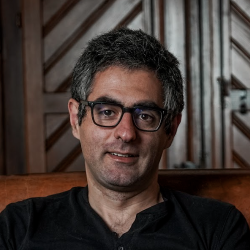Copy a Twitter thread, summarize it and save to Airtable
Install the Chrome extension for free.
How does this automation work?
Bardeen's workflow automation brings together Twitter threads, OpenAI's summarization capabilities, and Airtable's database management to create a powerful tool for content capture and analysis. For professionals in data sourcing, sales prospecting, and personal productivity, this workflow offers a seamless integration to distill valuable insights from Twitter conversations and organize them efficiently. By automating the process of summarizing and documenting Twitter threads, users can leverage social media intelligence to inform their strategies and decision-making processes.
Here's how this workflow captures and processes Twitter threads:
- Step 1: Scrape Twitter Thread - The Scraper is used to extract all tweets from a Twitter thread on the active tab. It specifically utilizes a tailored scraper template designed for Twitter by Bardeen.
- Step 2: Merge Tweets - Bardeen then concatenates the text of all scraped tweets into a single block of text, preparing it for summarization.
- Step 3: Summarize with OpenAI - Using OpenAI's summarization tool, the concatenated text is distilled into a comprehensive summary that captures the essence of the Twitter thread.
- Step 4: Scrape Tweet Information - The Scraper is employed once again, this time to extract detailed information from the first tweet of the thread, such as the author's name and tweet metadata.
- Step 5: Save to Airtable - Finally, the summary and scraped tweet information are added as a new record in an Airtable table, which the user specifies, allowing for organized data management and retrieval.
How to run the workflow
Have you ever found yourself scrolling through a long Twitter thread, struggling to keep up with all the information and missing important details? Well, we've got some great news for you! This automation will revolutionize the way you consume and manage Twitter threads.
This automation is designed to extract all the tweets from a thread, summarize the information using OpenAI, and save the summary along with the author and tweet information to an Airtable. With this automation, you can quickly and easily consume and manage Twitter threads, without the hassle of manually sifting through each tweet.
This automation is perfect for anyone who needs to stay up to date with news and trends on Twitter but doesn't have the time or energy to read through long threads. It's also ideal for researchers, journalists, and social media managers who need to keep track of multiple threads and sources.
One use case for this automation is for researchers who need to analyze and synthesize information from Twitter threads. It can be challenging to manually read and comprehend all the tweets in a thread, especially when there are multiple threads to follow. With this automation, researchers can quickly summarize the information and identify key insights.
Another use case is for social media managers who need to monitor and respond to tweets related to their brand or industry. With this automation, they can quickly identify relevant tweets and respond in a timely manner, improving their brand's reputation and engagement with their audience.
Overall, this automation is a game-changer for anyone who wants to stay on top of Twitter threads and manage information more efficiently. It's perfect for anyone looking to save time and increase productivity, without compromising on the quality and accuracy of the information they consume.
Let’s set it up!
Step 1: Create an Airtable
The first step is to create an Airtable with the information you want to save. Bardeen can extract the thread summary, author name, handle, number of likes, retweets, quotes, tweet link and profile image.

Once your setup is complete, Bardeen will extract all the information from a thread and save the information to your database with the correct fields.
Step 2: Install the extension and integrate Airtable and Twitter scraper
You will be redirected to install the browser extension when you run it for the first time. Bardeen will also prompt you to integrate Airtable.
Click the “Pin it” button at the top of this page to get this automation saved to your Playbooks.
Activate Bardeen (or hit Option + B on Mac or ALT + B on PC on your keyboard) and click on the playbook card. The setup flow will start.
You will be asked to specify an Airtable. After you choose the database, you will get a prompt to map the information to the fields in Airtable.

The left side consists of all the fields Bardeen will scrape for you. On the right side, specify the fields in Airtable that you want to associate with the information on the left. If you don’t want a piece of information, leave that field empty, and it will be skipped. That’s it!
Click on “Save Input” and checkmark Airtable. This will save you time from setup in the future. You can edit Inputs later by hovering over the playbook.

Step 3: Run the automation to summarize the Twitter thread and save to Airtable

Navigate to a Twitter thread, activate Bardeen (or hit OPTION + B) and run this playbook. It will get all the tweets, summarize the thread and save the summary along with information about the author and tweets to your Airtable.

You can also edit the playbook and add your next action to further customize the automation.
Find more Airtable integrations, Twitter integrations, OpenAI integrations or explore Airtable and Twitter integrations.
You can also find more about how to increase your personal productivity.
Available actions & triggers
Your proactive teammate — doing the busywork to save you time
.svg)
Integrate your apps and websites
Use data and events in one app to automate another. Bardeen supports an increasing library of powerful integrations.
.svg)
Perform tasks & actions
Bardeen completes tasks in apps and websites you use for work, so you don't have to - filling forms, sending messages, or even crafting detailed reports.
.svg)
Combine it all to create workflows
Workflows are a series of actions triggered by you or a change in a connected app. They automate repetitive tasks you normally perform manually - saving you time.
Don't just connect your apps, automate them.
200,000+ users and counting use Bardeen to eliminate repetitive tasks
FAQs
You can create a Bardeen Playbook to scrape data from a website and then send that data as an email attachment.
Unfortunately, Bardeen is not able to download videos to your computer.
Exporting data (ex: scraped data or app data) from Bardeen to Google Sheets is possible with our action to “Add Rows to Google Sheets”.
There isn't a specific AI use case available for automatically recording and summarizing meetings at the moment
Please follow the following steps to edit an action in a Playbook or Autobook.
Cases like this require you to scrape the links to the sections and use the background scraper to get details from every section.