Create a Pipedrive note with the summary of an email
This is a Bardeen playbook. It's a pre-built automation template you can run in one-click to perform a repetitive task. Get started with our free Chrome extension.
Explore other automations
This playbook has been deprecated.
Explore Bardeen's playbook catalog for other automations or build your own.

How does this automation work?
Bardeen's automation playbook transforms the way sales professionals manage their communication by summarizing important emails and adding them to Pipedrive as notes. This playbook is designed to help sales teams efficiently capture the essence of email communications, allowing them to quickly reference summaries within their Pipedrive CRM and keep the entire team informed without manual data entry.
Here's how this workflow creates a Pipedrive note from an email summary:
- Step 1: Find email in Gmail - Locate the specific email in Gmail by searching for an exact match. This ensures that the correct email is used for the summary.
- Step 2: Generate summary with OpenAI - Leverage OpenAI's powerful summarization capabilities to distill the content of the email into a concise summary, which will be used in the Pipedrive note.
- Step 3: Create Pipedrive note - Automatically create a note in Pipedrive using the summary generated by OpenAI. This note will be associated with an organization or a person in Pipedrive, which needs to be specified by the user.
How to run the playbook
Get ready to streamline your email management with this automation. Say goodbye to the hassle of manually creating notes and hello to effortless organization.
This automation simplifies the process by automatically generating a Pipedrive note with a concise summary of your email. No more wasting time copying and pasting information or struggling to remember important details.
By having a centralized hub where you can access all your email summaries at a glance, you can say goodbye to sifting through endless threads or searching for critical information.
Whether you're a sales professional keeping track of customer interactions or a team leader staying on top of important email communications, this automation is here to enhance your productivity, save time, and ensure that no valuable details slip through the cracks.
Enjoy the benefits of seamless organization and never miss a beat again.
Let’s set it up!
Step 1: Pin the playbook and integrate Pipedrive and Gmail.
First, click the “Pin it” button at the top of this page to save this automation. You will be redirected to install the browser extension when you run it for the first time. Bardeen will also prompt you to integrate Pipedrive and Gmail.
Click on the playbook card, and the setup flow will start. Bardeen will ask you to specify an email, an organization in Pipedrive, a Pipedrive person and an optional deal to save the note to.
Click on “Save Input” and checkmark Pipedrive. This will save you time from setup in the future. You can edit Inputs later by hovering over the playbook.
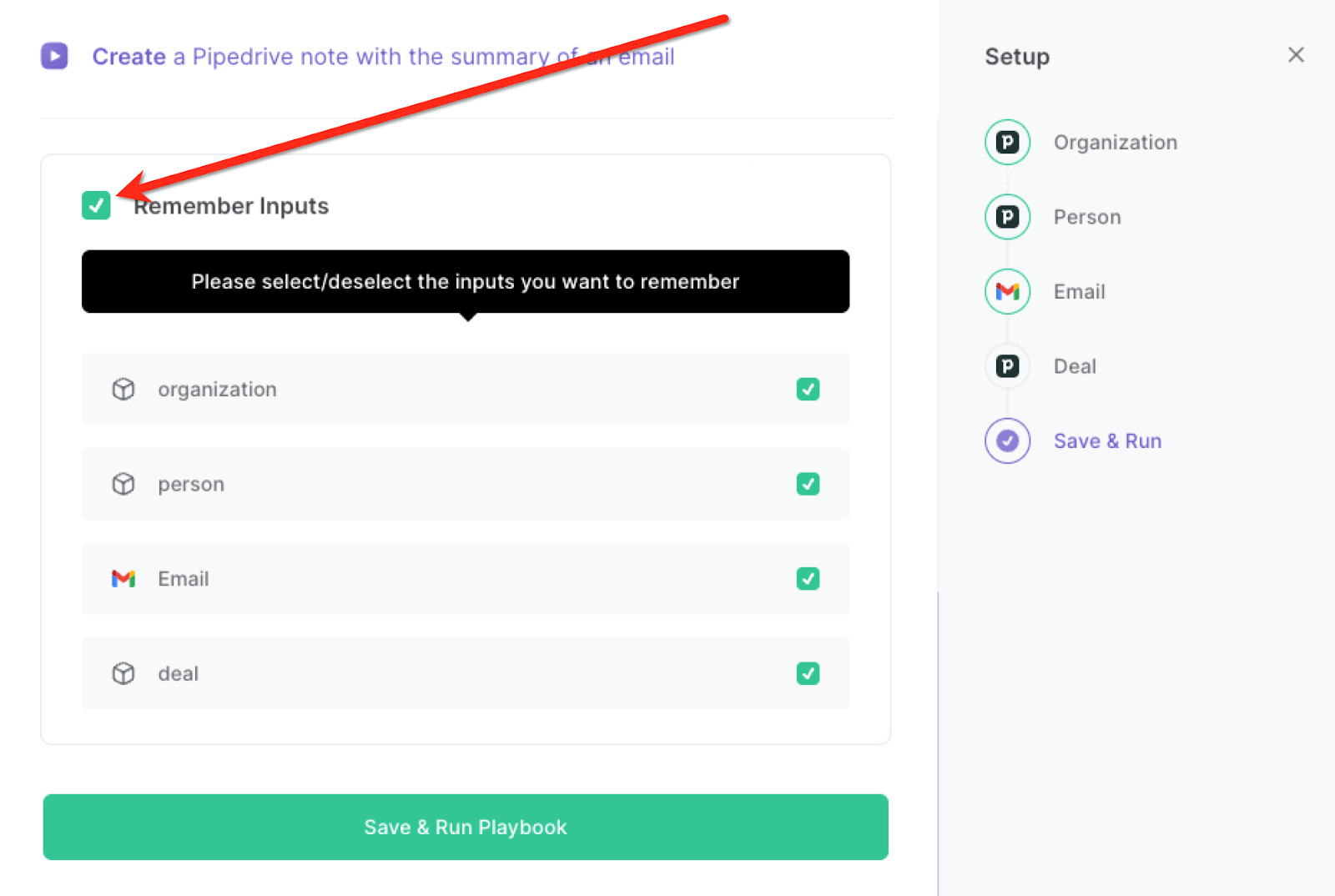
Step 2: Run the playbook to create Pipedrive note from Gmail
Whenever you want to create a note in Pipedrive from an email, press Option + B on Mac or Alt + B on a Window machine on your keyboard to launch Bardeen. Click on the playbook card and specify the email.
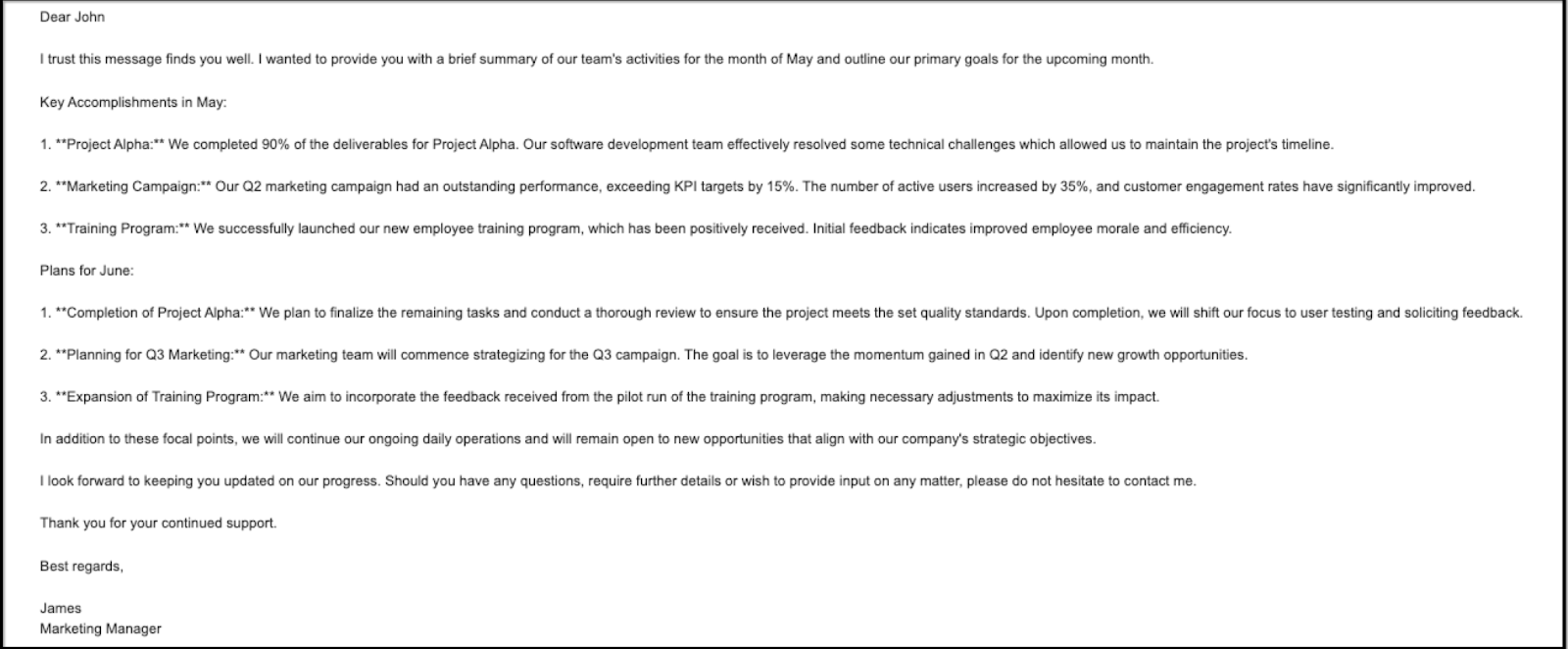
Bardeen will use OpeAI to summarize the email and save it as a note in Pipedrive.

You can also edit the playbook and add your next action to further customize the automation.
Find more Gmail integrations, Pipedrive integrations, OpenAI integrations and Gmail and Pipedrive integrations.
You can also find more about how to increase your personal productivity and streamline your sales and prospecting process. Explore our Pipedrive workflow automations guide to supercharge your CRM workflows with Bardeen.
Your proactive teammate — doing the busywork to save you time
.svg)
Integrate your apps and websites
Use data and events in one app to automate another. Bardeen supports an increasing library of powerful integrations.
.svg)
Perform tasks & actions
Bardeen completes tasks in apps and websites you use for work, so you don't have to - filling forms, sending messages, or even crafting detailed reports.
.svg)
Combine it all to create workflows
Workflows are a series of actions triggered by you or a change in a connected app. They automate repetitive tasks you normally perform manually - saving you time.
FAQs
You can create a Bardeen Playbook to scrape data from a website and then send that data as an email attachment.
Unfortunately, Bardeen is not able to download videos to your computer.
Exporting data (ex: scraped data or app data) from Bardeen to Google Sheets is possible with our action to “Add Rows to Google Sheets”.
There isn't a specific AI use case available for automatically recording and summarizing meetings at the moment
Please follow the following steps to edit an action in a Playbook or Autobook.
Cases like this require you to scrape the links to the sections and use the background scraper to get details from every section.











