Export Leads from LinkedIn sales navigator people search to HubSpot
This is a Bardeen playbook. It's a pre-built automation template you can run in one-click to perform a repetitive task. Get started with our free Chrome extension.
Explore other automations
This playbook has been deprecated.
Explore Bardeen's playbook catalog for other automations or build your own.
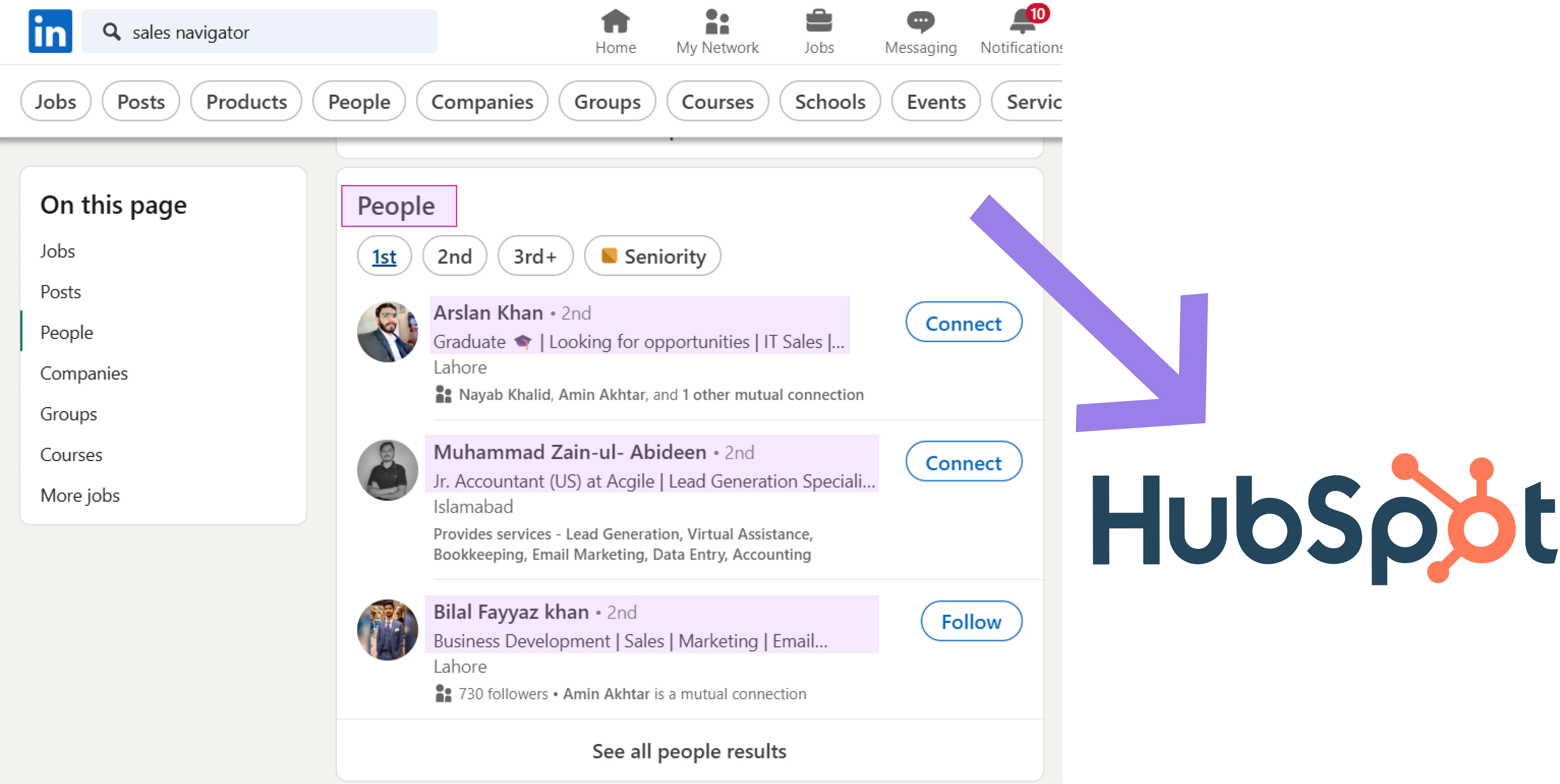
How does this automation work?
How to run the playbook
Frustrated with the manual process of transferring leads from LinkedIn Sales Navigator to your CRM? This Playbook streamlines this task by automatically exporting leads from LinkedIn Sales Navigator People Search to HubSpot. Say goodbye to the hassle of switching between platforms and manually inputting data.
Imagine you're a sales pro, scouring LinkedIn Sales Navigator for potential leads. Instead of spending precious time copying and pasting lead details into your CRM, this automation handles it seamlessly. By effortlessly syncing leads from LinkedIn Sales Navigator to HubSpot, you can focus on cultivating relationships and closing deals rather than administrative work.
Now, think about the versatility of this automation. Whether you're targeting specific industries, tracking competitor activity, or expanding your network, this Playbook ensures that your CRM stays updated with fresh leads from LinkedIn Sales Navigator. By automating lead exportation, you can streamline your sales process and stay ahead of the game in today's competitive landscape.
Let’s set it up!
Step 1: Pin the playbook and integrate HubSpot
First, click the “Pin it” button at the top of this page to save this automation. You will be redirected to install the browser extension when you run it for the first time. Bardeen will also prompt you to integrate HubSpot.
Activate Bardeen (or hit Option + B on Mac or ALT + B on a Windows machine on your keyboard) and click on the playbook card. The setup flow will start. The automation will ask you to specify the number of people you want to export.
Click on “Save Input” and checkmark HubSpot. You can edit Inputs later by hovering over the playbook.
Step 2: Run the automation to export Leads from LinkedIn Sales Navigator people search to HubSpot
Go to a LinkedIn Sales Navigator people search and activate Bardeen (or hit Option + B on Mac or ALT + B on a Windows machine on your keyboard).
When you run the playbook, it will export leads from LinkedIn Sales Navigator people search to HubSpot.
Your proactive teammate — doing the busywork to save you time
.svg)
Integrate your apps and websites
Use data and events in one app to automate another. Bardeen supports an increasing library of powerful integrations.
.svg)
Perform tasks & actions
Bardeen completes tasks in apps and websites you use for work, so you don't have to - filling forms, sending messages, or even crafting detailed reports.
.svg)
Combine it all to create workflows
Workflows are a series of actions triggered by you or a change in a connected app. They automate repetitive tasks you normally perform manually - saving you time.
FAQs
You can create a Bardeen Playbook to scrape data from a website and then send that data as an email attachment.
Unfortunately, Bardeen is not able to download videos to your computer.
Exporting data (ex: scraped data or app data) from Bardeen to Google Sheets is possible with our action to “Add Rows to Google Sheets”.
There isn't a specific AI use case available for automatically recording and summarizing meetings at the moment
Please follow the following steps to edit an action in a Playbook or Autobook.
Cases like this require you to scrape the links to the sections and use the background scraper to get details from every section.








