Save LinkedIn profile & company to HubSpot as a new contact
This is a Bardeen playbook. It's a pre-built automation template you can run in one-click to perform a repetitive task. Get started with our free Chrome extension.
Explore other automations
This playbook has been deprecated.
Explore Bardeen's playbook catalog for other automations or build your own.
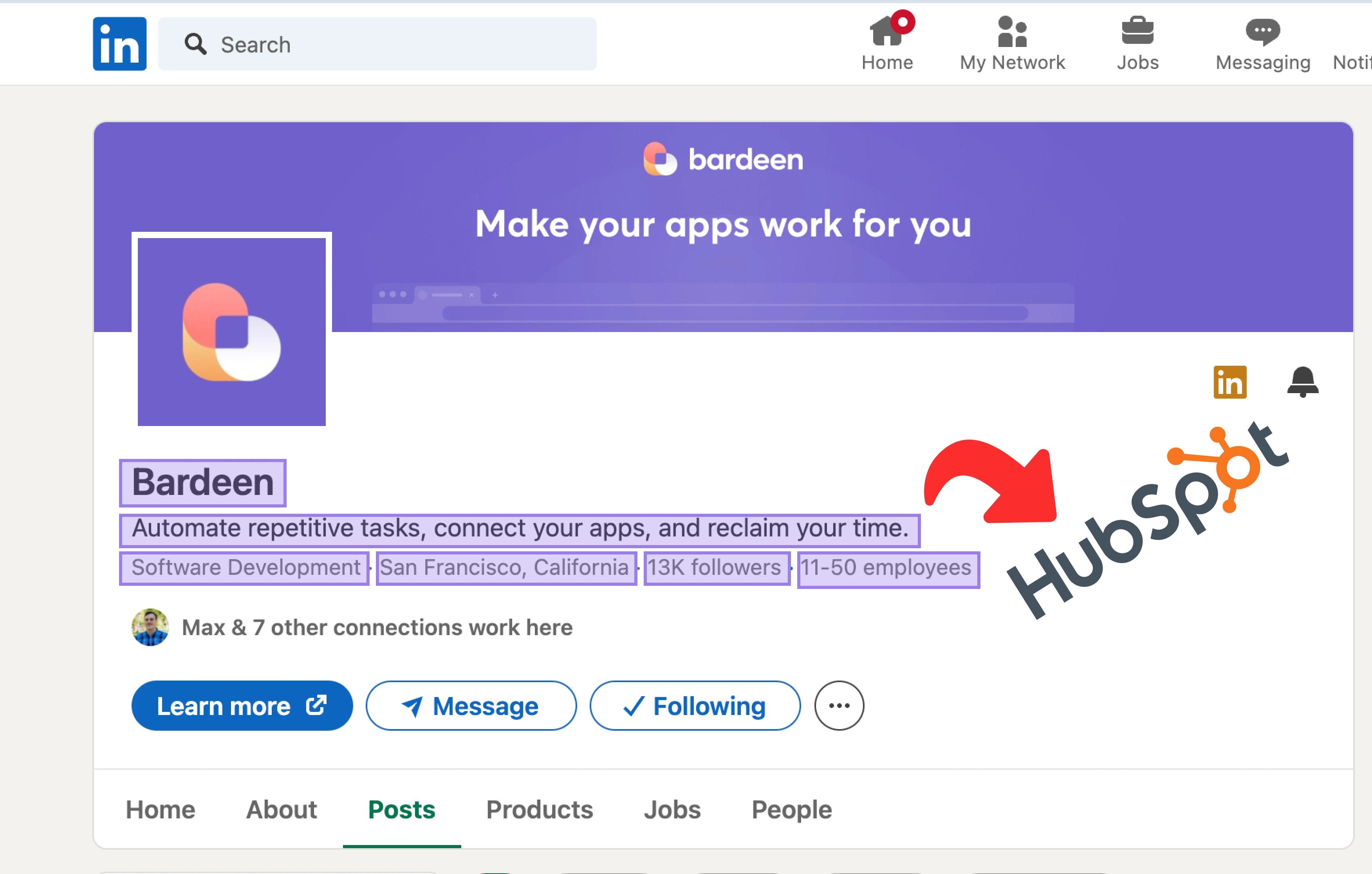
How does this automation work?
Bardeen's Playbook for saving LinkedIn profiles to HubSpot as new contacts simplifies the process of sales prospecting by automating the transfer of valuable lead information into your CRM. This Playbook is particularly useful for sales and marketing professionals who frequently engage with prospects on LinkedIn and wish to capture this information seamlessly in HubSpot for further nurturing and follow-up activities.
Here's how this workflow saves a LinkedIn profile as a new contact in HubSpot:
- Step 1: Scrape LinkedIn Profile - Bardeen's Scraper command is used to extract profile information from an active LinkedIn tab, ensuring no data is missed in the process.
- Step 2: Extract First Name - The extracted LinkedIn data is processed to split the name string and retrieve the first name, a key step for personalizing communication.
- Step 3: Extract Last Name - Similarly, the last name is separated out for complete profile identification in HubSpot.
- Step 4: Scrape Company Name - The Scraper is also used to obtain the company name from LinkedIn, which is later used to create a new company record in HubSpot.
- Step 5: Create HubSpot Company - A new company record is created in HubSpot, enriching your CRM with fresh data for account-based marketing strategies.
- Step 6: Extract Email Address - An email address is extracted from the scraped data, a critical contact detail for any CRM entry.
- Step 7: Create HubSpot Contact - Finally, a new contact is created in HubSpot with the profile details, ready to be used in your sales pipeline.
How to run the playbook
In a world where networking and lead generation are paramount, the process of manually transferring LinkedIn contacts to your HubSpot database can be a cumbersome chore. Whether you're a sales professional aiming to streamline your workflow or a marketer seeking to expand your reach, this automation has got you covered.
Say goodbye to the repetitive task of creating HubSpot contacts and companies from LinkedIn profiles. No more wasted time copying and pasting information, only to deal with data discrepancies and errors. With this automation, you can effortlessly bridge the gap between your LinkedIn connections and HubSpot CRM.
Imagine the potential this unlocks—seamless lead generation, enhanced data accuracy, and increased productivity. Whether you're nurturing leads, managing customer relationships, or growing your business network, this automation empowers you to do it all with ease. Don't let manual data entry hold you back; let this automation do the heavy lifting for you.
Let’s set it up!
Please be aware that the excessive or abusive use of extensions, bots, or automation tools on some websites can lead to penalties, including temporary or even permanent restrictions on your account. We recommend you read and adhere to the specific terms of the websites you are visiting and using to avoid any disruptions or issues. We do not assume any responsibility for the consequences of abuse.
Step 1: Pin the playbook and integrate HubSpot
First, click the “Pin it” button at the top of this page to save this automation. You will be redirected to install the browser extension when you run it for the first time. Bardeen will also prompt you to integrate HubSpot.
Step 2: Run the playbook to save LinkedIn profile & company to HubSpot as new contact
Press Option + B on Mac or ALT + B on a Windows machine on your keyboard to launch Bardeen. Navigate to a LinkedIn profile and click on the playbook card.
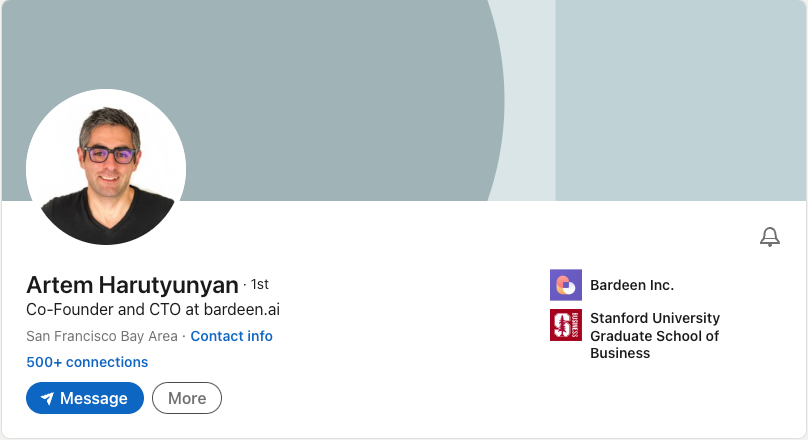
Run the playbook to save the currently opened LinkedIn profile to HubSpot as a new contact. Bardeen will also find the current company of that profile and save it in HubSpot as a new company.
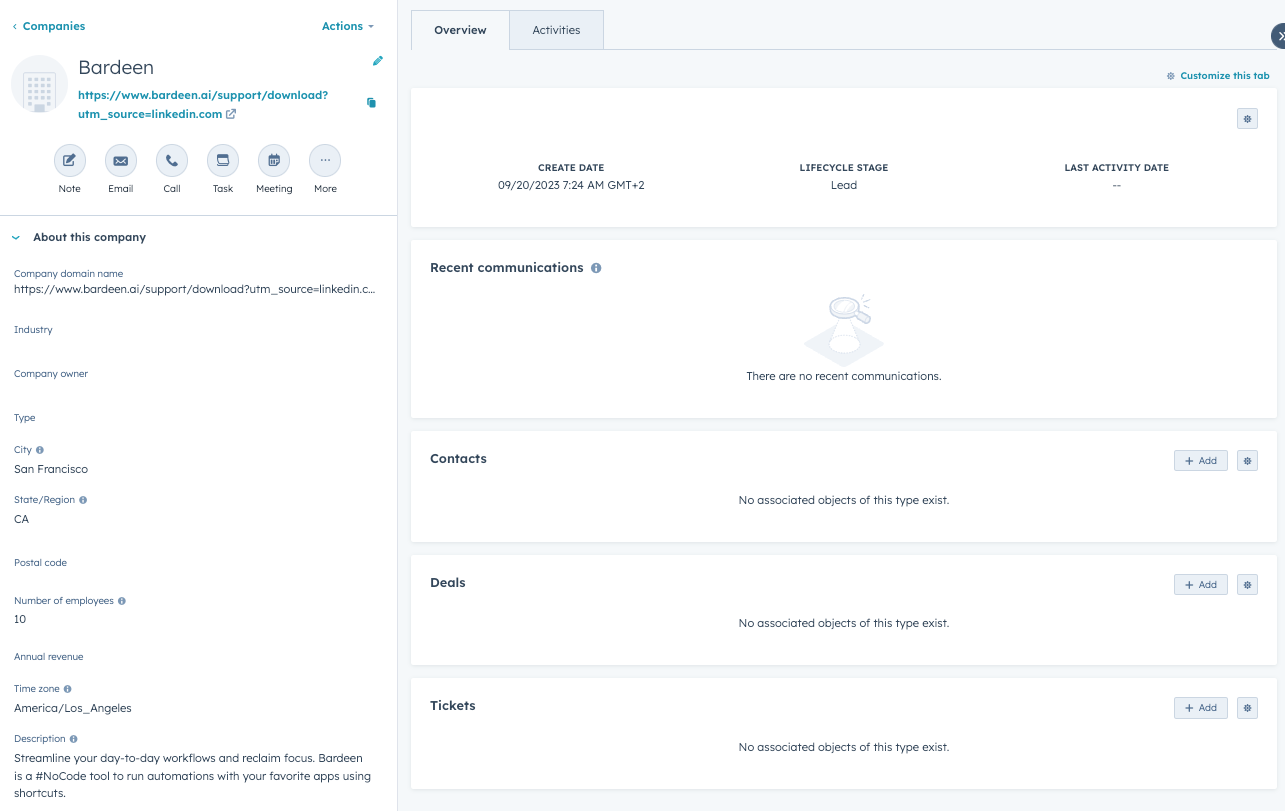
If Bardeen can’t find the email associated with the LinkedIn profile, it will create a new HubSpot contact with a placeholder email (placeholder@mail.com).
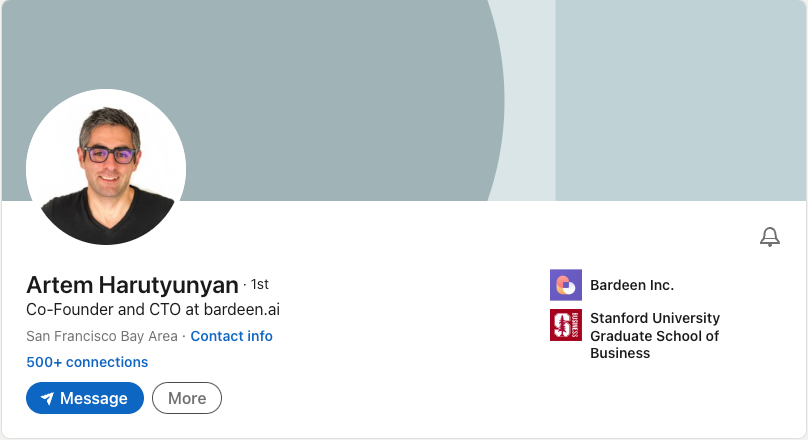
You can also edit the playbook and add your next action to further customize the automation.
Find more HubSpot and LinkedIn integrations.
You can also find more about how to improve your personal productivity and automate your sales and prospecting workflow..
Your proactive teammate — doing the busywork to save you time
.svg)
Integrate your apps and websites
Use data and events in one app to automate another. Bardeen supports an increasing library of powerful integrations.
.svg)
Perform tasks & actions
Bardeen completes tasks in apps and websites you use for work, so you don't have to - filling forms, sending messages, or even crafting detailed reports.
.svg)
Combine it all to create workflows
Workflows are a series of actions triggered by you or a change in a connected app. They automate repetitive tasks you normally perform manually - saving you time.
FAQs
You can create a Bardeen Playbook to scrape data from a website and then send that data as an email attachment.
Unfortunately, Bardeen is not able to download videos to your computer.
Exporting data (ex: scraped data or app data) from Bardeen to Google Sheets is possible with our action to “Add Rows to Google Sheets”.
There isn't a specific AI use case available for automatically recording and summarizing meetings at the moment
Please follow the following steps to edit an action in a Playbook or Autobook.
Cases like this require you to scrape the links to the sections and use the background scraper to get details from every section.










