Qualify and export contact to Microsoft Excel when email is received in Gmail
This is a Bardeen playbook. It's a pre-built automation template you can run in one-click to perform a repetitive task. Get started with our free Chrome extension.
Explore other automations
This playbook has been deprecated.
Explore Bardeen's playbook catalog for other automations or build your own.

How does this automation work?
How to run the playbook
Looking to streamline your email lead management? This automation has you covered! This tool scans incoming emails in Gmail, automatically qualifying leads based on your specific criteria. Once qualified, the leads are seamlessly saved to Microsoft Excel, enriched with detailed information obtained from Apollo.
Imagine receiving a high volume of emails daily, each containing potential business opportunities. Instead of manually sifting through emails and organizing leads, this automation handles the heavy lifting for you. It ensures that qualified leads are promptly captured and stored in a structured format.
Managing email leads manually can be time-consuming and prone to errors. With this automation, you can efficiently identify and categorize leads in Excel, leveraging Apollo's data enrichment capabilities to gather comprehensive contact details.
Whether you're tracking sales inquiries, nurturing prospects, or building client databases, this Playbook empowers you to optimize lead management and drive business growth with ease.
Let’s set it up!
Step 1: Pin the playbook and integrate Microsoft Excel and Gmail
First, click the “Pin it” button at the top of this page to save this automation. You will be redirected to install the browser extension when you run it for the first time. Bardeen will also prompt you to integrate Microsoft Excel and Gmail.
Activate Bardeen (or hit Option + B on Mac or ALT + B on PC on your keyboard) and click on the playbook card. The setup flow will start.
Make sure the automation is toggled on.
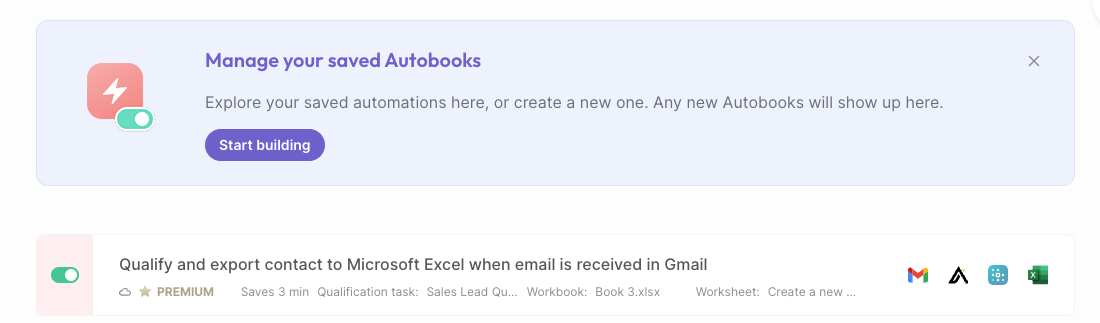
Step 2: Run the playbook to qualify and export contact to Microsoft Excel when email is received in Gmail
To export contacts to Excel when an email is received, press Option + B on Mac or ALT + B on PC on your keyboard to launch Bardeen. Click on the playbook card and specify the spreadsheet.
This automation will scan all incoming emails in Gmail and qualify leads based on your custom criteria. It will then save the qualified leads to Microsoft Excel with information obtained from Apollo enrichment.
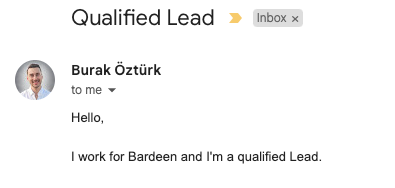
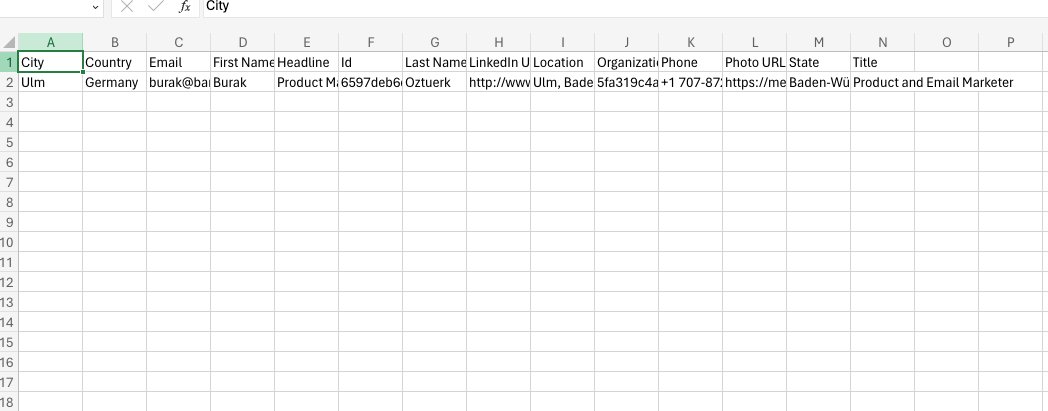
Your proactive teammate — doing the busywork to save you time
.svg)
Integrate your apps and websites
Use data and events in one app to automate another. Bardeen supports an increasing library of powerful integrations.
.svg)
Perform tasks & actions
Bardeen completes tasks in apps and websites you use for work, so you don't have to - filling forms, sending messages, or even crafting detailed reports.
.svg)
Combine it all to create workflows
Workflows are a series of actions triggered by you or a change in a connected app. They automate repetitive tasks you normally perform manually - saving you time.
FAQs
You can create a Bardeen Playbook to scrape data from a website and then send that data as an email attachment.
Unfortunately, Bardeen is not able to download videos to your computer.
Exporting data (ex: scraped data or app data) from Bardeen to Google Sheets is possible with our action to “Add Rows to Google Sheets”.
There isn't a specific AI use case available for automatically recording and summarizing meetings at the moment
Please follow the following steps to edit an action in a Playbook or Autobook.
Cases like this require you to scrape the links to the sections and use the background scraper to get details from every section.












