Generate lead digests of participants prior to a Google Calendar event and update the event's description
This is a Bardeen playbook. It's a pre-built automation template you can run in one-click to perform a repetitive task. Get started with our free Chrome extension.
Explore other automations
This playbook has been deprecated.
Explore Bardeen's playbook catalog for other automations or build your own.
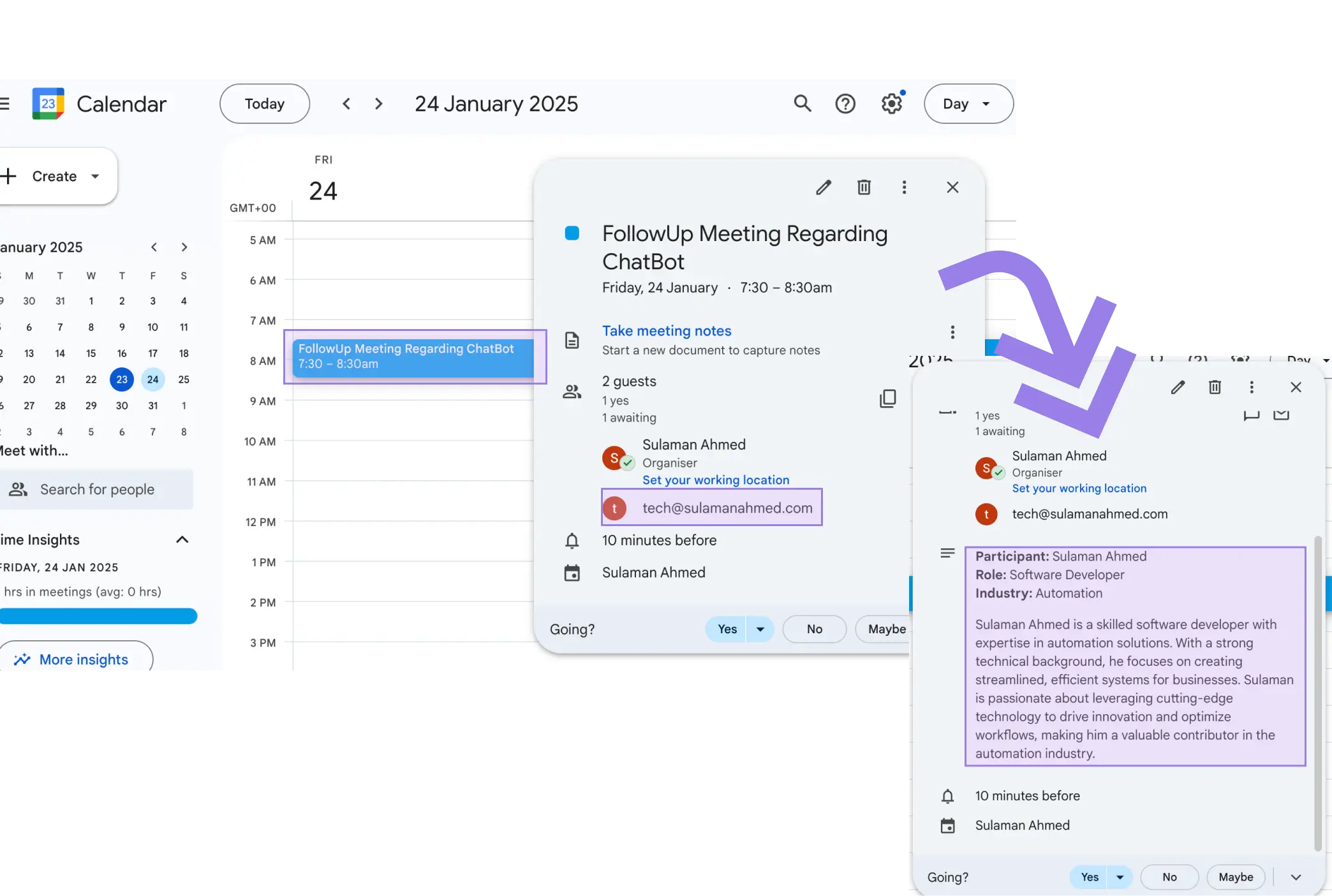
How does this automation work?
How to run the playbook
Ready to enhance your Google Calendar events effortlessly? This automation quickly analyzes participants of your upcoming event, gathering key information about leads, including their contact details and company information, and updates the event's description with a concise digest.
Managing event details manually can be time-consuming and prone to errors. Plus, keeping track of participant information and ensuring event descriptions are comprehensive can be quite a challenge.
Imagine hosting a meeting or webinar with potential clients or partners. Instead of manually researching each participant, this automation does it for you. By automatically updating event descriptions with relevant lead details, you can ensure everyone is on the same page and ready for meaningful engagement.
Whether you're hosting sales meetings, networking events, or webinars, this Playbook empowers you to enhance event planning and optimize your interactions with attendees, ultimately driving business success.
Let’s set it up!
Step 1: Pin the playbook and integrate Google Calendar
First, click the “Pin it” button at the top of this page to save this automation. You will be redirected to install the browser extension when you run it for the first time. Bardeen will also prompt you to integrate Google Calendar.
Activate Bardeen (or hit Option + B on Mac or ALT + B on a Windows machine on your keyboard) and click on the playbook card. The setup flow will start. The automation will ask you to specify the Google Calendar event.
Click on “Save Input” and checkmark Google Calendar. You can edit Inputs later by hovering over the playbook.
Step 2: Run the automation to generate lead digests of participants prior to a Google Calendar event and update the event's description
Select a Google Calendar event and activate Bardeen (or hit Option + B on Mac or ALT + B on a Windows machine on your keyboard).
When you run the playbook, it will quickly analyze your next Google Calendar event's participants and update the event's description with a short digest that includes information about the leads, their contact information, and their company information.
Your proactive teammate — doing the busywork to save you time
.svg)
Integrate your apps and websites
Use data and events in one app to automate another. Bardeen supports an increasing library of powerful integrations.
.svg)
Perform tasks & actions
Bardeen completes tasks in apps and websites you use for work, so you don't have to - filling forms, sending messages, or even crafting detailed reports.
.svg)
Combine it all to create workflows
Workflows are a series of actions triggered by you or a change in a connected app. They automate repetitive tasks you normally perform manually - saving you time.
FAQs
You can create a Bardeen Playbook to scrape data from a website and then send that data as an email attachment.
Unfortunately, Bardeen is not able to download videos to your computer.
Exporting data (ex: scraped data or app data) from Bardeen to Google Sheets is possible with our action to “Add Rows to Google Sheets”.
There isn't a specific AI use case available for automatically recording and summarizing meetings at the moment
Please follow the following steps to edit an action in a Playbook or Autobook.
Cases like this require you to scrape the links to the sections and use the background scraper to get details from every section.










