Create an Asana task, when an email with a negative sentiment is received
This is a Bardeen playbook. It's a pre-built automation template you can run in one-click to perform a repetitive task. Get started with our free Chrome extension.
Explore other automations
This playbook has been deprecated.
Explore Bardeen's playbook catalog for other automations or build your own.

How does this automation work?
Automating your workflow has never been more critical, especially when it comes to managing customer feedback. Bardeen's playbook for creating Asana tasks ensures that you never miss an important email, particularly those with negative sentiments that can be crucial for customer retention and product development. This automation identifies negative sentiments in your emails and prompts immediate action through task creation, so your team can address concerns promptly.
Here's how this workflow automates task creation in Asana based on email sentiment:
- Step 1: Receive Email - The workflow starts by analyzing new emails received for sentiment analysis. This is done using OpenAI's sophisticated sentiment analysis to assess the email body's content.
- Step 2: Analyze Sentiment - OpenAI processes the text from the email, determining whether the sentiment of the content is negative. Only emails with negative sentiments will trigger the next steps.
- Step 3: Merge Subject Text - The subject of the email is pre-pended with "Urgent Email:" to distinguish it in the Asana task.
- Step 4: Prepare Task Description - The email body is formatted to serve as the task description within Asana.
- Step 5: Create Asana Task - A new Asana task is created with the merged subject and prepared description, ensuring the issue is addressed in your chosen Asana project.
How to run the playbook
Do you find yourself drowning in a sea of emails, struggling to identify the important ones that require your immediate attention? Well, fret no more! This automation is here to revolutionize the way you manage your inbox. With this automation, every new email that lands in your inbox will be analyzed for its sentiment, and a new Asana task will be created for the ones with negative sentiment.
Gone are the days of endless scrolling and manual sorting. This automation will save you valuable time and effort, allowing you to focus on the tasks that truly matter. Whether you're a busy professional, a team lead, or an entrepreneur, this automation is the perfect solution to your email management process.
Let’s set it up!
Step 1: Set up the automation
Click the “Try it” button at the top of this page to get this automation saved. If it’s your first time using Bardeen, you will be redirected to install the extension.
Bardeen will also prompt you to integrate Asana and Gmail.
Bardeen will then prompt you to specify an Asana project and optional assignees. Whenever a new email with a negative sentiment is received, it will create a new Asana task with details like email body, link to email, sender address and date in the description of the task.
Step 2: Try it!
Make sure the automation is activated (toggled on).
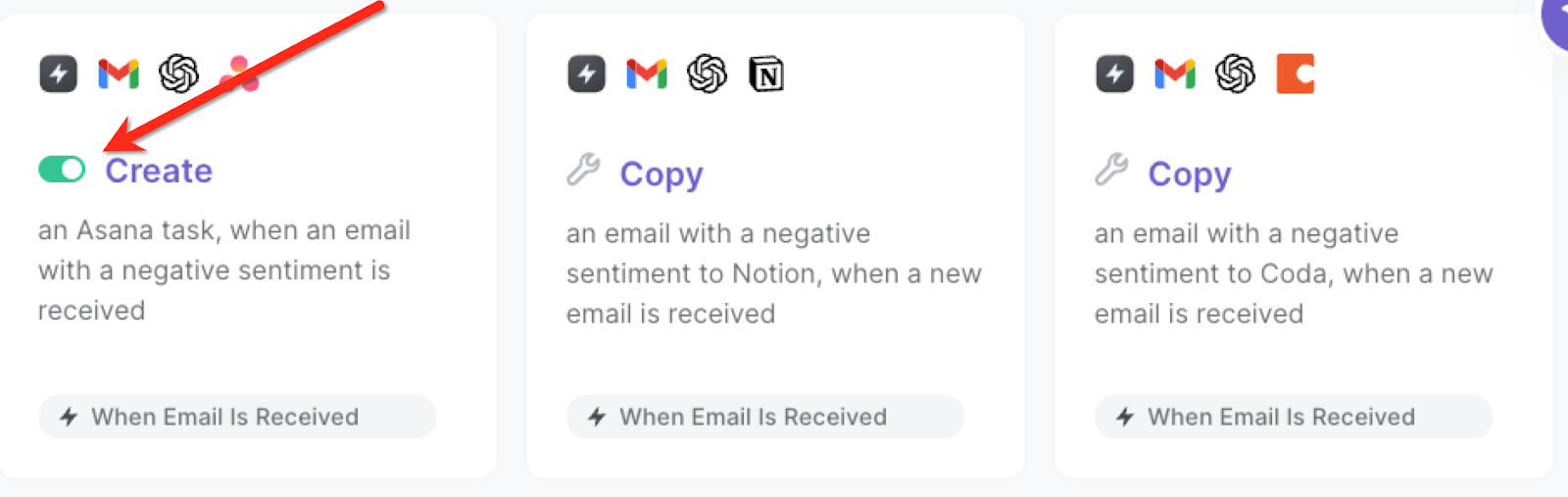
Whenever you receive an email with a negative sentiment, a new task will be created.

💪 Pro Tip: Pair this automation with our other playbooks like Save labeled emails to Asana, including attachments stored on Google Drive or Generate an image from an Asana task and save it to Google Drive to stay productive!
You can also edit the playbook and add your next action to further customize the automation.
Find more Asana integrations, Gmail integrations and Asana and Gmail integrations.
You can also find more about how to increase your personal productivity and automate your product development process.
Your proactive teammate — doing the busywork to save you time
.svg)
Integrate your apps and websites
Use data and events in one app to automate another. Bardeen supports an increasing library of powerful integrations.
.svg)
Perform tasks & actions
Bardeen completes tasks in apps and websites you use for work, so you don't have to - filling forms, sending messages, or even crafting detailed reports.
.svg)
Combine it all to create workflows
Workflows are a series of actions triggered by you or a change in a connected app. They automate repetitive tasks you normally perform manually - saving you time.
FAQs
You can create a Bardeen Playbook to scrape data from a website and then send that data as an email attachment.
Unfortunately, Bardeen is not able to download videos to your computer.
Exporting data (ex: scraped data or app data) from Bardeen to Google Sheets is possible with our action to “Add Rows to Google Sheets”.
There isn't a specific AI use case available for automatically recording and summarizing meetings at the moment
Please follow the following steps to edit an action in a Playbook or Autobook.
Cases like this require you to scrape the links to the sections and use the background scraper to get details from every section.










