Create a HubSpot Ticket from the currently opened email
This is a Bardeen playbook. It's a pre-built automation template you can run in one-click to perform a repetitive task. Get started with our free Chrome extension.
Explore other automations
This playbook has been deprecated.
Explore Bardeen's playbook catalog for other automations or build your own.

How does this automation work?
Bardeen's workflow automation simplifies the process of creating HubSpot tickets from your emails. It leverages OpenAI to analyze and summarize the content of your currently opened email, then automatically logs that information as a ticket in HubSpot. This tool can be invaluable for customer support teams, sales professionals, and anyone looking to streamline their issue resolution process.
Here's how this workflow turns an email into a HubSpot ticket:
- Step 1: Locate Email Thread - Bardeen begins by identifying the email thread from the currently opened email in Gmail, ensuring the correct conversation is processed.
- Step 2: Generate Summary with OpenAI - OpenAI's advanced AI summarizes the email content, providing a concise overview suitable for a ticket description.
- Step 3: Create Ticket Title - A descriptive title for the HubSpot ticket is crafted by merging text strings relevant to the email content.
- Step 4: Generate Text with OpenAI - OpenAI generates additional text based on the email content to further define the ticket details.
- Step 5: Merge Summary into Ticket Description - The summary and any additional text are combined to form a comprehensive ticket description.
- Step 6: Create HubSpot Ticket - Finally, a new HubSpot ticket is created using the title and description generated from the email content.
How to run the playbook
If you use both Gmail and HubSpot, you know how time-consuming it can be to manually create a new ticket from an email thread. Without an efficient system, it’s easy to waste precious time and productivity on a repetitive task.
That's where this automation comes in - it saves you a ton of time by automatically creating a new ticket in HubSpot from any email thread in Gmail. Not only does the ticket include a summary of the email thread, but it also generates a title using OpenAI.
Implementing this automation can help you save time, increase productivity, and improve customer service by streamlining the process of creating HubSpot tickets from Gmail email threads.
You can use this automation to pass on support tickets to your team by automatically creating a HubSpot ticket from any Gmail thread. By eliminating the need to manually create a ticket, you can save time and boost productivity.
Let’s set it up!
Step 1: Pin the playbook and integrate HubSpot
First, click the “Pin it” button at the top of this page to save this automation. You will be redirected to install the browser extension when you run it for the first time. Bardeen will also prompt you to integrate HubSpot.
Click on the playbook card, and the setup flow will start. Bardeen will ask you to specify the ticket’s priority, pipeline and stage.
Click on “Save Input” and checkmark HubSpot. This will save you even more time in the future. You can edit Inputs later by hovering over the playbook.
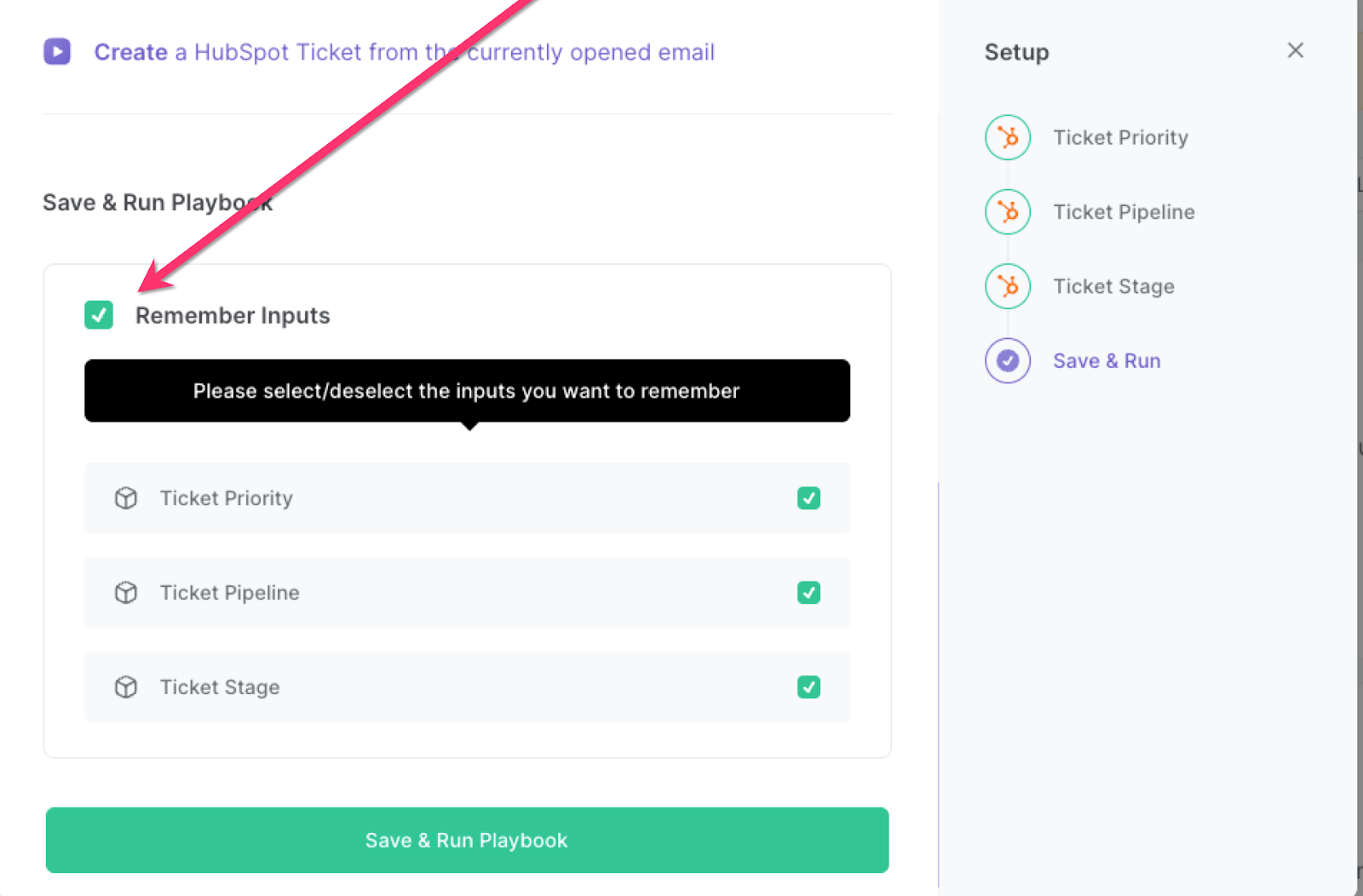
Step 2: Run the playbook
Press Option + B on Mac or Alt + B on a Window machine on your keyboard to launch Bardeen..
Click on the playbook card. Run the playbook when you come across an email that you would like to create a ticket for.
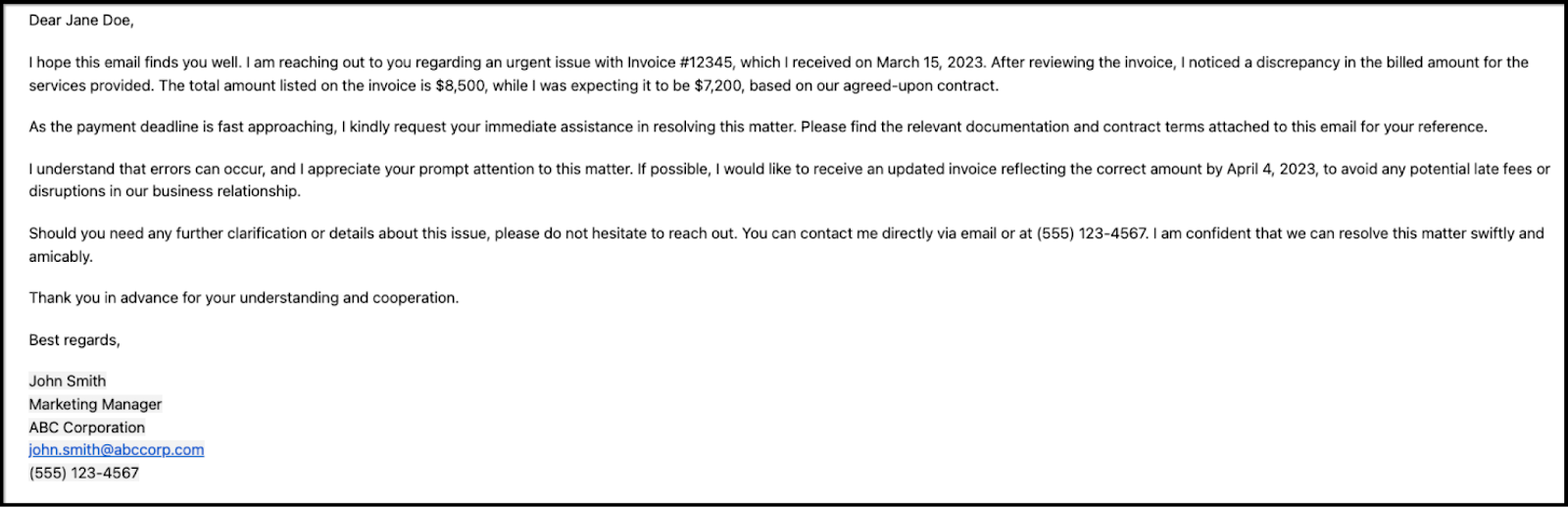
The playbook will use OpenAI to summarize the request and generate an appropriate headline. It will create a new HubSpot ticket with that information.
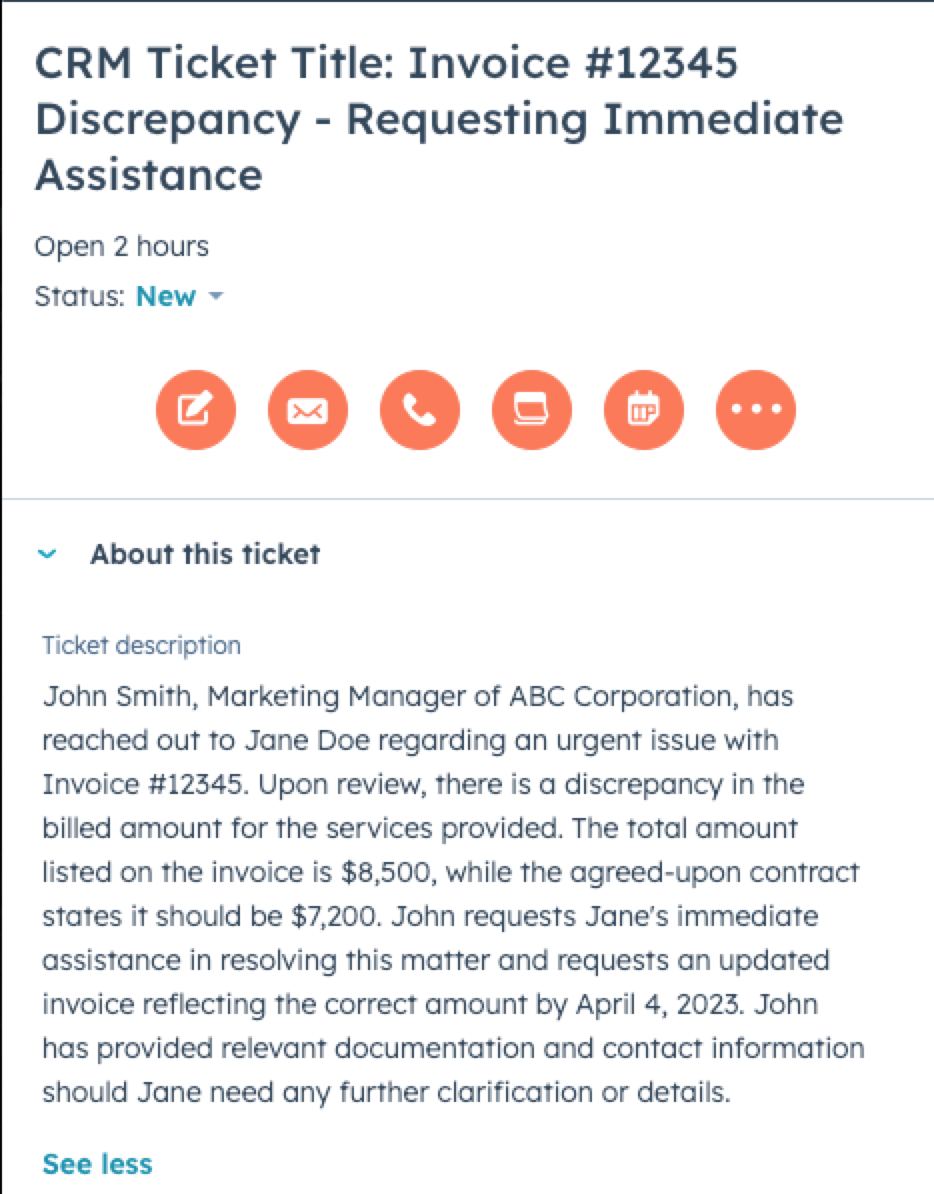
Find more OpenAI integrations, HubSpot integrations, Gmail integrations, automate your Gmail and HubSpot workflow or edit the playbook to suit your own workflow.
You can also find more about how to automate the lead management process and automate your sales prospecting process.
Your proactive teammate — doing the busywork to save you time
.svg)
Integrate your apps and websites
Use data and events in one app to automate another. Bardeen supports an increasing library of powerful integrations.
.svg)
Perform tasks & actions
Bardeen completes tasks in apps and websites you use for work, so you don't have to - filling forms, sending messages, or even crafting detailed reports.
.svg)
Combine it all to create workflows
Workflows are a series of actions triggered by you or a change in a connected app. They automate repetitive tasks you normally perform manually - saving you time.
FAQs
You can create a Bardeen Playbook to scrape data from a website and then send that data as an email attachment.
Unfortunately, Bardeen is not able to download videos to your computer.
Exporting data (ex: scraped data or app data) from Bardeen to Google Sheets is possible with our action to “Add Rows to Google Sheets”.
There isn't a specific AI use case available for automatically recording and summarizing meetings at the moment
Please follow the following steps to edit an action in a Playbook or Autobook.
Cases like this require you to scrape the links to the sections and use the background scraper to get details from every section.









