Get daily summaries of your emails and send them to Slack
This is a Bardeen playbook. It's a pre-built automation template you can run in one-click to perform a repetitive task. Get started with our free Chrome extension.
Explore other automations
This playbook has been deprecated.
Explore Bardeen's playbook catalog for other automations or build your own.

How does this automation work?
Bardeen's playbook for daily email summaries to Slack is designed to help you stay on top of your inbox without constant monitoring. It automates the process of summarizing your email contents and sending these summaries to a designated Slack channel or user. Especially for busy professionals who rely on Slack for communication, this workflow ensures that you never miss important information from your emails while maintaining focus on your work.
Here's how this workflow automates your email summaries into Slack:
- Step 1: Set Schedule - You decide when Bardeen should trigger the workflow to gather your emails. Set the time frame for daily summaries by specifying the 'After when?' and 'Before when?' parameters.
- Step 2: Find Emails - Bardeen interacts with Gmail to find emails within the specified time frame. Gmail's powerful search capabilities are utilized to gather the necessary emails to summarize.
- Step 3: Summarize with OpenAI - The body of the found emails is summarized using OpenAI's advanced natural language processing capabilities, providing you with concise and relevant summaries.
- Step 4: Merge Summaries - The summaries are then merged with the subject lines to give context to each summary in preparation to be sent to Slack.
- Step 5: Send to Slack - Finally, the summaries are sent as messages to the designated Slack channel or user. Slack becomes the hub for your daily email summaries, allowing for quick review and action.
How to run the playbook
Looking for a more streamlined approach to extracting emails within a specific timeframe and effortlessly sharing their summaries on your Slack platform? Your quest is over. This automation is finely tuned to seamlessly retrieve emails that match your parameters and promptly deliver their essence in condensed form to your chosen Slack channel or user, each and every day.
Leave behind the mundane chore of sifting through emails manually or toggling between applications to disseminate crucial information. With this automation, email retrieval and summarization become a breeze, ensuring that your team remains updated and informed without any undue stress.
Tailored for professionals seeking a smoother communication workflow or detail-oriented individuals who crave an efficient way to keep everyone in the loop.
This automation stands ready to transform your email-to-Slack experience, amplifying your productivity in the process. Streamline your workflow and save time on your mundane tasks.
Let’s set it up!
Step 1: Set up the automation and integrate Gmail and Slack
Click the “Try it” button at the top of this page to get this Autobook saved.
You will be redirected to download the browser extension when you run it for the first time. Bardeen will also prompt you to integrate Slack.
Bardeen will then prompt you to enter a Slack channel or user to send the summarized emails. To get your emails saved, you will need to choose a timeframe.
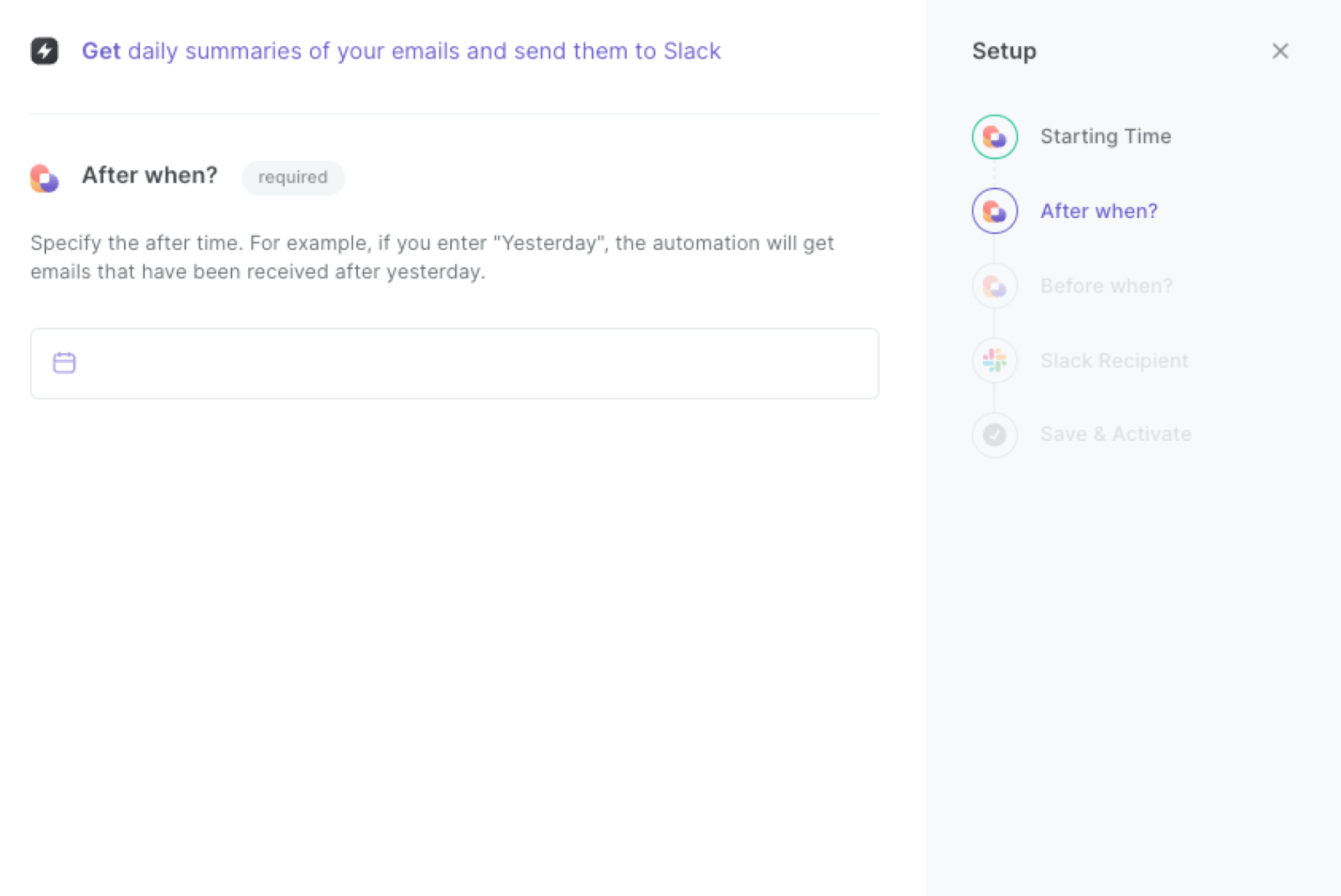
For example, if you enter “After yesterday” and “Before now”, Bardeen will find any emails between “now” and “yesterday”. It will then send the emails to your specified Slack channel or user at execution time.
Step 2: Try it to get daily summaries of your emails sent to Slack
After your setup is complete, make sure the automation is activated (toggled on).
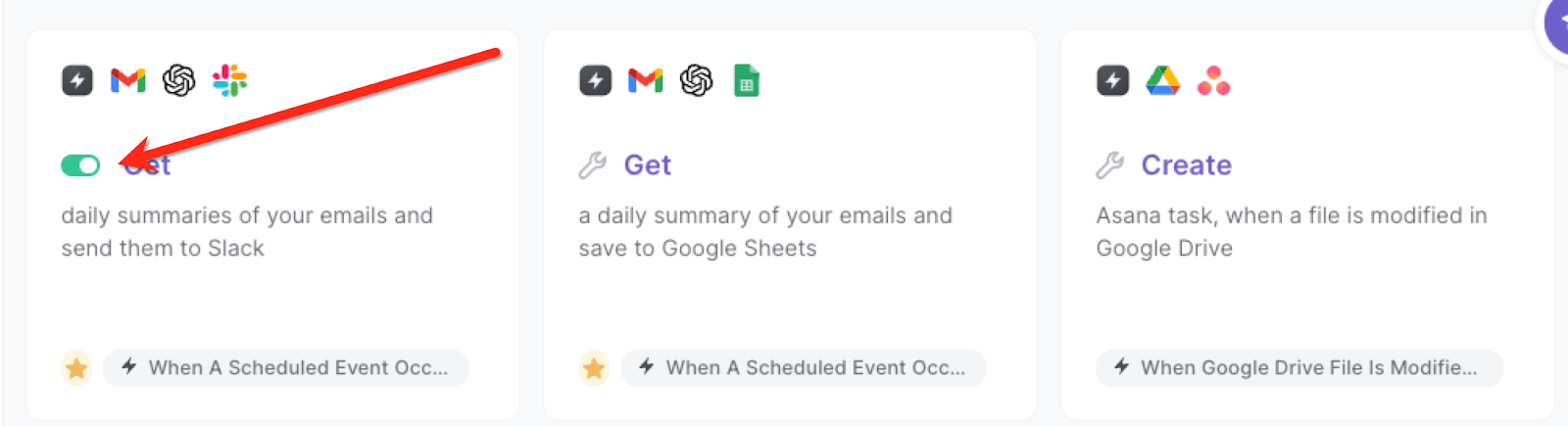
It will summarize emails daily and add them to the specified Slack channel or user along with information like subject line, summary, date, and link.
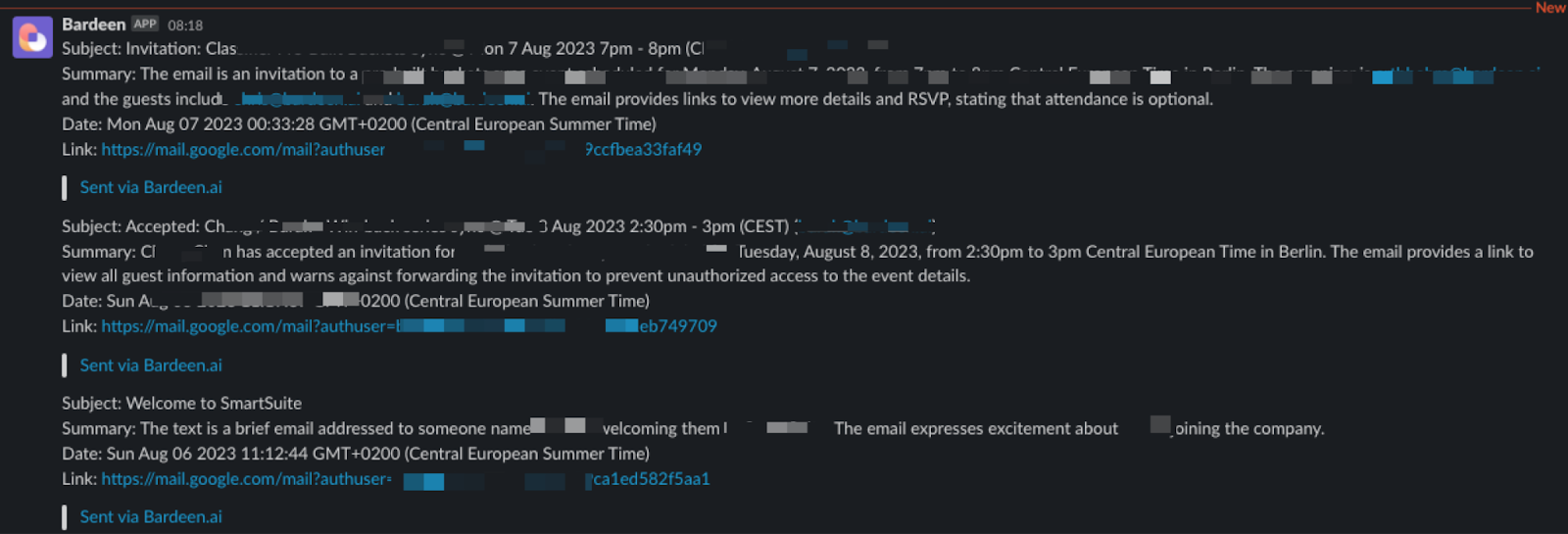
You can also edit the playbook and add your next action to further customize the automation.
Find more Slack and Gmail integrations.
Your proactive teammate — doing the busywork to save you time
.svg)
Integrate your apps and websites
Use data and events in one app to automate another. Bardeen supports an increasing library of powerful integrations.
.svg)
Perform tasks & actions
Bardeen completes tasks in apps and websites you use for work, so you don't have to - filling forms, sending messages, or even crafting detailed reports.
.svg)
Combine it all to create workflows
Workflows are a series of actions triggered by you or a change in a connected app. They automate repetitive tasks you normally perform manually - saving you time.
FAQs
You can create a Bardeen Playbook to scrape data from a website and then send that data as an email attachment.
Unfortunately, Bardeen is not able to download videos to your computer.
Exporting data (ex: scraped data or app data) from Bardeen to Google Sheets is possible with our action to “Add Rows to Google Sheets”.
There isn't a specific AI use case available for automatically recording and summarizing meetings at the moment
Please follow the following steps to edit an action in a Playbook or Autobook.
Cases like this require you to scrape the links to the sections and use the background scraper to get details from every section.











