Create personalized recruiting emails from LinkedIn search and save to Google Sheets
This is a Bardeen playbook. It's a pre-built automation template you can run in one-click to perform a repetitive task. Get started with our free Chrome extension.
Explore other automations
This playbook has been deprecated.
Explore Bardeen's playbook catalog for other automations or build your own.

How does this automation work?
Streamlining the recruitment process is crucial for businesses looking to attract top talent efficiently. Bardeen's Playbook creates personalized recruiting emails from LinkedIn search results and saves them to Google Sheets, then drafts emails in Gmail. This integration saves time for recruiters by automating data extraction and email creation, allowing them to focus on engaging with prospects more personally.
Here's how this workflow creates personalized recruiting emails and saves them for future use:
- Step 1: Scrape LinkedIn profiles - The Scraper tool extracts profile information from your current LinkedIn search page. Specify the number of profiles you want to scrape, and Bardeen takes care of the rest.
- Step 2: Scrape background data - Bardeen continues to scrape data in the background, ensuring all relevant profile URLs are captured using the LinkedIn profile scraper template.
- Step 3: Get contact info with Apollo - Integrating with Apollo.io, Bardeen retrieves detailed contact information for each LinkedIn profile, streamlining lead prospecting.
- Step 4: Merge profile data - This step combines all scraped profile fields into a single text string, preparing the data for the next steps.
- Step 5: Save to Google Sheets - The data is organized and added to a Google Sheets spreadsheet, where it can be reviewed and utilized for further actions.
- Step 6: Generate personalized emails - Bardeen's AI Actions create customized draft emails tailored for each contact, enhancing the personal touch in your outreach.
- Step 7: Create Gmail draft - Finally, each email is saved as a draft in Gmail, ready for your final review and personalization before sending to potential candidates.
How to run the playbook
Drowning in the sea of LinkedIn profiles, desperately trying to find that perfect candidate? Crafting a personalized recruiting email can be a daunting task, especially when the profiles are scattered across the digital landscape.
The struggle is real. But fear not, a playbook emerges as your digital lifeguard. It dives into the LinkedIn people search page, effortlessly gathering profile information, enriching the details, and neatly organizing them in a Google Sheets haven.
No more juggling between platforms or wrestling with scattered data. This silent ally not only streamlines the process but goes the extra mile, creating a personalized draft recruiting email in Gmail. Now, recruiting feels more like a well-orchestrated symphony than a chaotic ensemble, leaving you with more time for meaningful connections.
Let’s set it up!
Please be aware that the excessive or abusive use of extensions, bots, or automation tools on some websites can lead to penalties, including temporary or even permanent restrictions on your account. We recommend you read and adhere to the specific terms of the websites you are visiting and using to avoid any disruptions or issues. We do not assume any responsibility for the consequences of abuse.
Step 1: Pin the playbook and integrate Gmail
First, click the “Pin it” button at the top of this page to save this automation. You will be redirected to install the browser extension when you run it for the first time. Bardeen will also prompt you to integrate Gmail. This will allow Bardeen to create draft emails.
Activate Bardeen (or hit Option + B on Mac or ALT + B on PC on your keyboard) and click on the playbook card. The setup flow will start. Bardeen will ask you to choose or specify your email bot. You can choose an existing bot that you created in the past or customize a new one from the dropdown. For the purpose of this tutorial, let’s choose to customize an email bot.
BardeenAI will begin customizing your email bot by gathering information about you using tools like Apollo.io.
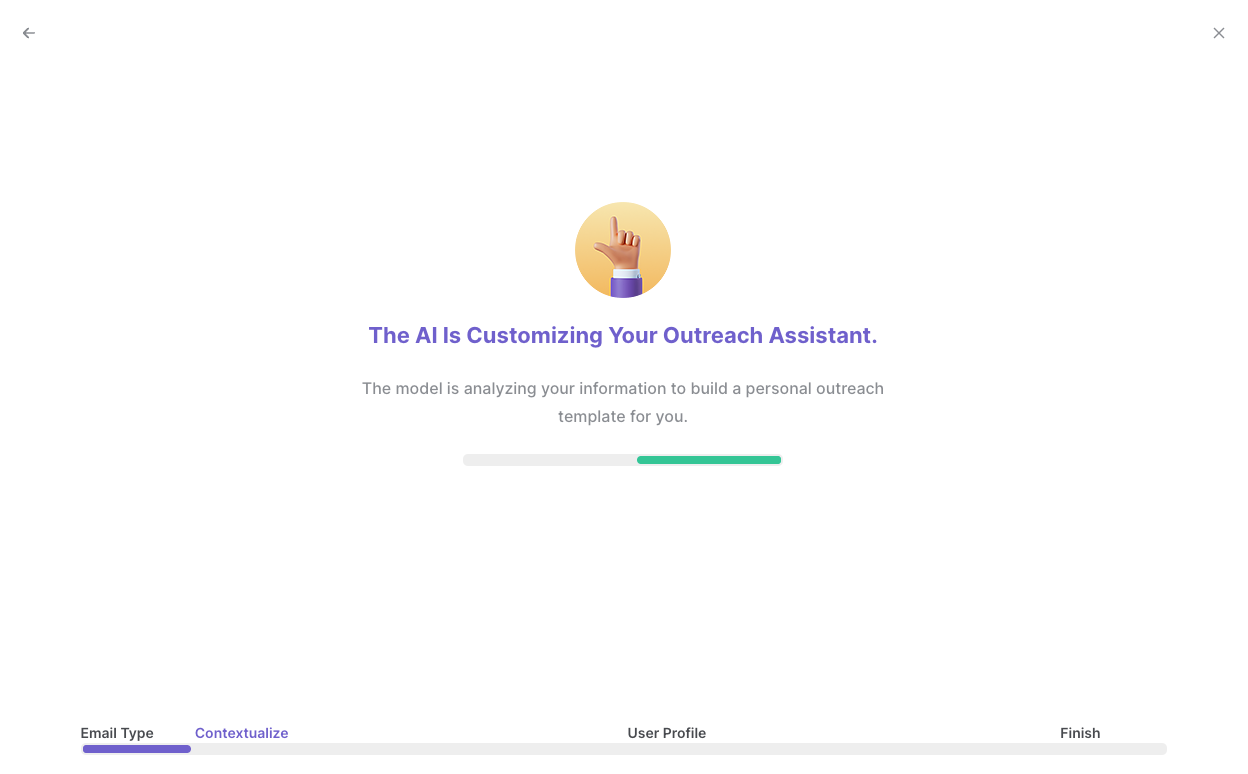
It will then display all the pre-filled information it has found about you.
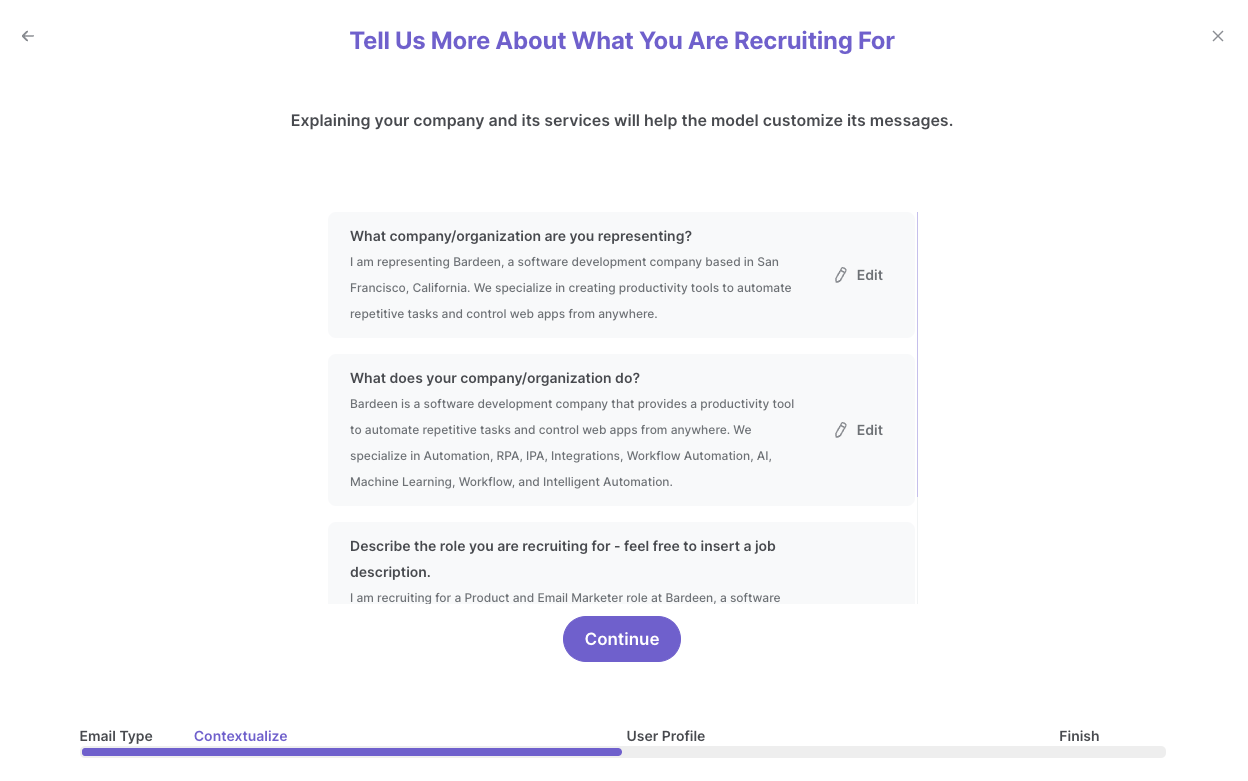
Review this information and make edits if necessary. This information will be used when constructing your recruiting emails.
After you have read, edited and approved all the information, your email bot is now ready. Bardeen will also ask you to input an optional scheduling link to include in your emails. You will also need to specify the maximum number of profiles you would like to get from LinkedIn search.
Click on “Save Input” and checkmark your email bot, the scheduling link and the maximum number of profiles. This will save you time from setup in the future. You can edit Inputs later by hovering over the playbook.
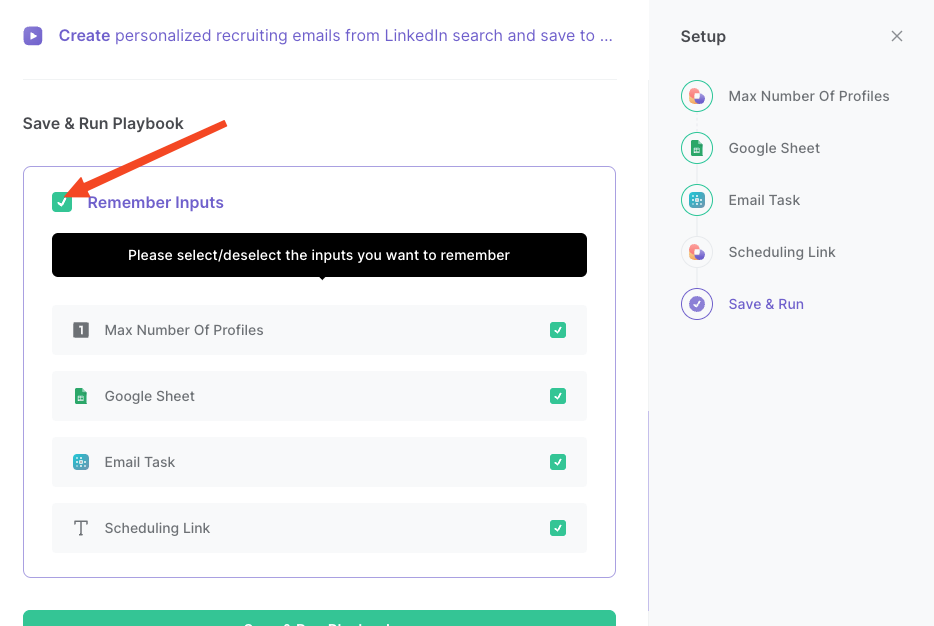
Step 2: Run the playbook to create personalized recruiting emails from LinkedIn search and save to Google Sheets
Navigate to a LinkedIn search results page that you want to create a recruitment email for.
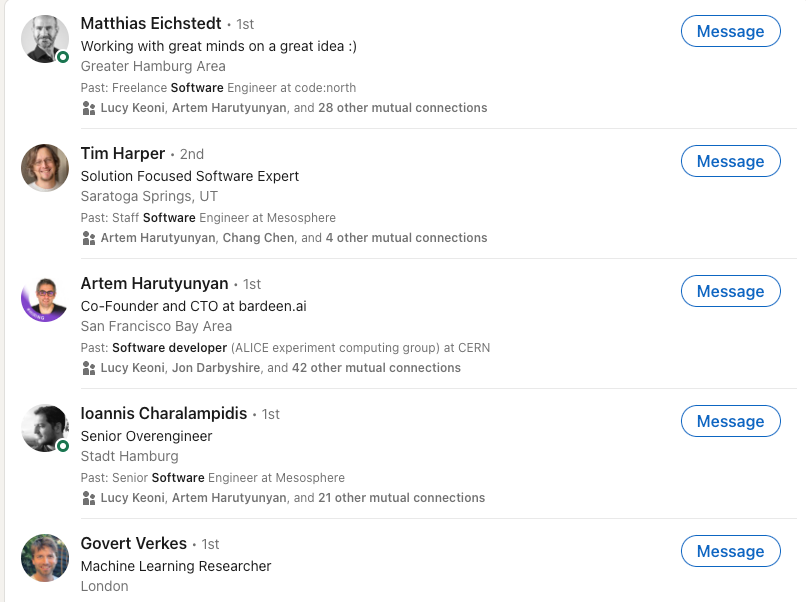
Press Option + B on Mac or ALT + B on PC on your keyboard to launch Bardeen. Click on the playbook card and run the playbook to generate personalized recruitment emails for each of the profiles. Bardeen will enrich your Google Sheet with information for each of the profiles.

Bardeen will also analyze the LinkedIn profiles, find the email addresses and construct your recruitment email with information from the profile and information about you that Bardeen obtained during the setup process. Bardeen will then save the recruitment emails as drafts in Gmail.
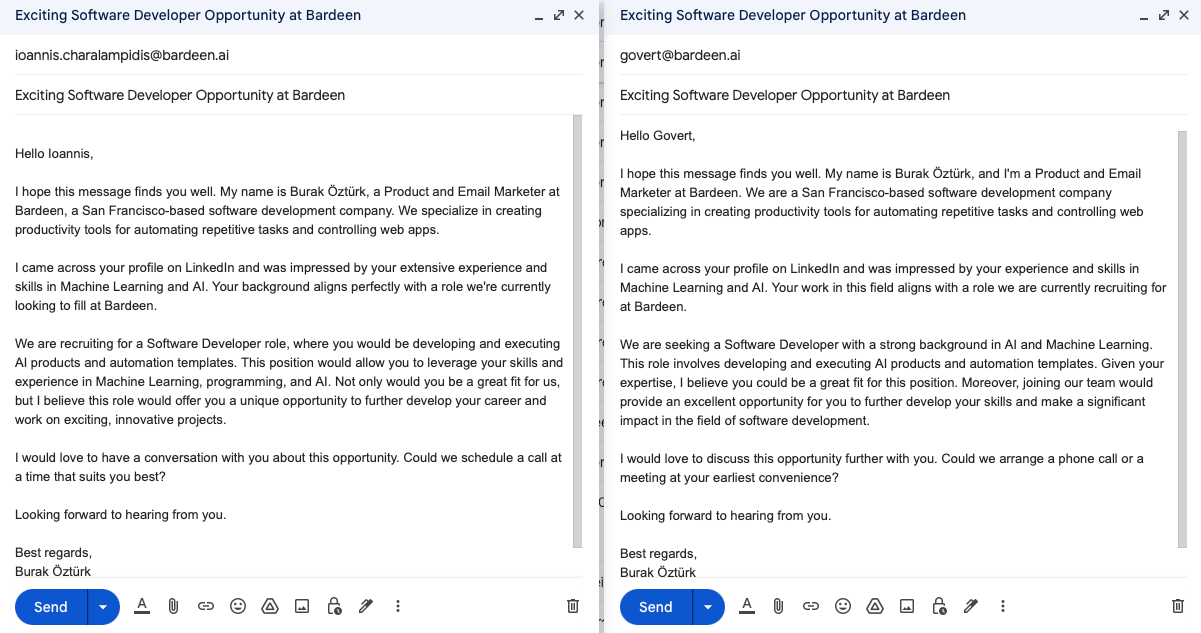
You can also edit the playbook and add your next action to further customize the automation.
Find more Google Sheets and LinkedIn integrations.
You can also find more about how to increase your personal productivity and automate your recruiting process.
Your proactive teammate — doing the busywork to save you time
.svg)
Integrate your apps and websites
Use data and events in one app to automate another. Bardeen supports an increasing library of powerful integrations.
.svg)
Perform tasks & actions
Bardeen completes tasks in apps and websites you use for work, so you don't have to - filling forms, sending messages, or even crafting detailed reports.
.svg)
Combine it all to create workflows
Workflows are a series of actions triggered by you or a change in a connected app. They automate repetitive tasks you normally perform manually - saving you time.
FAQs
You can create a Bardeen Playbook to scrape data from a website and then send that data as an email attachment.
Unfortunately, Bardeen is not able to download videos to your computer.
Exporting data (ex: scraped data or app data) from Bardeen to Google Sheets is possible with our action to “Add Rows to Google Sheets”.
There isn't a specific AI use case available for automatically recording and summarizing meetings at the moment
Please follow the following steps to edit an action in a Playbook or Autobook.
Cases like this require you to scrape the links to the sections and use the background scraper to get details from every section.










