Enrich LinkedIn profile links in Google Sheets
This is a Bardeen playbook. It's a pre-built automation template you can run in one-click to perform a repetitive task. Get started with our free Chrome extension.
Explore other automations
This playbook has been deprecated.
Explore Bardeen's playbook catalog for other automations or build your own.
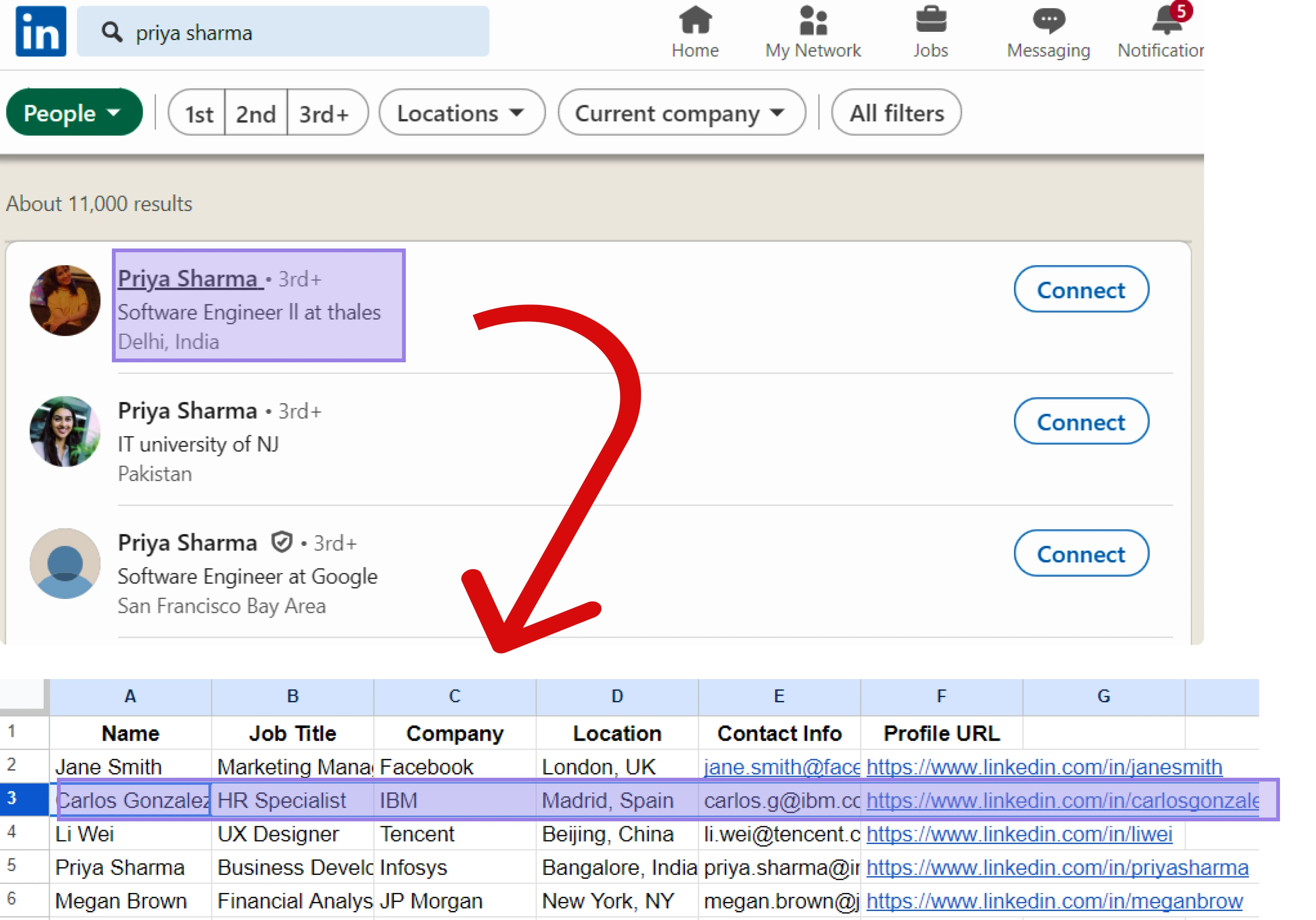
How does this automation work?
Bardeen's playbook, "Enrich LinkedIn profile links in Google Sheets" connects Google Sheets and LinkedIn to help automate your data sourcing and sales prospecting tasks. This playbook is designed to extract and update information from a list of LinkedIn profiles in a Google Sheets spreadsheet. By automating this task, you can save time, reduce errors, and focus on the more strategic tasks. The enriched LinkedIn profiles can provide valuable insights for your sales and marketing teams, helping them to understand their prospects better and tailor their approach accordingly.
Here is how this workflow works:
- Get table from Google Sheet: This command reads data from a Google Sheets spreadsheet. You will need to specify the Google Sheet from which to extract the data. Google Sheets is a popular tool for creating, editing, and collaborating on spreadsheets online.
- Get column from table: This step extracts a specific column from the table obtained from Google Sheets. The column should contain the LinkedIn profile links you want to enrich.
- Scrape LinkedIn profiles: Using the Scraper, Bardeen visits each LinkedIn profile link and extracts information. The scraping happens in the background so you can continue with other tasks.
- Find all links in text: This command finds all the links in the text scraped from the LinkedIn profiles. This includes links to the profile's experiences, education, and other sections.
- Update Google Sheet: Bardeen updates the rows in the specified Google Sheet with the enriched LinkedIn profile information. This keeps your data in Google Sheets up-to-date with the latest information from LinkedIn.
How to run the playbook
Interested in effortlessly gathering and updating information from LinkedIn profiles? Look no further! This playbook has got you covered. By leveraging the power of automation, it seamlessly retrieves and updates data from a list of LinkedIn profiles in a Google Sheets spreadsheet.
Say goodbye to the tedious manual process of individually searching and updating LinkedIn information. This automation simplifies the task, saving you valuable time and effort. Whether you're building a prospect list, conducting market research, or tracking industry professionals, this playbook streamlines the data collection process.
No more copying and pasting or manually inputting information. Let this automation help you by allowing you to focus on utilizing the gathered data for your specific use cases.
Let’s set it up!
Please be aware that the excessive or abusive use of extensions, bots, or automation tools on some websites can lead to penalties, including temporary or even permanent restrictions on your account. We recommend you read and adhere to the specific terms of the websites you are visiting and using to avoid any disruptions or issues. We do not assume any responsibility for the consequences of abuse.
Step 1: Create a Google Sheet
The first step is to create a Google Sheets spreadsheet with the LinkedIn profile links that you want to enrich.

Bardeen will use these links to get data from the profiles. It will then update this sheet with the information, once the setup is complete.
Step 2: Install the extension and integrate Google Sheets
You will be redirected to install the browser extension when you run it for the first time. Bardeen will also prompt you to integrate Google Sheets, if you haven’t done so already.
Click the “Pin it” button at the top of this page to get this automation saved to your Playbooks.
Activate Bardeen (or hit Option + B on Mac or ALT + B on PC on your keyboard) and click on the playbook card. The setup flow will start.
You will be asked to enter your Google Sheets spreadsheet with the LinkedIn profiles. Bardeen will also ask you to specify the column with links.
Click on “Save Input” and checkmark Google Sheets. This will save you time from setup in the future. You can edit Inputs later by hovering over the playbook.
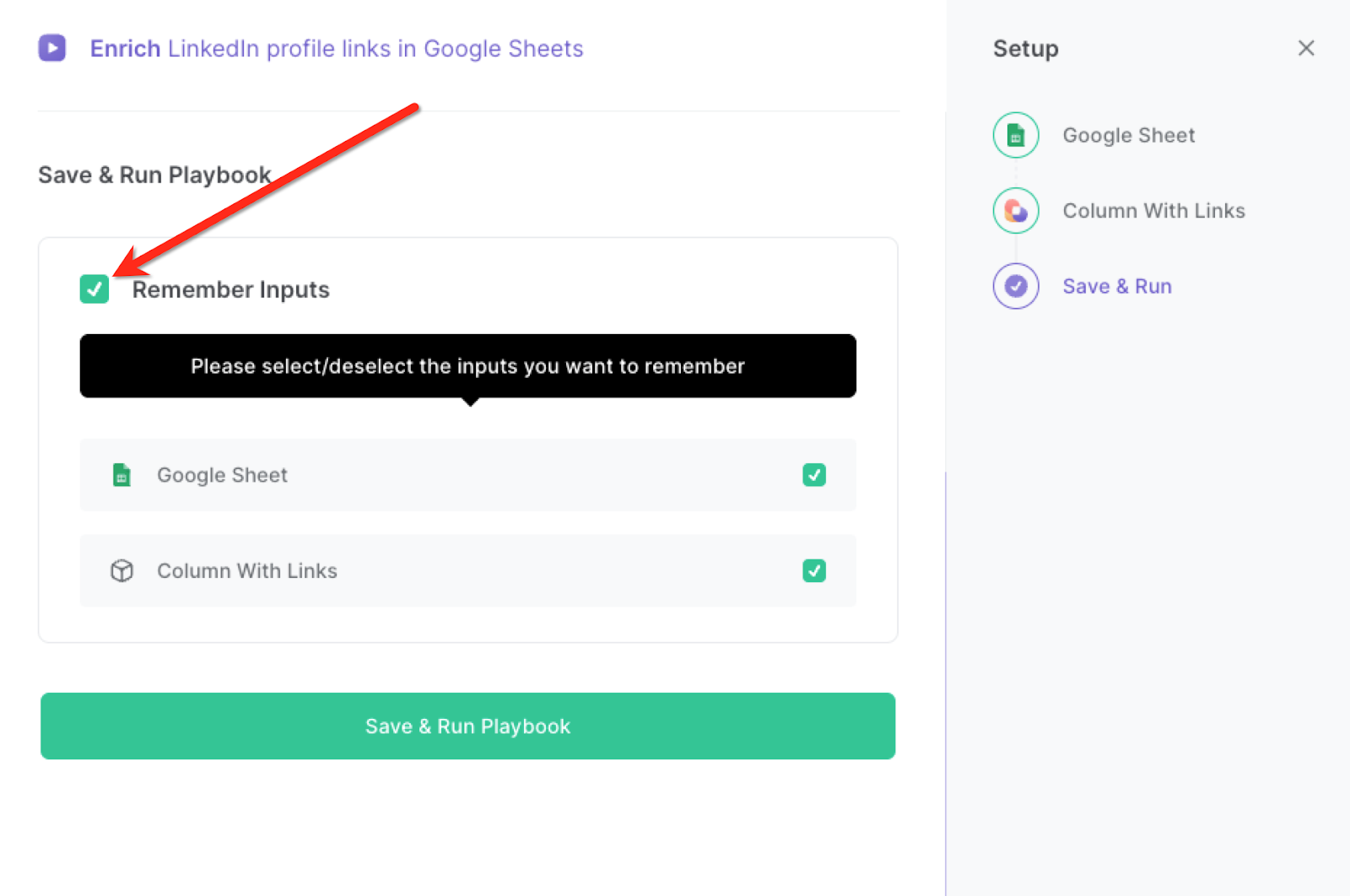
Step 3: Run the playbook to scrape LinkedIn profile links in Google Sheets
To enrich your Google Sheets with LinkedIn profile information, activate Bardeen (or hit Option + B on Mac or ALT + B on PC on your keyboard) and run this playbook. It will open the links in the background, get the LinkedIn profile information for each link and update your Google Sheet with the information from the LinkedIn profiles.

This automation is fantastic if you are a sales professional who can utilize this automation to streamline their lead generation efforts. By inputting a list of target companies or industries into the Google Sheets spreadsheet, this playbook automatically retrieves the corresponding LinkedIn profiles of key decision-makers, allowing sales teams to gather crucial contact information and insights for targeted outreach.
With the gathered LinkedIn profile information in the Google Sheets spreadsheet, sales representatives can also tailor their outreach campaigns for maximum effectiveness. They can extract details such as job titles, industry experience, and shared connections to personalize their messaging and build stronger connections with prospects. This automation simplifies the process of acquiring and updating this data, enabling sales teams to focus on crafting compelling messages and building relationships.
This automation also benefits sales managers and teams in tracking their sales pipeline. By retrieving and updating information from LinkedIn profiles in the Google Sheets spreadsheet, they can stay informed about changes in prospects' roles, job titles, or company affiliations. This helps sales teams maintain an accurate and up-to-date view of their pipeline, allowing them to prioritize leads and make data-driven decisions to drive conversions.
You can also edit the playbook and add your next action to further customize the automation.
Find more Google Sheets integrations, LinkedIn integrations, Google Sheets and LinkedIn integrations or other instant data scrapers.
You can also find more about how to increase your personal productivity and automate your sales prospecting process. Learn more about how to scrape LinkedIn profile data.
Your proactive teammate — doing the busywork to save you time
.svg)
Integrate your apps and websites
Use data and events in one app to automate another. Bardeen supports an increasing library of powerful integrations.
.svg)
Perform tasks & actions
Bardeen completes tasks in apps and websites you use for work, so you don't have to - filling forms, sending messages, or even crafting detailed reports.
.svg)
Combine it all to create workflows
Workflows are a series of actions triggered by you or a change in a connected app. They automate repetitive tasks you normally perform manually - saving you time.
FAQs
You can create a Bardeen Playbook to scrape data from a website and then send that data as an email attachment.
Unfortunately, Bardeen is not able to download videos to your computer.
Exporting data (ex: scraped data or app data) from Bardeen to Google Sheets is possible with our action to “Add Rows to Google Sheets”.
There isn't a specific AI use case available for automatically recording and summarizing meetings at the moment
Please follow the following steps to edit an action in a Playbook or Autobook.
Cases like this require you to scrape the links to the sections and use the background scraper to get details from every section.








