Save job openings for a LinkedIn profile's current company to Airtable
This is a Bardeen playbook. It's a pre-built automation template you can run in one-click to perform a repetitive task. Get started with our free Chrome extension.
Explore other automations
This playbook has been deprecated.
Explore Bardeen's playbook catalog for other automations or build your own.

How does this automation work?
Bardeen's playbook automates the process of saving job openings from a LinkedIn profile's current company directly to Airtable. For businesses looking to expand their team, keeping track of potential job candidates and open positions is crucial. This workflow makes it easy to capture job listings from LinkedIn without manual entry, ensuring your Airtable base is always up-to-date with the latest hiring opportunities.
Here's how this workflow saves LinkedIn job openings to Airtable:
- Step 1: Scrape LinkedIn Profile - The Scraper is used to collect data from the LinkedIn profile that is currently open in your browser.
- Step 2: Scrape Company Jobs Page - Bardeen then scrapes the jobs page link for the current company from the LinkedIn profile data obtained in the previous step.
- Step 3: Access Job Listings URL - This step fetches the first URL from the list of job pages linked to the company.
- Step 4: Extract Job Listings - Bardeen scrapes the job listings from the company's LinkedIn job page in the background.
- Step 5: Scrape Individual Job Posts - Each job listing is individually scraped to gather detailed information such as the job title and description.
- Step 6: Save to Airtable - Finally, the data from the job postings is added to your Airtable base, which acts as a powerful, flexible database for your recruitment efforts.
How to run the playbook
In the realm of LinkedIn, tracking down job openings while also staying informed about various companies can be quite the task. You're immersed in the quest for new career opportunities, but the sheer volume of profiles and openings can make it all feel like a labyrinth. What if there existed a way to simplify this process without the usual complexities?
This automation smoothly identifies the current company of any open LinkedIn profile and then combs through the platform to unearth available job positions within that same company. No need for constant tab-switching or scattered focus – you can gather all the data you need without the fuss.
For HR managers aiming to stay informed about their competitors' hiring endeavors, tracking rival companies' job listings becomes a straightforward endeavor, allowing them to strategize effectively rather than getting bogged down in the details.
This automation is all about simplifying your professional life, making the complex seem almost effortless while you focus on what truly matters.
Let’s set it up!
Please be aware that the excessive or abusive use of extensions, bots, or automation tools on some websites can lead to penalties, including temporary or even permanent restrictions on your account. We recommend you read and adhere to the specific terms of the websites you are visiting and using to avoid any disruptions or issues. We do not assume any responsibility for the consequences of abuse.
Step 1: Create an Airtable
The first step is to create an Airtable with all the job information that you want to save.

Bardeen will extract job post information for the company and get information like position, description, details, date, links, company information and more. It will then save all this information to your database once your setup is complete.
Step 2: Install the extension and map the data to Airtable
You will be redirected to install the browser extension when you run it for the first time. Bardeen will also prompt you to integrate Airtable.
Click the “Pin it” button at the top of this page to get this automation saved to your Playbooks.
Activate Bardeen (or hit Option + B on Mac or ALT + B on PC on your keyboard) and click on the playbook card. The setup flow will start.
You will be asked to specify your Airtable. Bardeen will also ask you to enter the maximum number of posts that you would like to extract. Skip this field if you want to get all posts. After you choose the database and number of posts, you will get a prompt to map the information to the fields in Airtable.
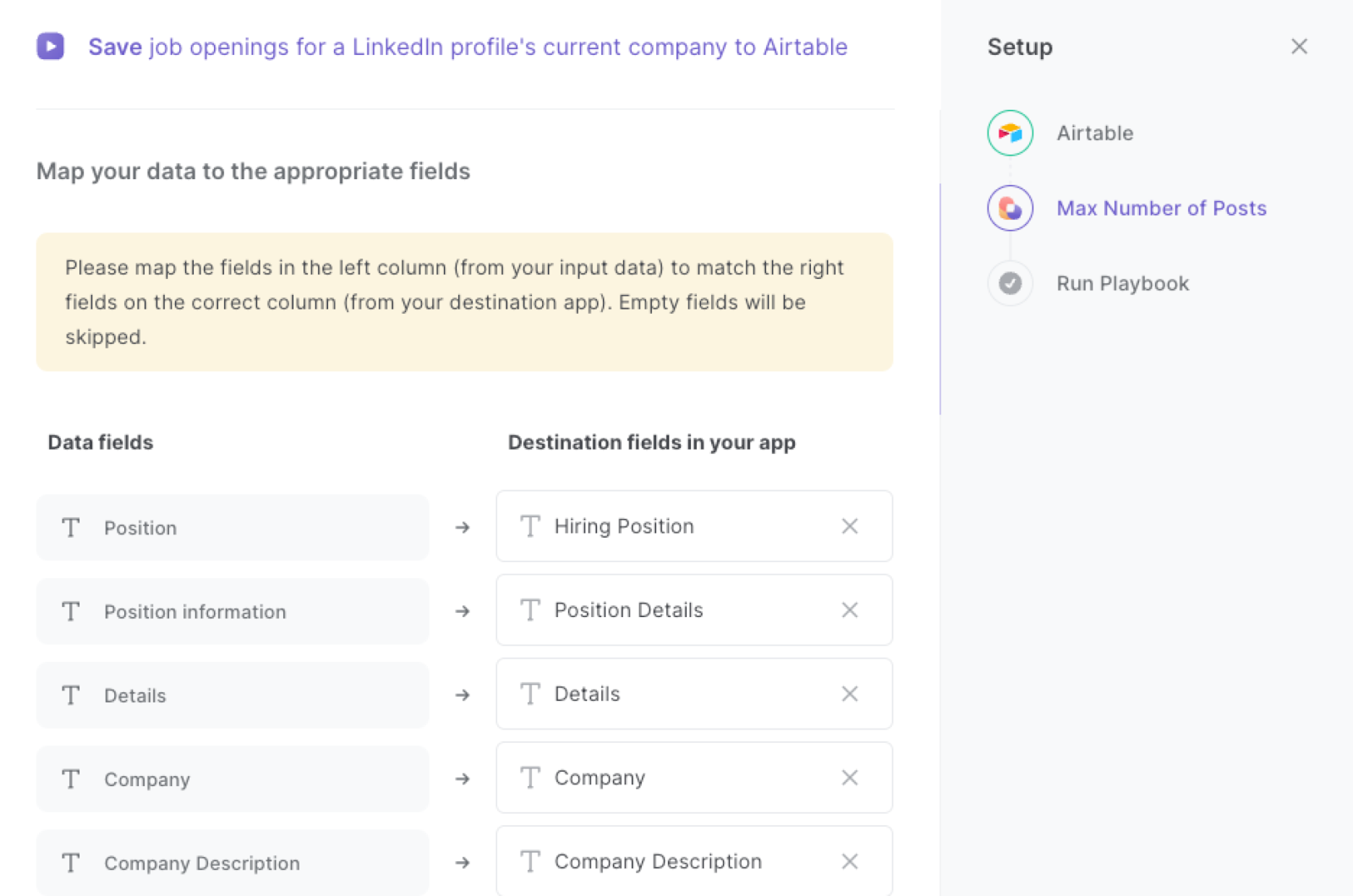
The left side consists of all the fields Bardeen will scrape for you. On the right side, specify the fields in Airtable that you want to associate with the information on the left. If you don’t want a piece of information, leave that field empty, and it will be skipped. That’s it!
Click on “Save Input” and checkmark Airtable. You can edit Inputs later by hovering over the playbook.
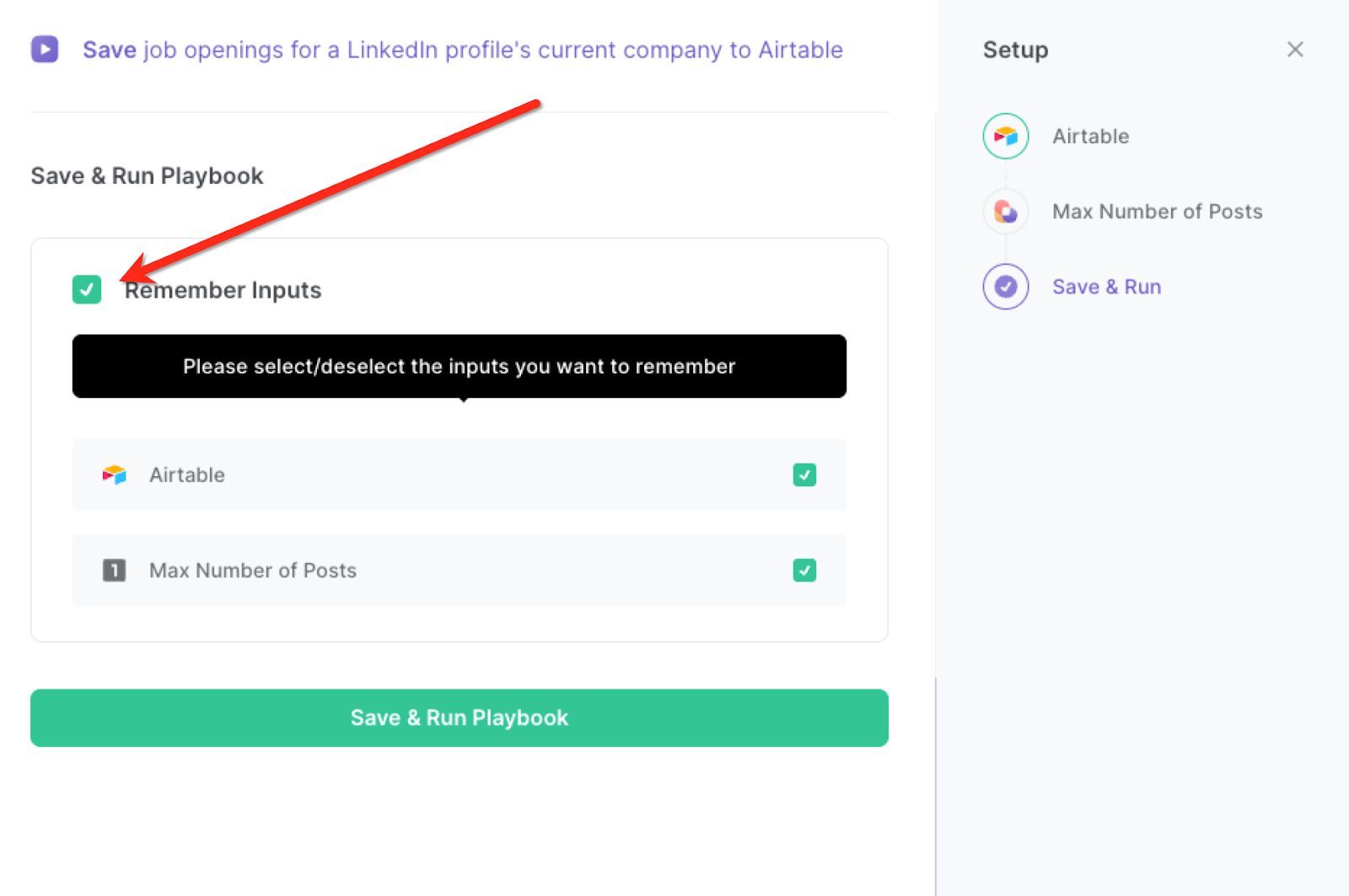
Step 3: Run the playbook to save job openings to Airtable
When you want to save open job positions for a LinkedIn profile’s current company, navigate to the profile page.
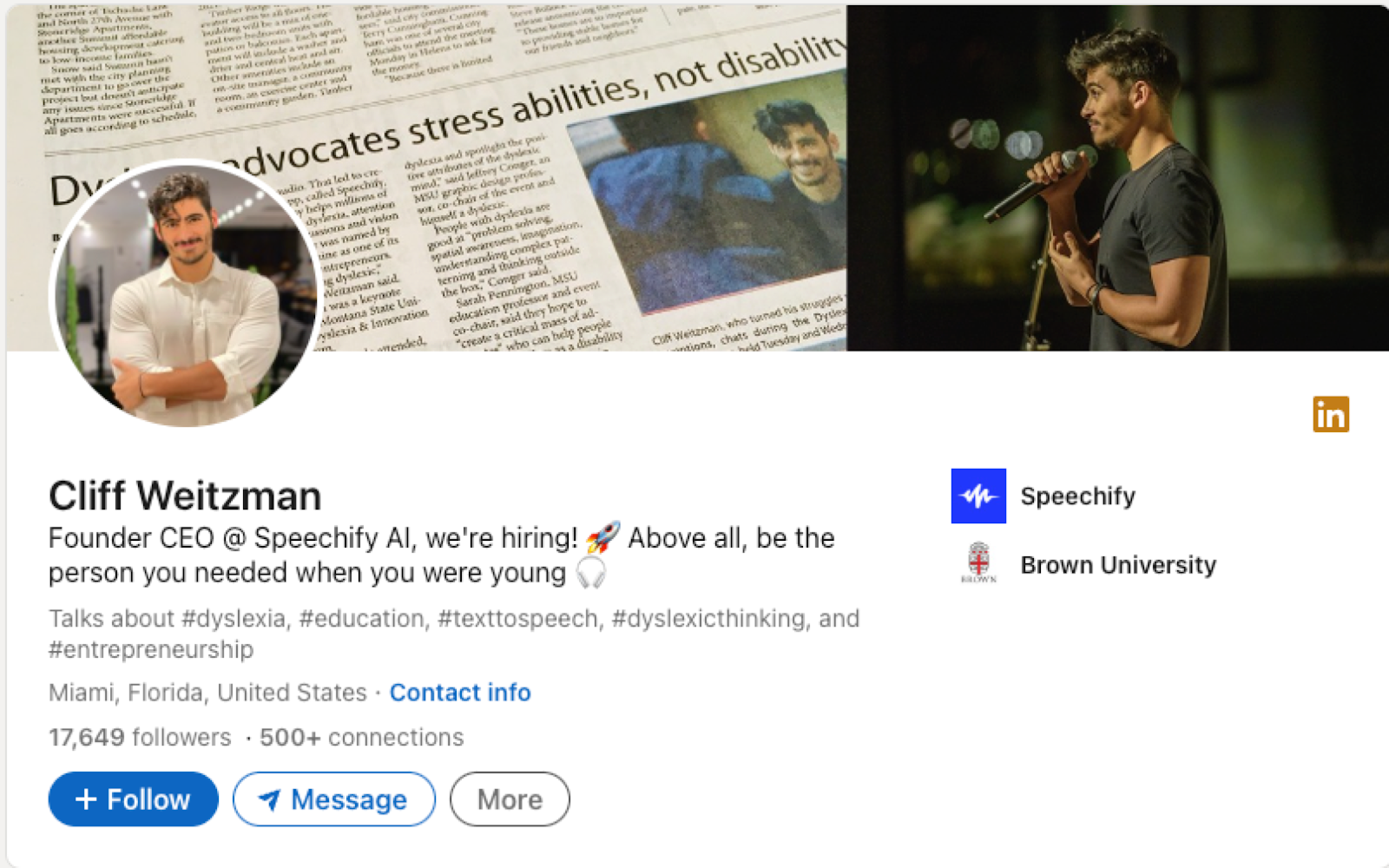
Activate Bardeen (or hit Option + B on Mac or ALT + B on PC on your keyboard) and run this playbook. It will find the current profiles company, extract the LinkedIn open job positions of that company and save the results to your Airtable.
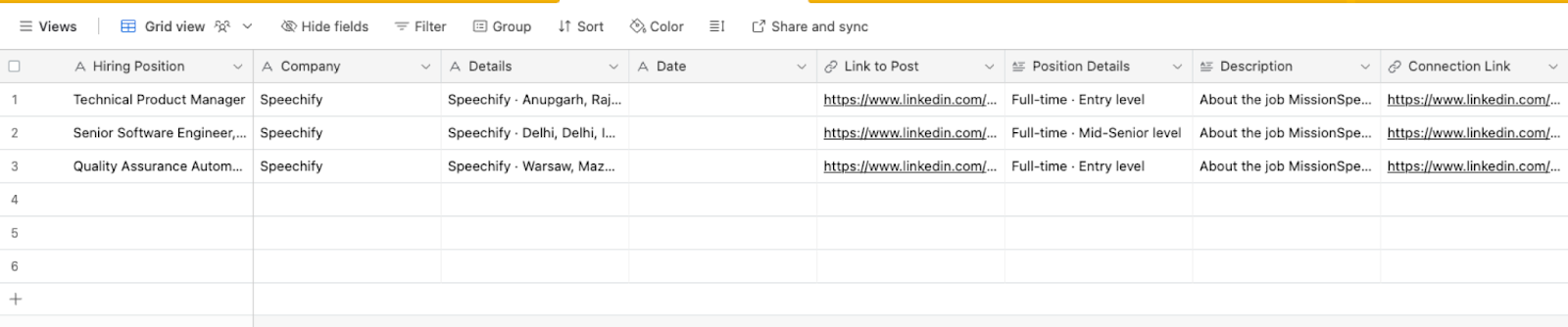
This automation is fantastic for individuals on the lookout for new job opportunities. By swiftly identifying the current company of a LinkedIn profile and aggregating all open job positions within that company, job seekers can efficiently tailor their applications. This saves time and ensures that their efforts are focused on relevant opportunities, increasing the likelihood of landing their desired role.
HR managers and recruiters can utilize this automation to keep a watchful eye on their competitors' hiring activities. By easily gathering information about job positions available at rival companies, they can gain insights into their strategies, target markets, and growth plans. This competitive intelligence empowers HR teams to fine-tune their own recruitment efforts and stay ahead in the talent acquisition game.
Professionals aiming to expand their network can also leverage this automation to approach connections more strategically. By knowing the current company of a LinkedIn profile, users can initiate conversations that are contextually relevant. Whether it's for collaboration, business development, or information sharing, this insight can make networking interactions more meaningful and impactful.
You can also edit the playbook and add your next action to further customize the automation.
Find more LinkedIn and Airtable integrations.
You can also find more about how to increase your personal productivity and automate your sales workflow.
Your proactive teammate — doing the busywork to save you time
.svg)
Integrate your apps and websites
Use data and events in one app to automate another. Bardeen supports an increasing library of powerful integrations.
.svg)
Perform tasks & actions
Bardeen completes tasks in apps and websites you use for work, so you don't have to - filling forms, sending messages, or even crafting detailed reports.
.svg)
Combine it all to create workflows
Workflows are a series of actions triggered by you or a change in a connected app. They automate repetitive tasks you normally perform manually - saving you time.
FAQs
You can create a Bardeen Playbook to scrape data from a website and then send that data as an email attachment.
Unfortunately, Bardeen is not able to download videos to your computer.
Exporting data (ex: scraped data or app data) from Bardeen to Google Sheets is possible with our action to “Add Rows to Google Sheets”.
There isn't a specific AI use case available for automatically recording and summarizing meetings at the moment
Please follow the following steps to edit an action in a Playbook or Autobook.
Cases like this require you to scrape the links to the sections and use the background scraper to get details from every section.







