Save the currently opened Indeed job post to Airtable
This is a Bardeen playbook. It's a pre-built automation template you can run in one-click to perform a repetitive task. Get started with our free Chrome extension.
Explore other automations
This playbook has been deprecated.
Explore Bardeen's playbook catalog for other automations or build your own.

How does this automation work?
Bardeen's automation for Indeed and Airtable streamlines the process of tracking job opportunities for HR professionals and recruiters. By quickly saving job posts from Indeed into an Airtable base, you can organize your recruitment efforts and efficiently manage your sourcing research. This workflow is designed to capture job listings directly from your browser and save them, allowing you to build a rich database of potential leads and job postings.
Here's how this workflow captures job post data from Indeed and stores it into Airtable:
- Step 1: Scrape Job Post from Indeed - This step utilizes the Scraper to pull information from the job post that is currently open in your browser tab. The Scraper is set up with a custom Indeed job post template to ensure that relevant data is captured accurately.
- Step 2: Save to Airtable - The scraped job post details are then added to your specified Airtable base. Airtable acts like a database that can be customized to fit your recruitment process, keeping your data structured and easily accessible.
How to run the playbook
Looking for a hassle-free way to save Indeed job posts to your Airtable? Look no further! This automation is here to simplify your workflow.
Say goodbye to the tedious task of manually copying and pasting job details. With this automation, you can effortlessly save the currently opened Indeed job post directly to your Airtable. No more juggling between tabs or struggling with data entry.
Whether you're a job seeker collecting potential opportunities or an HR professional managing job postings, this automation is a game-changer. Easily store job titles, company names, job descriptions, and other important details in your Airtable. Keep your job post data organized and accessible, all with a few clicks.
Don't let the pain points of manual data transfer slow you down and focus on what truly matters: finding the perfect job. Let automation handle the heavy lifting, so you can work smarter, not harder.
Let’s set it up!
Step 1: Create an Airtable
The first step is to create an Airtable with all the information you want to save.

Bardeen will extract information from the currently opened Indeed job post and save information like position, description, company, location, salary, job type and the link to the job post.
Step 2: Install the extension and run the playbook to scrape data from Indeed
You will be redirected to install the browser extension when you run it for the first time. Bardeen will also prompt you to integrate Airtable.
Click the “Pin it” button at the top of this page to get this automation saved to your Playbooks.
Activate Bardeen (or hit Option + B on Mac or ALT + B on PC on your keyboard) and click on the playbook card. The setup flow will start.
You will be asked to specify an Airtable. Pick the database that you created in step #1. After you choose the database, you will get a prompt to map the information to the fields in Airtable.
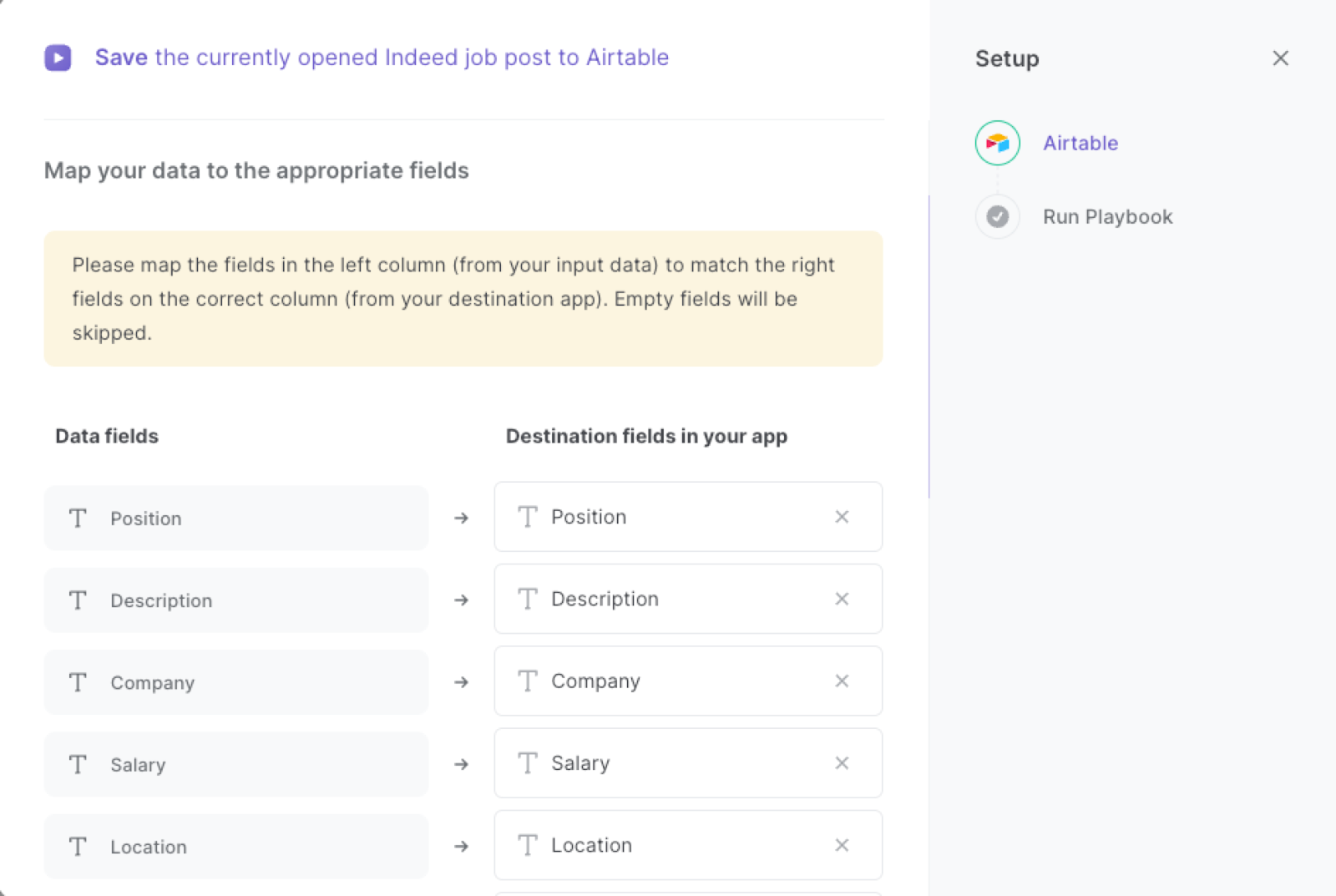
The left side consists of all the fields Bardeen will scrape for you. On the right side, specify the fields in Airtable that you want to associate with the information on the left. If you don’t want a piece of information, leave that field empty, and it will be skipped. That’s it!
Click on “Save Input” and checkmark Airtable. You can edit Inputs later by hovering over the playbook.
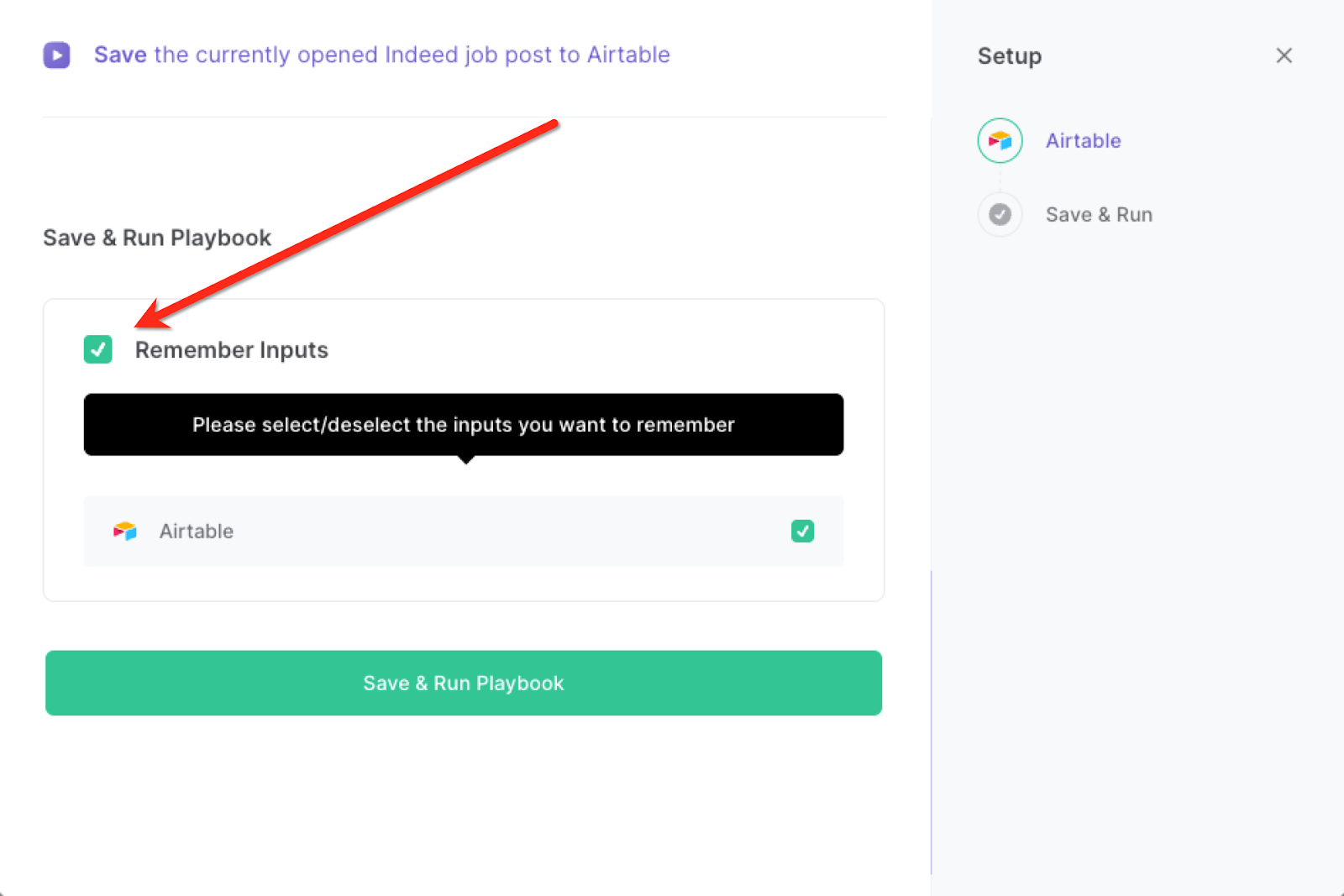
Step 3: Run the automation to scrape Indeed job post to Airtable
When you want to save an Indeed job post, navigate to the job post page, activate Bardeen (or hit Option + B on Mac or ALT + B on PC on your keyboard) and run this playbook.
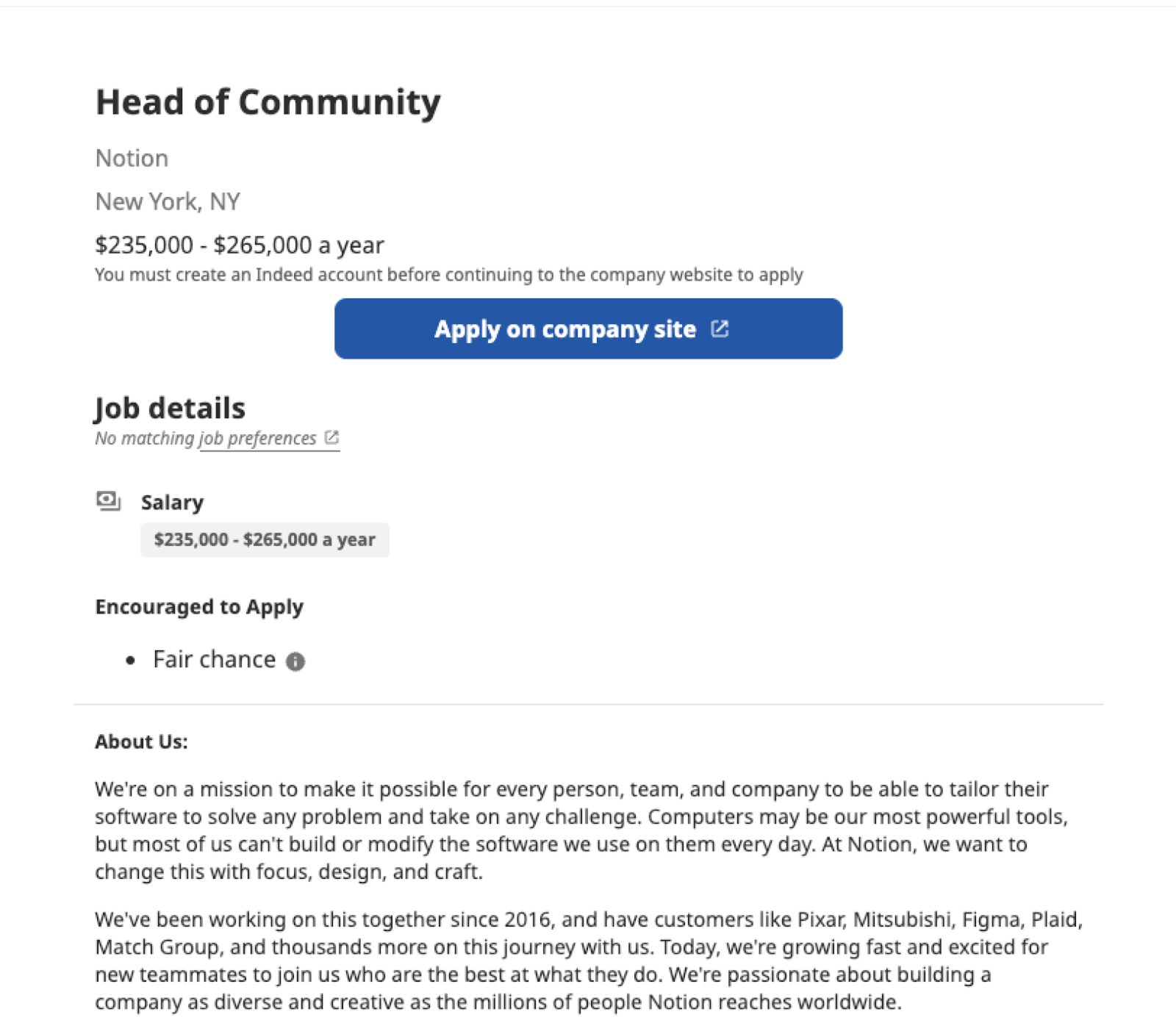
It will copy all the relevant details of the job post and save them to the Airtable you specified.

This automation is fantastic if you are a job seeker. You can use it to streamline your job search process. Save relevant job posts directly from Indeed to your Airtable with all the essential details such as job titles, company names, and locations. By centralizing your job opportunities in Airtable, you can easily track and organize your applications, make notes, and prioritize your search effectively.
For HR professionals responsible for managing job postings and candidate information, this automation simplifies the task of capturing job details from Indeed. Save job posts to your Airtable, including job descriptions, required qualifications, and application deadlines. Maintain a comprehensive database of job postings, making it easier to search and reference relevant information during the recruitment process.
Talent acquisition teams can also benefit from this automation by streamlining their sourcing and candidate management workflows. Save relevant job posts directly to your Airtable, allowing you to quickly cross-reference candidate profiles and track their suitability for specific job opportunities. Simplify your candidate pipeline management and ensure a smooth flow of information throughout the recruitment process, making collaboration within your team more efficient.
You can also edit the playbook and add your next action to further customize the automation.
Find more Airtable integrations and Indeed integrations.
You can also find more about how to improve your personal productivity and automate your recruitment workflow.
Your proactive teammate — doing the busywork to save you time
.svg)
Integrate your apps and websites
Use data and events in one app to automate another. Bardeen supports an increasing library of powerful integrations.
.svg)
Perform tasks & actions
Bardeen completes tasks in apps and websites you use for work, so you don't have to - filling forms, sending messages, or even crafting detailed reports.
.svg)
Combine it all to create workflows
Workflows are a series of actions triggered by you or a change in a connected app. They automate repetitive tasks you normally perform manually - saving you time.
FAQs
You can create a Bardeen Playbook to scrape data from a website and then send that data as an email attachment.
Unfortunately, Bardeen is not able to download videos to your computer.
Exporting data (ex: scraped data or app data) from Bardeen to Google Sheets is possible with our action to “Add Rows to Google Sheets”.
There isn't a specific AI use case available for automatically recording and summarizing meetings at the moment
Please follow the following steps to edit an action in a Playbook or Autobook.
Cases like this require you to scrape the links to the sections and use the background scraper to get details from every section.








