Get a YouTube transcript for the current video in a Google Sheet
Install the Chrome extension for free.
How does this automation work?
Bardeen allows you to automatically capture YouTube video transcripts and store them in a Google Sheet. This workflow is a perfect fit for content creators, researchers, educators, or anyone who utilizes YouTube as a source of information and wants an easy way to save that data. The data can then be used for content creation, data analysis, or simply for future reference.
Here is how this workflow works:
- Open YouTube Video Transcription - The Scraper, a tool that extracts data from almost any website, visits the YouTube page of the video you are currently watching. It then opens the transcript of the video. No manual copy-pasting required!
- Scrape YouTube Video Transcription - The Scraper then extracts the opened transcript data from the YouTube page. This includes all the text and time stamps of the video transcript.
- Create Google Sheet - Bardeen then creates a new Google Sheet where the transcript data will be stored. The name of the sheet will be the title of the YouTube video.
- Add Data to Google Sheet - Finally, the transcript data scraped from YouTube is added to the newly created Google Sheet. Now you have an easily accessible and editable copy of the YouTube video transcript.
By automating this process, Bardeen saves you valuable time and enables you to focus on using the data rather than collecting it.
How to run the workflow
Ever wished you could effortlessly get the transcript for a YouTube video? Your wish is about to come true with this amazing playbook! It seamlessly extracts the transcript and stores it neatly in a Google Sheet.
Say goodbye to the frustration of manually transcribing or struggling to capture every word. This playbook eliminates the pain points, making it easier than ever to access accurate and comprehensive video transcripts.
Content creators can quickly review and edit their video scripts, while viewers can easily search for specific information or refer back to important details. It's very useful for enhancing productivity and understanding.
Your Google Sheet is about to become your go-to resource for video transcripts, making your YouTube experience even more accessible and efficient.
Why Add a Transcript to Your YouTube Video?
Video content is easier to absorb than written content, but adding a transcript can be beneficial for several reasons:
Searchable Content
A transcript of a YouTube video can offer several benefits to the viewer. It not only makes it easier to search through the content, but it also allows the viewer to read the entire video script in case they missed some parts of the video. Additionally, a transcript can be helpful for viewers who are hearing impaired or who prefer to read the content rather than watch it. With timestamps directing the viewer to the corresponding section of the video, they can quickly locate the information they are looking for. Transcripts are also useful for content creators who want to repurpose their video content in other formats such as blog posts, ebooks, or social media posts. All in all, having a transcript of a YouTube video can enhance your viewing experience and make the content more accessible and versatile! 😊
SEO Benefits
By providing transcripts, search engines can more easily understand the content on your website, allowing them to better index your site and display it in relevant search results. This increased visibility can lead to more traffic to your site, which can translate into increased engagement and conversions. Additionally, transcripts can improve the accessibility of your content, making it easier for individuals with hearing impairments or language barriers to consume your content. By including transcripts, you can make your website more inclusive and reach a wider audience. Overall, the benefits of adding transcripts to your website are numerous and can have a significant impact on your online presence.
Easier Note Taking
Another great benefit of transcripts is that they make it easier for viewers to take notes while watching your videos. Since everything is already written down, viewers don't have to worry about missing any important information. This can be especially helpful for viewers who are learning something new or trying to remember specific details.
Global Reach
Transcripts can also help you connect with a global audience. By having transcripts available in multiple languages, you can help make your content accessible to viewers all over the world. This can be especially helpful if you're trying to expand your business or reach new customers.
Accessibility
A transcript can be a valuable addition to your content, providing accessibility to those who are hard of hearing or deaf, as well as those who may be in a noisy environment or prefer to read rather than listen. Additionally, transcripts can be useful for people who speak a different language and need to read the text to understand the content. By providing a transcript, you can make your content more inclusive and accessible to a wider audience, which can ultimately increase engagement and reach.
There are different ways to transcribe a YouTube video, each with its pros and cons. Which method is best for you depends on your needs and budget. One option is to use YouTube's automatic captioning and subtitle service. YouTube's automatic captioning is free of charge, which is attractive for those on a tight budget. You can also leverage Human-Powered Transcription, but it's usually high cost and needs a long lead time.
With this playbook, you can create a YouTube transcript within a few clicks.
Let's set it up!
Step 1: Pin the playbook and integrate Google Sheets
To save this automation, click the 'Pin it' button located at the top of this page. If this is your first time using Bardeen, you will be redirected to install the browser extension. Bardeen will also prompt you to integrate Google Sheets.
Step 2: Run the playbook to get a YouTube transcript for the current video in a Google Sheet
Press Option + B on Mac or Alt + B on a Windows machine on your keyboard to launch Bardeen.
Run the playbook for the current page. It will get the transcript for the current YouTube video in a Google Sheet.
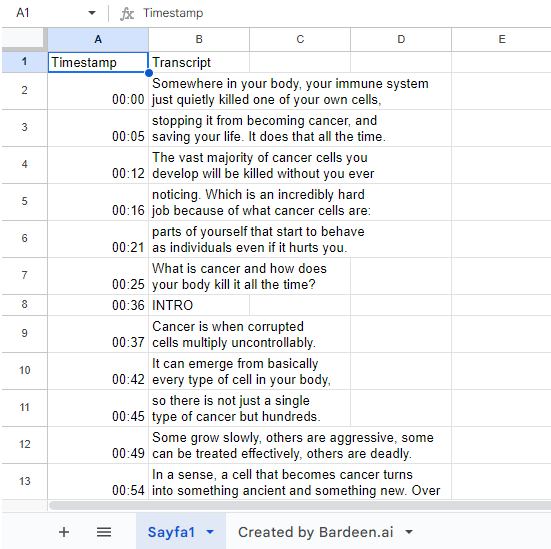
You can also edit the playbook and add your next action to further customize the automation.
Find more YouTube integrations, Google Sheets integrations and YouTube and Google Sheets integrations.
You can also find more about how to improve your personal productivity and automate your marketing workflow.
Available actions & triggers
Your proactive teammate — doing the busywork to save you time
.svg)
Integrate your apps and websites
Use data and events in one app to automate another. Bardeen supports an increasing library of powerful integrations.
.svg)
Perform tasks & actions
Bardeen completes tasks in apps and websites you use for work, so you don't have to - filling forms, sending messages, or even crafting detailed reports.
.svg)
Combine it all to create workflows
Workflows are a series of actions triggered by you or a change in a connected app. They automate repetitive tasks you normally perform manually - saving you time.
Don't just connect your apps, automate them.
200,000+ users and counting use Bardeen to eliminate repetitive tasks
FAQs
You can create a Bardeen Playbook to scrape data from a website and then send that data as an email attachment.
Unfortunately, Bardeen is not able to download videos to your computer.
Exporting data (ex: scraped data or app data) from Bardeen to Google Sheets is possible with our action to “Add Rows to Google Sheets”.
There isn't a specific AI use case available for automatically recording and summarizing meetings at the moment
Please follow the following steps to edit an action in a Playbook or Autobook.
Cases like this require you to scrape the links to the sections and use the background scraper to get details from every section.







