Get a LinkedIn post's translated summary and save it to Google Sheets
This is a Bardeen playbook. It's a pre-built automation template you can run in one-click to perform a repetitive task. Get started with our free Chrome extension.
Explore other automations
This playbook has been deprecated.
Explore Bardeen's playbook catalog for other automations or build your own.

How does this automation work?
Bardeen's workflow automation facilitates the gathering and translating of LinkedIn post summaries, seamlessly saving them to Google Sheets. This is particularly valuable for content marketers, researchers, and social media managers who want to keep track of various posts and their translations for content curation, competitive analysis, or social listening. With this automated process, you can easily access translated summaries of LinkedIn posts without manual effort, making global content strategy more accessible.
Here's how the workflow captures a LinkedIn post's translated summary and stores it in Google Sheets:
- Step 1: Scrape LinkedIn Post - The scraper visits the LinkedIn post on the active tab and extracts the necessary details using the LinkedIn Post Scraper template provided by Bardeen.
- Step 2: Translate Summary - The extracted post content is then translated into your preferred language using DeepL, an accurate text translation service. You will need to specify the target language for translation.
- Step 3: Save to Google Sheets - The translated summary, along with the original post details, are added to a specified Google Sheet, allowing for easy access and organization of the data.
How to run the playbook
Let us introduce you to this awesome automation that's about to level up your LinkedIn game. Picture this: it effortlessly retrieves all the nitty-gritty details from any LinkedIn post, including the post's title, author, publication date, and even a translated summary. But wait, there's more! It goes the extra mile by saving all this valuable information straight to a Google Sheets spreadsheet.
Say goodbye to the pain points of manual data entry, juggling between platforms, or struggling to keep track of important post details. This automation takes care of it all, making your life easier and giving you more time to focus on what truly matters.
Imagine effortlessly curating a collection of inspiring articles, industry insights, or must-know updates, neatly organized in a Google Sheets spreadsheet. Whether you're a busy professional staying ahead in your field or a social media aficionado optimizing your content strategy, this automation has got your back.
Save time, streamline your workflow, and stay organized with this automation that does all the heavy lifting. Elevate your LinkedIn experience and harness the power of automation today.
Let’s set it up!
Please be aware that the excessive or abusive use of extensions, bots, or automation tools on some websites can lead to penalties, including temporary or even permanent restrictions on your account. We recommend you read and adhere to the specific terms of the websites you are visiting and using to avoid any disruptions or issues. We do not assume any responsibility for the consequences of abuse.
Step 1: Pin the playbook and integrate Google Sheets
First, click the “Pin it” button at the top of this page to save this automation. You will be redirected to install the browser extension when you run it for the first time. Bardeen will also prompt you to integrate Google Sheets.
Activate Bardeen (or hit Option + B on Mac or ALT + B on PC on your keyboard) and click on the playbook card. The setup flow will start.
Click on “Save Input” and checkmark Google Sheets. You can edit Inputs later by hovering over the playbook.
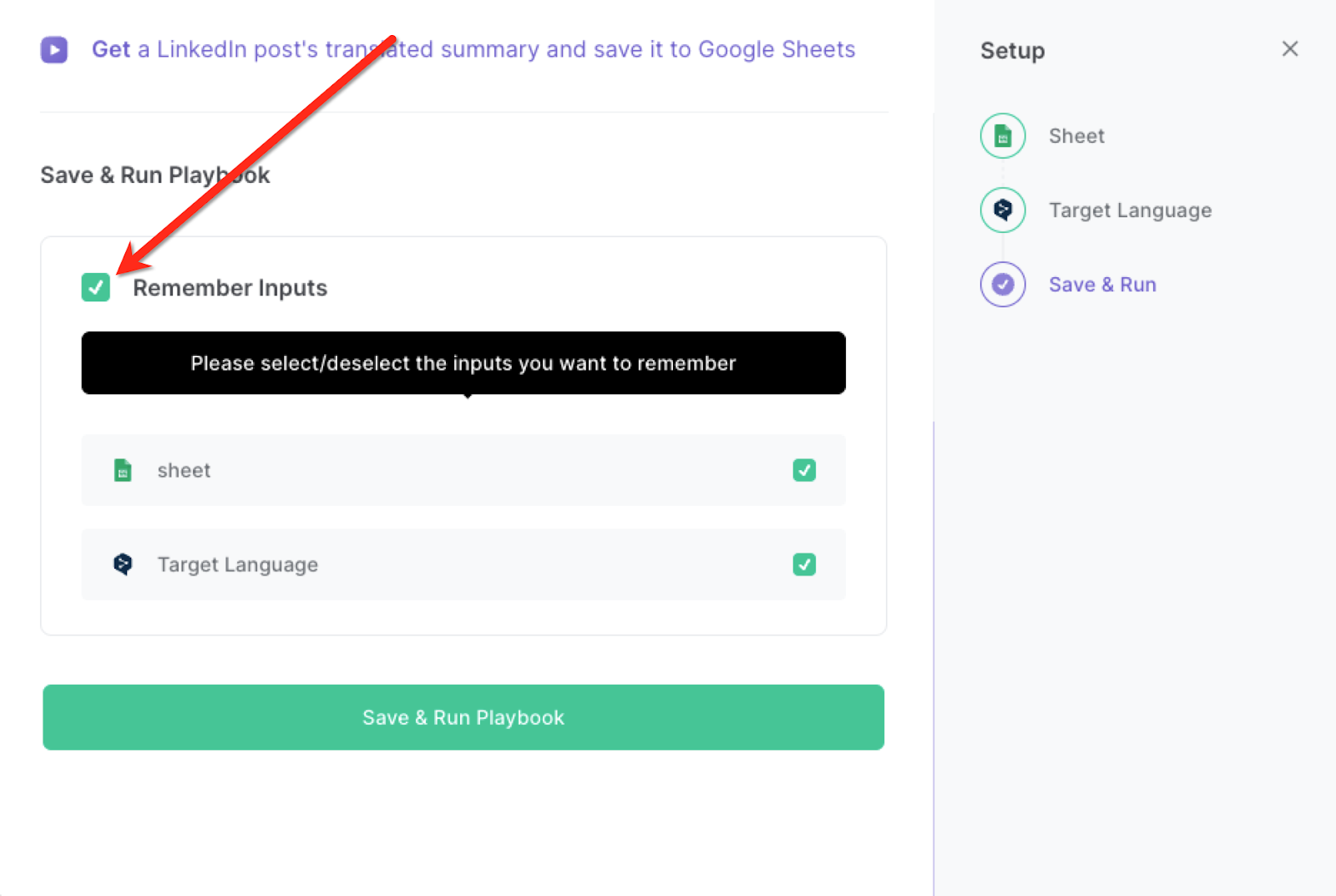
Step 2: Run the playbook to scrape a LinkedIn post's translated summary and save it to Google Sheets
Whenever you want to save a summary of a LinkedIn post, navigate to the post, activate Bardeen (or hit OPTION + B) and run this playbook.
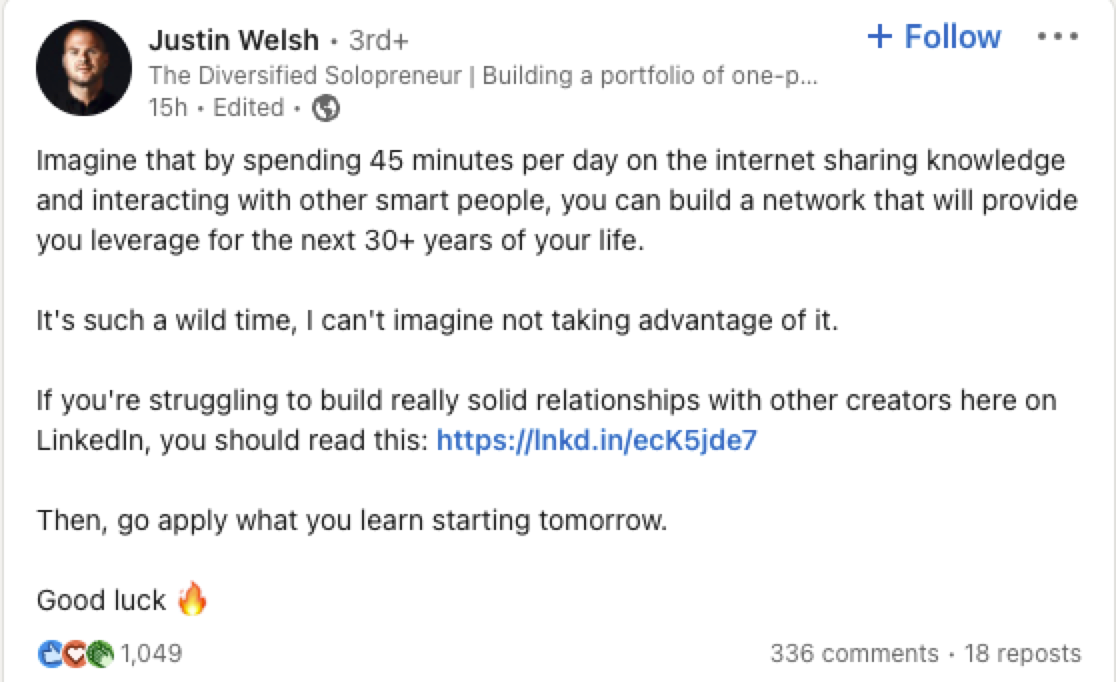
It will capture all the information from the currently opened LinkedIn post and save it to Google Sheets.

You can also edit the playbook and add your next action to further customize the automation.
Find more Google Sheets integrations, LinkedIn integrations or explore Google Sheets and LinkedIn integrations.
You can also find more about how to increase your personal productivity and streamline your data sourcing and research process.
Your proactive teammate — doing the busywork to save you time
.svg)
Integrate your apps and websites
Use data and events in one app to automate another. Bardeen supports an increasing library of powerful integrations.
.svg)
Perform tasks & actions
Bardeen completes tasks in apps and websites you use for work, so you don't have to - filling forms, sending messages, or even crafting detailed reports.
.svg)
Combine it all to create workflows
Workflows are a series of actions triggered by you or a change in a connected app. They automate repetitive tasks you normally perform manually - saving you time.
FAQs
You can create a Bardeen Playbook to scrape data from a website and then send that data as an email attachment.
Unfortunately, Bardeen is not able to download videos to your computer.
Exporting data (ex: scraped data or app data) from Bardeen to Google Sheets is possible with our action to “Add Rows to Google Sheets”.
There isn't a specific AI use case available for automatically recording and summarizing meetings at the moment
Please follow the following steps to edit an action in a Playbook or Autobook.
Cases like this require you to scrape the links to the sections and use the background scraper to get details from every section.










