Copy LinkedIn Post commenters to Google Sheets
This is a Bardeen playbook. It's a pre-built automation template you can run in one-click to perform a repetitive task. Get started with our free Chrome extension.
Explore other automations
This playbook has been deprecated.
Explore Bardeen's playbook catalog for other automations or build your own.
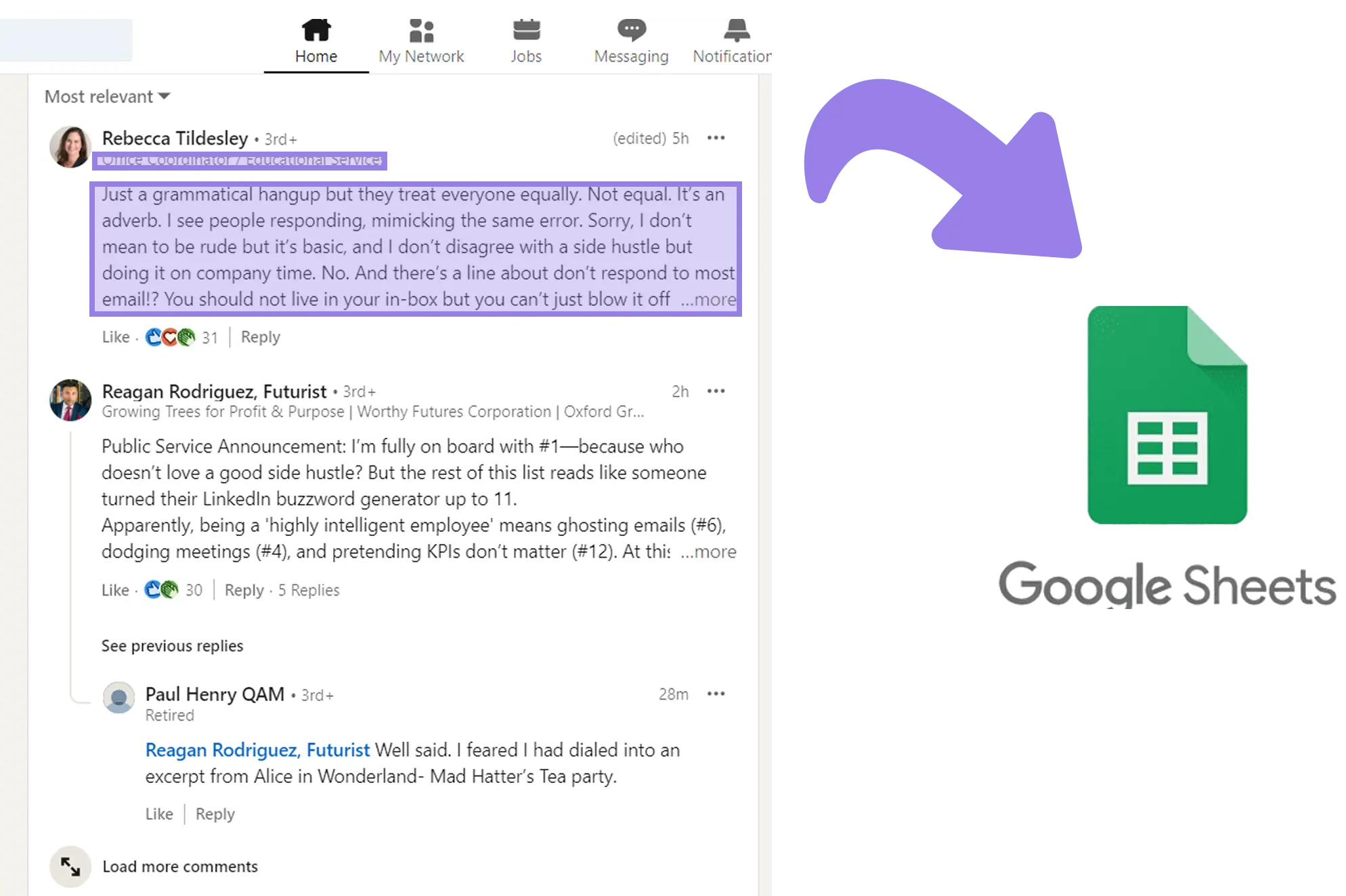
How does this automation work?
How to run the playbook
Are you tired of spending hours manually collecting and organizing comments on your LinkedIn posts? It can be a daunting and tedious task, right? But don't worry, we have a solution that'll save you time and effort.
This automation is designed to streamline the process of tracking commenters on LinkedIn posts. This is especially helpful for those who run contests on LinkedIn and need to keep track of all the comments. We understand the pain that comes with manually collecting comments and organizing them, which is why this automation makes it a breeze for you.
With this playbook, you can easily collect all the comments on your LinkedIn post and save them to a Google Sheet. Imagine having all your commenters in one place, easily accessible and organized whenever you need them. This is especially helpful for contests where a winner is chosen based on comments received.
But that's not all, this automation can also be used for other purposes such as tracking leads, conducting market research, or analyzing feedback. It's a versatile tool that can help you better understand your audience and reach your business goals.
So why waste time manually tracking commenters when you can use this automation to do it all for you? It's the perfect solution for anyone looking to save time and increase efficiency on LinkedIn. Try it out today and see how it can revolutionize your LinkedIn strategy!
Let’s set it up!
Please be aware that the excessive or abusive use of extensions, bots, or automation tools on some websites can lead to penalties, including temporary or even permanent restrictions on your account. We recommend you read and adhere to the specific terms of the websites you are visiting and using to avoid any disruptions or issues. We do not assume any responsibility for the consequences of abuse.
Step 1: Pin the playbook and integrate Google Sheets and LinkedIn
First, click the “Pin it” button at the top of this page to save this automation. You will be redirected to install the browser extension when you run it for the first time. Bardeen will also prompt you to integrate Google Sheets.
Step 2: Copy Google Sheets template
Before setting up the playbook, you need to do some Google Sheets prep work.
You database must have at least these four fields/columns:
- Name
- Profile Headline
- Profile Link
- Comments
I had to add a script that performs some data cleanup. The reason being that Linkedin's code for the first commenters is different from the one of the subsequent ones.
For this reason the name and url of the commenters form the second "page" onwards need to be cleaned.
You'll just have to click on the "Clean Names" button to let the script do its magic. (You'll have to autorize it first. Don't worry about the menacing message, the script is just cleaning the data in the sheet)
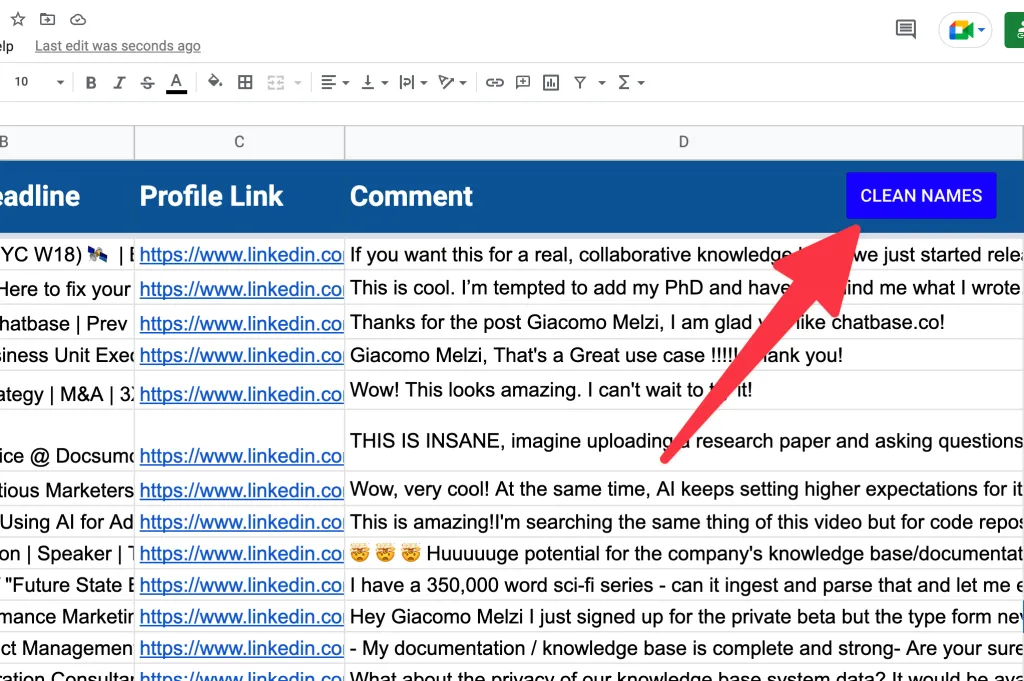
Feel free to add as many other fields/columns as you like but only after column D.
Here's the template you can copy:
Step 3: Set up the playbook
Click on the playbook card, and the setup flow will start.
You will be asked to specify a Google Sheets spreadsheet or to create one from scratch.
The most critical step is mapping the data of the LinkedIn post to the right field.
The logic is identical to another automation I've done, you can watch this video at the minute 3:50 to see how to do it.
Bardeen will extract information from the currently opened LinkedIn post and get comment information like name, profile link, profile image, comment, time commented, and connection degree. It will then save all this information to your Google Sheets spreadsheet, once the setup is complete.
Click on “Save Input” and checkmark Google Sheets. You can edit Inputs later by hovering over the playbook.
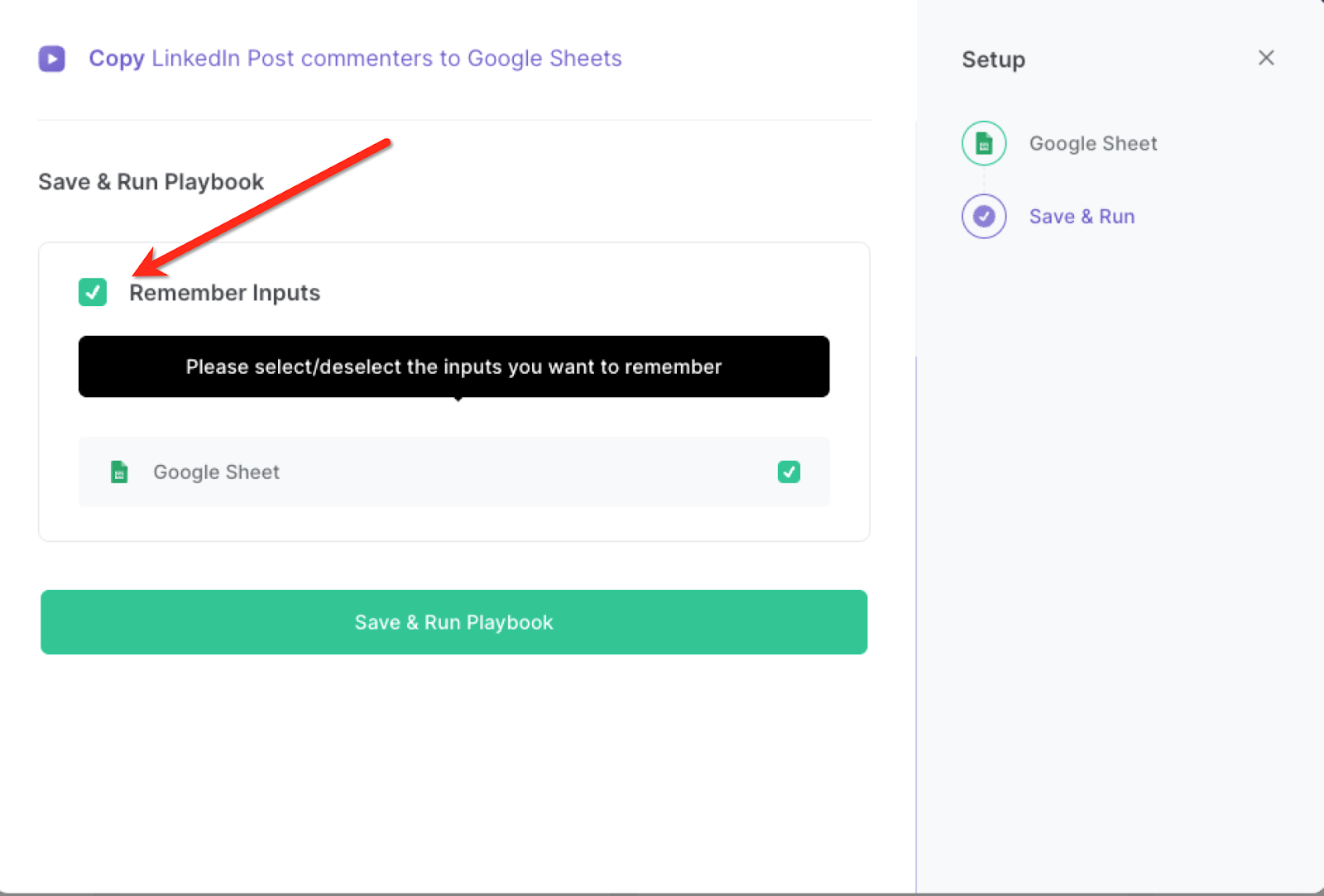
Step 4: Run the playbook to copy LinkedIn post commenters to Google Sheets
When you want to scrape LinkedIn post commenters to Google Sheets, follow the steps below for some black magic.
- Go to your LinkedIn feed
- Click on the (•••) icon in the top right corner of one of your posts
- Click "Copy link to post"
- Click the Bardeen extension icon
- Click on the playbook
- Paste the link

You can also edit the playbook and add your next action to further customize the automation.
Read the original article and more automation tips and suggestions.
Your proactive teammate — doing the busywork to save you time
.svg)
Integrate your apps and websites
Use data and events in one app to automate another. Bardeen supports an increasing library of powerful integrations.
.svg)
Perform tasks & actions
Bardeen completes tasks in apps and websites you use for work, so you don't have to - filling forms, sending messages, or even crafting detailed reports.
.svg)
Combine it all to create workflows
Workflows are a series of actions triggered by you or a change in a connected app. They automate repetitive tasks you normally perform manually - saving you time.
FAQs
You can create a Bardeen Playbook to scrape data from a website and then send that data as an email attachment.
Unfortunately, Bardeen is not able to download videos to your computer.
Exporting data (ex: scraped data or app data) from Bardeen to Google Sheets is possible with our action to “Add Rows to Google Sheets”.
There isn't a specific AI use case available for automatically recording and summarizing meetings at the moment
Please follow the following steps to edit an action in a Playbook or Autobook.
Cases like this require you to scrape the links to the sections and use the background scraper to get details from every section.









