Save Amazon best seller products to Google Sheets
This is a Bardeen playbook. It's a pre-built automation template you can run in one-click to perform a repetitive task. Get started with our free Chrome extension.
Explore other automations
This playbook has been deprecated.
Explore Bardeen's playbook catalog for other automations or build your own.

How does this automation work?
Bardeen's playbook, "Save Amazon best seller products to Google Sheets," is designed to help you effortlessly gather data from Amazon's best sellers page and save it directly to Google Sheets. Whether you're conducting market research, tracking competitor products, or simply keeping an eye on trending items, this playbook will streamline the process, saving you time and energy. Here is how it works:
- Scrape Amazon Best Sellers: The first step uses the Scraper to extract a list of products from Amazon's best sellers page. Scraper is a powerful tool that can extract data from almost any website and send it directly to your web apps, eliminating the need for manual copy-pasting.
- Save Data to Google Sheets: Next, the data scraped from Amazon is saved to Google Sheets. Google Sheets is a versatile spreadsheet tool that allows you to create, edit, and share spreadsheets from anywhere, providing automated insights from your data. With this playbook, you can append the data from Amazon directly into your spreadsheet, creating an organized and easy-to-access record of the best selling products.
How to run the playbook
The first step to making sales and earning customers is offering something people want. Doing this almost always comes down to doing good research. The Amazon best sellers page can help you identify the most in-demand products in any category or subcategory.
And this automation will be your secret weapon!
It will extract the list of products from an Amazon best sellers page and save them into a Google Sheets spreadsheet with information like price, link to the product, and product name.
Looking at a best sellers page isn't enough to show you trends on a large scale. For more long-term insights, you'll want to use more sophisticated methods to get deeper into the data.
With Google Sheets, you can create customized charts and views that take the category, average price, and product type into account, turning the data into sophisticated reports that will help you make sound decisions.
You can also track how prices change over time to give you more insight into trends for a specific category.
Let’s set the automation up!
Step 1: Pin the playbook and integrate Google Sheets
First, click the “Pin it” button at the top of this page to save this automation. You will be redirected to download the browser extension when you run it for the first time. Bardeen will also prompt you to integrate Google Sheets if you haven’t done so already.
Step 2: Run the playbook to save Amazon best seller products to Google Sheets
Press Option + B on your keyboard to launch Bardeen. Click on the playbook card and enter the Google Sheets spreadsheet that will contain the product information.
You can also create a new Google Sheets spreadsheet right from the playbook. To do that, type “Create Google Sheet” and choose the option “Create Google Sheet with name [title]. Then enter the name of the Google sheet that you want to create.
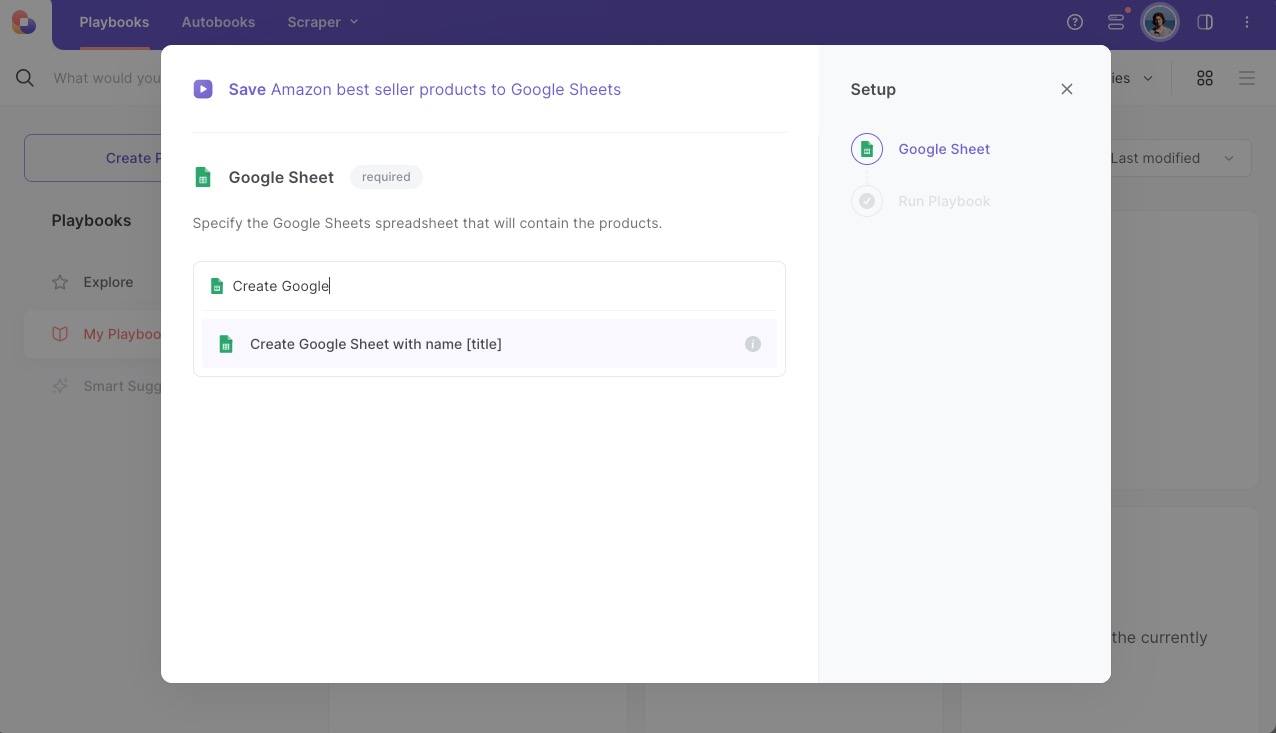
Run the playbook for any Amazon best sellers page. You can enter the URL of the page or run the playbook when you are on the page.
It will scrape all the product information, capture the product name, link, rating, and image, and save them as new rows in Google Sheets.
💪Pro tip: You can also edit the playbook and add your following action to customize the automation further. For example, you can swap Google Sheets for a different database like Notion or Airtable. You can even send the data as an email!
Locate more integration possibilities for Amazon integrations, Google Sheets automations and both Google Sheets and Amazon, or modify the playbook to better suit your specific workflow needs.
Discover more about the awesome data-sourcing integrations, marketing automations, and sales and prospecting automations available.
Your proactive teammate — doing the busywork to save you time
.svg)
Integrate your apps and websites
Use data and events in one app to automate another. Bardeen supports an increasing library of powerful integrations.
.svg)
Perform tasks & actions
Bardeen completes tasks in apps and websites you use for work, so you don't have to - filling forms, sending messages, or even crafting detailed reports.
.svg)
Combine it all to create workflows
Workflows are a series of actions triggered by you or a change in a connected app. They automate repetitive tasks you normally perform manually - saving you time.
FAQs
You can create a Bardeen Playbook to scrape data from a website and then send that data as an email attachment.
Unfortunately, Bardeen is not able to download videos to your computer.
Exporting data (ex: scraped data or app data) from Bardeen to Google Sheets is possible with our action to “Add Rows to Google Sheets”.
There isn't a specific AI use case available for automatically recording and summarizing meetings at the moment
Please follow the following steps to edit an action in a Playbook or Autobook.
Cases like this require you to scrape the links to the sections and use the background scraper to get details from every section.










