Get answers for a YouTube video and save to Airtable
This is a Bardeen playbook. It's a pre-built automation template you can run in one-click to perform a repetitive task. Get started with our free Chrome extension.
Explore other automations
This playbook has been deprecated.
Explore Bardeen's playbook catalog for other automations or build your own.
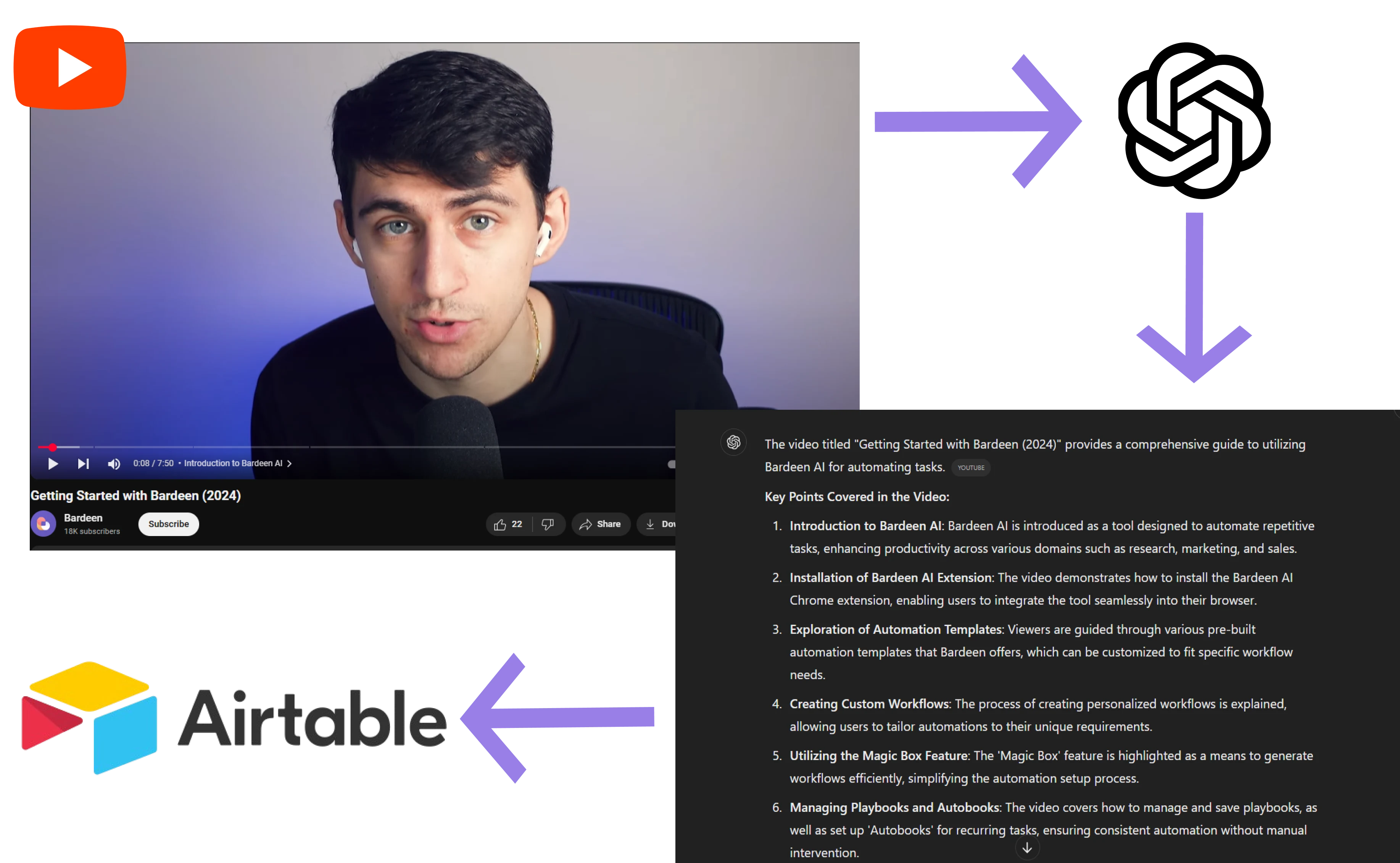
How does this automation work?
Bardeen's playbook for extracting insights from YouTube videos and logging them into Airtable provides a seamless way to gather data for content creators, marketers, and researchers. By leveraging OpenAI's capabilities to interpret video transcriptions, users can swiftly generate answers to specific questions and organize this information efficiently within Airtable's versatile database-spreadsheet hybrid platform.
Here's how this workflow captures insights from YouTube videos and saves them to Airtable:
- Step 1: Scrape YouTube Video Transcription - Bardeen's Scraper is used to extract the transcription of the active YouTube video. This action facilitates the collection of text data needed for further analysis.
- Step 2: Scrape Additional Data - The Scraper performs another pass to ensure all relevant video transcription data is captured and ready for processing.
- Step 3: Generate Question Answer - OpenAI is utilized to answer questions based on the scraped transcription data. You will provide the question, and OpenAI will deliver the answer.
- Step 4: Get Current Page URL - This step captures the URL of the current page, ensuring the source of the transcription is documented for reference.
- Step 5: Save to Airtable - Finally, the insights generated by OpenAI, along with the video title and source URL, are added to an Airtable base, organizing your data for easy access and analysis.
How to run the playbook
Manually extracting insights from YouTube videos can be a tedious and time-consuming endeavor. The process of transcribing and organizing information often feels like a never-ending chore, especially when you need quick answers or relevant data for your projects.
This automation efficiently retrieves answers from YouTube videos, eliminating the need for painstaking manual work. Whether you're a content creator seeking comments' insights or a researcher gathering data for analysis, this automation streamlines the process.
It also seamlessly stores the results in an Airtable, offering easy access and organization of the extracted information. Say goodbye to the drudgery of manual data extraction and welcome a more efficient way to obtain and manage your YouTube insights.
Let’s set it up!
Step 1: Create an Airtable
The first step is to create an Airtable with the information you want to save.

Bardeen will extract information from the YouTube video and save information like video title, your question, your answer and video link.
Step 2: Install the extension and map the data to Airtable
You will be redirected to install the browser extension when you run it for the first time. Bardeen will also prompt you to integrate Airtable.
Click the “Pin it” button at the top of this page to get this automation saved to your Playbooks.
Activate Bardeen (or hit Option + B on Mac or ALT + B on PC on your keyboard) and click on the playbook card. The setup flow will start. Bardeen will ask you for your question and for an Airtable to save the questions and answers. You can choose an existing table or create a new one.
After you enter your question and select your Airtable, Bardeen will ask you to map your fields to Airtable.
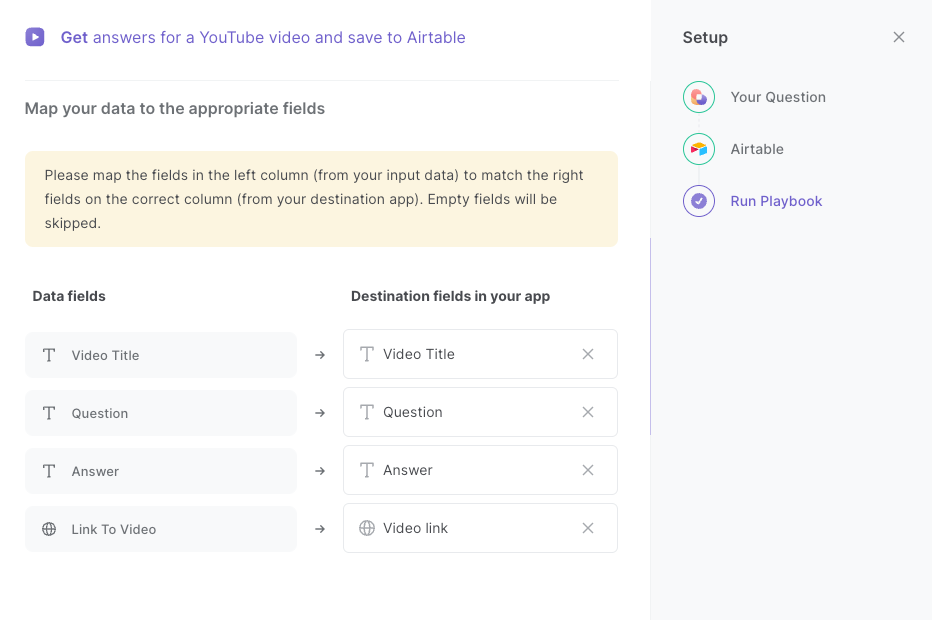
The left side consists of all the fields Bardeen will scrape for you. On the right side, specify the fields in Airtable that you want to associate with the information on the left. If you don’t want a piece of information, leave that field empty, and it will be skipped. That’s it!
Click on “Save Input” and checkmark Airtable. You can edit Inputs later by hovering over the playbook.
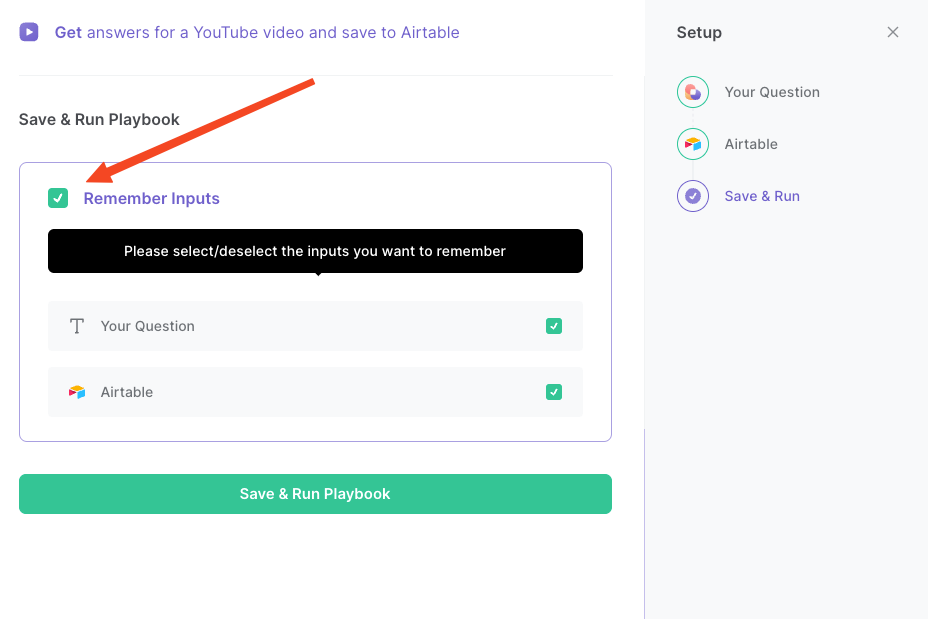
Step 3: Run the playbook to get answers for a YouTube video and save to Airtable
To get an answer from a YouTube video, navigate to the YouTube video that you want to ask a question.
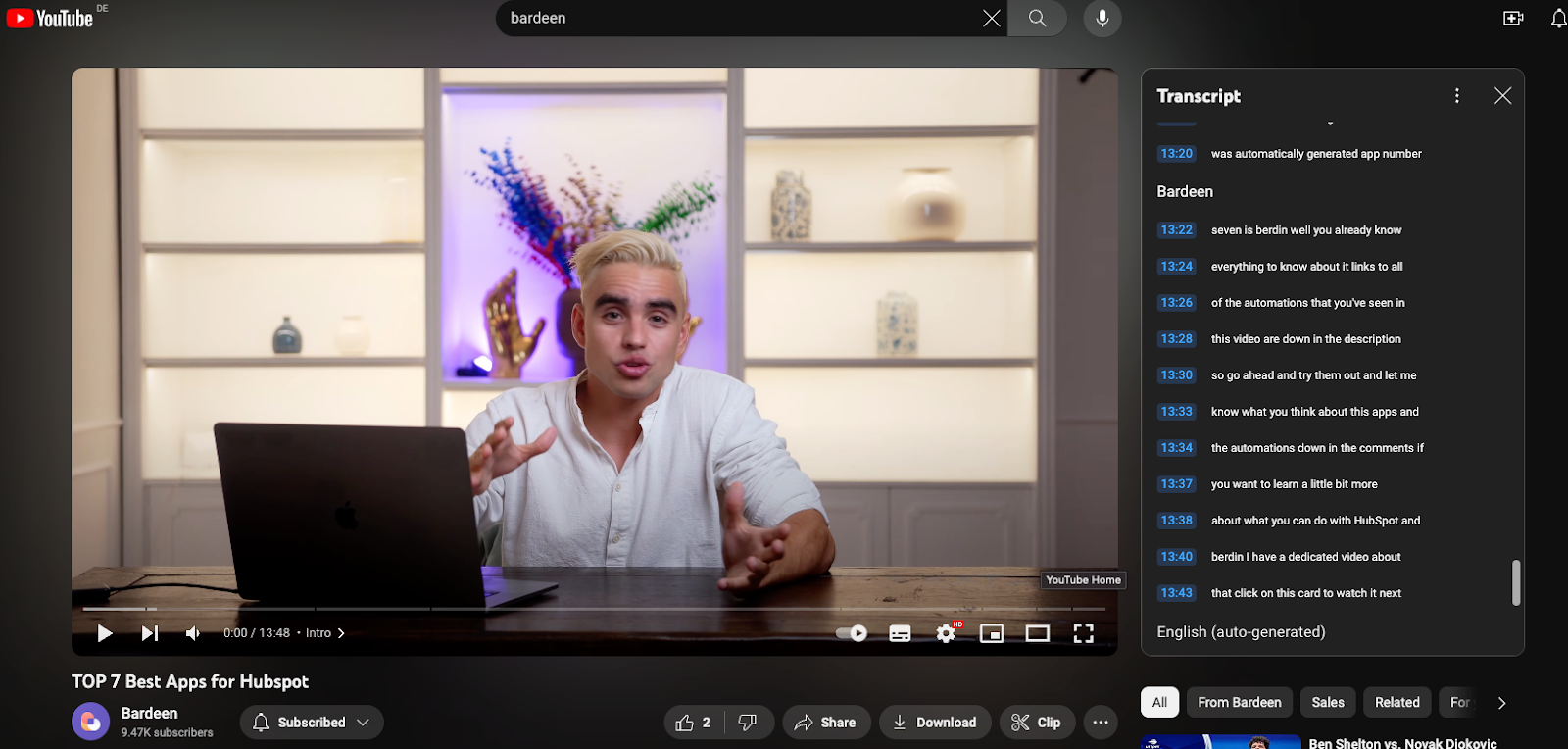
Press Option + B on Mac or ALT + B on PC on your keyboard to launch Bardeen. Click on the playbook card and run the playbook to ask your question. It will open the YouTube video’s transcript, get an answer to your question and save it to your Airtable, along with the title and link to the video.

You can also edit the playbook and add your next action to further customize the automation.
Find more YouTube and Airtable integrations.
You can also find more about how to increase your personal productivity and automate your data sourcing and research workflow.
Your proactive teammate — doing the busywork to save you time
.svg)
Integrate your apps and websites
Use data and events in one app to automate another. Bardeen supports an increasing library of powerful integrations.
.svg)
Perform tasks & actions
Bardeen completes tasks in apps and websites you use for work, so you don't have to - filling forms, sending messages, or even crafting detailed reports.
.svg)
Combine it all to create workflows
Workflows are a series of actions triggered by you or a change in a connected app. They automate repetitive tasks you normally perform manually - saving you time.
FAQs
You can create a Bardeen Playbook to scrape data from a website and then send that data as an email attachment.
Unfortunately, Bardeen is not able to download videos to your computer.
Exporting data (ex: scraped data or app data) from Bardeen to Google Sheets is possible with our action to “Add Rows to Google Sheets”.
There isn't a specific AI use case available for automatically recording and summarizing meetings at the moment
Please follow the following steps to edit an action in a Playbook or Autobook.
Cases like this require you to scrape the links to the sections and use the background scraper to get details from every section.








