Save LinkedIn company headcount to Google Sheets
This is a Bardeen playbook. It's a pre-built automation template you can run in one-click to perform a repetitive task. Get started with our free Chrome extension.
Explore other automations
This playbook has been deprecated.
Explore Bardeen's playbook catalog for other automations or build your own.

How does this automation work?
Bardeen automates the process of capturing valuable data from LinkedIn company profiles directly into Google Sheets, enabling sales and research teams to efficiently track potential prospects or partners. By automating the collection of company headcount information, professionals can focus on analysis and outreach rather than the manual task of data entry.
Here's how this workflow saves LinkedIn company headcount information to Google Sheets:
- Step 1: Capture Current Page URL - The workflow begins by obtaining the URL of the LinkedIn company profile you have currently opened in your browser.
- Step 2: Prepare URL for Scraper - Bardeen then prepares the URL for scraping by merging it with predefined text to create the correct format for the scraping template.
- Step 3: Scrape LinkedIn Profile - Using the Scraper, which operates in the background, the playbook scrapes the LinkedIn company profile page to extract the headcount data.
- Step 4: Extract Headcount Number - The scraped data, which includes the headcount, is then split into a string format to isolate the headcount number.
- Step 5: Select Headcount Data - Bardeen retrieves the specific headcount data from the split string array.
- Step 6: Save to Google Sheets - Finally, the extracted headcount data is added as a new row in your specified Google Sheets spreadsheet, automating your data sourcing efforts.
How to run the playbook
Tired of manually digging through LinkedIn profiles for company headcount data? We've got your back! This automation takes the hassle out of the process by swiftly fetching and saving the company headcount from any LinkedIn company profile link directly to your Google Sheets spreadsheet.
Imagine the time and effort saved from not having to scour multiple pages to find this crucial information. No more manual data entry or navigating through endless webpages. With this automation, you can focus on more meaningful tasks, like analyzing the data or making informed business decisions.
Recruiters can quickly assess a company's size to identify potential fits for job seekers. Business analysts can use this data for market research and competitive analysis. Say goodbye to tedious tasks and embrace efficiency!
Let’s set it up!
Please be aware that the excessive or abusive use of extensions, bots, or automation tools on some websites can lead to penalties, including temporary or even permanent restrictions on your account. We recommend you read and adhere to the specific terms of the websites you are visiting and using to avoid any disruptions or issues. We do not assume any responsibility for the consequences of abuse.
Step 1: Pin the playbook and integrate Google Sheets
You will be redirected to install the browser extension when you run it for the first time.
Click the “Pin it” button at the top of this page to get this automation saved to your Playbooks, if you already have the Bardeen extension installed.
Bardeen will ask you to specify a Google Sheets spreadsheet to save the company headcount information.
Click on “Save Input” and checkmark Google Sheets. You can edit Inputs later by hovering over the playbook.
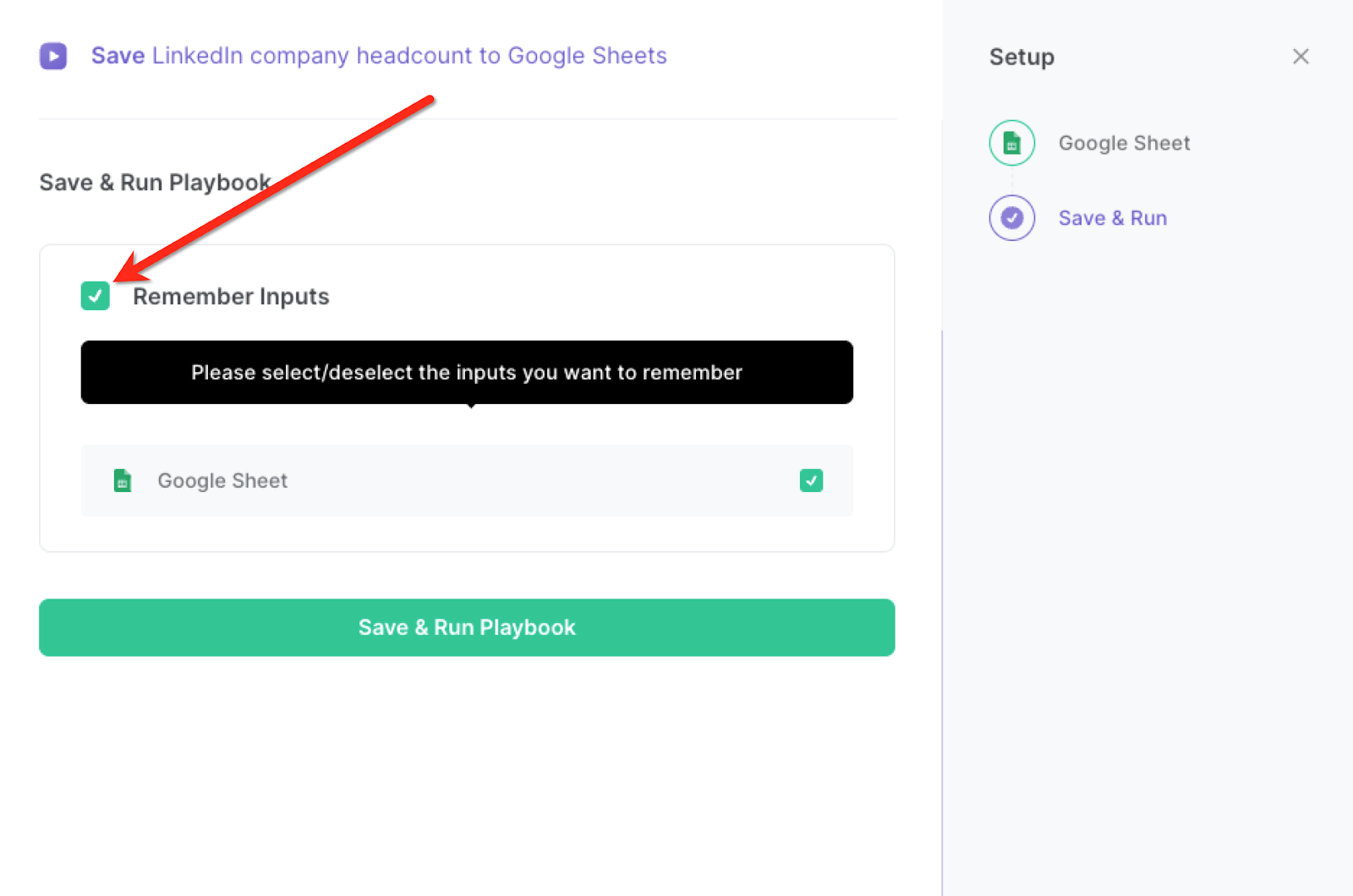
Step 2: Run the playbook and save LinkedIn company headcount to Google Sheets
To use the Playbook, navigate to the LinkedIn company profile.
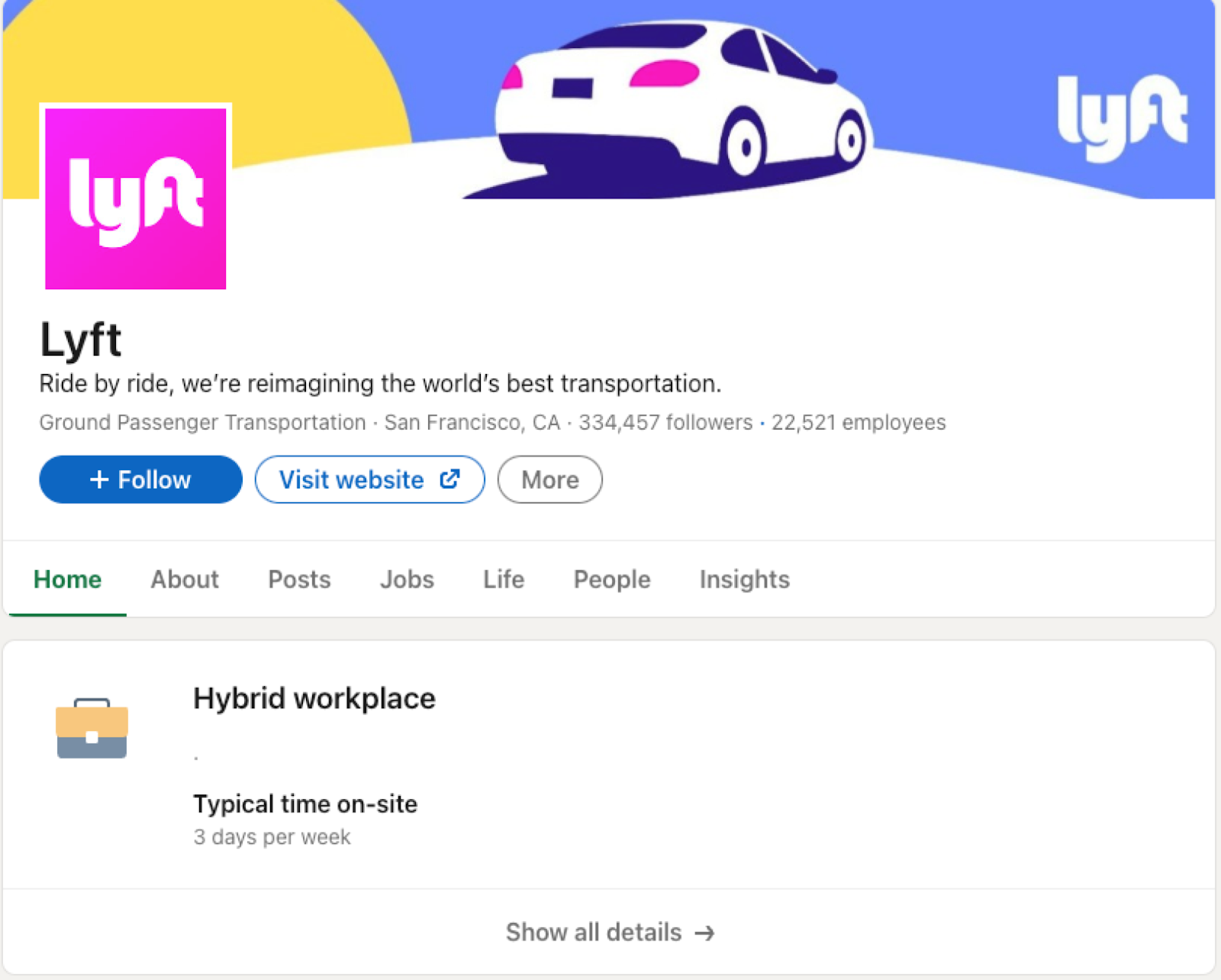
Activate Bardeen (or hit Option + B on Mac or ALT + B on PC on your keyboard) and click to “run the playbook” to get the company from the LinkedIn company profile and extract the headcount.
It will extract the head count from the LinkedIn company profile, and save the information to the Google Sheets spreadsheet that you specified in Step #1. It will also add the company name, headcount, and profile link.
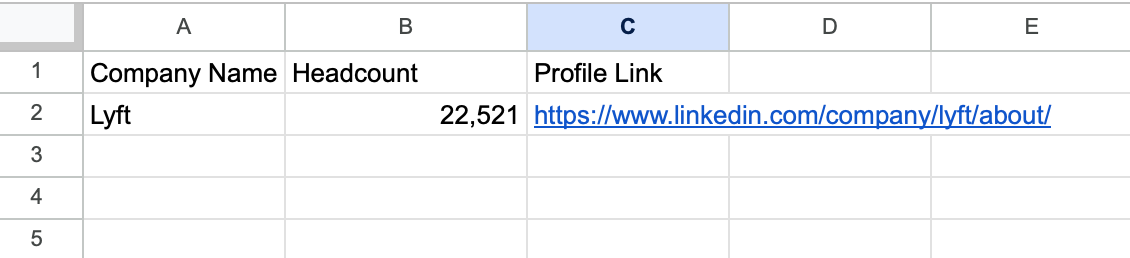
You can also edit the playbook and add your next action to further customize the automation.
Find more LinkedIn and Google Sheets integrations. Learn more about how to scrape LinkedIn data and Linkedin Pipedrive integration.
You can also find more about how to increase your personal productivity and automate your data sourcing and research process.
Your proactive teammate — doing the busywork to save you time
.svg)
Integrate your apps and websites
Use data and events in one app to automate another. Bardeen supports an increasing library of powerful integrations.
.svg)
Perform tasks & actions
Bardeen completes tasks in apps and websites you use for work, so you don't have to - filling forms, sending messages, or even crafting detailed reports.
.svg)
Combine it all to create workflows
Workflows are a series of actions triggered by you or a change in a connected app. They automate repetitive tasks you normally perform manually - saving you time.
FAQs
You can create a Bardeen Playbook to scrape data from a website and then send that data as an email attachment.
Unfortunately, Bardeen is not able to download videos to your computer.
Exporting data (ex: scraped data or app data) from Bardeen to Google Sheets is possible with our action to “Add Rows to Google Sheets”.
There isn't a specific AI use case available for automatically recording and summarizing meetings at the moment
Please follow the following steps to edit an action in a Playbook or Autobook.
Cases like this require you to scrape the links to the sections and use the background scraper to get details from every section.









