Save the currently opened Amazon books series list to Google Sheets
This is a Bardeen playbook. It's a pre-built automation template you can run in one-click to perform a repetitive task. Get started with our free Chrome extension.
Explore other automations
This playbook has been deprecated.
Explore Bardeen's playbook catalog for other automations or build your own.

How does this automation work?
Streamlining data collection from e-commerce websites like Amazon into Google Sheets can be a game-changer for businesses focused on market research, competitive analysis, and datasourcing. Bardeen's Playbook enables professionals to easily extract book series data from Amazon and save it directly to Google Sheets, eliminating manual data entry and fostering efficient information management for strategic decision-making.
Here's how this workflow saves Amazon book series list to Google Sheets:
- Step 1: Scrape Amazon Book Series List - The Scraper command is used to extract book data from the currently active Amazon tab. Specify the maximum number of books you wish to extract to tailor the data to your needs.
- Step 2: Save to Google Sheets - After scraping the necessary book data, Bardeen will automatically add the information as new rows to your specified Google Sheets document. This streamlines the process of collecting and organizing data for further analysis.
How to run the playbook
Efficiently managing book series and their associated data is paramount for bibliophiles and professionals alike. However, manually curating information from multiple sources, such as Amazon books series lists, can be a laborious and error-prone task. To alleviate these challenges, we present an invaluable solution.
Our playbook empowers you to effortlessly extract comprehensive book data from your currently opened Amazon books series list and seamlessly save it to Google Sheets. By automating this process, you eliminate the need for tedious manual entry, ensuring accuracy and saving valuable time.
Imagine accessing a centralized repository of book details, including titles, authors, publication dates, and more, all neatly organized within Google Sheets. Whether you're a literary enthusiast maintaining a personal library, a librarian cataloging books, or a publishing professional monitoring series releases, this automation enhances your workflow efficiency and data management.
Bid farewell to the frustrations of scattered book information and embrace the convenience of a streamlined database. Harness the power of automation to elevate your book-related endeavors, and focus your energy on exploring new literary realms or delivering exceptional services in the publishing industry.
Let’s set it up!
Step 1: Pin the playbook and integrate Google Sheets
First, click the “Pin it” button at the top of this page to save this automation. You will be redirected to install the browser extension when you run it for the first time. Bardeen will also prompt you to integrate Google Sheets.
Click on the playbook card, and the setup flow will start. Bardeen will ask you to specify a Google Sheets spreadsheet to save the Amazon book information. You can specify an existing sheet or create one from scratch.
Click on “Save Input” and checkmark Google Sheets. You can edit Inputs later by hovering over the playbook.
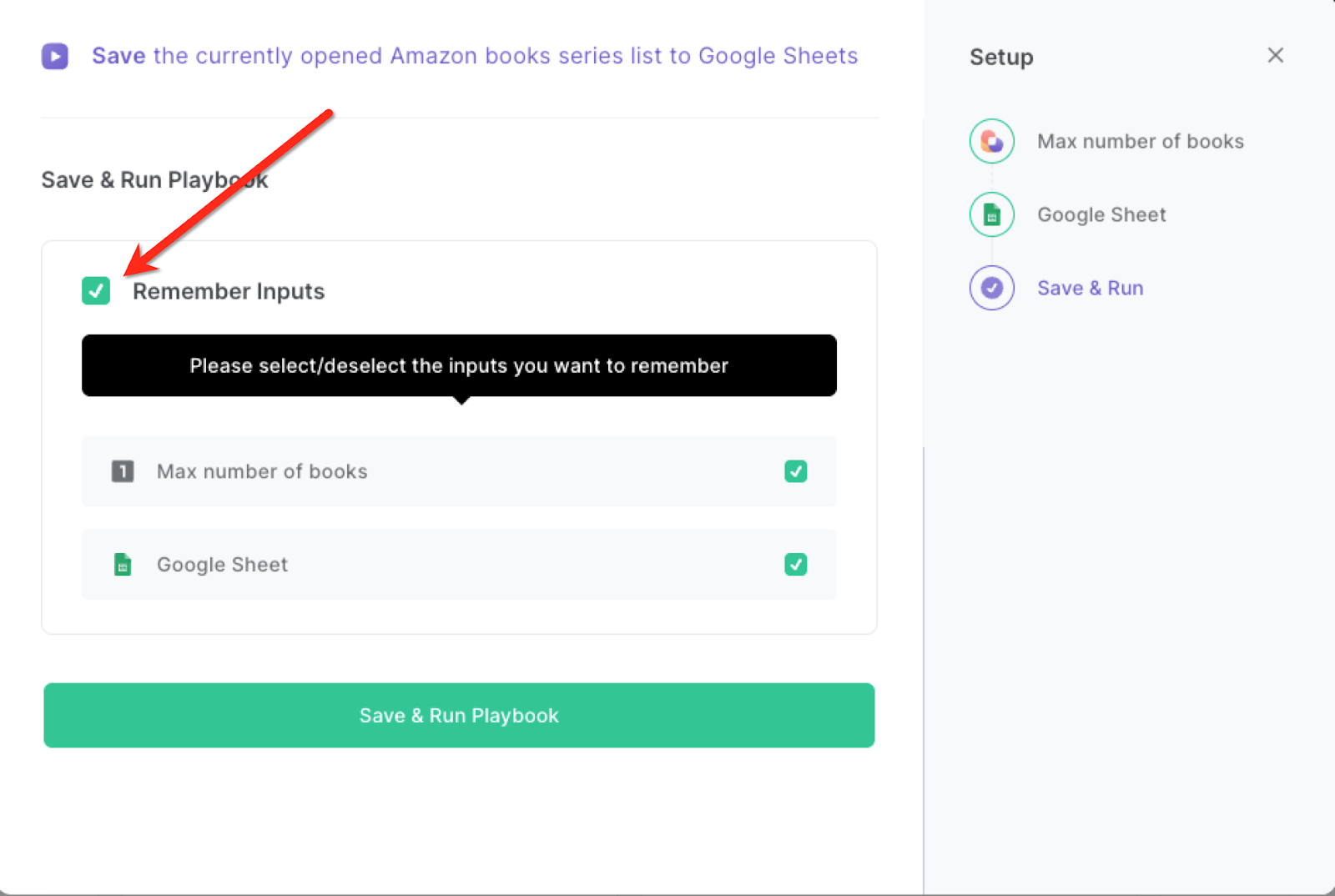
Step 2: Run the playbook to scrape data from Amazon and save to Google Sheets
Whenever you want to save a list of books to Google Sheets, navigate to the books list.
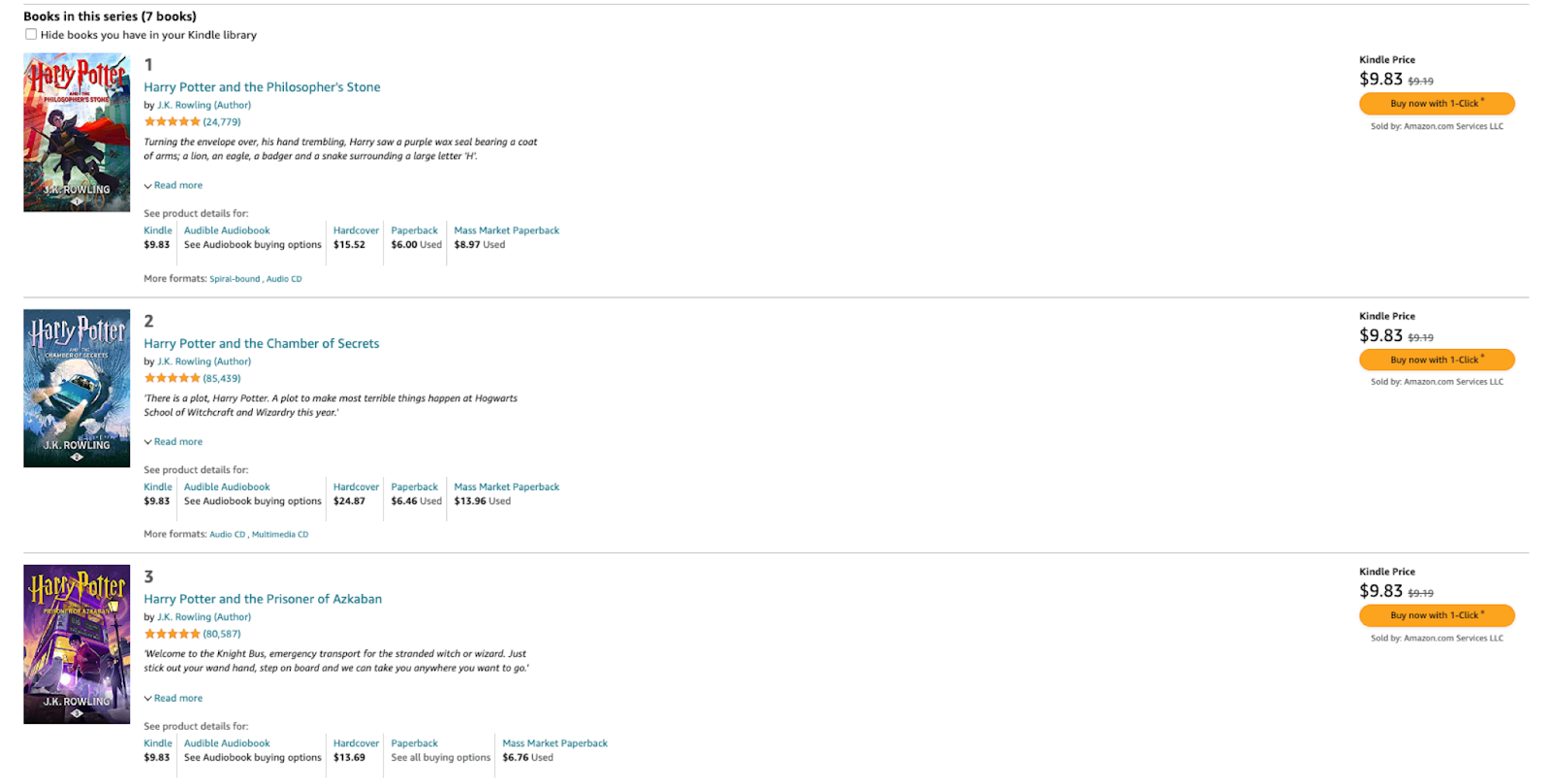
Activate Bardeen (or hit OPTION + B) and run this playbook. It will extract information like title, summary, author name, ratings, stars and book links. Bardeen will then save all this information to your Google Sheets spreadsheet.

This automation is fantastic if you are an individual who loves reading and maintaining personal libraries. You can utilize this automation to create a structured database of your book series. You can easily keep track of titles, authors, publication dates, and other relevant details in one centralized location.
Librarians and bookstores can employ this automation to efficiently manage their book collections. They can extract data from Amazon books series lists and save it to Airtable, enabling them to organize and categorize books accurately, streamline inventory management, and provide better assistance to patrons or customers.
Or if you are a professional in the publishing industry, you can leverage this automation to track book series and your associated data. You can monitor release dates, author information, and book titles, enabling you to plan marketing campaigns, coordinate author events, and ensure timely book releases.
Researchers, book reviewers, and enthusiasts looking to explore specific book series can also benefit from this automation. They can gather comprehensive book data from Amazon, store it in Google Sheets, and use it to make informed recommendations, conduct comparative analysis, or delve into deeper research on specific series.
You can also edit the playbook and add your next action to further customize the automation.
Find more Amazon integrations, Google Sheets integrations, and Amazon and Google Sheets integrations.
You can also find more about how to increase your personal productivity and automate your data sourcing and research process.
Your proactive teammate — doing the busywork to save you time
.svg)
Integrate your apps and websites
Use data and events in one app to automate another. Bardeen supports an increasing library of powerful integrations.
.svg)
Perform tasks & actions
Bardeen completes tasks in apps and websites you use for work, so you don't have to - filling forms, sending messages, or even crafting detailed reports.
.svg)
Combine it all to create workflows
Workflows are a series of actions triggered by you or a change in a connected app. They automate repetitive tasks you normally perform manually - saving you time.
FAQs
You can create a Bardeen Playbook to scrape data from a website and then send that data as an email attachment.
Unfortunately, Bardeen is not able to download videos to your computer.
Exporting data (ex: scraped data or app data) from Bardeen to Google Sheets is possible with our action to “Add Rows to Google Sheets”.
There isn't a specific AI use case available for automatically recording and summarizing meetings at the moment
Please follow the following steps to edit an action in a Playbook or Autobook.
Cases like this require you to scrape the links to the sections and use the background scraper to get details from every section.










