Enrich a list of LinkedIn company profile links in Google Sheets
This is a Bardeen playbook. It's a pre-built automation template you can run in one-click to perform a repetitive task. Get started with our free Chrome extension.
Explore other automations
This playbook has been deprecated.
Explore Bardeen's playbook catalog for other automations or build your own.

How does this automation work?
Bardeen automates the enriching process of LinkedIn company profiles directly within Google Sheets, saving you time and manual effort. By scraping LinkedIn profiles and transferring the data to a Google Sheet, this workflow provides actionable insights that can be crucial for market research, sales prospecting, or competitive analysis.
Here's how this workflow enriches LinkedIn company profiles in Google Sheets:
- Step 1: Extract from Google Sheets - Start by selecting a Google Sheet that contains LinkedIn company profile links. Bardeen extracts the content as a table for processing.
- Step 2: Select LinkedIn profile column - Focus on the specific column that contains the LinkedIn company profile links for enrichment.
- Step 3: Find LinkedIn profile links - Extract all LinkedIn links from the selected column for the enrichment process.
- Step 4: Scrape LinkedIn data - Using the Scraper tool, Bardeen then collects detailed information from each LinkedIn company profile in the background, utilizing a pre-set template for consistency.
- Step 5: Update Google Sheets - Finally, Bardeen appends the enriched data into a specified Results Sheet in Google Sheets, completing the automation process.
How to run the playbook
In today's fast-paced business landscape, staying ahead requires quick and accurate access to vital information. However, the process of gathering data from multiple LinkedIn company profiles and organizing it can be time-consuming and prone to errors. That's where this efficient automation comes into play.
By leveraging Bardeen's powerful scraper, this automation offers a streamlined solution to extract valuable data from LinkedIn company profiles. With just a few clicks, the playbook effortlessly retrieves key details, including industry, location, and more. Say goodbye to tedious manual data entry!
Whether you're conducting market research, building prospect lists, or monitoring industry trends, this automation simplifies the process, allowing you to focus on analyzing insights and making informed decisions.
Embrace the power of automation and unlock newfound productivity with this time-saving automation.
Let’s set it up!
Please be aware that the excessive or abusive use of extensions, bots, or automation tools on some websites can lead to penalties, including temporary or even permanent restrictions on your account. We recommend you read and adhere to the specific terms of the websites you are visiting and using to avoid any disruptions or issues. We do not assume any responsibility for the consequences of abuse.
Step 1: Pin the playbook and integrate Google Sheets
First, click the “Pin it” button at the top of this page to save this automation. You will be redirected to install the browser extension when you run it for the first time. Bardeen will also prompt you to integrate Google Sheets.
Activate Bardeen (or hit Option + B on Mac or ALT + B on PC on your keyboard) and click on the playbook card. The setup flow will start. Bardeen will ask you to specify the Google Sheets spreadsheet with the company profile links, and the name of the column that contains the links. For example the column name for the links below would be “Profile Links”.

Bardeen will also ask you to specify a destination Google Sheet to save the results to.
Once you choose the arguments, click on “Save Input” and checkmark Google Sheets. This will save you time from setup in the future. You can edit Inputs later by hovering over the playbook.
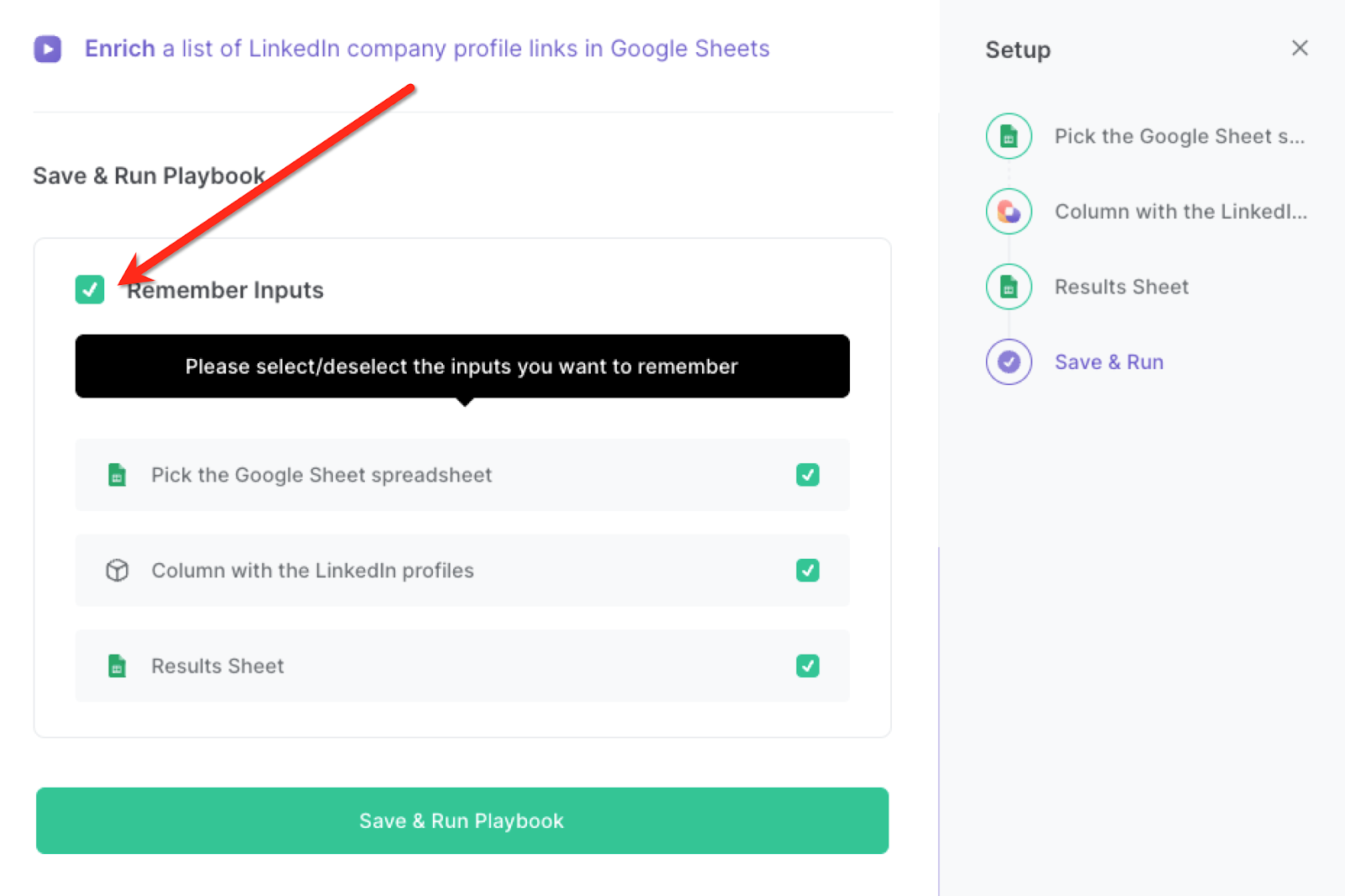
Step 2: Run the playbook to enrich a list of LinkedIn company profile links in Google Sheets
Press Option + B on Mac or ALT + B on PC on your keyboard to launch Bardeen. Click on the playbook card and run the playbook to get all the information of the Linkedin company profiles saved to another sheet. Bardeen will open each LinkedIn company profile and save the information for that profile in your destination Google Sheet.

You can also edit the playbook and add your next action to further customize the automation.
Find more LinkedIn integrations, Google Sheets integrations and LinkedIn and Google Sheets integrations.
You can also find more about how to improve your personal productivity and automate your data sourcing and research process. Learn more about how to save LinkedIn company data, how to automate Google Sheets workflow with examples and the top Google Sheets tips.
Your proactive teammate — doing the busywork to save you time
.svg)
Integrate your apps and websites
Use data and events in one app to automate another. Bardeen supports an increasing library of powerful integrations.
.svg)
Perform tasks & actions
Bardeen completes tasks in apps and websites you use for work, so you don't have to - filling forms, sending messages, or even crafting detailed reports.
.svg)
Combine it all to create workflows
Workflows are a series of actions triggered by you or a change in a connected app. They automate repetitive tasks you normally perform manually - saving you time.
FAQs
You can create a Bardeen Playbook to scrape data from a website and then send that data as an email attachment.
Unfortunately, Bardeen is not able to download videos to your computer.
Exporting data (ex: scraped data or app data) from Bardeen to Google Sheets is possible with our action to “Add Rows to Google Sheets”.
There isn't a specific AI use case available for automatically recording and summarizing meetings at the moment
Please follow the following steps to edit an action in a Playbook or Autobook.
Cases like this require you to scrape the links to the sections and use the background scraper to get details from every section.









