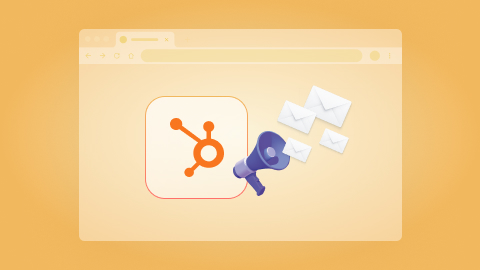Add a row in Airtable when a ClickUp task is created
Install the Chrome extension for free.
How does this automation work?
Bardeen's integration between ClickUp and Airtable provides an efficient solution for managing project tasks and data. ClickUp's task management capabilities coupled with Airtable's database functionalities enable teams to automate the process of task tracking and information storage. This automation ensures that whenever a new task is created in ClickUp, it is automatically logged in an Airtable base, keeping your databases up-to-date without any manual effort.
Here's how this workflow helps you add a new task from ClickUp to Airtable:
- Step 1: Task Creation in ClickUp - When a new task is created in ClickUp, Bardeen captures the task details. ClickUp is a comprehensive productivity tool that helps teams manage tasks and projects.
- Step 2: Add Row to Airtable - Bardeen then adds a new row in the specified Airtable base with the details of the newly created ClickUp task. Airtable acts as a flexible and powerful database to manage your project's data.
How to run the workflow
Tired of manually transferring task details from ClickUp to your Airtable database? Say goodbye to the tedious process of copy-pasting and stay organized effortlessly with this time-saving automation. When a task is created in ClickUp, this automation will seamlessly add a new row to your Airtable database.
No more double entry or the risk of missing important information. Whether you're a project manager looking to streamline your task management or a team member who wants to maintain a centralized database, this automation is your ultimate productivity booster.
Keep your data consistent and up-to-date without breaking a sweat. With this automation in place, you can focus on what truly matters—accomplishing tasks and collaborating effectively.
Let!s set it up!
Step 1: Set up an Airtable
The first step is to set up an Airtable with all the fields that you want to track from ClickUp.
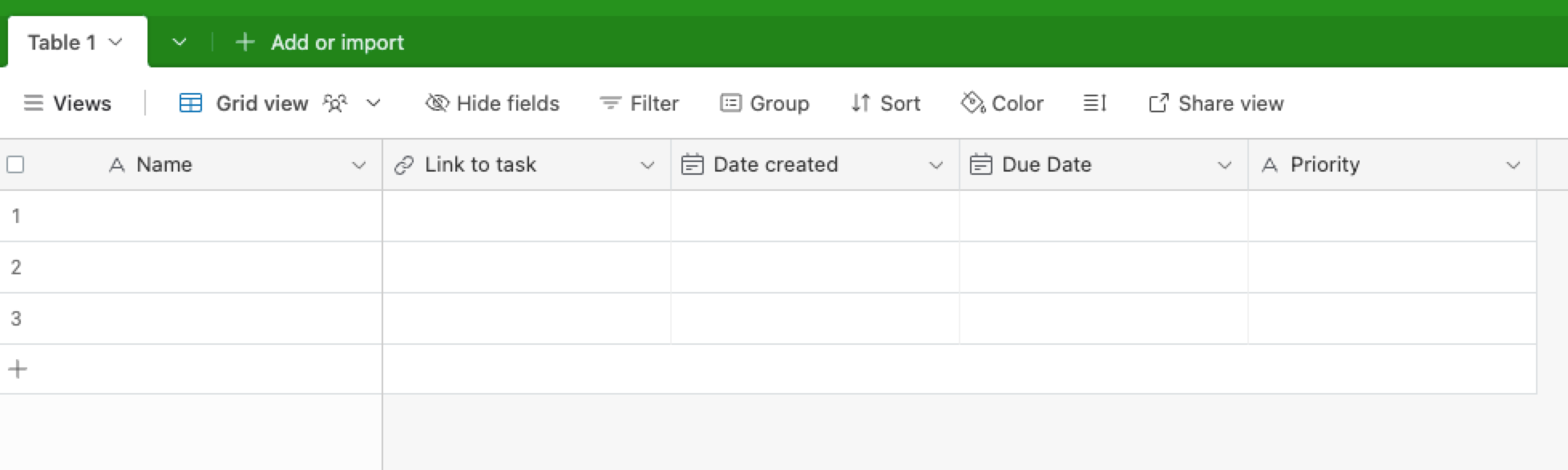
Bardeen will get fields like task name, link to task, date created, due date and priority and add them to your database.
Step 2: Set up the automation
Click the “Try it” button at the top of this page to get this Autobook saved.
When you run it for the first time, you will be redirected to download the browser extension. If you haven't previously integrated Airtable and ClickUp, you will need to do so.
Bardeen will ask for your Airtable. After you choose the database, you will get a prompt to map the information to the fields in Airtable.
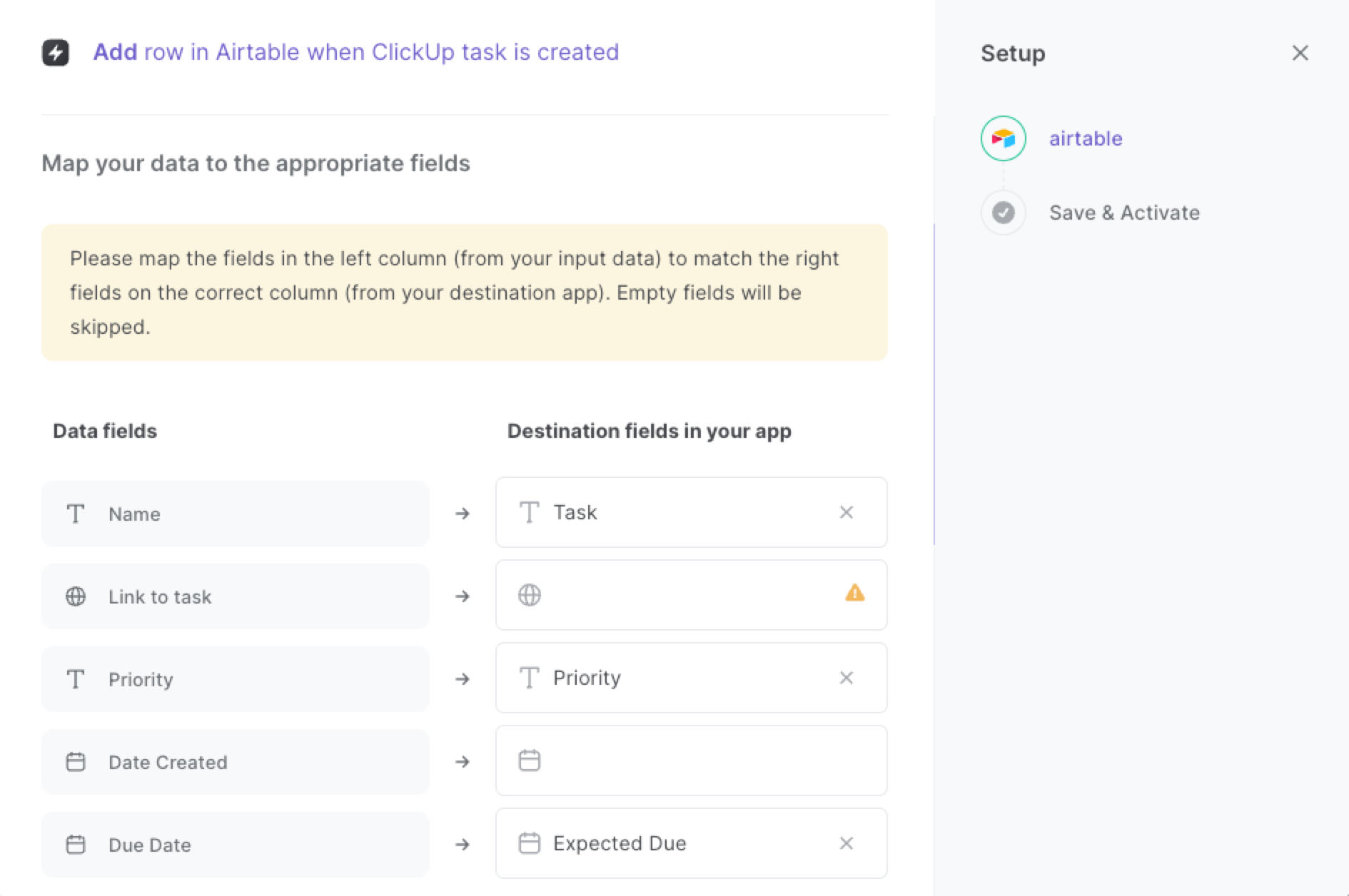
The left side consists of all the fields Bardeen will scrape for you. On the right side, specify the fields in Airtable that you want to associate with the information on the left. If you don’t want a piece of information, leave that field empty, and it will be skipped. That’s it!
Step 3: Try it!
Make sure the automation is activated (toggled on).
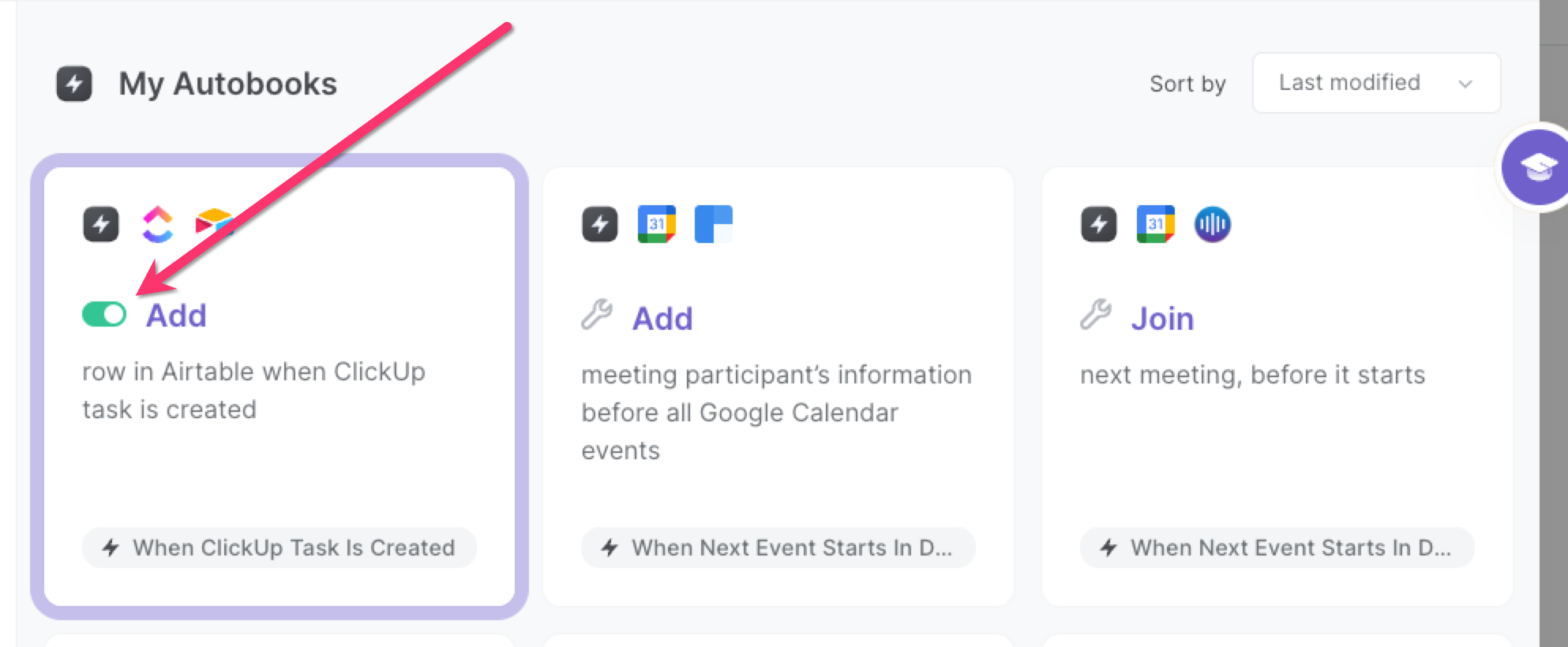
Now, each new ClickUp task will will automatically be saved in your Airtable.
Explore more integration alternatives for Airtable automations, ClickUp integrations, or the integration of both Airtable and ClickUp or adapt the playbook to better suit your individualized workflow preferences.
Learn more about the awesome personal productivity automations and product development integrations available.
Available actions & triggers
Your proactive teammate — doing the busywork to save you time
.svg)
Integrate your apps and websites
Use data and events in one app to automate another. Bardeen supports an increasing library of powerful integrations.
.svg)
Perform tasks & actions
Bardeen completes tasks in apps and websites you use for work, so you don't have to - filling forms, sending messages, or even crafting detailed reports.
.svg)
Combine it all to create workflows
Workflows are a series of actions triggered by you or a change in a connected app. They automate repetitive tasks you normally perform manually - saving you time.
Don't just connect your apps, automate them.
200,000+ users and counting use Bardeen to eliminate repetitive tasks
FAQs
You can create a Bardeen Playbook to scrape data from a website and then send that data as an email attachment.
Unfortunately, Bardeen is not able to download videos to your computer.
Exporting data (ex: scraped data or app data) from Bardeen to Google Sheets is possible with our action to “Add Rows to Google Sheets”.
There isn't a specific AI use case available for automatically recording and summarizing meetings at the moment
Please follow the following steps to edit an action in a Playbook or Autobook.
Cases like this require you to scrape the links to the sections and use the background scraper to get details from every section.