Copy a list of LinkedIn job posts to Airtable
This is a Bardeen playbook. It's a pre-built automation template you can run in one-click to perform a repetitive task. Get started with our free Chrome extension.
Explore other automations
This playbook has been deprecated.
Explore Bardeen's playbook catalog for other automations or build your own.

How does this automation work?
Bardeen automates the process of transferring job listings from LinkedIn to Airtable, making it easier for recruiters and HR professionals to keep track of potential job postings. With this Playbook, you can deeply scrape job listings from LinkedIn's job search page and seamlessly add them to Airtable, which acts as an intuitive database for managing and organizing your recruitment efforts.
Here's how this workflow simplifies copying LinkedIn job posts to Airtable:
- Step 1: Scrape LinkedIn job posts - Using the Scraper, this step extracts data from the active tab on LinkedIn's job search page. You can specify the maximum number of job posts to scrape with the 'maxItems' argument.
- Step 2: Deep scrape individual job listings - The Scraper continues to work in the background, collecting detailed information from each job post link previously extracted.
- Step 3: Add to Airtable - Finally, the extracted job post details are added to an Airtable base, which can be customized to fit your recruitment workflow.
How to run the playbook
If you're someone who's constantly on the lookout for new job opportunities, you know how time-consuming it can be to track and organize job listings. Fortunately, there's a solution that can help streamline your job search process.
This automation uses deep scraping technology to gather job listings from your LinkedIn job search page and automatically add them to Airtable.
No more manual data entry or disorganized spreadsheets - this automation simplifies the entire process and helps you stay on top of your job search. Whether you're a job seeker or a recruiter, this automation is a game-changer.
Let’s set it up!
Please be aware that the excessive or abusive use of extensions, bots, or automation tools on some websites can lead to penalties, including temporary or even permanent restrictions on your account. We recommend you read and adhere to the specific terms of the websites you are visiting and using to avoid any disruptions or issues. We do not assume any responsibility for the consequences of abuse.
Step 1: Create an Airtable
The first step is to set up an Airtable with all the information you want to store from job posts.

Bardeen will extract information from the job post links like position, description, type, company information and links, hiring person information and more.
Step 2: Install the extension and integrate Airtable and LinkedIn data scraper
You will be redirected to install the browser extension when you run it for the first time. Bardeen will also prompt you to integrate Airtable.
Click the “Pin it” button at the top of this page to get this automation saved to your Playbooks. If it’s your first time using Bardeen, you will be redirected to install the extension.
Click on the playbook card, and the setup flow will start.
You will be asked to specify your Airtable and the maximum number of items you wish to extract. After you choose the database and maximum number of items, you will get a prompt to map the information to the fields in Airtable.
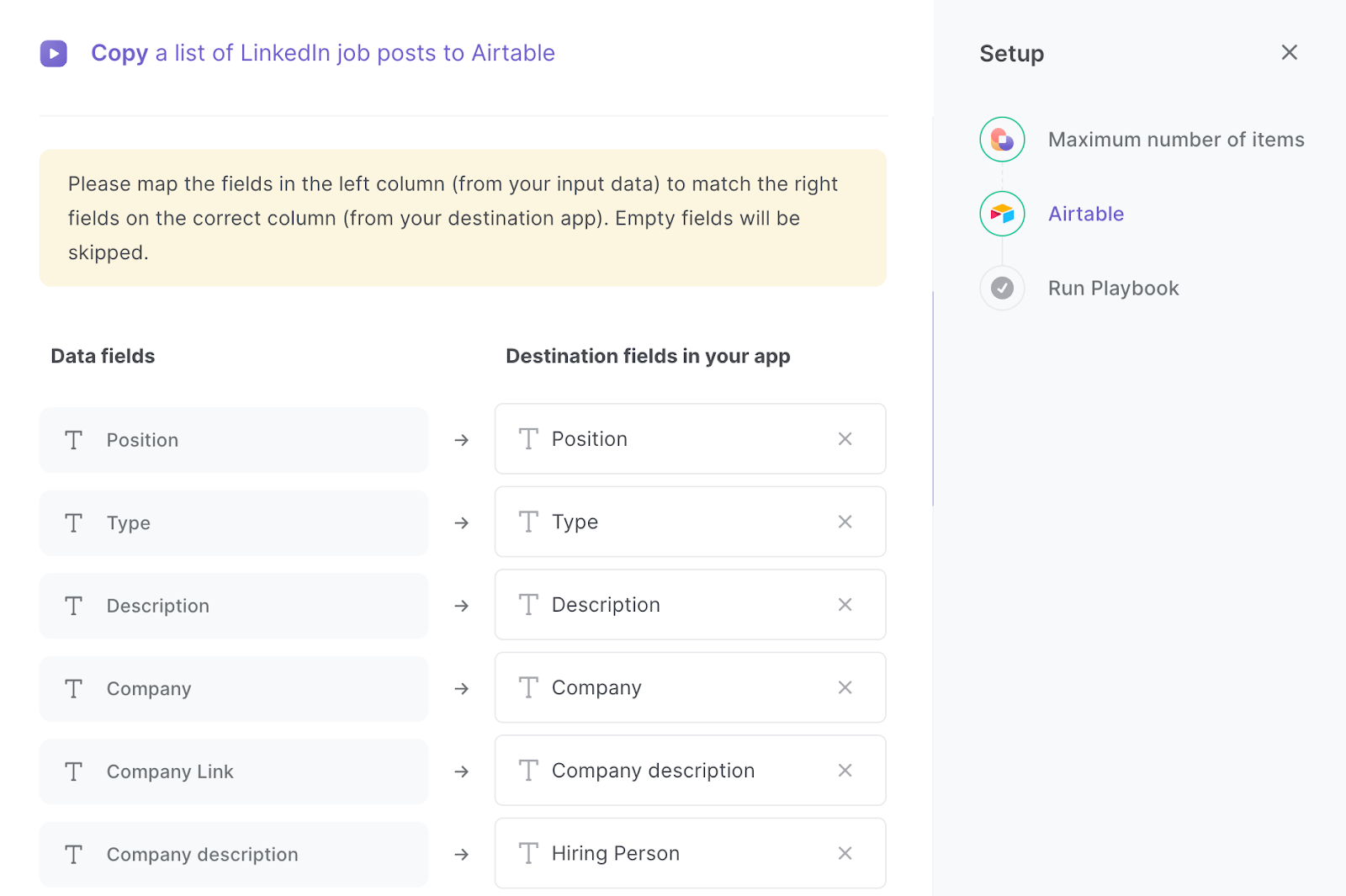
The left side consists of all the fields Bardeen will scrape for you. On the right side, specify the fields in Airtable that you want to associate with the information on the left. If you don’t want a piece of information, leave that field empty, and it will be skipped. That’s it!
Click on “Save Input” and checkmark Airtable. You can edit Inputs later by hovering over the playbook.
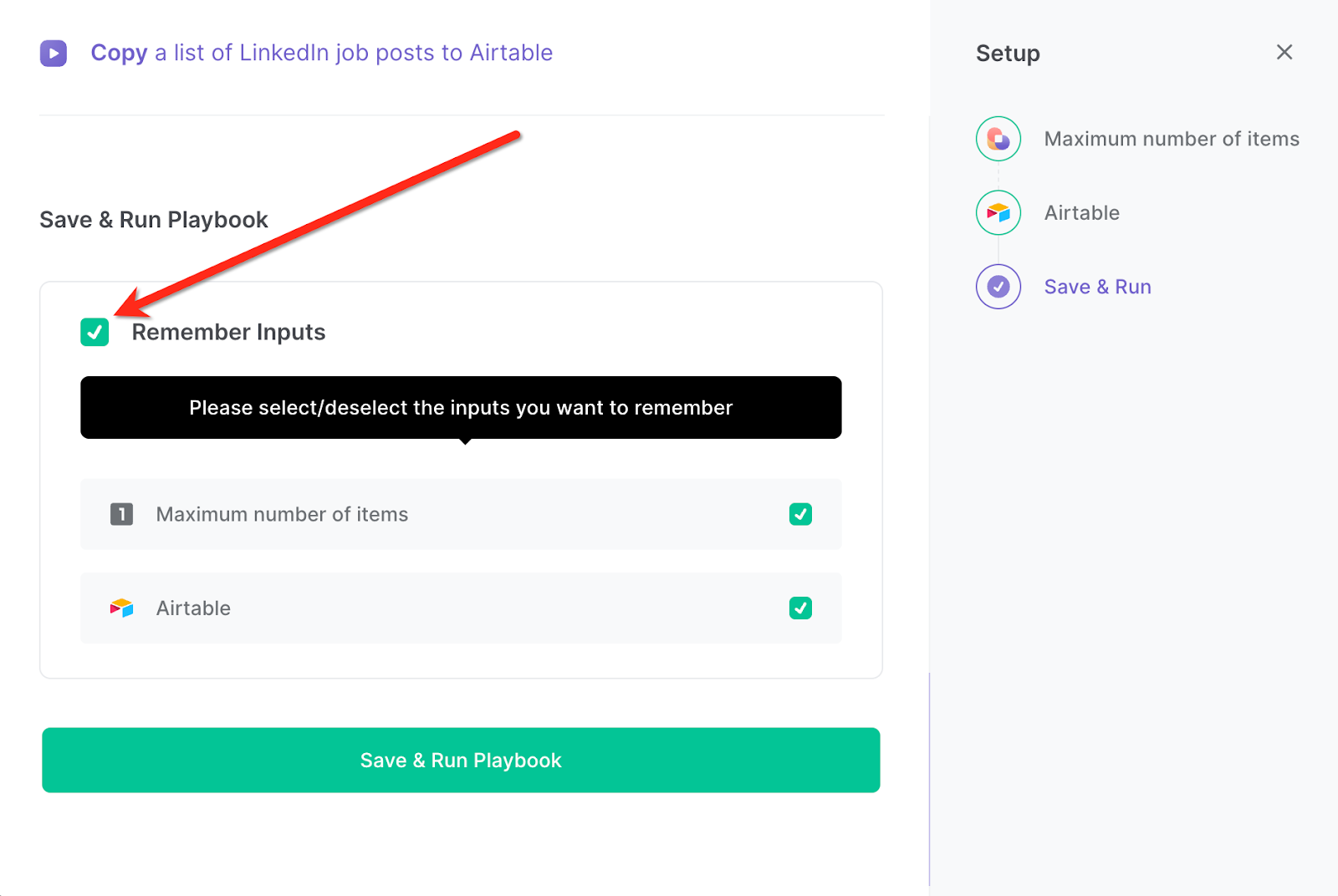
Step 3: Run the automation to save / scrape LinkedIn job posts to Airtable
When you want to copy a list of LinkedIn job posts, activate Bardeen (or hit OPTION + B) and run this playbook. It will use deep scraping on a LinkedIn job list from the job search page and add them to Airtable.
This automation is fantastic for job seekers who are actively searching for new opportunities and can use this automation to gather job listings from their LinkedIn job search page and store them in Airtable. This makes it easier to keep track of which jobs have been applied for, which ones require follow-up, and which ones have been ruled out.
Recruiters who are responsible for sourcing candidates can also use this automation to gather relevant job listings and automatically add them to their database. This saves time and effort, allowing recruiters to focus on other important tasks like screening candidates and scheduling interviews.
Hiring managers who are overseeing a team can benefit from this automation to keep track of job postings and the candidates who have applied for them. By centralizing this information in Airtable, hiring managers can easily see which positions are still open and which candidates are being considered for each role.
You can also edit the playbook and add your next action to further customize the automation.
Find more Airtable integrations, LinkedIn integrations, and Airtable and LinkedIn integrations.
You can also find more about how to scrape data from anywhere to Airtable, how to increase your personal productivity and automate your recruitment process.
Your proactive teammate — doing the busywork to save you time
.svg)
Integrate your apps and websites
Use data and events in one app to automate another. Bardeen supports an increasing library of powerful integrations.
.svg)
Perform tasks & actions
Bardeen completes tasks in apps and websites you use for work, so you don't have to - filling forms, sending messages, or even crafting detailed reports.
.svg)
Combine it all to create workflows
Workflows are a series of actions triggered by you or a change in a connected app. They automate repetitive tasks you normally perform manually - saving you time.
FAQs
You can create a Bardeen Playbook to scrape data from a website and then send that data as an email attachment.
Unfortunately, Bardeen is not able to download videos to your computer.
Exporting data (ex: scraped data or app data) from Bardeen to Google Sheets is possible with our action to “Add Rows to Google Sheets”.
There isn't a specific AI use case available for automatically recording and summarizing meetings at the moment
Please follow the following steps to edit an action in a Playbook or Autobook.
Cases like this require you to scrape the links to the sections and use the background scraper to get details from every section.









