Save LinkedIn group members' profiles to Airtable
This is a Bardeen playbook. It's a pre-built automation template you can run in one-click to perform a repetitive task. Get started with our free Chrome extension.
Explore other automations
This playbook has been deprecated.
Explore Bardeen's playbook catalog for other automations or build your own.

How does this automation work?
Bardeen streamlines the process of extracting LinkedIn group members' profiles and saving them directly to an Airtable base. Ideal for sales prospecting, data sourcing, and research, this playbook is perfect for businesses looking to create a database of potential leads or contacts for networking purposes. The playbook leverages Bardeen's scraping capabilities to collect data without the need for manual entry or coding skills, and Airtable's flexible database structure to organize and use the data effectively.
Here's how this workflow saves LinkedIn group members' profiles to Airtable:
- Step 1: Scrape LinkedIn group members - Bardeen uses its Scraper to collect data from the active LinkedIn group page. Specify the maximum number of profiles to extract to tailor the data to your needs.
- Step 2: Scrape individual profiles - The Scraper continues to work in the background, extracting detailed information from each group member's LinkedIn profile based on the links obtained in the previous step.
- Step 3: Save profiles to Airtable - The scraped LinkedIn profile data is then added to your specified Airtable base, creating a comprehensive list of group members for your business endeavors.
How to run the playbook
Manually extracting LinkedIn profile information from group members is a tiresome chore that consumes precious time and often leads to inaccuracies. This critical task, though necessary, can be a major headache for professionals looking to build their networks or gather market insights.
This automation eliminates the need for arduous manual data collection. By effortlessly retrieving LinkedIn profile details and seamlessly integrating them into Airtable, we address the challenges associated with this process. Say goodbye to tedious copy-pasting and data entry errors.
This automation empowers you to focus on what truly matters – cultivating valuable connections and leveraging data-driven insights without the hassle. It's time to streamline your LinkedIn group member data extraction and revolutionize your networking and market research efforts.
Let’s set it up!
Please be aware that the excessive or abusive use of extensions, bots, or automation tools on some websites can lead to penalties, including temporary or even permanent restrictions on your account. We recommend you read and adhere to the specific terms of the websites you are visiting and using to avoid any disruptions or issues. We do not assume any responsibility for the consequences of abuse.
Step 1: Create an Airtable
The first step is to create an Airtable with LinkedIn profile information that you want to save.

Bardeen will extract information from the currently opened LinkedIn group members page and extract LinkedIn profile information like name, skills, languages, current company information, contact information and more. It will then save this information to your database, once your setup is complete.
Step 2: Install the extension and map the data to Airtable
You will be redirected to install the browser extension when you run it for the first time. Bardeen will also prompt you to integrate Airtable.
Click the “Pin it” button at the top of this page to get this automation saved to your Playbooks.
Activate Bardeen (or hit Option + B on Mac or ALT + B on PC on your keyboard) and click on the playbook card. The setup flow will start.
You will be asked to specify an Airtable and the maximum number of profiles you would like to save from the group members page. After you choose the destination and maximum number, you will get a prompt to map the information to the fields in Airtable.
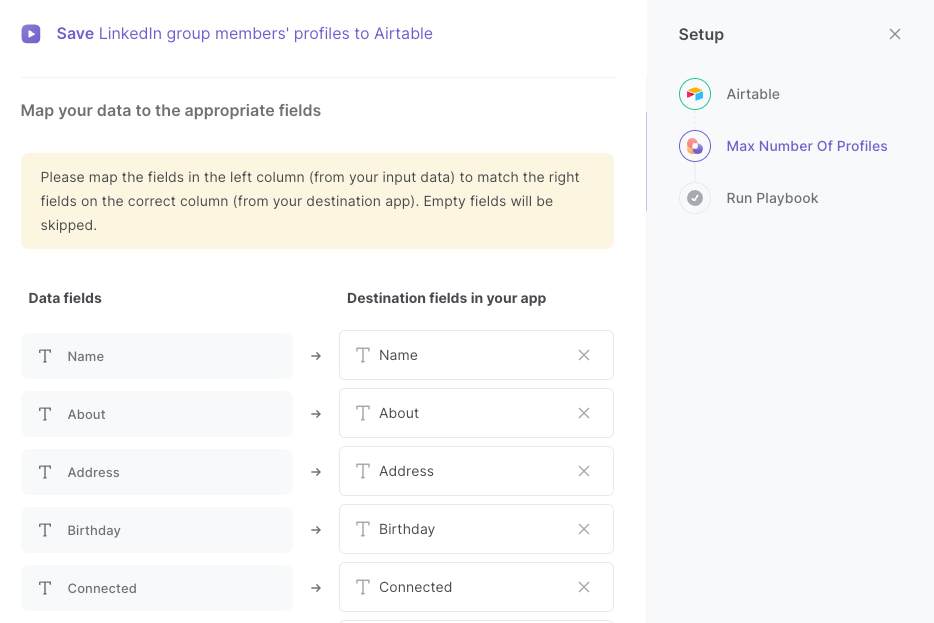
The left side consists of all the fields Bardeen will scrape for you. On the right side, specify the fields in Airtable that you want to associate with the information on the left. If you don’t want a piece of information, leave that field empty, and it will be skipped. That’s it!
Click on “Save Input” and checkmark Airtable. You can edit Inputs later by hovering over the playbook.

Step 3: Run the playbook to save LinkedIn group members’ profiles to Airtable
To get LinkedIn profile information from a list of LinkedIn group members, navigate to the LinkedIn Group members page.
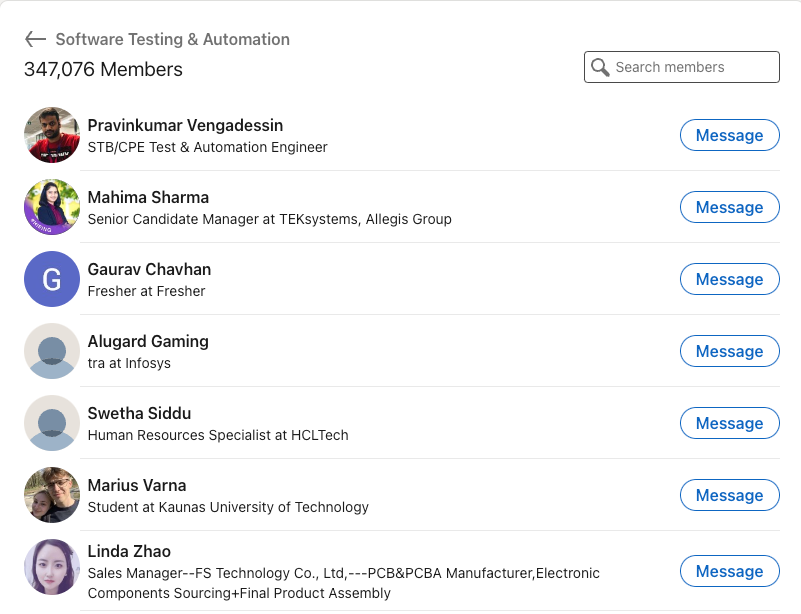
Press Option + B on Mac or ALT + B on PC on your keyboard to launch Bardeen. Click on the playbook card and run the playbook to get profile information from each group member. It will scrape information from each profile and save it to an Airtable.
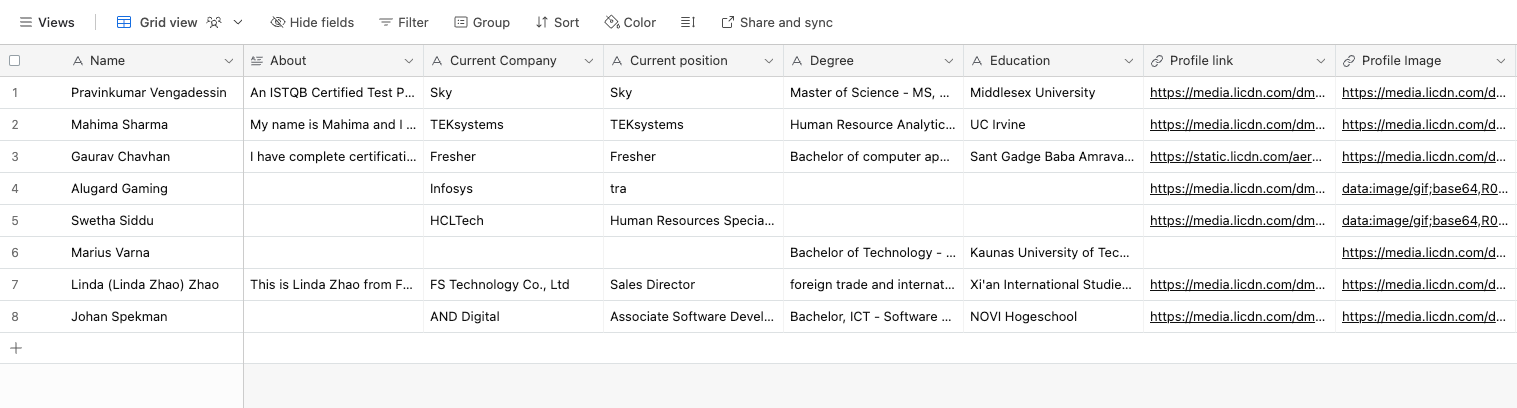
This automation is fantastic for market research and lead generation. Manually collecting LinkedIn profiles from industry-specific LinkedIn groups is time-consuming. This automation streamlines the process, allowing you to swiftly gather profiles and identify potential leads within your target market. With the data stored in Airtable, you can easily analyze and initiate outreach, enhancing your market research and lead generation efforts.
It can also be used for networking and relationship building. Joining professional networking groups on LinkedIn provides access to valuable connections. By automatically extracting member profiles and storing them in Airtable, you can efficiently manage and categorize your network. This organized approach simplifies relationship-building and ensures you stay engaged with key contacts in your industry.
People in recruitment and talent sourcing can also benefit from this automation. Recruiting top talent requires extensive candidate research. With this automation, you can extract LinkedIn profiles from relevant groups and save them directly to Airtable. This creates a talent pool with detailed information, simplifying candidate evaluation and outreach, and streamlining your recruitment process.
You can also edit the playbook and add your next action to further customize the automation.
Find more LinkedIn and Airtable integrations.
You can also find more about how to increase your personal productivity and automate your data sourcing and research workflow.
Your proactive teammate — doing the busywork to save you time
.svg)
Integrate your apps and websites
Use data and events in one app to automate another. Bardeen supports an increasing library of powerful integrations.
.svg)
Perform tasks & actions
Bardeen completes tasks in apps and websites you use for work, so you don't have to - filling forms, sending messages, or even crafting detailed reports.
.svg)
Combine it all to create workflows
Workflows are a series of actions triggered by you or a change in a connected app. They automate repetitive tasks you normally perform manually - saving you time.
FAQs
You can create a Bardeen Playbook to scrape data from a website and then send that data as an email attachment.
Unfortunately, Bardeen is not able to download videos to your computer.
Exporting data (ex: scraped data or app data) from Bardeen to Google Sheets is possible with our action to “Add Rows to Google Sheets”.
There isn't a specific AI use case available for automatically recording and summarizing meetings at the moment
Please follow the following steps to edit an action in a Playbook or Autobook.
Cases like this require you to scrape the links to the sections and use the background scraper to get details from every section.







