Get Product Hunt product data and save it in ClickUp as a new task
This is a Bardeen playbook. It's a pre-built automation template you can run in one-click to perform a repetitive task. Get started with our free Chrome extension.
Explore other automations
This playbook has been deprecated.
Explore Bardeen's playbook catalog for other automations or build your own.

How does this automation work?
Bardeen automates the process of capturing Product Hunt product data and creating actionable tasks within ClickUp. By leveraging this workflow, you can easily track new and trending products, enabling you to stay ahead in market research and product development. This is an essential tool for product managers, marketers, and researchers who want to streamline their data sourcing and task management process.
Here's how this workflow operates:
- Step 1: Scrape Product Hunt Data - The Scraper is used to extract data from the active tab on the Product Hunt product page. It's designed to capture all the relevant product details needed for your ClickUp task.
- Step 2: Prepare Task Description - Bardeen then concatenates the scraped product name with a prefix 'Name: ' to create a clear and concise task description suitable for ClickUp.
- Step 3: Create ClickUp Task - Finally, a new task is created in ClickUp with the name and description derived from the Product Hunt data. You will need to specify the ClickUp list where you want the task to be added, as well as provide a name for the task.
How to run the playbook
Are you tired of manually entering product details from Product Hunt into ClickUp tasks? It's time-consuming and takes away valuable time that you could spend on more important tasks. But fear not! This automation is here to make your life easier.
With this automation, you can quickly and easily extract essential product information from a Product Hunt page, such as the product name, description, and upvotes, and use it to create a new task in ClickUp. This automation saves you time and ensures that all the necessary information is included in your tasks.
There are many different use cases for this automation. If you're a project manager, you can use this automation to quickly add new tasks to your team's ClickUp board, ensuring that everyone stays on the same page. Or if you're constantly coming up with new ideas for projects or products, this automation can help you keep track of them all in one place.
You can also use this automation to easily add them to your ClickUp board for further analysis if you're keeping an eye on your competitors' products.
By using this automation, you can streamline your workflow and free up your time to focus on other important tasks. No more wasting time on manual data entry!
Let’s set it up!
Step 1: Pin the playbook and integrate ClickUp
First, click the “Pin it” button at the top of this page to save this automation. You will be redirected to install the browser extension when you run it for the first time. Bardeen will also prompt you to integrate ClickUp.
Click on the playbook card, and the setup flow will start. Bardeen will ask you for a ClickUp list, the name of your taks, optional assignees, due date and priority.
Click on “Save Input” and checkmark ClickUp to save your inputs. This will save you time in the future. You can edit Inputs later by hovering over the playbook.
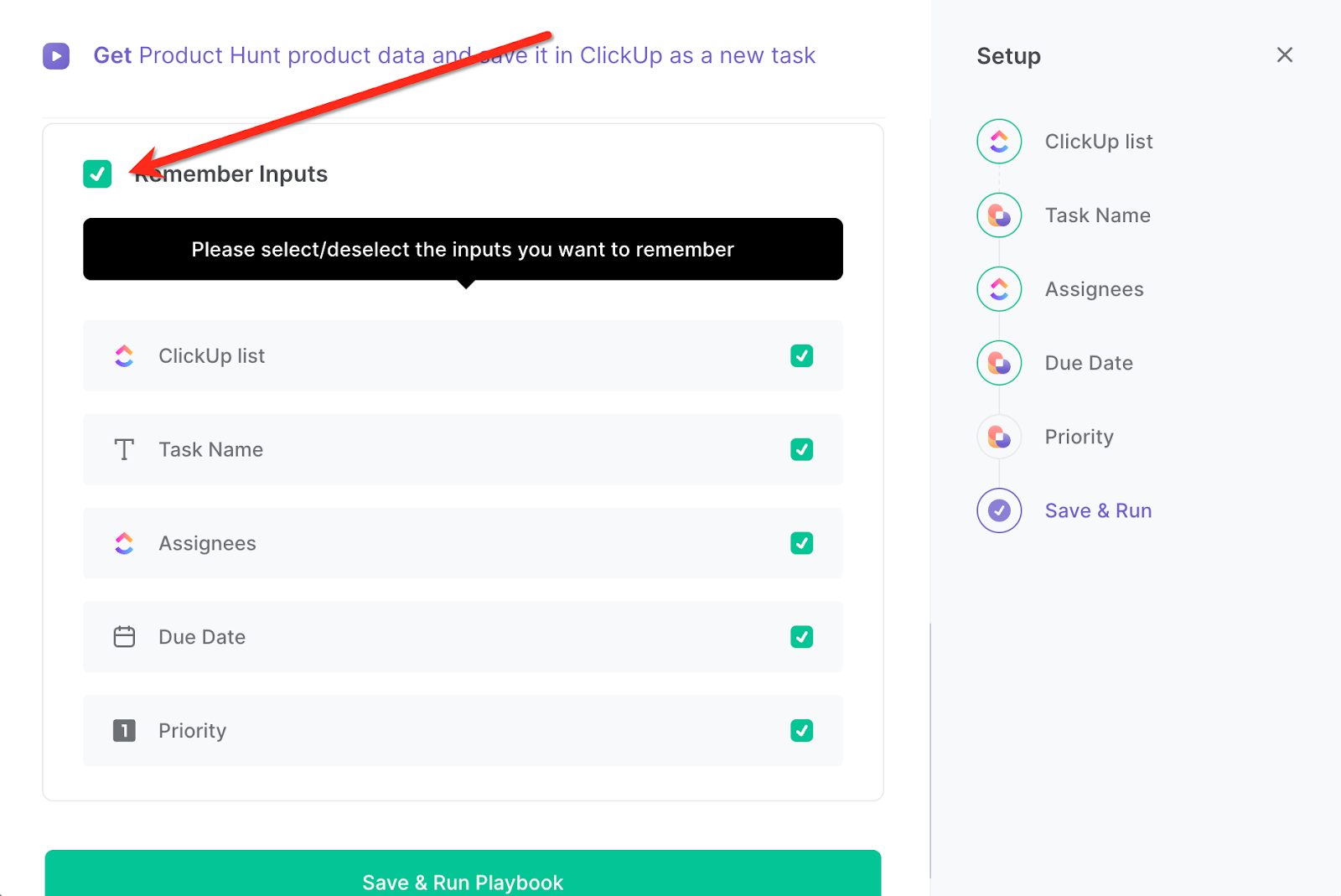
Step 2: Run the playbook to scrape data from Product Hunt
Navigate to a Product Hunt product page and press Option + B on your keyboard to launch Bardeen. Run the playbook when you want to save a product to ClickUp.
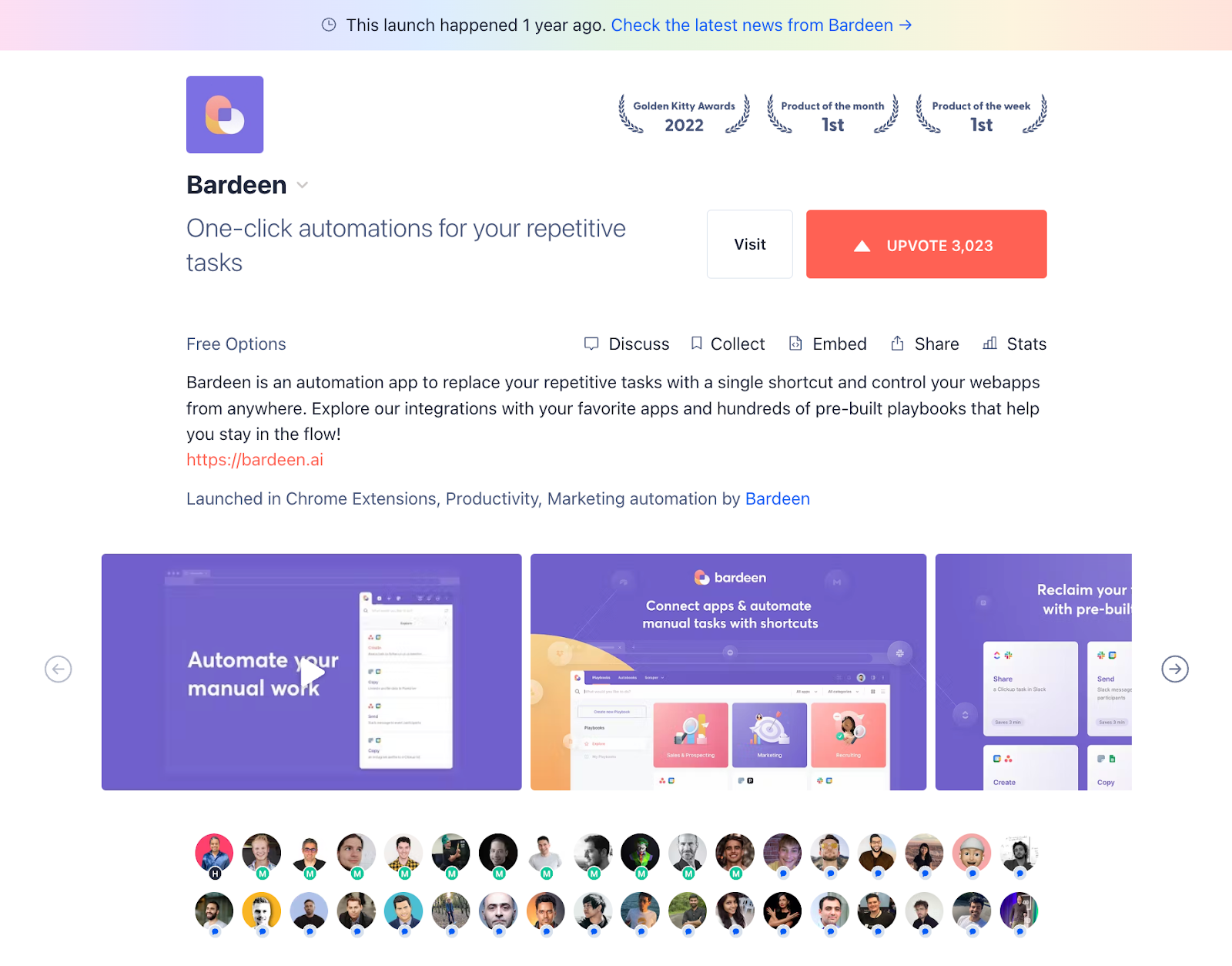
It will get all the important information like name, description, one liner, upvotes, reviews, link to product and more. Bardeen will then create a Clickup task with this information.
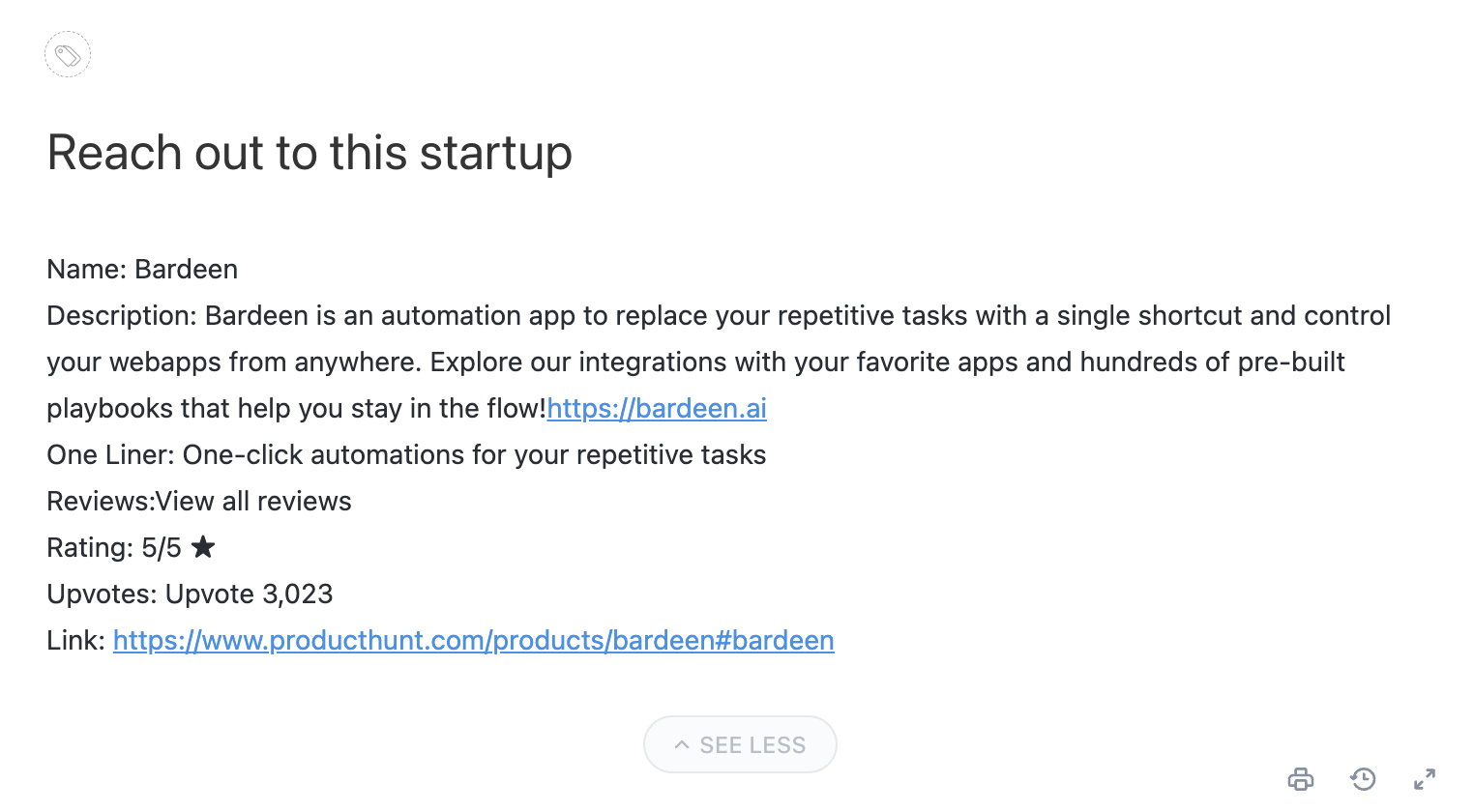
You can also edit the playbook and add your next action to further customize the automation.
Find more ClickUp integrations, Product Hunt integrations, and ClickUp and Product Hunt integrations.
You can also find more about how to increase your personal productivity and automate your data sourcing and research process.
Your proactive teammate — doing the busywork to save you time
.svg)
Integrate your apps and websites
Use data and events in one app to automate another. Bardeen supports an increasing library of powerful integrations.
.svg)
Perform tasks & actions
Bardeen completes tasks in apps and websites you use for work, so you don't have to - filling forms, sending messages, or even crafting detailed reports.
.svg)
Combine it all to create workflows
Workflows are a series of actions triggered by you or a change in a connected app. They automate repetitive tasks you normally perform manually - saving you time.
FAQs
You can create a Bardeen Playbook to scrape data from a website and then send that data as an email attachment.
Unfortunately, Bardeen is not able to download videos to your computer.
Exporting data (ex: scraped data or app data) from Bardeen to Google Sheets is possible with our action to “Add Rows to Google Sheets”.
There isn't a specific AI use case available for automatically recording and summarizing meetings at the moment
Please follow the following steps to edit an action in a Playbook or Autobook.
Cases like this require you to scrape the links to the sections and use the background scraper to get details from every section.










