Copy the currently opened LinkedIn job post to a ClickUp list
This is a Bardeen playbook. It's a pre-built automation template you can run in one-click to perform a repetitive task. Get started with our free Chrome extension.
Explore other automations
This playbook has been deprecated.
Explore Bardeen's playbook catalog for other automations or build your own.

How does this automation work?
Bardeen's automation playbook leverages the capabilities of Scraper and ClickUp to streamline the process of managing job postings for recruiters and HR professionals. By automating the transfer of LinkedIn job posts directly into a ClickUp list, recruiters can organize and track their job openings more efficiently, allowing them to focus on finding the right candidates and filling positions faster. This workflow is especially useful for talent acquisition teams looking to enhance their recruitment processes and keep all job-related tasks in one centralized location.
Here's how this workflow simplifies the process of copying LinkedIn job posts into ClickUp:
- Step 1: Scrape from LinkedIn - The Scraper is used to extract details from the currently opened LinkedIn job post. The information is collected using a pre-configured LinkedIn job post template by Bardeen, ensuring that all relevant data is captured.
- Step 2: Convert to string - Bardeen then converts the table of scraped data into a string format, omitting any empty fields to create a clean and concise description for the ClickUp task.
- Step 3: Create ClickUp task - Finally, the information is used to create a new task in a specified ClickUp list. The task will contain the job post details, ready for further action or review by your team.
How to run the playbook
Looking to streamline the process of saving LinkedIn job postings to your ClickUp task list? Your solution is here. This automationoffers a seamless solution, efficiently integrating LinkedIn job posts into your task management process.
With a single click, you can instantly transform a LinkedIn job posting into a task in your ClickUp list, all without leaving the job search platform. No more juggling tabs, copying, or pasting—just enhanced productivity.
This automation is a significant advancement, whether you're a job seeker aiming for better organization, a recruiter tracking potential talent, or a manager monitoring collaborative prospects. It's all about optimizing your workflow and ensuring no valuable opportunities slip through the cracks.
Let’s set it up!
Please be aware that the excessive or abusive use of extensions, bots, or automation tools on some websites can lead to penalties, including temporary or even permanent restrictions on your account. We recommend you read and adhere to the specific terms of the websites you are visiting and using to avoid any disruptions or issues. We do not assume any responsibility for the consequences of abuse.
Step 1: Pin the playbook and integrate ClickUp
First, click the “Pin it” button at the top of this page to save this automation. You will be redirected to install the browser extension when you run it for the first time. Bardeen will also prompt you to integrate ClickUp. This will allow you to save the job posts.
Activate Bardeen (or hit Option + B on Mac or ALT + B on PC on your keyboard) and click on the playbook card. The setup flow will start. Bardeen will ask you to specify the Assignee, ClickUp list and optional priority.
Click on “Save Input” and checkmark ClickUp. This will save you time from input in the future. You can edit Inputs later by hovering over the playbook.
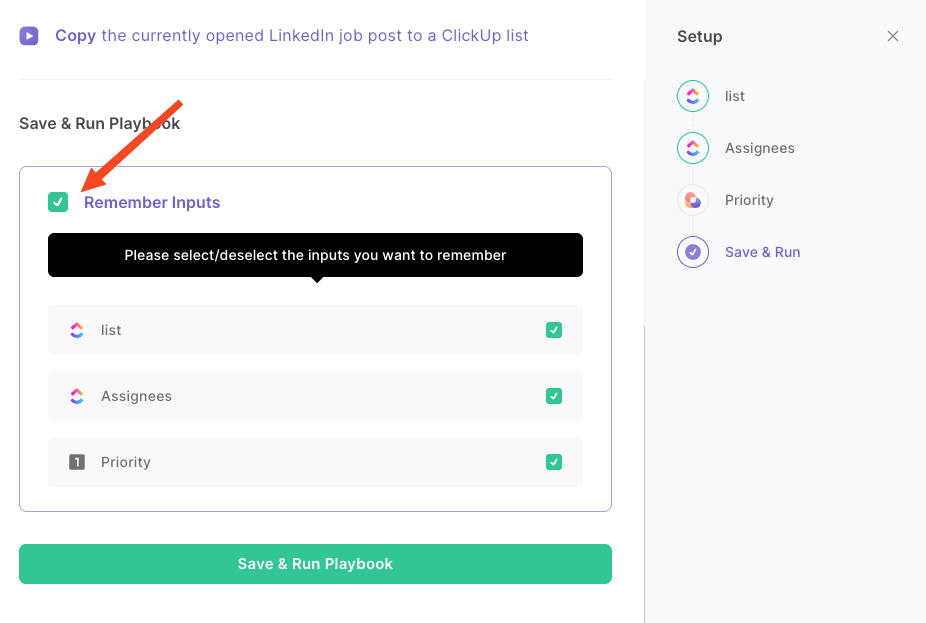
Step 2: Run the playbook to copy to currently opened LinkedIn job post to a ClickUp list
To save a LinkedIn job post to ClickUp, navigate to the job post.
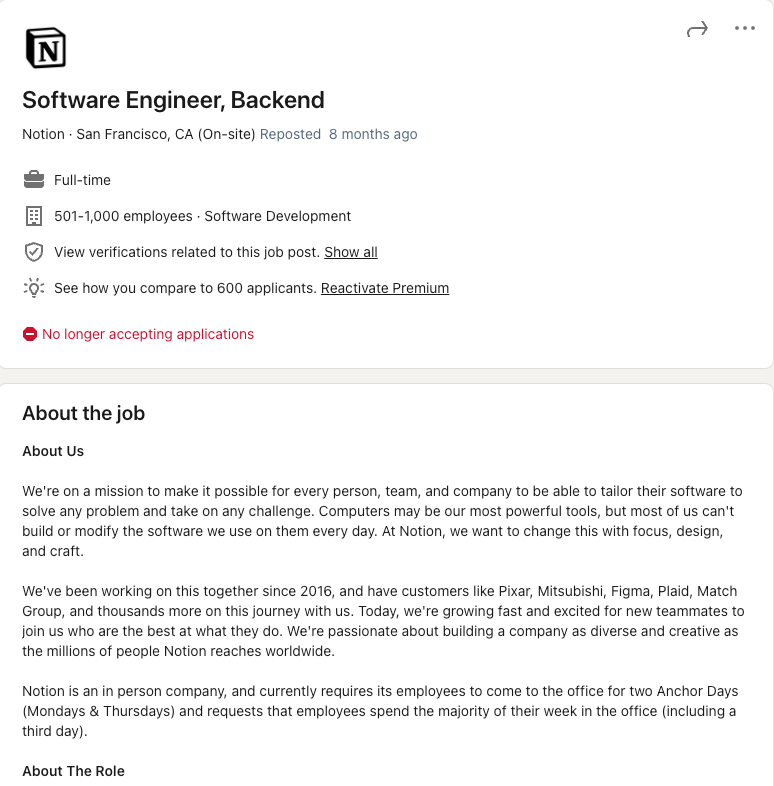
Press Option + B on Mac or ALT + B on PC on your keyboard to launch Bardeen. Click on the playbook card and run the playbook. It will save the currently opened LinkedIn job post to your ClickUp list.

You can also edit the playbook and add your next action to further customize the automation.
Find more LinkedIn and ClickUp integrations.
You can also find more about how to increase your personal productivity and automate your data sourcing and research workflow.
Your proactive teammate — doing the busywork to save you time
.svg)
Integrate your apps and websites
Use data and events in one app to automate another. Bardeen supports an increasing library of powerful integrations.
.svg)
Perform tasks & actions
Bardeen completes tasks in apps and websites you use for work, so you don't have to - filling forms, sending messages, or even crafting detailed reports.
.svg)
Combine it all to create workflows
Workflows are a series of actions triggered by you or a change in a connected app. They automate repetitive tasks you normally perform manually - saving you time.
FAQs
You can create a Bardeen Playbook to scrape data from a website and then send that data as an email attachment.
Unfortunately, Bardeen is not able to download videos to your computer.
Exporting data (ex: scraped data or app data) from Bardeen to Google Sheets is possible with our action to “Add Rows to Google Sheets”.
There isn't a specific AI use case available for automatically recording and summarizing meetings at the moment
Please follow the following steps to edit an action in a Playbook or Autobook.
Cases like this require you to scrape the links to the sections and use the background scraper to get details from every section.











