LinkedIn messages have limitations that traditional email does not. Get emails wIth manual search or LinkedIn email finders.
By the way, we're Bardeen; we build AI agents for repetitive GTM tasks.
If you're looking for LinkedIn emails, try our LinkedIn data scraper. It automates finding and saving emails, saving you time.
Finding email addresses on LinkedIn helps you engage with contacts on your terms. While LinkedIn messages are limited by connection restrictions and InMail credits, email provides an unrestricted channel to reach potential customers.
There are lots of reasons why you would want to take the conversation off platform. But finding the right email address can sometimes feel like searching for a needle in a haystack. In this blog post, I’ll show you seven effective strategies to get email from LinkedIn.
Is it legal to extract emails from LinkedIn?
Yes, it is legal to extract emails from LinkedIn if the information is publicly available. This was determined in the 2022 court case “HIQ LABS V. LINKEDIN.”
That being said, you need to make sure you follow LinkedIn’s terms of service (TOS) and avoid tools and practices that are a violation. You also need to comply with GDPR and other data privacy regulations. LinkedIn scrapers like Bardeen can help you get email from LinkedIn ethically and with minimal risk.
Quick ways to find emails from LinkedIn
Finding emails from LinkedIn profiles can be achieved using multiple methods, but it’s essential to adhere to LinkedIn’s policies and privacy laws. If you’re wondering how to find someone's email on LinkedIn, here are some quick ways:
Method #1: Use a LinkedIn email finder
Chrome extensions like Bardeen, Hunter.io, ContactOut, and Apollo.io offer convenient LinkedIn data extraction directly from LinkedIn profiles. Some companies have been able to reduce time spent on cold outreach by as much as 30% with such tools.
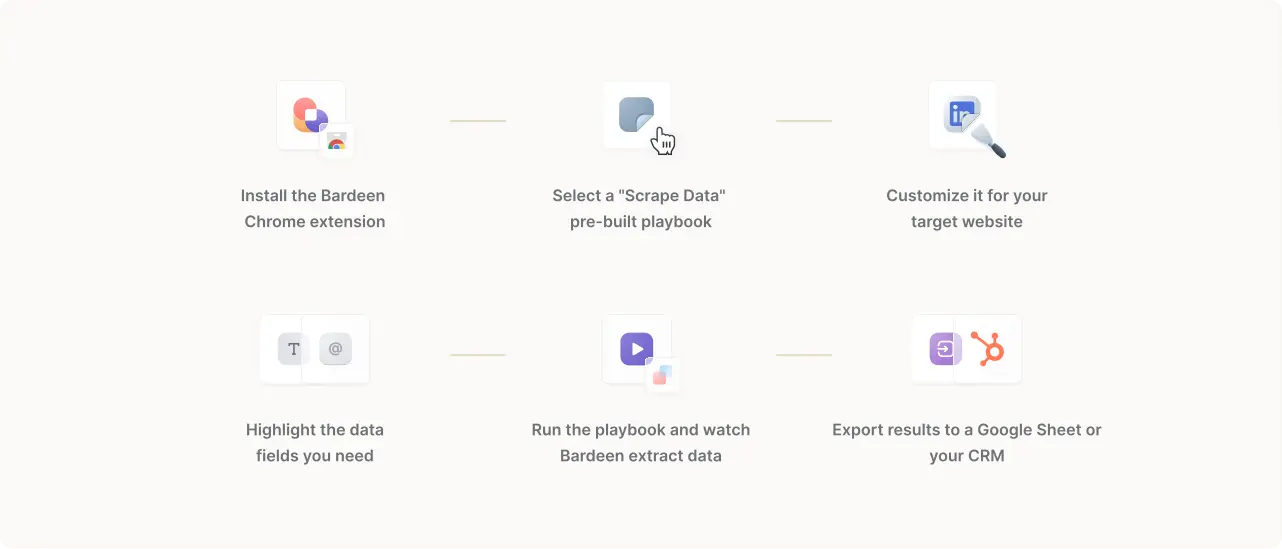
Some key features to look for in an email finder for LinkedIn (usually a Chrome extension) include:
- Accuracy of email addresses found
- Ease of use and intuitive interface
- Availability of a free plan or trial to test the tool
- CRM integration with your favorites, such as HubSpot, Salesforce, or Pipedrive
- Additional features like saving contacts, exporting data, and LinkedIn outreach automation
When using these extensions, it's essential to be aware of the legal considerations and LinkedIn's policy on using third-party tools. LinkedIn's terms of service prohibit the use of automation tools for scraping data, so it's crucial to ensure that your use of these extensions complies with their guidelines if you want to get an email from LinkedIn.
While these extensions can be incredibly helpful, it's important to use them responsibly and respect the privacy of the individuals whose information you're accessing. Always prioritize building genuine relationships and connections rather than relying solely on automated LinkedIn tools.
Use email finder to get emails from LinkedIn profiles
Using an email finder tool to get an email from LinkedIn profiles is easy. Here’s how to do it:
- Decide which LinkedIn email finder you want to use.
- Download and install the desktop app or Chrome extension.
- Follow the instructions provided by the developer.
- Once you have a list of emails, use a tool for data enrichment and to determine if they are correct and active.
Always approach outreach with respect and avoid spam-like behavior or reaching out too frequently.
For a more visual demonstration on how to find someone's email on LinkedIn, check out this insightful video tutorial below:
Method #2: Direct profile check for contact information
The most straightforward way to find email addresses on LinkedIn is by directly checking the contact information section on your connections' profiles. This approach allows you to quickly see if the user has publicly shared an email address. However, remember that this information's availability varies based on each user's privacy settings.
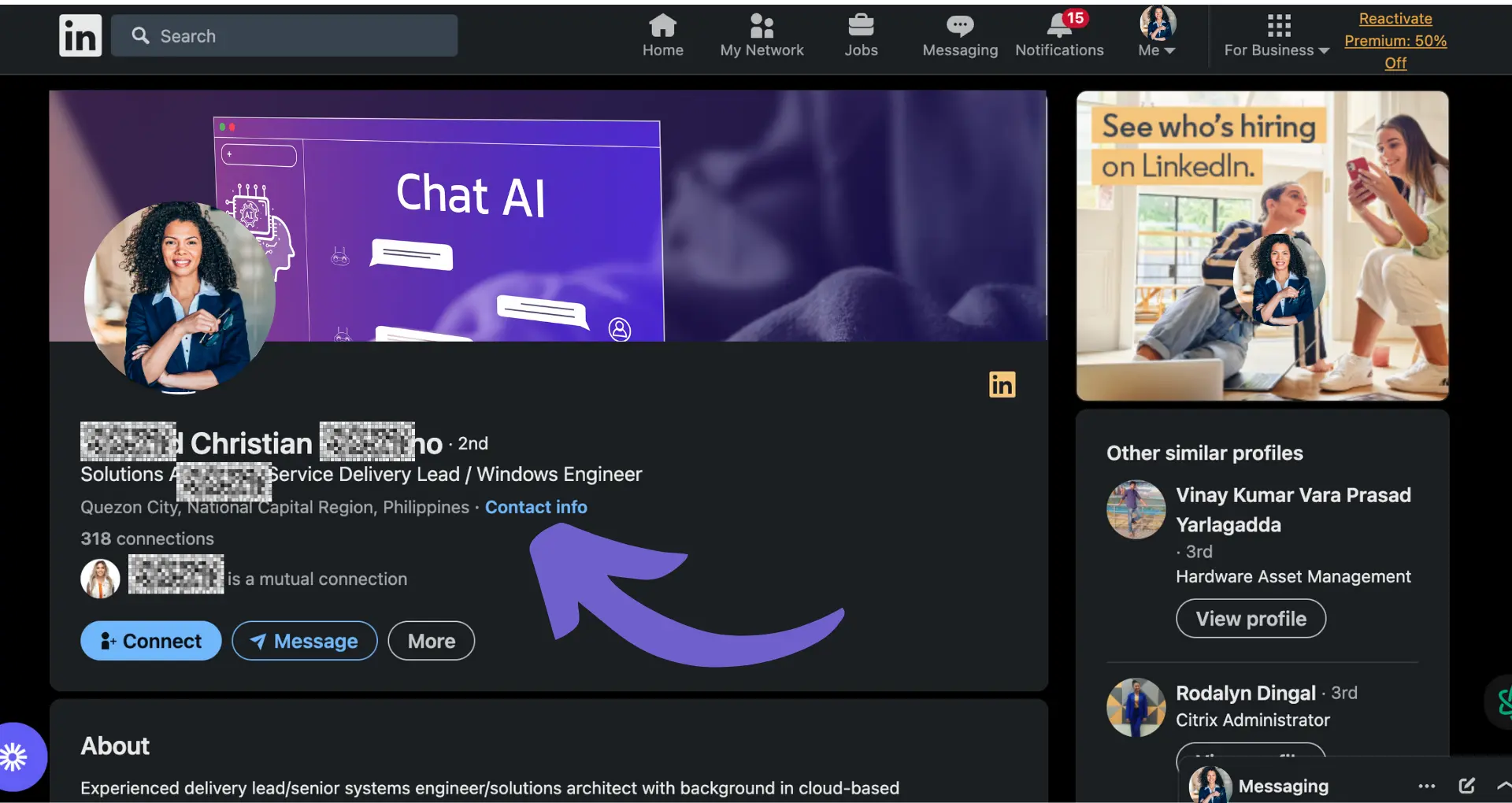
To check for contact information, simply follow these steps:
- Navigate to the profile of the person you're interested in connecting with.
- Look for the "Contact info" section.
- If an email address is listed, you'll be able to easily access it and use it for your outreach efforts.
With Bardeen you can automate this process and much more, with fully customizable templates such as:
While this method is quick and easy, it's important to remember that not all users choose to make their email addresses publicly available on their LinkedIn profiles. In fact, LinkedIn says only about 4-5% of profiles have visible email addresses. In such cases, you'll need to explore alternative strategies to locate their contact information.
Bardeen can help you manage these tasks easily. Create personalized outreach emails from LinkedIn profiles in Google Sheets with just a click by using Bardeen's workflow automation.
Method #3: Using LinkedIn's built-in features
LinkedIn offers several built-in features that can help you get an email from LinkedIn, particularly for users with premium accounts. Using LinkedIn Sales Navigator to generate leads is especially powerful as this tool offers advanced search capabilities and email discovery.
With Sales Navigator, you can:
- Access advanced search filters to narrow down your target audience
- View more detailed profile information, including email addresses (when available)
- Save leads and accounts for future reference
- Receive lead recommendations based on your preferences
When direct email addresses are not available, LinkedIn's InMail feature allows you to send messages directly to users outside your network. This can be an effective way to reach out and request contact information.
To make the most of LinkedIn's built-in features for email discovery:
- Optimize your search filters in Sales Navigator to find the most relevant leads
- Check profile information for email addresses and other contact details
- Utilize InMail to reach out when direct email is not available
- Keep track of your leads and accounts using Sales Navigator's organizational tools
Try Bardeen’s automated email finder from LinkedIn with as many other workflows as you need to:
Method #4: Advanced Google search techniques
Google's advanced search operators can be powerful tools for finding LinkedIn profiles associated with specific email addresses. By using these techniques, you can uncover valuable information and connect email addresses to their corresponding social profiles.
Some useful Google search operators for this purpose include:
- site:linkedin.com/in/ "email address" - This search query will return LinkedIn profile pages that mention the specified email address.
- "first name" "last name" site:linkedin.com - If you know the person's name associated with the email address, this search can help you find their LinkedIn profile.
- "email address" OR "name" site:linkedin.com - Using the OR operator, you can search for either the email address or the person's name on LinkedIn.
For example, if you're looking for the LinkedIn profile associated with the email address "johndoe@example.com," you could use the following search query:
site:linkedin.com/in/ "johndoe@example.com"
This will return any LinkedIn profile pages that mention "johndoe@example.com" in the URL or on the page itself.
By leveraging these advanced Google search techniques, you can quickly find LinkedIn profiles associated with specific email addresses, helping you connect the dots, gather valuable information for your outreach efforts, and automate lead management.
Save time on searching by using Bardeen to create personalized emails from LinkedIn profiles in a single click.
Method #5: Networking and direct asking approach
Building genuine connections on LinkedIn is essential for successfully building a sales prospect list and obtaining contact information from your network. By establishing rapport and trust with your connections, you increase the likelihood of them sharing their email addresses when asked politely in an outreach email.
Remember that you can automate such tasks and more, to save time and focus on the human touch. Here are some other template you can use as-is or customize to your needs:
To effectively ask for contact details through LinkedIn messages, consider the following tips:
- Personalize your message: Show that you've taken the time to review their profile and have a genuine interest in connecting.
- Provide context: Explain why you're reaching out and how connecting via email could be mutually beneficial.
- Keep it concise: Be respectful of their time by keeping your message brief and to the point.
- Offer value: Consider sharing a relevant resource, article, or opportunity that may be of interest to them.
- Be polite and professional: Use a friendly yet professional tone, and express gratitude for their time and consideration.
Here's an example of a polite and professional message asking for contact information:
Hi [Name],
I hope this message finds you well. I've been following your work in [industry/field] and have found your insights truly valuable. I'd love to discuss [topic] further and explore potential collaboration opportunities.
If you're open to connecting via email, I'd be grateful if you could share your preferred contact address. I look forward to continuing our conversation and learning more about your experiences.
Best regards,
[Your Name]
Remember, not everyone may feel comfortable sharing their email address, so be respectful and understanding if they decline. Focus on nurturing the relationship and providing value, and opportunities to connect further will likely arise naturally over time.
Method #6: Third-Party LinkedIn email finder services
In addition to utilizing LinkedIn's built-in features and Chrome extensions, you can also leverage third-party email-finding services to extract email information from LinkedIn and other platforms. These specialized sales prospecting tools offer a convenient way to locate contact details for your prospects, expanding your outreach capabilities beyond LinkedIn.
Some popular third-party email finding services include:
AeroLeads
A cloud-based sales intelligence and prospect generation tool that extracts data from LinkedIn and other social networking sites.
Anymail Finder
A powerful email finding service that allows you to find verified email addresses from LinkedIn profiles and company websites.
Snov.io
Snov.io is an all-in-one sales automation platform that includes an email finder tool for discovering contact information on LinkedIn.
GetProspect
An easy-to-use email finder with CRM features, suitable for lead generation, prospecting, and recruiting purposes.
When using third-party email finding services to find LinkedIn emails, it's essential to consider factors such as accuracy, cost, and ethical considerations. While these services can be highly effective in locating email addresses, it's crucial to ensure that the data obtained is accurate and up-to-date to maximize the success of your outreach efforts.
Additionally, be mindful of the cost associated with these services, as pricing plans can vary based on the volume of searches and features offered. Some services may provide limited free credits, while others require paid subscriptions for access to advanced features and higher search volumes.
Lastly, always adhere to ethical guidelines and respect individuals' privacy when using email finding services. Ensure that you are utilizing the obtained email addresses in compliance with applicable laws and regulations, such as the CAN-SPAM Act and GDPR.
By carefully evaluating the accuracy, cost, and ethical considerations of third-party email finding services, you can effectively incorporate them into your LinkedIn email discovery strategy and expand your outreach potential.
Save time on prospecting with Bardeen's automation tools. Use our AI-powered playbooks to create personalized emails with a single click.
Method #7: Exporting and analyzing LinkedIn connections
One effective way to obtain email addresses from your LinkedIn network is by exporting your connections, where permitted by their privacy settings. This process allows you to access valuable contact information that can be used for personalized outreach and relationship-building efforts.
To export your LinkedIn connections, follow these steps:
- Click on the "Me" icon at the top of your LinkedIn homepage and select "Settings & Privacy" from the dropdown menu.
- Navigate to the "Data privacy" section and click on "Get a copy of your data."
- Select the data files you want to export, specifically choosing "Connections."
- Click on "Request archive" and enter your password to confirm.
- You will receive an email with a link to download your connections data in CSV format.
With Bardeen you can integrate any data export directly into your CRM, using automation templates such as:
Once you have exported your LinkedIn connections, it's crucial to analyze the data while maintaining privacy and adhering to ethical guidelines. Remember that you should only use the email addresses obtained through this method for legitimate business purposes and in compliance with applicable laws and regulations.
When analyzing your exported LinkedIn connections data, consider the following:
- Organize and segment your connections based on factors such as industry, job title, or location to better tailor your outreach efforts.
- Identify key decision-makers and influencers within your network who could be valuable prospects or partners.
- Use the email addresses to initiate personalized outreach, focusing on building genuine relationships rather than sending generic mass emails.
- Regularly update and maintain your exported connections data to ensure accuracy and relevance.
By responsibly exporting and analyzing your LinkedIn connections data, you can unlock valuable opportunities for networking, lead generation, and business growth while respecting the privacy and preferences of your professional network.
Choosing the best method for your needs
The best way to get email from LinkedIn will depend on your needs, goals, and available resources. These are my recommendations:
- For small teams that need quick results: Try the Bardeen Chrome extension
- For small teams on a budget: Try manual methods first then search for a free or affordable tool
- For enterprise-level organizations: The Bardeen Chrome app is a scalable solution with pricing and plans suitable for any company size
Automate LinkedIn email searches with Bardeen
Knowing how to find LinkedIn emails is essential for networking, sales outreach, or job searching. While manual methods exist, automating this process can vastly increase efficiency and accuracy. Bardeen offers powerful automation playbooks that make finding emails on LinkedIn seamless and straightforward.
By automating the process, you can quickly gather email addresses without the manual effort, allowing you to focus on creating meaningful connections. Here are some examples of how Bardeen can automate email finding on LinkedIn:
- Send an email to the currently opened LinkedIn user: This playbook allows you to quickly send a personalized email to a LinkedIn profile you are viewing, streamlining outreach and communication.
- Find email from the currently opened LinkedIn profile page: Automate the process of finding an email address from a LinkedIn profile, saving time and ensuring you can connect with your desired contacts more efficiently.
These playbooks demonstrate the power of automation in enhancing your LinkedIn networking strategy. Start automating your LinkedIn tasks by downloading Bardeen.
FAQs about how to find someone’s email on LinkedIn
How to find email address of someone on LinkedIn using tools?
Yes, there are several tools that can help extract emails from LinkedIn profiles, but it’s important to be aware of the legal and ethical implications of using these tools. Always ensure you’re using these tools responsibly and within the platform’s guidelines.
Can I message someone on LinkedIn instead of finding their email?
Yes, you can message someone directly on LinkedIn without knowing their email. However, LinkedIn does have limits on who you can message and how frequently you can send messages.
How to get someone's email from LinkedIn API?
The LinkedIn API does not provide direct access to users' email addresses due to privacy policies and data protection regulations. LinkedIn has restrictions in place to protect user data, and email addresses are considered sensitive information that cannot be accessed directly through the API.











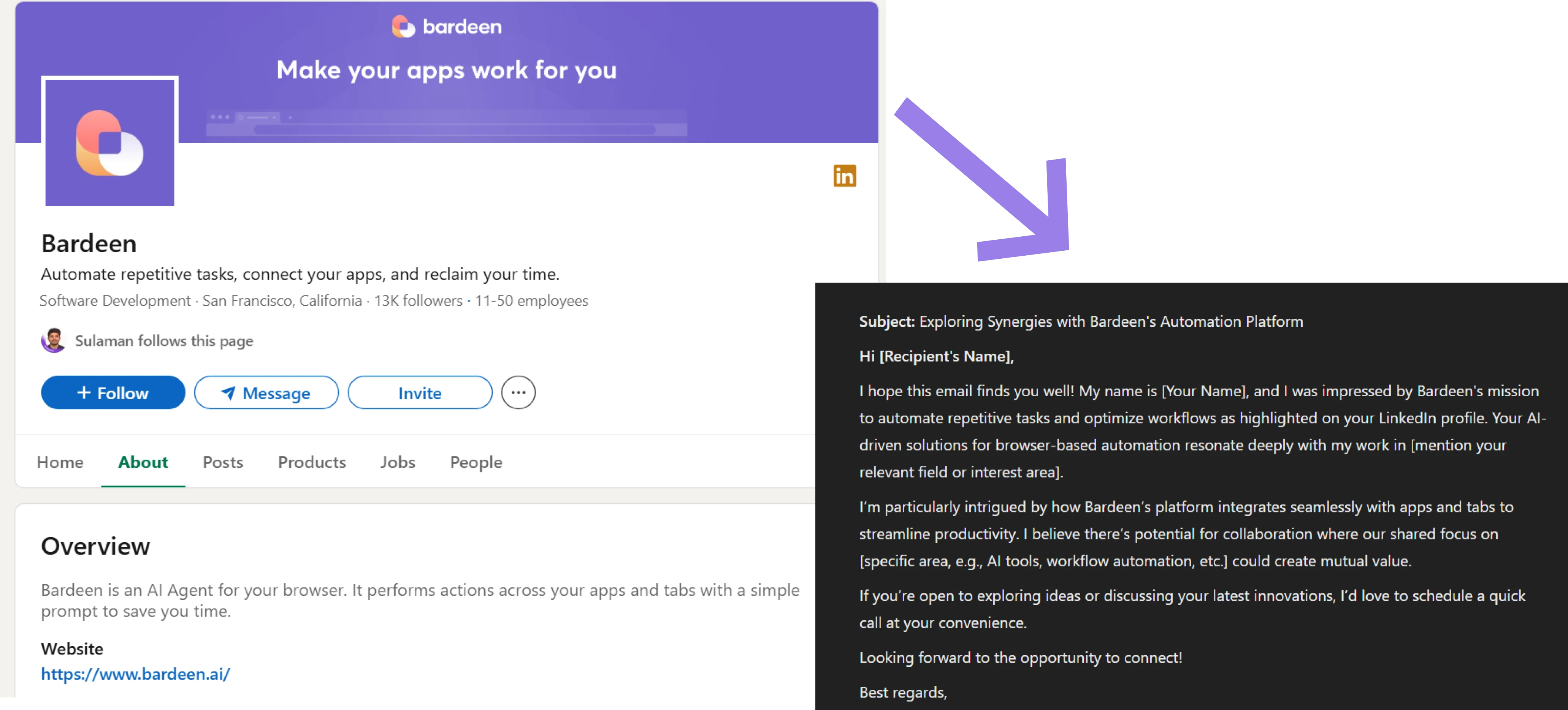




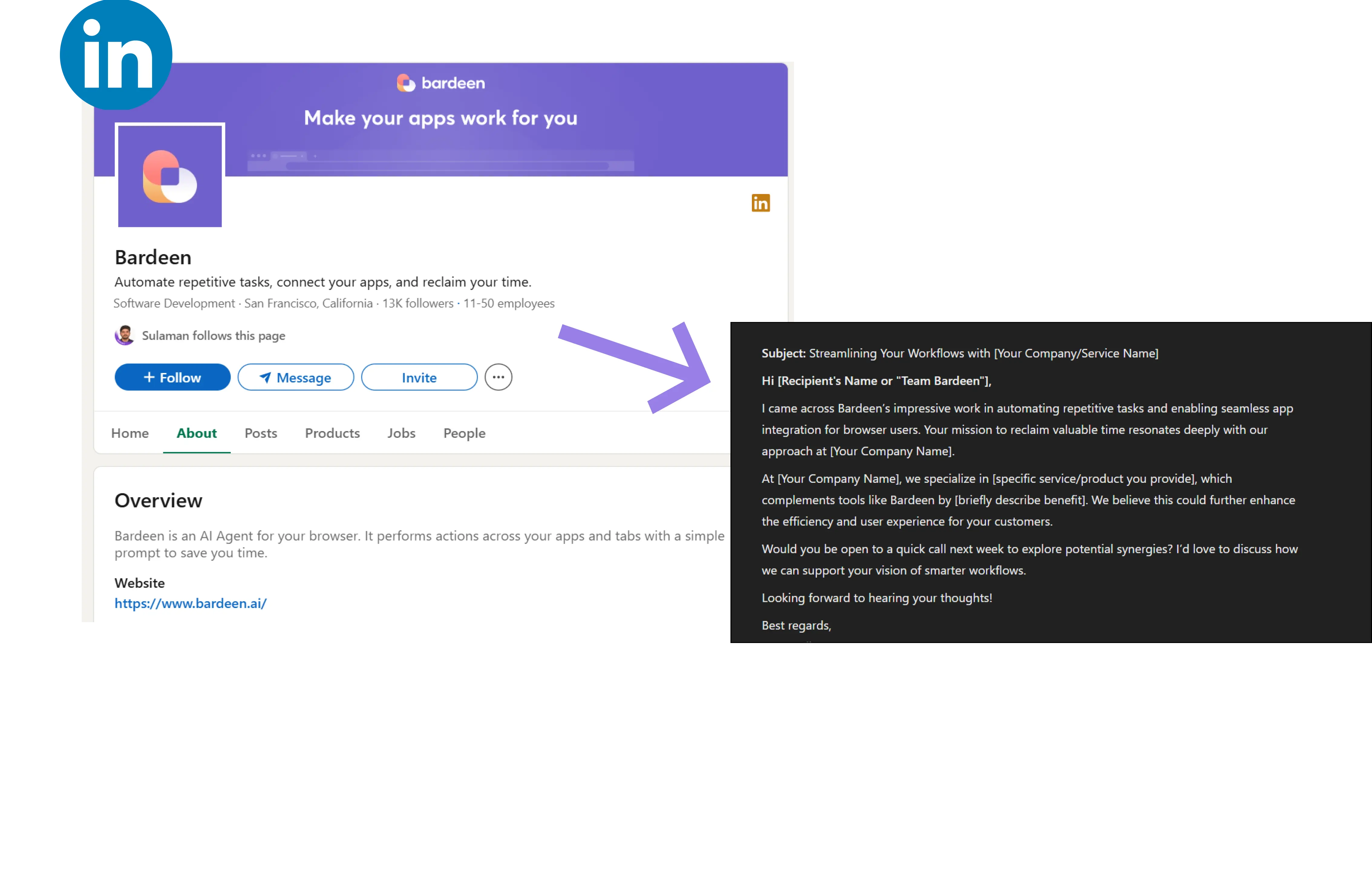


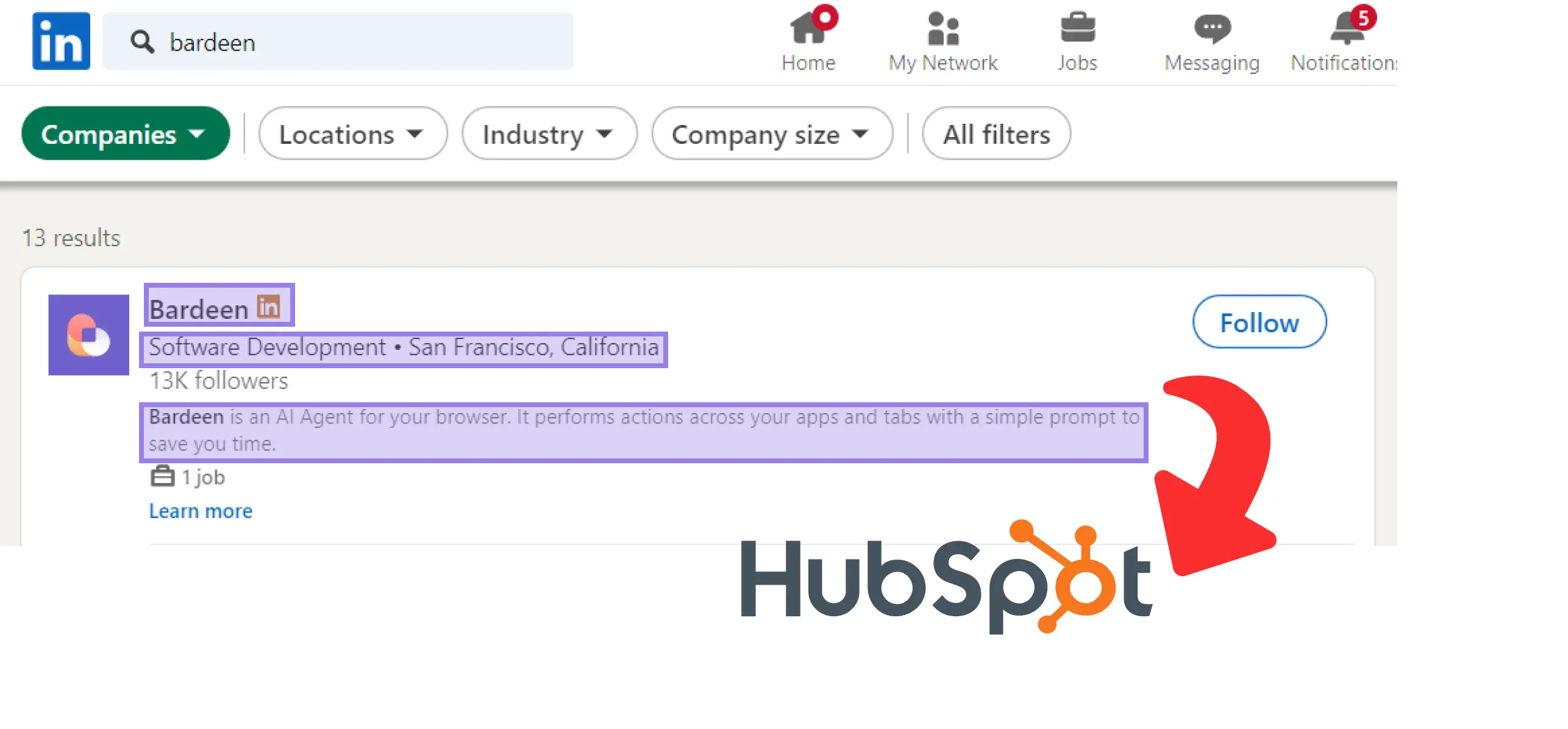
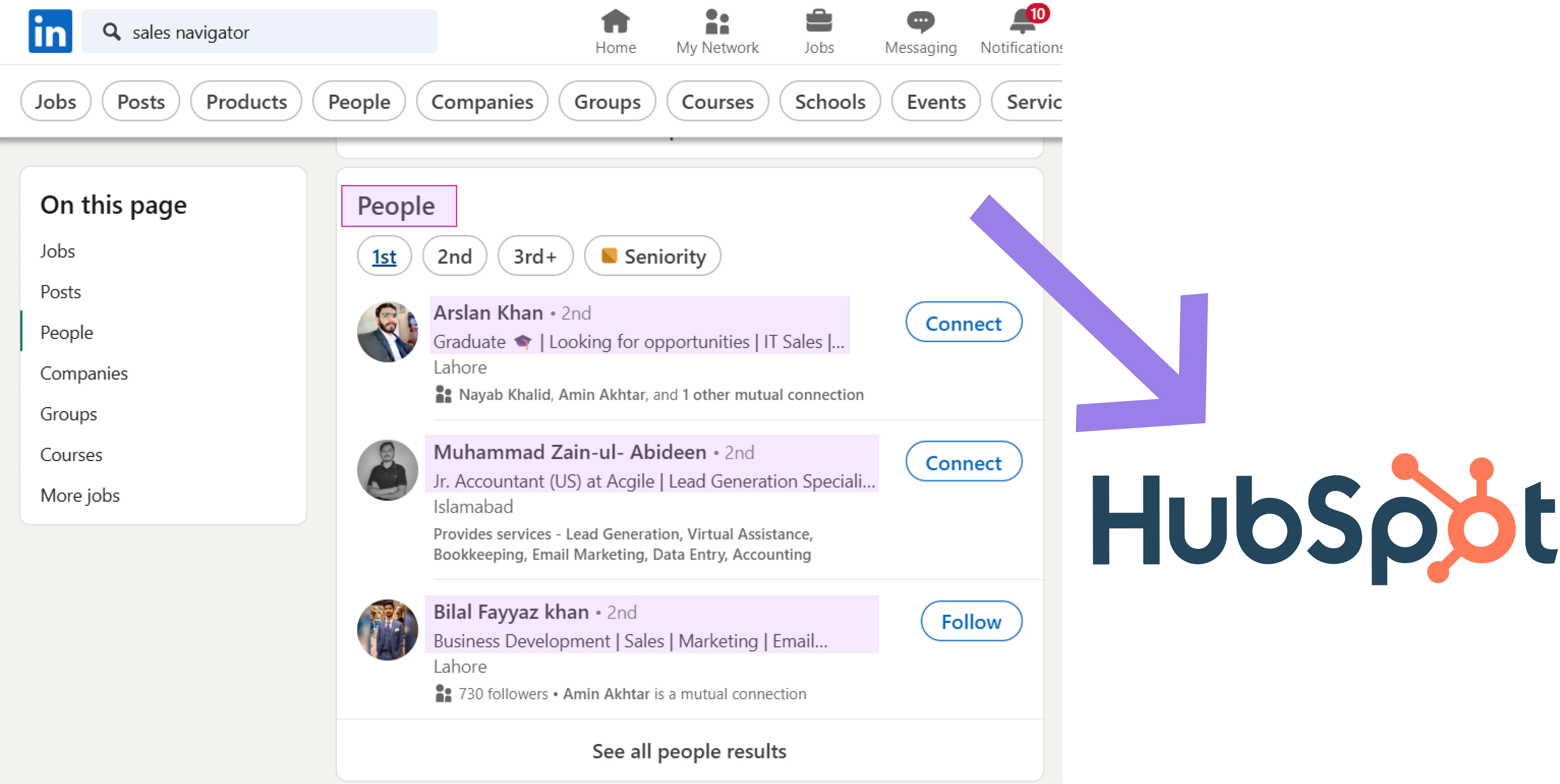





.svg)
.svg)
.svg)
