Copy all HubSpot tickets to ClickUp
This is a Bardeen playbook. It's a pre-built automation template you can run in one-click to perform a repetitive task. Get started with our free Chrome extension.
Explore other automations
This playbook has been deprecated.
Explore Bardeen's playbook catalog for other automations or build your own.

How does this automation work?
Bardeen streamlines task management by integrating HubSpot's ticketing system with ClickUp. This automation is designed for teams that use HubSpot to track support or sales tickets and want to manage the tasks associated with those tickets in ClickUp. By copying tickets from HubSpot to ClickUp as new tasks, teams can ensure consistency across platforms, avoid manual entry, and save time for more critical work.
Here's how to use this workflow to automate the copying of HubSpot tickets into ClickUp tasks:
- Step 1: Retrieve HubSpot Tickets - Bardeen fetches the details of tickets from HubSpot, ensuring all relevant information is ready to be transferred to ClickUp.
- Step 2: Merge Ticket Information - The content of the HubSpot ticket is prepared by merging relevant text fields, which will be used to populate the task in ClickUp.
- Step 3: Create ClickUp Task - A new task is created in ClickUp with the merged ticket information from HubSpot. The task is added to a ClickUp list that you specify.
How to run the playbook
Are you tired of manually copying your HubSpot tickets to ClickUp every time you need to update your records? This can be a tedious and time-consuming task that can lead to errors and omissions. Our automation can help you streamline this process and ensure that your data is always up-to-date.
Our automation involves copying all your HubSpot tickets to ClickUp. This simple yet effective workflow can save you time and effort, while also improving the accuracy and completeness of your data.
Let's set it up!
Step 1: Pin the playbook and integrate ClickUp and HubSpot
First, click the “Pin it” button at the top of this page to save this automation. You will be redirected to install the browser extension when you run it for the first time. Bardeen will also prompt you to integrate ClickUp and HubSpot.
Click on the playbook card, and the setup flow will start. Bardeen will prompt you to optionally choose your ClickUp list and optionally add assignees, a due date and priority.
Click on “Save Input” and checkmark ClickUp if you want the same settings to be saved for every time you run this automation. You can edit Inputs later by hovering over the playbook.
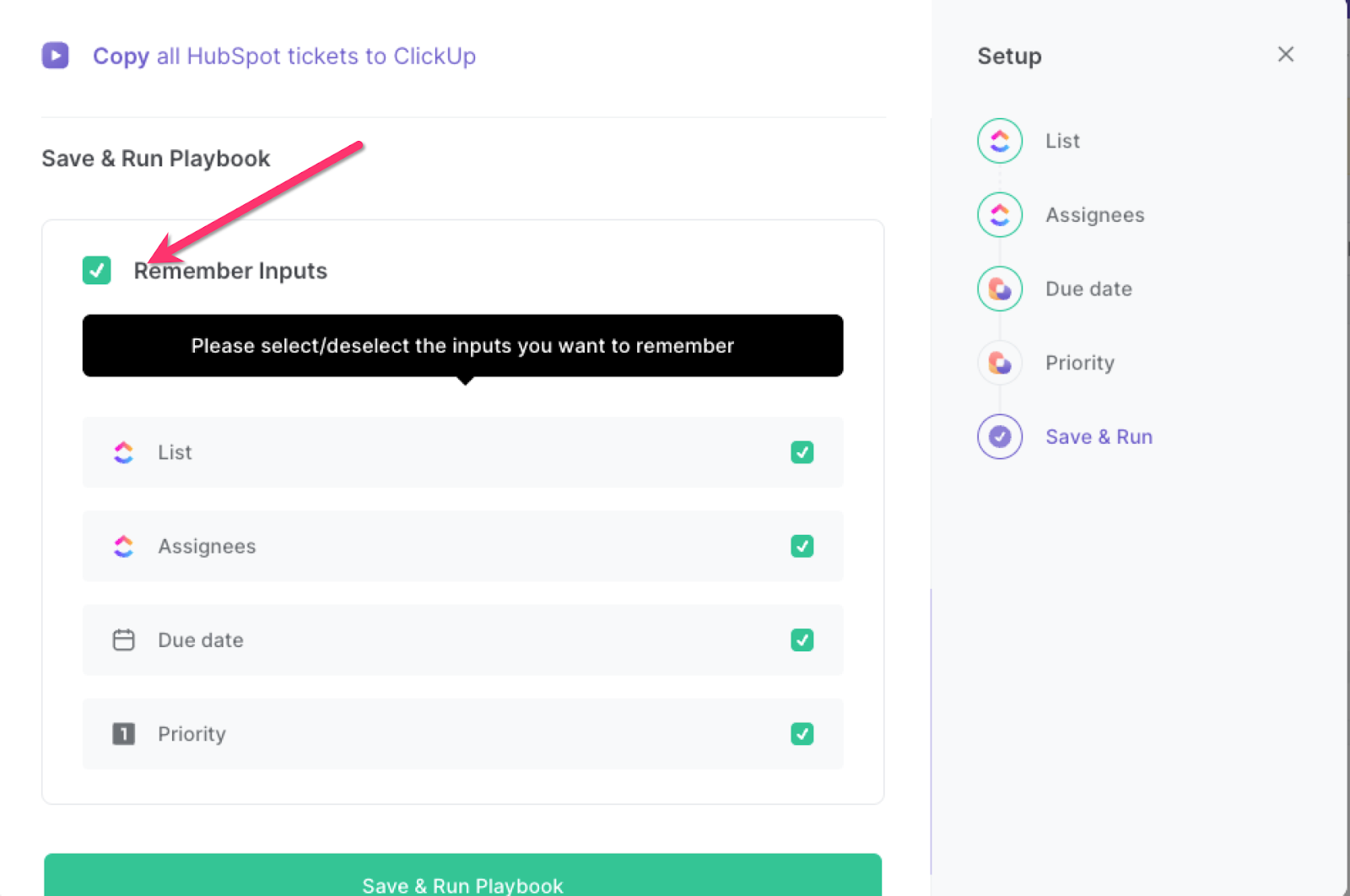
Step 2: Run the playbook
Press Option + B on your keyboard to launch Bardeen. Click on the playbook card and run the playbook. It will find all of your HubSpot tickets and create ClickUp tasks for each one. The playbook will also include information like pipeline, stage, priority and the link to the ticket in HubSpot.
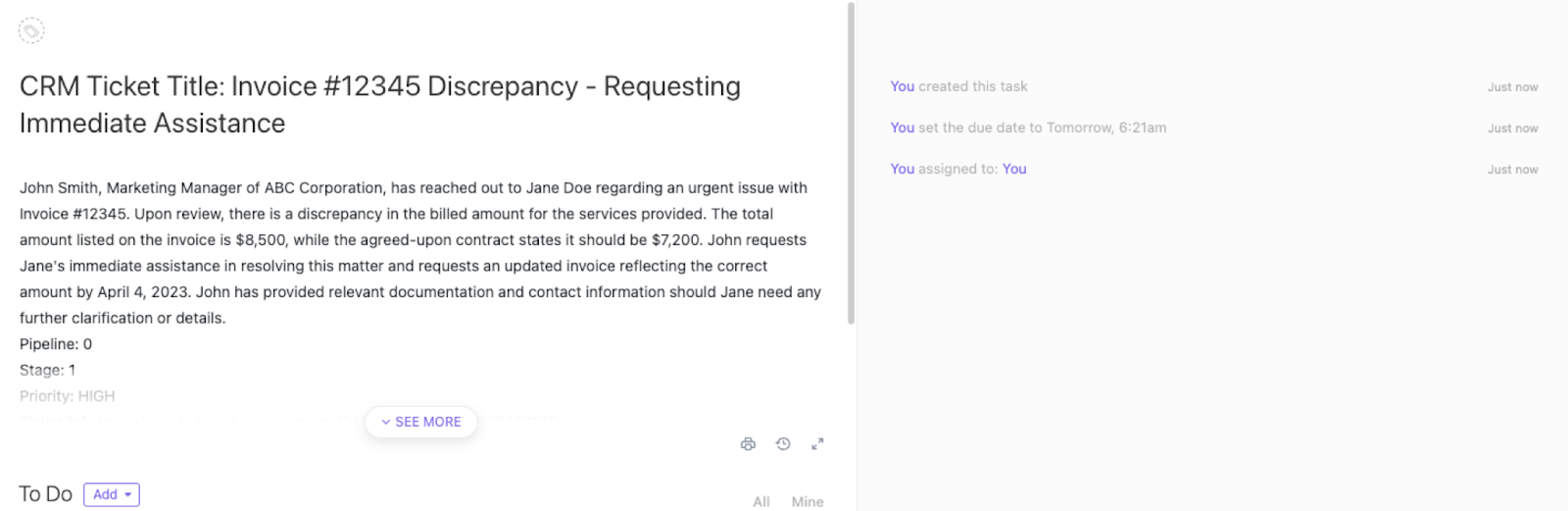
Step 3: Start saving!
To automate the process of copying all your HubSpot tickets to ClickUp, simply run the playbook in Bardeen. You can launch Bardeen by pressing Option + B on a Mac or Alt + B on a Windows machine on your keyboard. This will save you the hassle of manually copying the tickets every time, allowing you to focus on more important tasks.
Overall, this automation can help businesses of all sizes and industries streamline their workflow, save time and resources, and improve the accuracy and completeness of their data. With this automation, you can focus on providing excellent customer service, closing deals, or launching successful marketing campaigns, while leaving the tedious data entry to the machines.
Find more ClickUp integrations, HubSpot integrations, HubSpot and ClickUp integration or edit the playbook to suit your own workflow.
You can also find more about how to automate the lead management process and automate your sales prospecting process.
Your proactive teammate — doing the busywork to save you time
.svg)
Integrate your apps and websites
Use data and events in one app to automate another. Bardeen supports an increasing library of powerful integrations.
.svg)
Perform tasks & actions
Bardeen completes tasks in apps and websites you use for work, so you don't have to - filling forms, sending messages, or even crafting detailed reports.
.svg)
Combine it all to create workflows
Workflows are a series of actions triggered by you or a change in a connected app. They automate repetitive tasks you normally perform manually - saving you time.
FAQs
You can create a Bardeen Playbook to scrape data from a website and then send that data as an email attachment.
Unfortunately, Bardeen is not able to download videos to your computer.
Exporting data (ex: scraped data or app data) from Bardeen to Google Sheets is possible with our action to “Add Rows to Google Sheets”.
There isn't a specific AI use case available for automatically recording and summarizing meetings at the moment
Please follow the following steps to edit an action in a Playbook or Autobook.
Cases like this require you to scrape the links to the sections and use the background scraper to get details from every section.








