Extracting data from websites can be time-consuming and tedious. Manually copy-pasting data into spreadsheets isn’t only slow but also prone to errors. If you’ve ever found yourself in this situation, you’re not alone.
The good news is that you can automate this process. In this article, we’ll show you four helpful formulas and powerful no-code platforms to scrape data from websites into Google Sheets automatically.
Why should you scrape web data into Google Sheets?
In an era where all organizations are leveraging data to make better decisions, being able to extract data from the web can be a superpower. But why should you bother scraping web data into Google Sheets? Here are five reasons.
1. Easy organization: Google Sheets provides a user-friendly interface for adding and managing data. It allows you to create structured spreadsheets, sort and filter information, and collaborate with others.
2. Real-time updates: Using Google Sheets formulas and third-party tools, you can set up automatic data updates from the web. This means your data is always fresh and up-to-date.
3. Data analysis: Google Sheets offers several built-in data analysis, visualization, and reporting tools. You can create charts, pivot tables, and perform complex calculations.
4. Integration with other tools: Using add-ons, you can connect your Google Sheets spreadsheets with other Google tools and third-party applications to streamline your workflow.
5. Accessibility: Google Sheets is cloud-based, which means you can access your data from anywhere and collaborate with team members in real-time.
In the next section, we’ll delve into four formulas for web scraping in Google Sheets.
Best formulas for web scraping in Google Sheets
Google Sheets has some built-in functions that allow you to scrape data from the web and populate it in a spreadsheet. They are easy to use and powerful. Let’s look at them in more detail.
1. IMPORTHTML
What it does: With the IMPORTHTML formula, you can import data from a table or list within an HTML page. Once you enter the formula, it’ll visit the web page and add the table or list to your spreadsheet.
Example:

2. IMPORTDATA
What it does: If you want to extract data from CSV or TSV files, you’ll love the IMPORTDATA formula. To use it, you only need to specify the URL of the webpage that you want to scrape the data from.
Example:
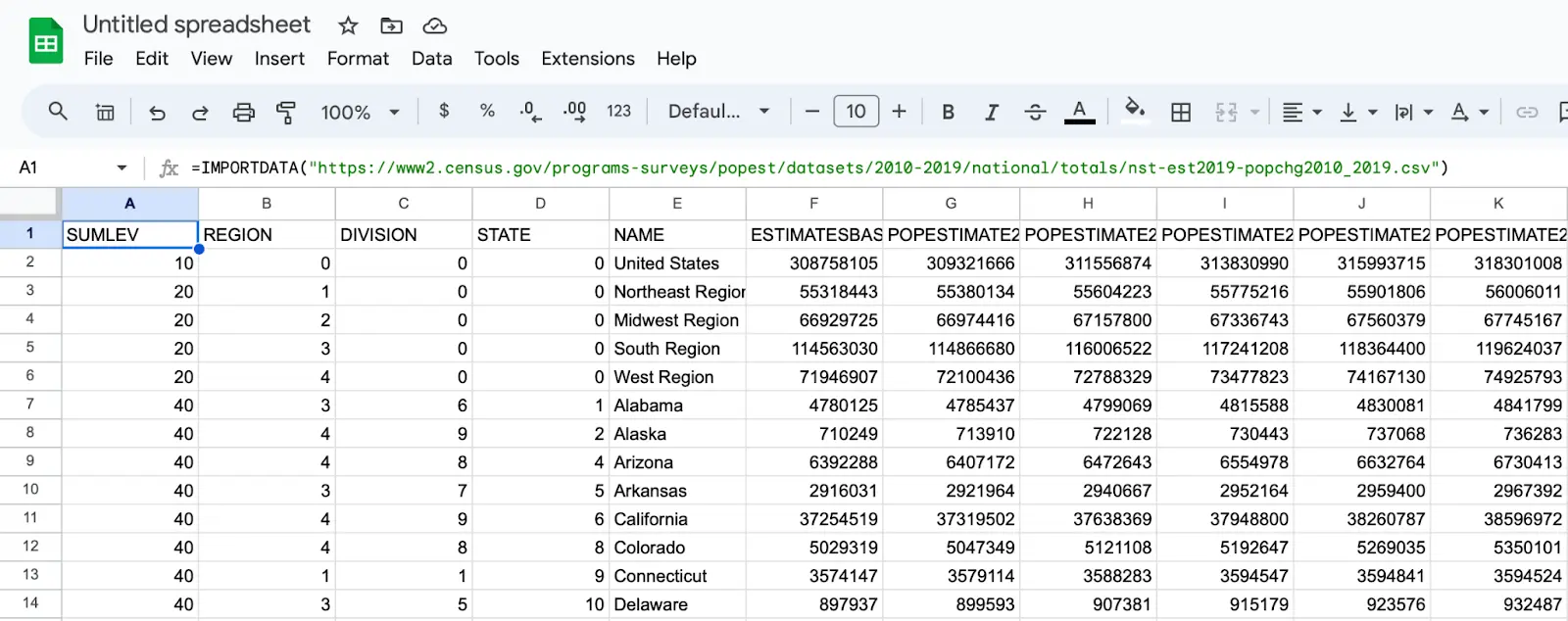
3. IMPORTFEED
What it does: IMPORTFEED allows you to import an RSS or ATOM feed into your Google Sheets spreadsheet. It is optimal for keeping track of updates from websites, blogs, and news sources in a Google Sheets spreadsheet.
Example:
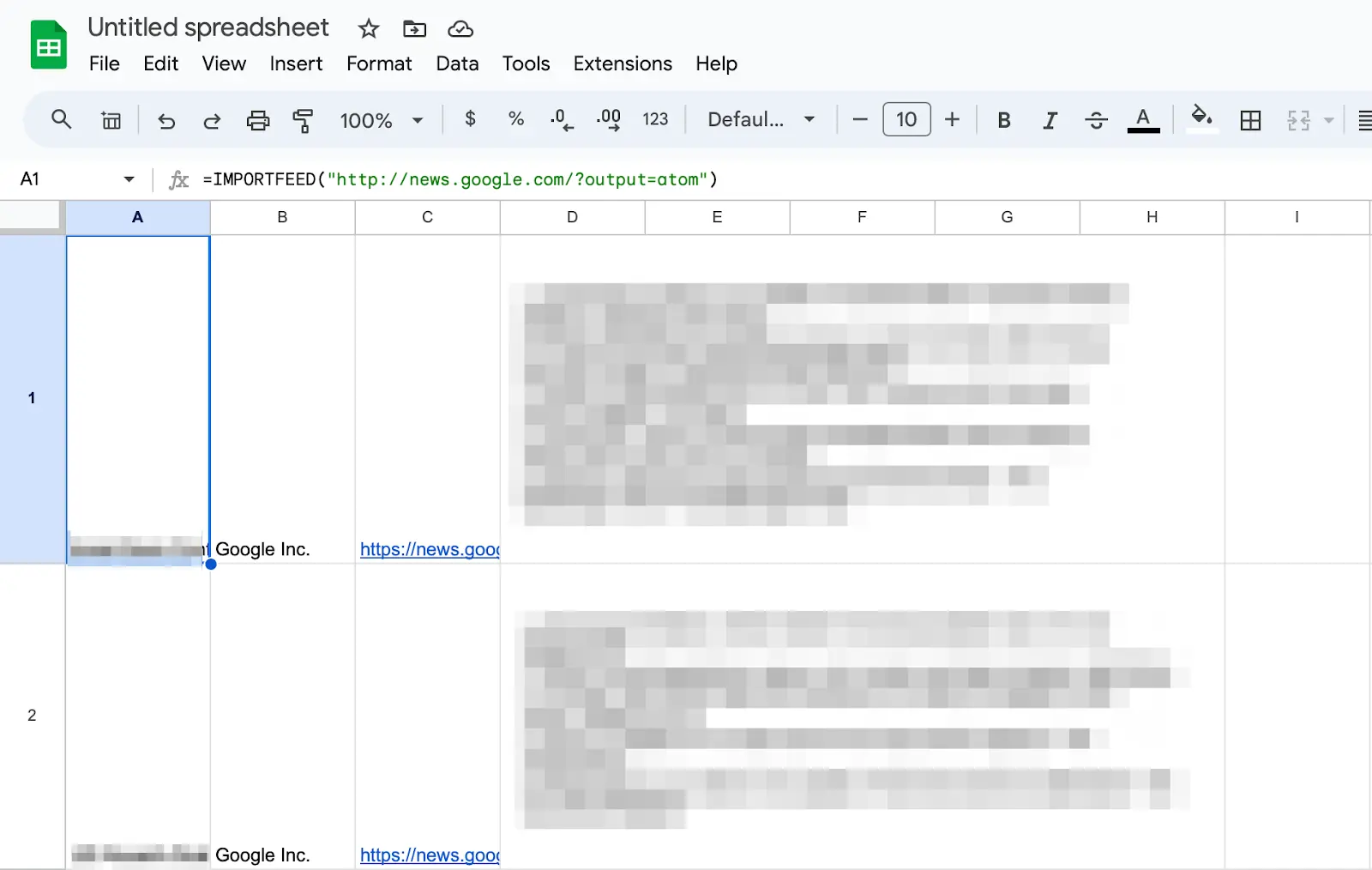
4. IMPORTXML
What it does: IMPORTXML is a versatile formula that can import data from XML, HTML, CSV, TSV, and RSS and ATOM XML feeds. You only need to specify the URL and the XPath expression that locates the data you want to scrape.
Example:
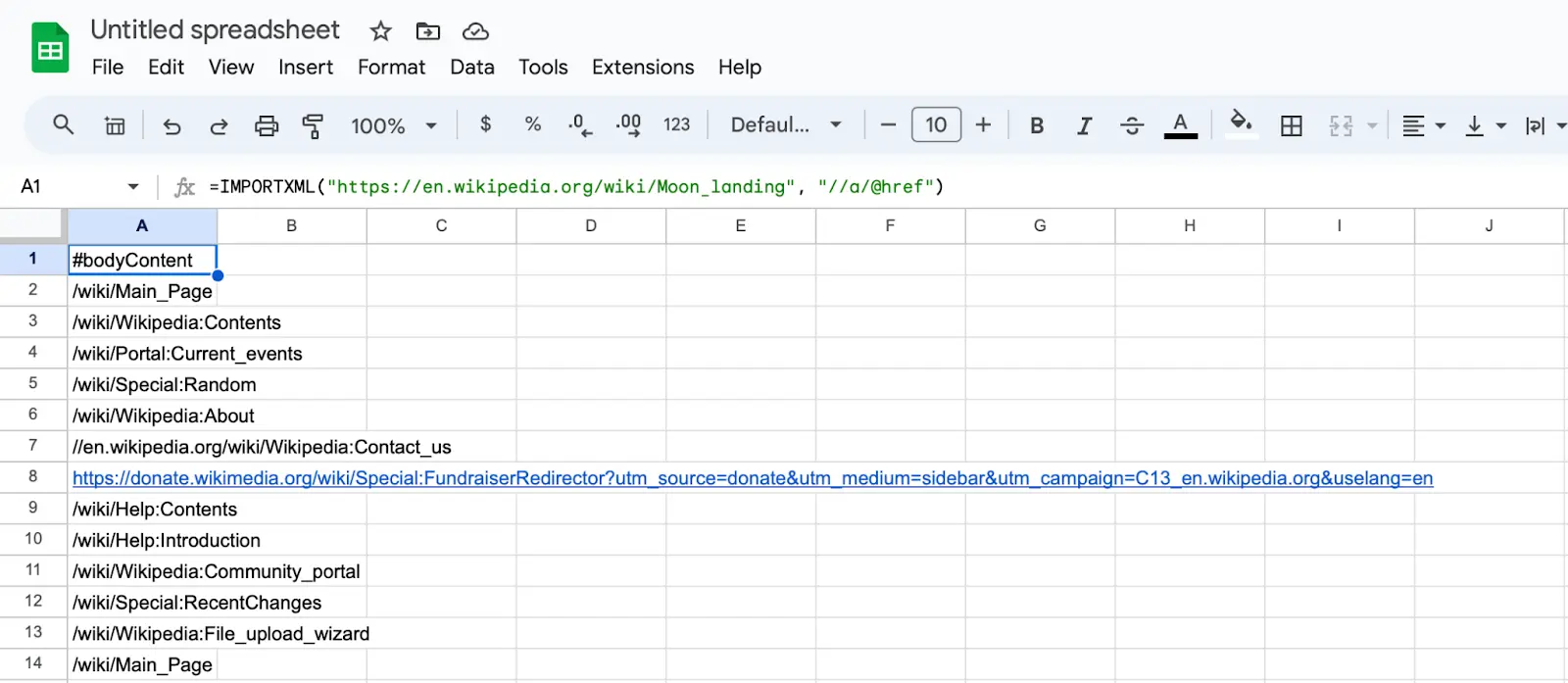
Feel free to try out these formulas for your own purposes. Unfortunately, you may find that they won’t work for dynamic and complex websites. If you want a simpler alternative, you can check out third-party platforms like Bardeen.
Are there any add-ons for web scraping in Google Sheets?
Yes, there are several add-ons that can supercharge your web scraping capabilities within Google Sheets.
ImportFromWeb offers pre-configured functions and templates for a user-friendly scraping process. Another valuable choice is Apipheny. If you want to leverage AI for web scraping, check out Browse AI instead.
By integrating these add-ons into your Google Sheets workflow, you can streamline the data extraction process and ensure your data is always up-to-date. Visit this article for more Google Sheets add-ons and extensions.
Scrape web data without formulas using Bardeen
Within Google Sheets, formulas and add-ons are sufficient for web scraping. But if you want to go beyond Google Sheets, many third-party platforms offer exciting scraping and automation features.
You have the option to effortlessly synchronize your Airtable with various applications such as Google Sheets using Bardeen. Explore the workflows provided below.
Bardeen is a workflow automation extension in Chrome integrated with Google Sheets, Google Docs, Gmail, and over fifty other apps and websites. It has an in-built scraper and many AI features. It’s free to get started.
Let’s discuss some Google Sheets automations in Bardeen for web scraping.
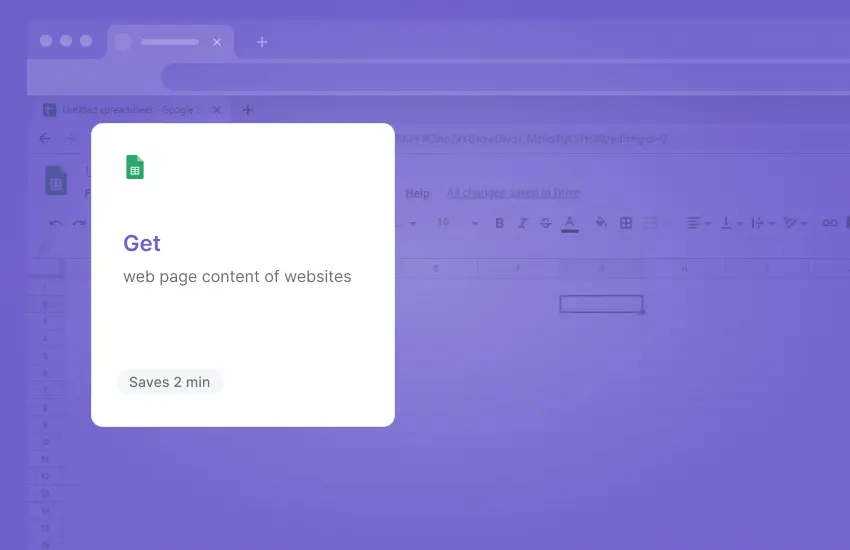
If you have a list of links, this automation will populate each row with their content. This can be a massive help in streamlining data collection for research or analysis.
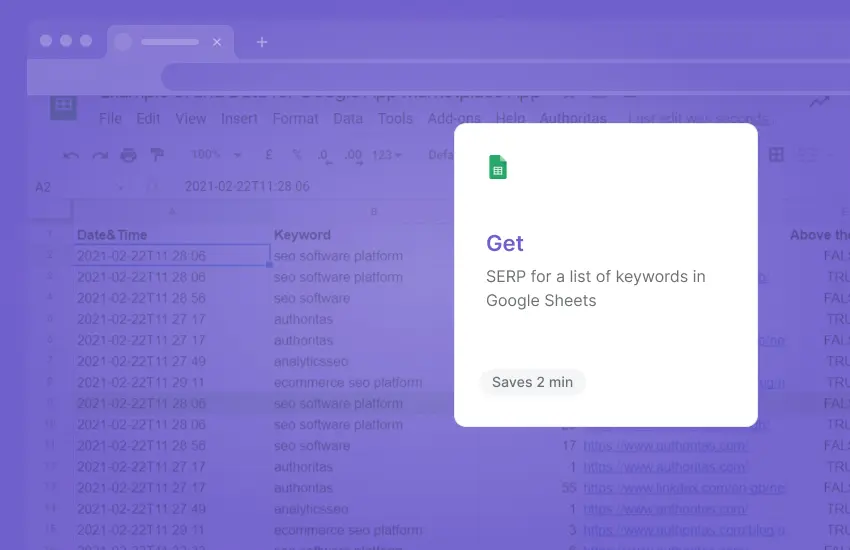
This automation allows you to gather Search Engine Results Page (SERP) data for a list of keywords in your Google Sheets spreadsheet. Beyond that, it also saves the article details in new tabs, aiding SEO and marketing efforts.
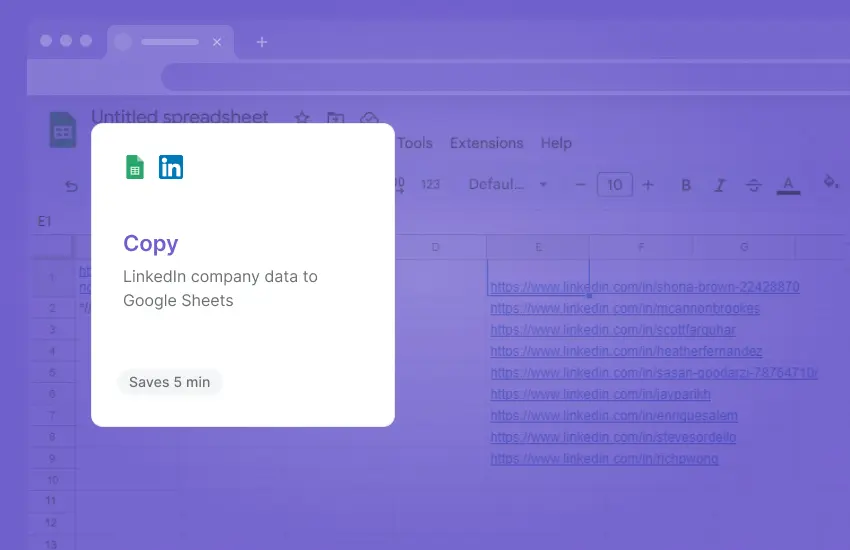
If you want to collect LinkedIn companies in a Google Sheets spreadsheet, use this automation to skip all the copy-pasting! With just a few clicks, it’ll import all the necessary data for a company into any spreadsheet of your choice.

Whether for finding job candidates or influencers, you may want to add LinkedIn profiles to a Google Sheets spreadsheet. This automation makes that as simple as possible. You can also do the same for Facebook, Instagram, and TikTok profiles!
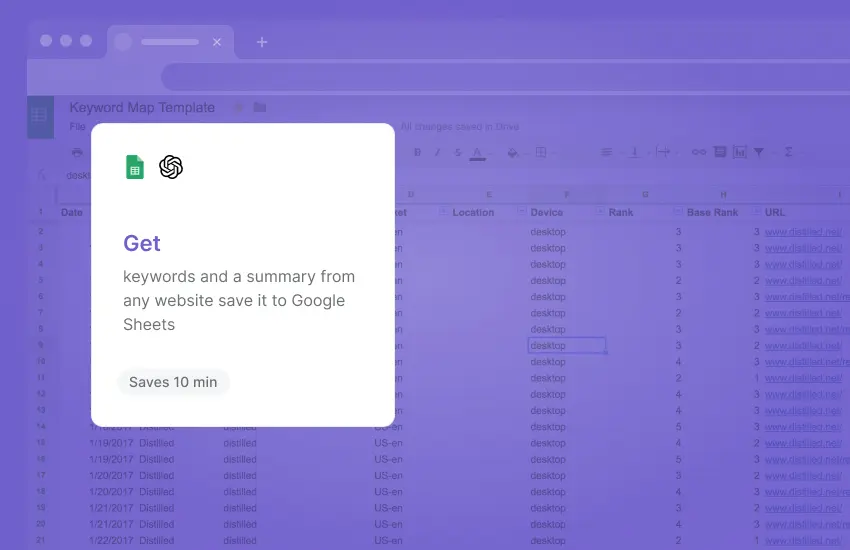
Use this automation for efficient content analysis and organization. Once you open a website and run the automation, it’ll create a summary of the website, identify keywords, and store the results in a spreadsheet for later reference.
We hope you tried out and loved these automations! Remember that Bardeen is a local scraper, which means it uses your IP address to scrape websites. So, perform web scraping operations in moderation.
If you want to perform bulk scraping operations, check out cloud-based scrapers like Octoparse, ParseHub, and Byteline. Beyond that, check these articles to learn more about other web scraping tools and data scraping extensions.
Endnotes
So, there you have it! We just went through four formulas and many powerful add-ons and platforms for web scraping.
The Google Sheets formulas are sufficient for simple scraping workflows. However, if you want to go to the next level, Bardeen and other automation platforms provide many advanced scraping features.
Bardeen is free to get started with, so why not give it a try? Install Bardeen and run this automation to copy LinkedIn profile data to a Google Sheets spreadsheet.
Web scraping may be only one of the many tasks you perform in Google Sheets. If you want to learn how to streamline your Google Sheets workflow further, you’ll love our article about how to automate Google Sheets.






.webp)









