Get a daily summary of your emails and save to Google Sheets
This is a Bardeen playbook. It's a pre-built automation template you can run in one-click to perform a repetitive task. Get started with our free Chrome extension.
Explore other automations
This playbook has been deprecated.
Explore Bardeen's playbook catalog for other automations or build your own.
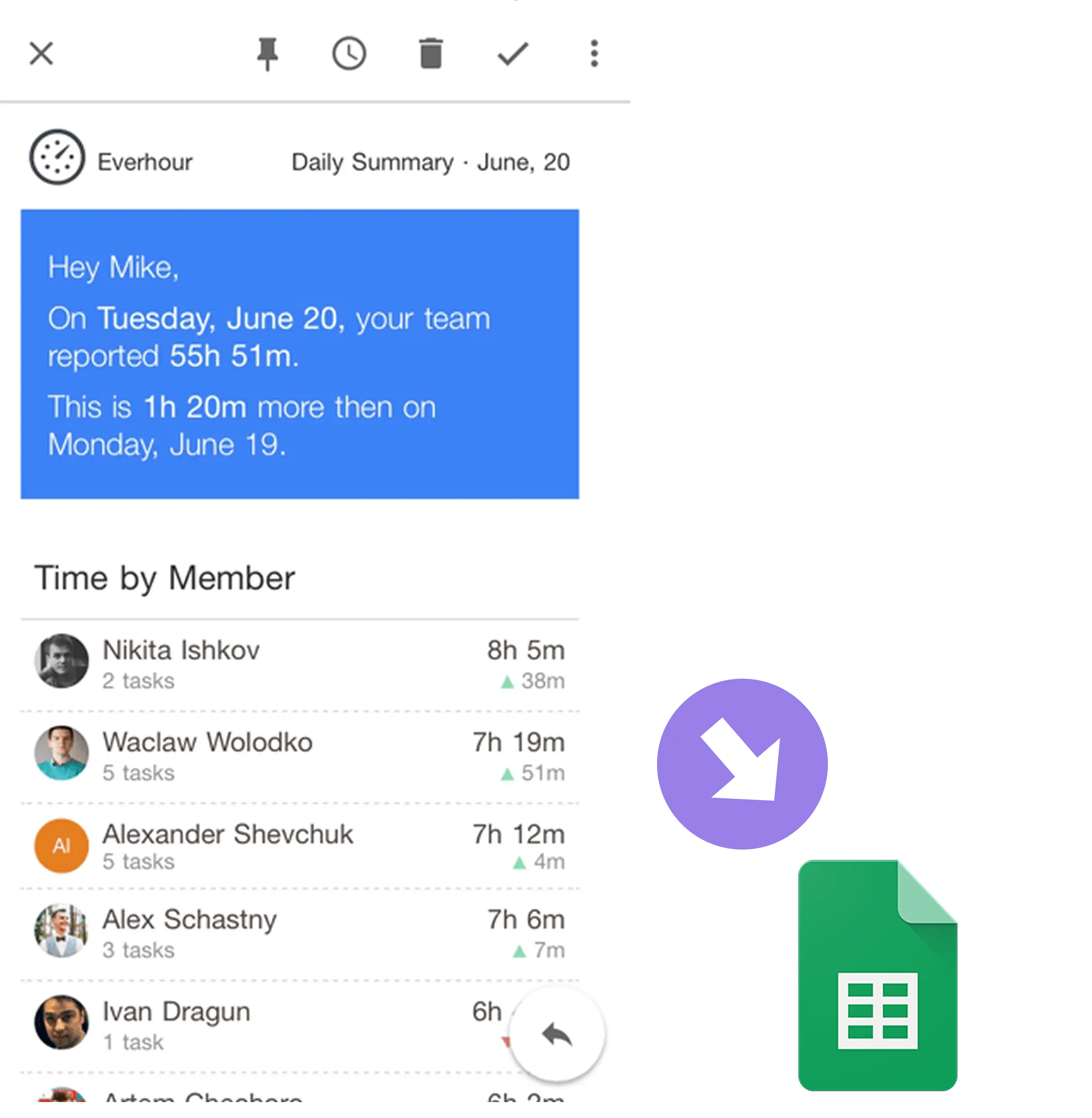
How does this automation work?
How to run the playbook
Frustrated by the email overload and manual spreadsheet grind? Your search ends here. This automation effortlessly extracts emails within your specified timeframe, condenses their essence, and seamlessly populates your Google Sheets.
No more endless scrolling through your inbox, no more painstaking spreadsheet updates. This automation streamlines your workflow by gathering pertinent emails, distilling their core, and integrating them neatly into your Google Sheets canvas. This means you can dedicate your time to meaningful tasks.
Tailored for professionals reclaiming their productivity or meticulous organizers needing a more efficient system. This automation is the remedy to an organized email management process, minus the hassle.
Embrace the prowess of automation to propel your productivity. Ready to streamline your email tracking?
Let’s set it up!
Step 1: Integrate Google Sheets and Gmail
Click the “Try it” button at the top of this page to get this Autobook saved.
You will be redirected to download the browser extension when you run it for the first time. Bardeen will also prompt you to integrate Google Sheets.
Bardeen will then prompt you to enter a Google Sheets spreadsheet to save the summarized emails. To get your emails saved, you will need to choose a timeframe.
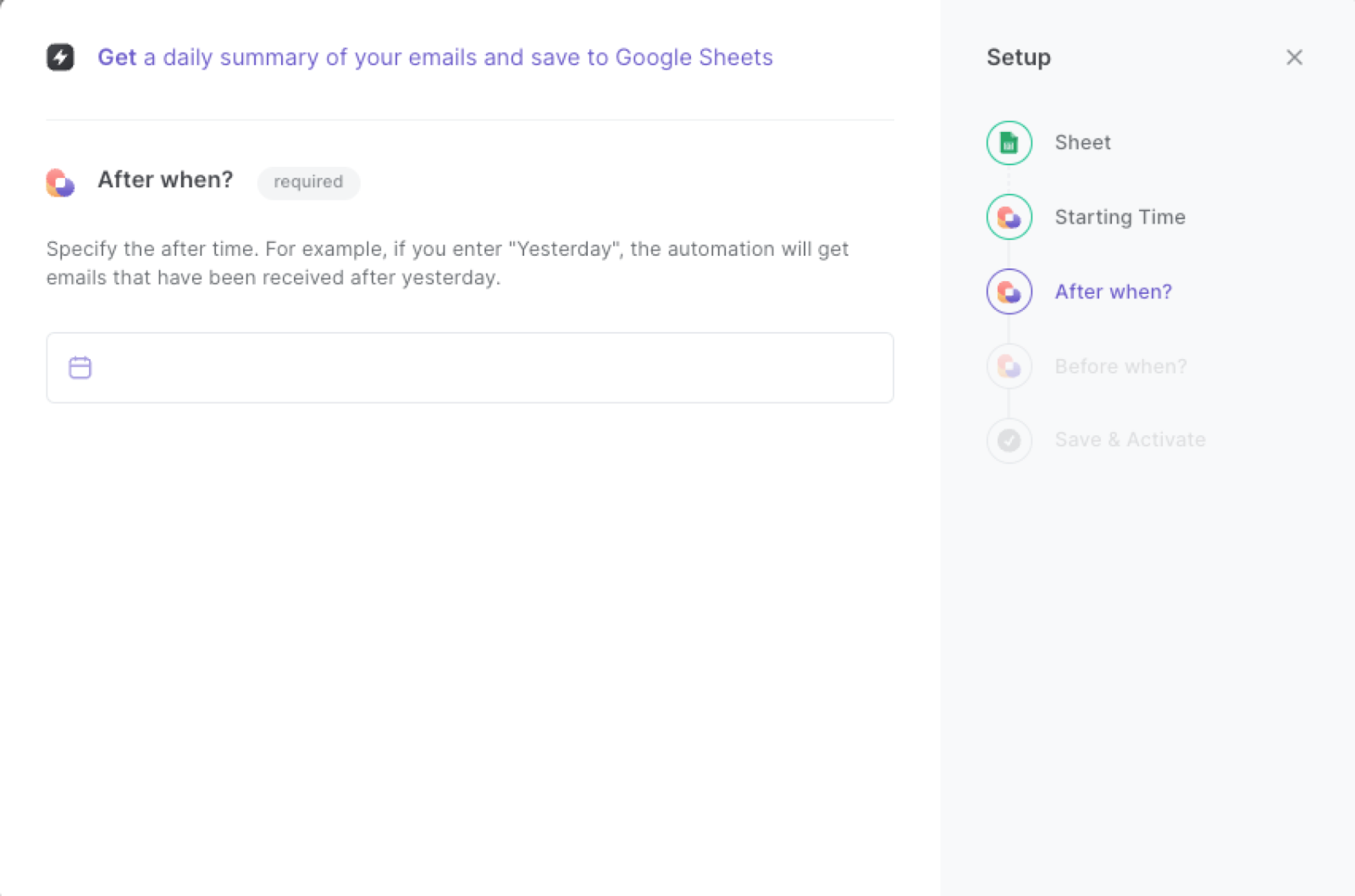
For example, if you enter “After yesterday” and “Before now”, Bardeen will find any emails between “now” and “yesterday”. It will then save the emails to your spreadsheet at execution time.
Step 2: Try it and get a daily summary of your emails saved to a Google Sheet
After your setup is complete, make sure the automation is activated (toggled on).
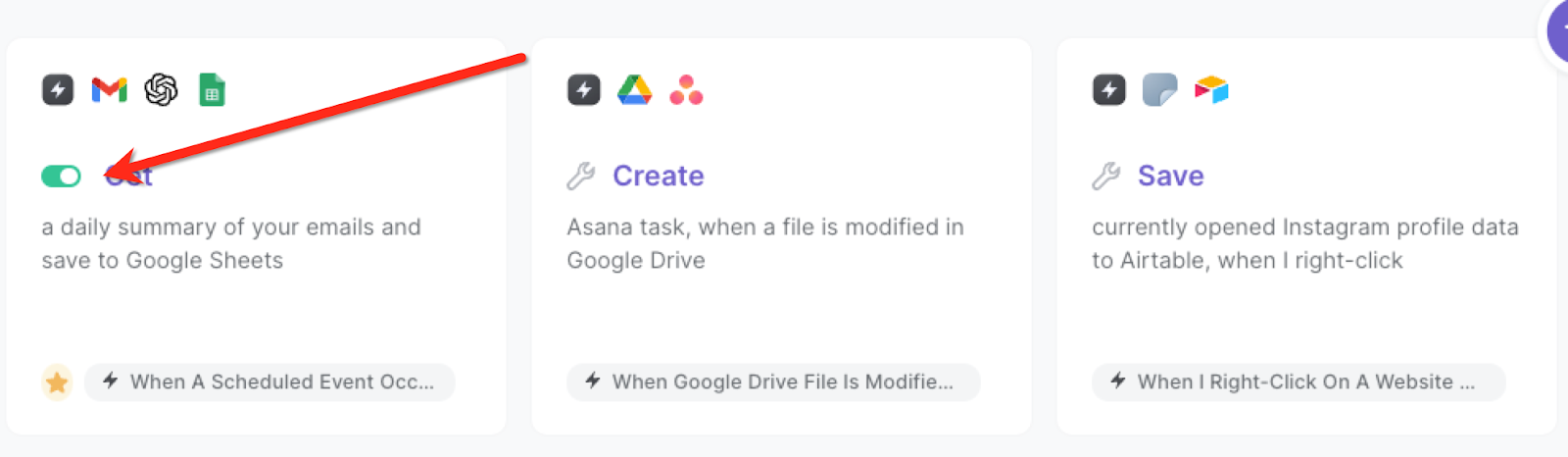
It will summarize emails daily and add them to your Google Sheets spreadsheet along with information like subject line, summary, date, link and sender.

You can also edit the playbook and add your next action to further customize the automation.
You can also find more about how to increase your personal productivity and GPT for Sheets.
Your proactive teammate — doing the busywork to save you time
.svg)
Integrate your apps and websites
Use data and events in one app to automate another. Bardeen supports an increasing library of powerful integrations.
.svg)
Perform tasks & actions
Bardeen completes tasks in apps and websites you use for work, so you don't have to - filling forms, sending messages, or even crafting detailed reports.
.svg)
Combine it all to create workflows
Workflows are a series of actions triggered by you or a change in a connected app. They automate repetitive tasks you normally perform manually - saving you time.
FAQs
You can create a Bardeen Playbook to scrape data from a website and then send that data as an email attachment.
Unfortunately, Bardeen is not able to download videos to your computer.
Exporting data (ex: scraped data or app data) from Bardeen to Google Sheets is possible with our action to “Add Rows to Google Sheets”.
There isn't a specific AI use case available for automatically recording and summarizing meetings at the moment
Please follow the following steps to edit an action in a Playbook or Autobook.
Cases like this require you to scrape the links to the sections and use the background scraper to get details from every section.










