Get Google Search Results for a keyword and save them to Google Sheets
This is a Bardeen playbook. It's a pre-built automation template you can run in one-click to perform a repetitive task. Get started with our free Chrome extension.
Explore other automations
This playbook has been deprecated.
Explore Bardeen's playbook catalog for other automations or build your own.

How does this automation work?
With Bardeen, you can automate the process of scraping Google search results for a given keyword and saving them directly to Google Sheets. This not only saves you time but also allows you to gather data efficiently for your analysis. This automation is particularly useful for market research, competitor analysis, SEO tracking, and more.
Here is how this workflow works:
- Merge Text: The first step in this workflow involves combining your search query with the Google search URL. You will need to provide the keywords for your search query.
- Scrape Data in the Background: Using the Scraper integration, Bardeen will then scrape the Google search results for your query. The Scraper can extract data from almost any website and send it directly to your web apps, no code or copy-pasting required!
- Add Data to Google Sheets: Finally, the data scraped from the Google search results is added to your specified Google Sheets document. Google Sheets is a versatile tool that allows you to create, edit, and share spreadsheets, making it ideal for managing and analyzing your scraped data.
How to run the playbook
This automation streamlines your Google search result analysis and saves you valuable time! With this automation, you can easily scrape Google search results for any query and conveniently store them in Google Sheets.
Say goodbye to the tedious task of manually searching and recording data from Google. This automation allows you to quickly gather information on your competitors, track your brand's online presence, or conduct market research with just a few clicks.
Some common pain points that this automation can help solve include the need for consistent and accurate data, the time-consuming nature of manual data entry, and the difficulty of managing large amounts of data. By automating this process, you can focus on analyzing the data and making informed decisions.
Whether you're a marketing professional, researcher, or business owner, this automation can help you streamline your workflow and make data analysis a breeze. Try it out today and experience the power of automation!
Let’s set it up!
Step 1: Pin the playbook and integrate Google Sheets
First, click the “Pin it” button at the top of this page to save this automation. You will be redirected to install the browser extension when you run it for the first time. Bardeen will also prompt you to integrate Google Sheets.
Click on the playbook card, and the setup flow will start. Bardeen will ask you to specify a keyword and a Google Sheets spreadsheet to save all the information. You can choose an existing sheet or create a new one from scratch.
Click on “Save Input” and checkmark Google Sheets. You can edit Inputs later by hovering over the playbook.

Step 2: Run the playbook to scrape Google Search Results for a keyword and save them to Google Sheets
Press Option + B on your keyboard to launch Bardeen. Click on the playbook card and run the playbook. It will scrape Google search results for a given query and save them to Google Sheets.
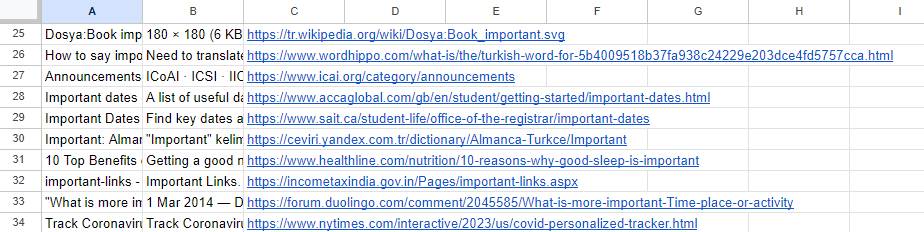
You can also edit the playbook and add your next action to further customize the automation.
Find more Google Sheets integrations, you can also find more about how to increase your personal productivity and automate your data sourcing and research process.
Your proactive teammate — doing the busywork to save you time
.svg)
Integrate your apps and websites
Use data and events in one app to automate another. Bardeen supports an increasing library of powerful integrations.
.svg)
Perform tasks & actions
Bardeen completes tasks in apps and websites you use for work, so you don't have to - filling forms, sending messages, or even crafting detailed reports.
.svg)
Combine it all to create workflows
Workflows are a series of actions triggered by you or a change in a connected app. They automate repetitive tasks you normally perform manually - saving you time.
FAQs
You can create a Bardeen Playbook to scrape data from a website and then send that data as an email attachment.
Unfortunately, Bardeen is not able to download videos to your computer.
Exporting data (ex: scraped data or app data) from Bardeen to Google Sheets is possible with our action to “Add Rows to Google Sheets”.
There isn't a specific AI use case available for automatically recording and summarizing meetings at the moment
Please follow the following steps to edit an action in a Playbook or Autobook.
Cases like this require you to scrape the links to the sections and use the background scraper to get details from every section.











