Copy an email with a positive sentiment to Notion, when a new email is received
This is a Bardeen playbook. It's a pre-built automation template you can run in one-click to perform a repetitive task. Get started with our free Chrome extension.
Explore other automations
This playbook has been deprecated.
Explore Bardeen's playbook catalog for other automations or build your own.

How does this automation work?
Automating your workflow to capture positive customer feedback can significantly enhance your product development and personal productivity. Bardeen's playbook for sentiment analysis enables you to filter and save positive emails directly to your Notion database. It's particularly useful for marketing and client relations teams who prioritize customer satisfaction and wish to document positive testimonials.
Here is how this workflow simplifies email sentiment analysis and storage:
- Step 1: Trigger on new email - As soon as a new email is received, Bardeen performs sentiment analysis using OpenAI to determine the tone of the email.
- Step 2: Analyze sentiment with OpenAI - Emails are analyzed for sentiment by OpenAI. Only those with a positive sentiment are processed further. This step ensures that only the most constructive feedback reaches your Notion workspace.
- Step 3: Create Notion page - Positive emails are then transformed into a new page in your specified Notion database, creating an organized compilation of positive feedback.
How to run the playbook
This automation is designed to analyze the sentiment of every new email that lands in your inbox and save only those with a positive tone to a Notion table.
If you're tired of spending hours sifting through your inbox and struggling to determine which emails are worth your attention, this automation is the solution you've been looking for. It will save you time and energy, allowing you to focus on the emails that matter most.
One of the many benefits of this automation is that it can help you gather valuable testimonials. Positive feedback from customers is essential for any business, but it can be challenging to keep track of. With this automation, you can easily save all the positive feedback you receive to Notion, making it easier to manage and share with your team.
In addition to gathering testimonials, this automation can also help you prioritize positive feedback to improve customer service, identify potential sales leads, and streamline communication with your colleagues. It's a game-changer for anyone looking to stay on top of their inbox and increase productivity.
Let’s set it up!
Step 1: Set up a Notion table
The first step is to set up a Notion table with all the information you want to store from an email.
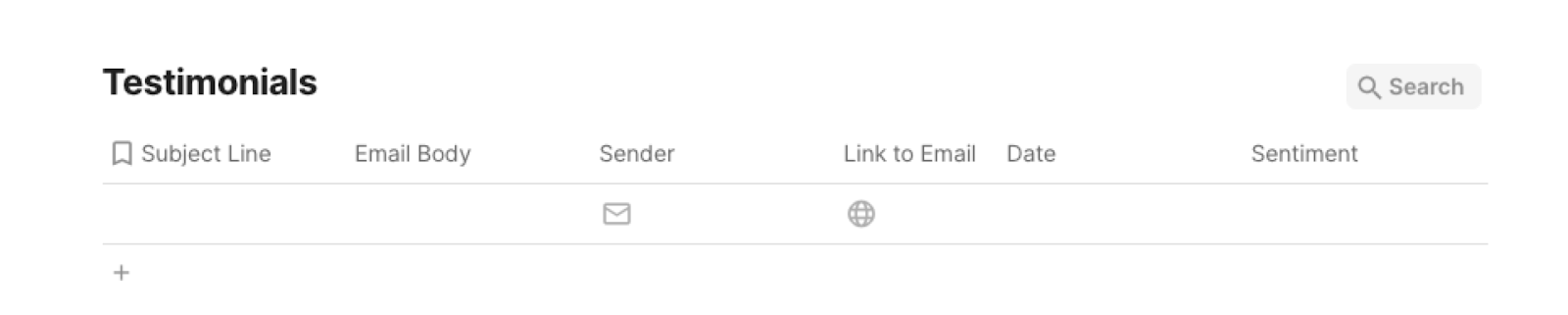
Bardeen will analyze every email and save the ones that have a positive sentiment to this database, when your setup is complete.
Step 2: Set up the automation
Click the “Try it” button at the top of this page to get this automation saved. If it’s your first time using Bardeen, you will be redirected to install the extension.
If you haven't previously integrated Notion and Gmail, you will need to do so.
Bardeen will ask you to specify a Notion table to store the emails with a positive sentiment. After you choose the database, you will get a prompt to map the information to the fields in Notion.

The left side consists of all the fields Bardeen will scrape for you. On the right side, specify the fields in Notion that you want to associate with the information on the left. If you don’t want a piece of information, leave that field empty, and it will be skipped. That’s it!
Step 3: Try it!
Make sure the automation is activated (toggled on).
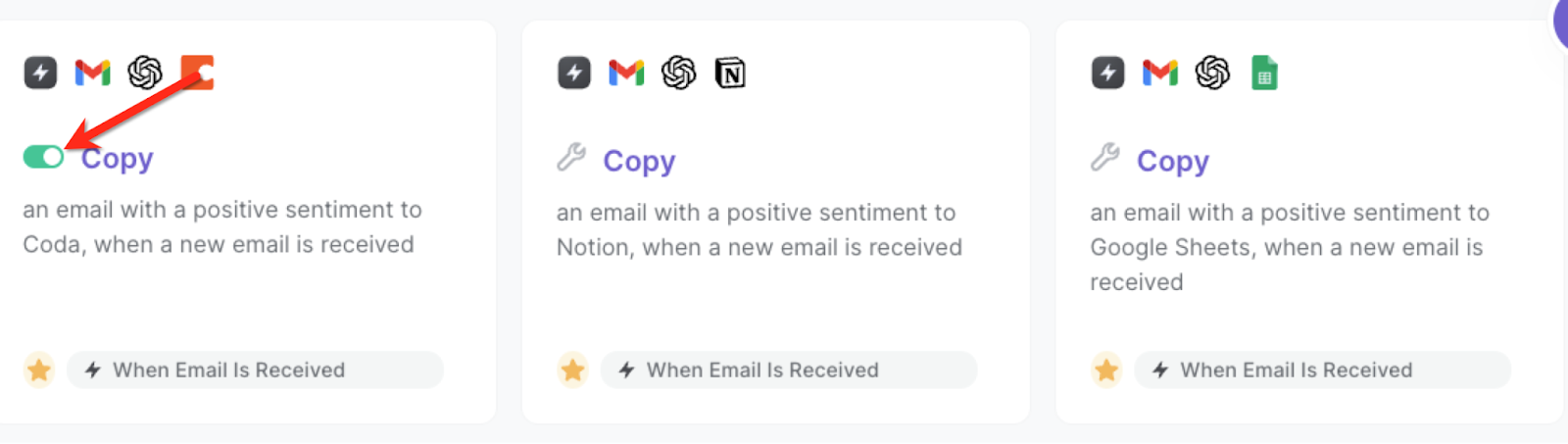
Result:
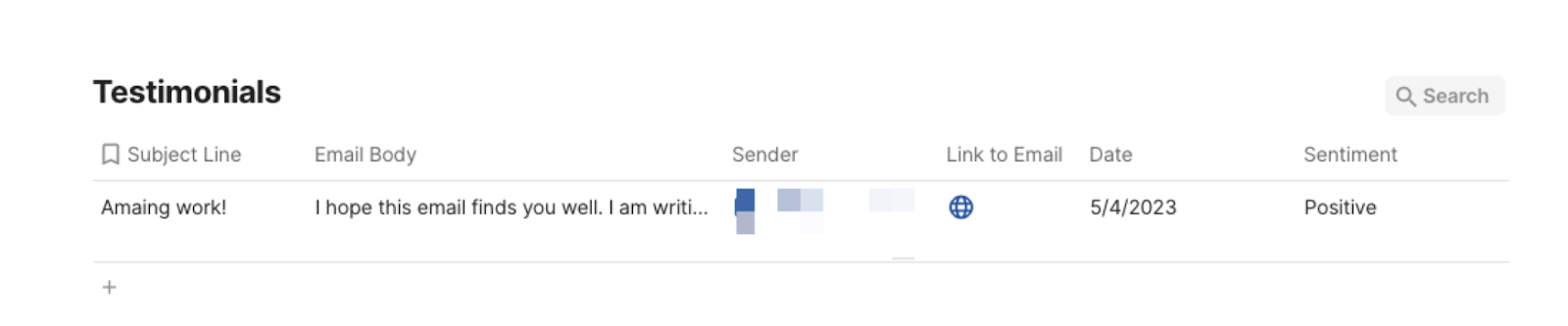
💪 Pro Tip: Pair this automation with our other playbooks like Save labeled emails to Notion, including attachments stored on Google Drive to stay productive!
You can also edit the playbook and add your next action to further customize the automation.
Find more Notion integrations, Gmail integrations, and Notion and Gmail integrations.
You can also find more about the best apps and automations for Notion, how to increase your personal productivity ,automate your product development process, and how to automate the lead management process.
Your proactive teammate — doing the busywork to save you time
.svg)
Integrate your apps and websites
Use data and events in one app to automate another. Bardeen supports an increasing library of powerful integrations.
.svg)
Perform tasks & actions
Bardeen completes tasks in apps and websites you use for work, so you don't have to - filling forms, sending messages, or even crafting detailed reports.
.svg)
Combine it all to create workflows
Workflows are a series of actions triggered by you or a change in a connected app. They automate repetitive tasks you normally perform manually - saving you time.
FAQs
You can create a Bardeen Playbook to scrape data from a website and then send that data as an email attachment.
Unfortunately, Bardeen is not able to download videos to your computer.
Exporting data (ex: scraped data or app data) from Bardeen to Google Sheets is possible with our action to “Add Rows to Google Sheets”.
There isn't a specific AI use case available for automatically recording and summarizing meetings at the moment
Please follow the following steps to edit an action in a Playbook or Autobook.
Cases like this require you to scrape the links to the sections and use the background scraper to get details from every section.









