





Asana is an intuitive project management platform focused on simplicity. But if you use Asana daily, you still need to do some manual tasks, like creating recurring tasks and changing due dates.
Fortunately, there are three great ways to automate Asana: the native automations feature, no-code automation tools like Bardeen.ai, and the Asana API.
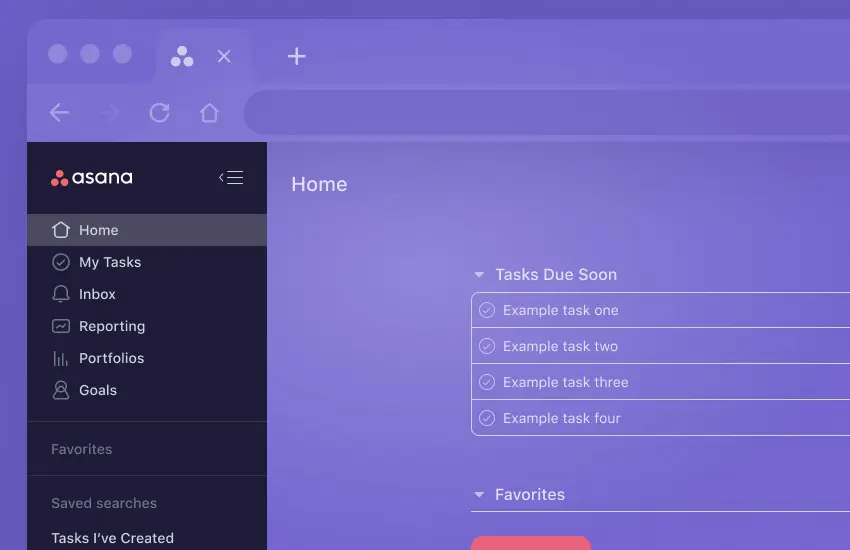
In this article, we’ll learn about all three of these, so you’re armed with the know-how to automate Asana to free up your time and take your productivity to the next level! Let’s get started.
Explore effortless Asana integrations with Bardeen – optimize your workflow with ease!
Like most project management platforms, Asana offers built-in automations. It allows you to automate repetitive actions like assigning tasks, shifting due dates, and changing priority levels when a task is moved to a certain section.

Here are the three main automation features available in Asana.
In addition, there are also some other handy features like dependency date shifting, work request forms, and approvals. These features are only available in a Premium account.

With a Business account, you unlock advanced workflows, which include dynamic and custom rules. If you want to test the waters before committing, you can request a demo.
If you find native Asana automations and integrations too complex to set up or don’t want to upgrade your account, try third-party automations platforms instead. The best ones are Bardeen.ai and Make. Here, we’ll discuss Bardeen.ai, an AI powered workflow automation and integration extension in Chrome.
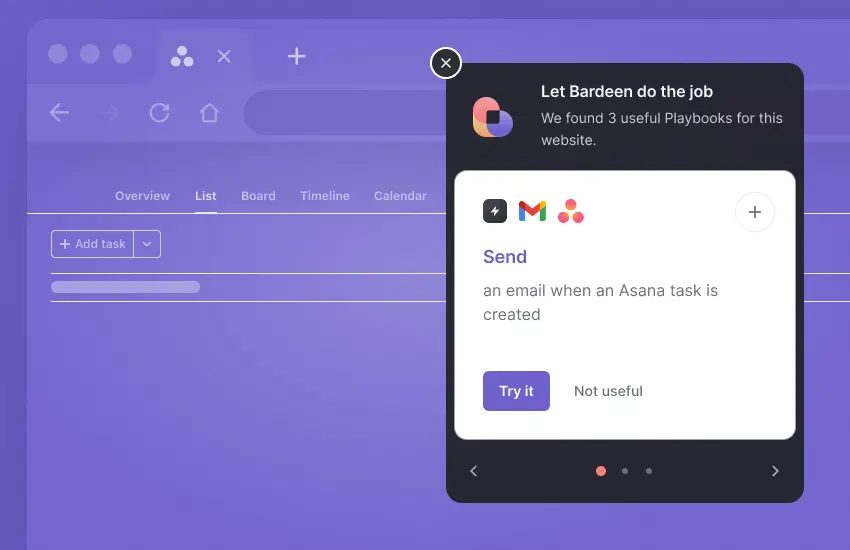
Bardeen.ai integrates with Asana and over 100 well-known apps like ClickUp and Notion. It focuses on leveraging AI to improve productivity. Its integration with OpenAI and has AI-powered features like Magic Box for creating automations with natural language. Plus, it’s free to get started.
Since Asana is designed to be scalable, it’s used by teams of all types and sizes, like marketing, sales, HR, and more. So, let’s discuss automations for each one.
Sales and marketing teams use Asana to plan and execute their campaigns. When looking for brand influencers on social media, you can use these automations to save social media profile details (like name, link, and bio) to Asana as tasks.
Helpful, aren’t they? Aside from keeping your marketing efforts more organized, these automations save you from a lot of copy-pasting work. You can also check out more sales and marketing automations, or explore LinkedIn and Asana integrations.
Whether it’s sales, marketing, or customer support, many teams use HubSpot to consolidate and streamline your workflow. If you also use Asana along with HubSpot, these automations are worth trying out. Explore more Asana HubSpot integration with Bardeen.ai AI automation platform.
To use this automation, you'll want to
If a user has sent you a bug report or query, don’t waste any time manually creating a to-do list based on it. Instead, let this automation handle it for you! It’ll scan the ticket, create tasks, and add them to Asana.
If you want to copy all HubSpot tickets to Asana, use this automation to do it in a few clicks. Using Bardeen, you can also copy your Asana tasks to other project management platforms. Check out this article for more HubSpot automations.
Many teams across various departments, including sales, marketing, and customer support, have found HubSpot to be an invaluable tool for streamlining their workflow. By consolidating their processes within Salesforce, they have been able to optimize their time and resources, resulting in increased productivity and efficiency. However, did you know that by integrating Asana with Salesforce, you can take your workflow to the next level? With the help of Bardeen.ai's AI automation platform, exploring the Asana-Salesforce integration has never been easier.
Asana is also useful for HR teams to track candidates and hiring timelines. These Bardeen automations for Asana help make the recruiting process more straightforward.
When you come across a qualified and motivated job seeker on UpWork, you can use this automation to save their details in Asana and draft a personalized recruiting email. It’s also available for LinkedIn.
If you only want to save the details of a LinkedIn profile without sending them a recruiting email yet, use this automation instead.
There are many freelancers and solopreneurs who don’t have profiles on platforms like UpWork and LinkedIn. With this automation, you can save their website details as an Asana task and contact them later. Feel free to check out more recruiting automations.
Since we’ve covered sales, marketing, and recruiting, let’s discuss product development and data research now.
Cool, right? Discover more Asana Notion integration.
You can also explore more Asana Google Sheets integration.
Love Airtable and Asana? Find our more Airtable Asana integration.
If you’re moving from Asana to another platform, these automations can save you a ton of copy-pasting. Explore the product development and data sourcing pages for more such automations.
Many people also use Asana to manage their personal goals and to-do list. To improve your productivity in Asana, here are some frequently used automations you can try.
After a meeting, it’s time-consuming to review your meeting notes to find action items. This automation uses OpenAI to generate a summary of your meeting notes. It also finds action items and saves them to Asana, so you can begin working without wasting time. You can also do this for emails. Discover more Asana Google Drive integration.
You can also create a follow up task in Asana for a meeting. Or explore and build Asana Google Calendar integration.
A great way to organize your inbox is to label emails. Once you set up and activate this automation, it’ll save emails with specific labels as Asana tasks. If the email has any attachments, it’ll upload those to Dropbox (or Google Drive) and incorporate the link. Explore more Asana Gmail integration.
Taking action on customer feedback is vital to improve your product or service, but focusing on a specific email can be challenging. This automation can save emails with negative sentiments as Asana tasks.
This automation will send an email when an Asana task is created in your account. We hope you liked these automations.
To discover more, you can explore the full catalog of pre-built automations. Bardeen also offers trigger-based automations. If you want to develop an automation for yourself, use the Magic Box to create it without coding.
Asana is a great tool that can help you automate repetitive project management activities like task assignments, adding collaborators, or moving tasks from one department to another. And the best part? It's all done with just one click! Let me show you how.
Assigning tasks can be a time-consuming process, especially if you have to do it multiple times a day. But with Asana, you can easily automate this process and save yourself a lot of time. Plus, it eliminates the possibility of assigning tasks to the wrong person or forgetting to assign a task altogether.
Let's take a look at an example to better understand how task assignment automation works. Say you're preparing a quarterly report and you want to make sure your manager approves it before sending it to the client. Here's how you can automate the task assignment process:
This is a great, easy-to-implement automation that not only saves time but also allows managers to supervise each task and team member’s work effort. Tasks can be automatically assigned to a manager when they are completed, or they can be assigned when their priority has changed. Of course, you can customize it to work best for your team.
Here's another simple yet effective Asana automation that allows you to move tasks from one section to another without much hassle. This Asana automation is useful if you want to keep a track of all your tasks that have a short deadline and are top priorities.
This Asana automation helps you keep track of urgent tasks that require your immediate attention. Once you set up this rule, your tasks will automatically move to the section of your choice when their deadline is approaching. It's a great way to stay organized and on top of your tasks without much effort.
Want to brag to your co-workers that you’ve finished a task or update your manager on your progress? With simple Asana automations, you can send messages on your Slack channel. Here’s how:
Are you looking for a way to keep your team members on track with their tasks? No worries, we’ve got you covered! You can easily leave a comment when a task passes its deadline. Let’s take a look at how you can do this.
That's it! Hope this helps you and your team stay on top of your tasks.
Need to keep your manager or team members up-to-date with your progress in a project? No worries! You can easily add collaborators to a project every time you add a task. Here's how:
That's it! Keep collaborating and keep them in the loop with Asana.
Do you want to save time and make sure that your tasks get approved by your manager? Great news, you can easily automate task approval! Here’s how:
That's all there is to it! Let me know if you have any questions.
Are you tired of manually notifying the whole team when a task gets approved? Worry no more! With just a few clicks, you can automate this repetitive action in Asana. Here's how:
By automating this process, you can save a lot of time and make sure that everybody in the team is always in the loop when a task or asset is approved. Give it a try and let us know how it goes!#10 Asana workflow automation
Lastly, it’s also possible to build your own apps using the Asana API. Besides automating repetitive tasks, you can also use it to run custom workflows and integrate Asana into your organization’s internal reports or dashboards.
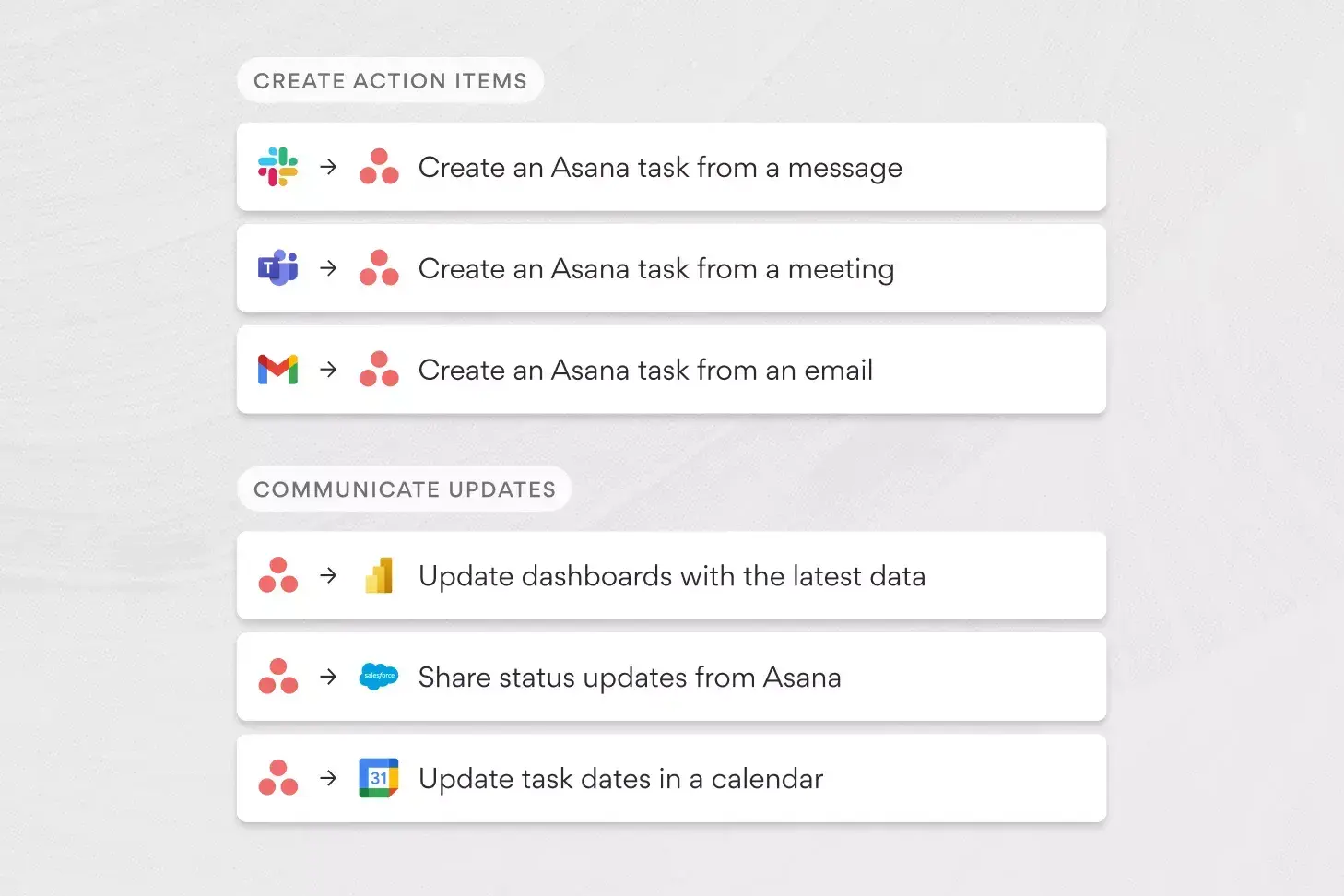
If you’re willing to invest the necessary time and have the technical know-how, this is the best way to automate Asana. Since you develop it yourself, you can make it work the way you want. For further details, see the Asana API docs.
If you plan on using Asana for project management in the long term, implementing automations can save you a lot of time.
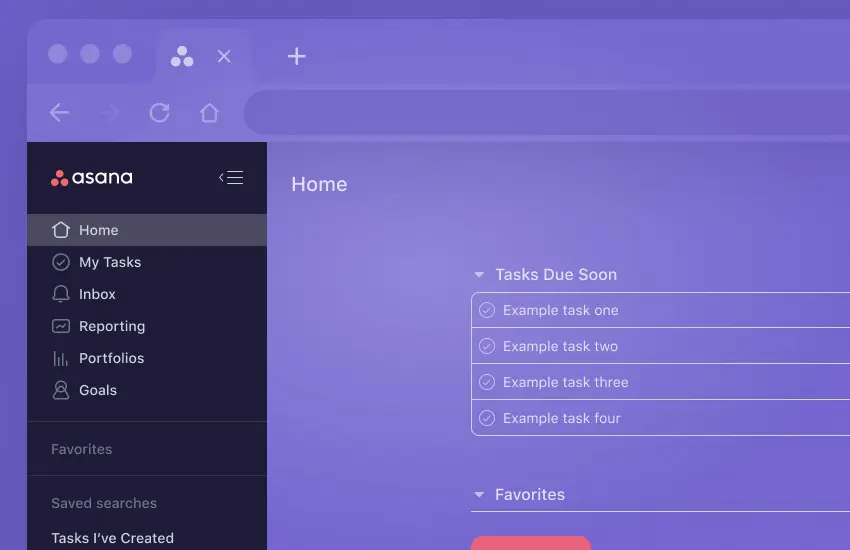
Native Asana automations are the way to go if you’re willing to upgrade to a Premium account. Alternatively, you can try out a third-party automation platform like Bardeen. If you know your way around code, use the Asana API to create your own solution.
For further reading, check out our articles on automating Google Calendar, Sheets, and Notion.







SOC 2 Type II, GDPR and CASA Tier 2 and 3 certified — so you can automate with confidence at any scale.
Bardeen is an automation and workflow platform designed to help GTM teams eliminate manual tasks and streamline processes. It connects and integrates with your favorite tools, enabling you to automate repetitive workflows, manage data across systems, and enhance collaboration.
Bardeen acts as a bridge to enhance and automate workflows. It can reduce your reliance on tools focused on data entry and CRM updating, lead generation and outreach, reporting and analytics, and communication and follow-ups.
Bardeen is ideal for GTM teams across various roles including Sales (SDRs, AEs), Customer Success (CSMs), Revenue Operations, Sales Engineering, and Sales Leadership.
Bardeen integrates broadly with CRMs, communication platforms, lead generation tools, project and task management tools, and customer success tools. These integrations connect workflows and ensure data flows smoothly across systems.
Bardeen supports a wide variety of use cases across different teams, such as:
Sales: Automating lead discovery, enrichment and outreach sequences. Tracking account activity and nurturing target accounts.
Customer Success: Preparing for customer meetings, analyzing engagement metrics, and managing renewals.
Revenue Operations: Monitoring lead status, ensuring data accuracy, and generating detailed activity summaries.
Sales Leadership: Creating competitive analysis reports, monitoring pipeline health, and generating daily/weekly team performance summaries.