Generate task list from email when a label is added and create Asana task.
This is a Bardeen playbook. It's a pre-built automation template you can run in one-click to perform a repetitive task. Get started with our free Chrome extension.
Explore other automations
This playbook has been deprecated.
Explore Bardeen's playbook catalog for other automations or build your own.

How does this automation work?
Bardeen's playbook offers an innovative approach to task management by automating the creation of Asana tasks directly from your emails. The moment a specific label is added to an email in your Gmail account, the playbook activates, extracting the email's content and utilizing OpenAI to generate a concise task list. This seamless integration is designed for professionals looking to enhance personal productivity and streamline product development processes.
Here's how this workflow transforms labeled emails into Asana tasks:
- Step 1: Label Email Trigger - When a label is added to an email in Gmail, the playbook activates. Gmail's robust email management capabilities make it easy to organize and prioritize your inbox.
- Step 2: Summarize Email Content - OpenAI processes the body of the labeled email to extract a summary. This AI-driven step ensures that the essence of the email is captured for task creation.
- Step 3: Generate Task List - The summarized content is then analyzed by OpenAI to create a list of actionable tasks, ensuring nothing is missed.
- Step 4: Prepare Task Description - Text from the email summary is concatenated to form a clear description for the Asana task.
- Step 5: Create Asana Task - The final step is to create a new task in Asana with the prepared description, effectively turning your emails into a structured task list.
How to run the playbook
If you automate your email sorting and task creation, you'll save so much time and make your workflow super smooth. Check it out: set up some automation to create task lists from labeled emails and you won't have to do it manually. Then you can easily keep track of all your tasks and manage them like a boss.
This automation converts emails into a task list when a label is added to them. It creates a task in Asana with the email content, ensuring that all relevant information is captured and organized correctly.
By freeing up time and reducing the risk of errors, this automation can help you stay on top of your tasks and improve your productivity.
Step 1: Set up the automation
Click the “Try it” button at the top of this page to get this Autobook saved.
You will be redirected to download the browser extension when you run it for the first time. Bardeen will also prompt you to integrate Google Mail and Asana if you haven't done so previously.
Bardeen will then prompt you to select the email label, enter the Asana task list and the due date as well as assignee for the task.
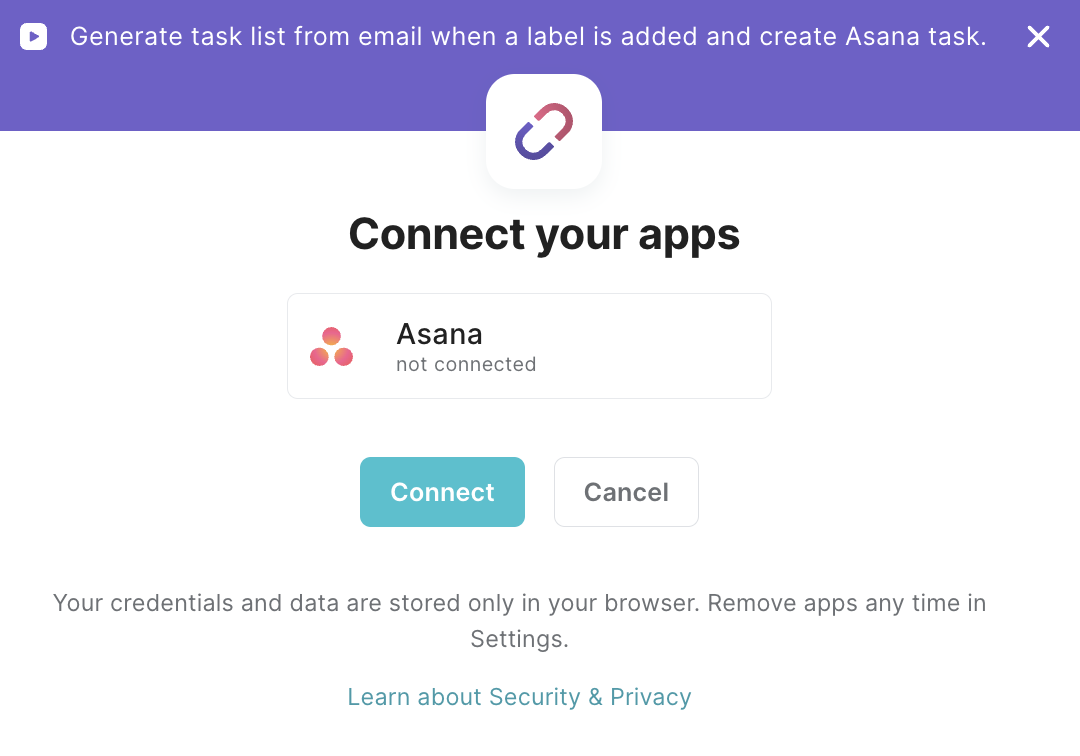
Step 2: Try it!
Make sure the automation is activated (toggled on).
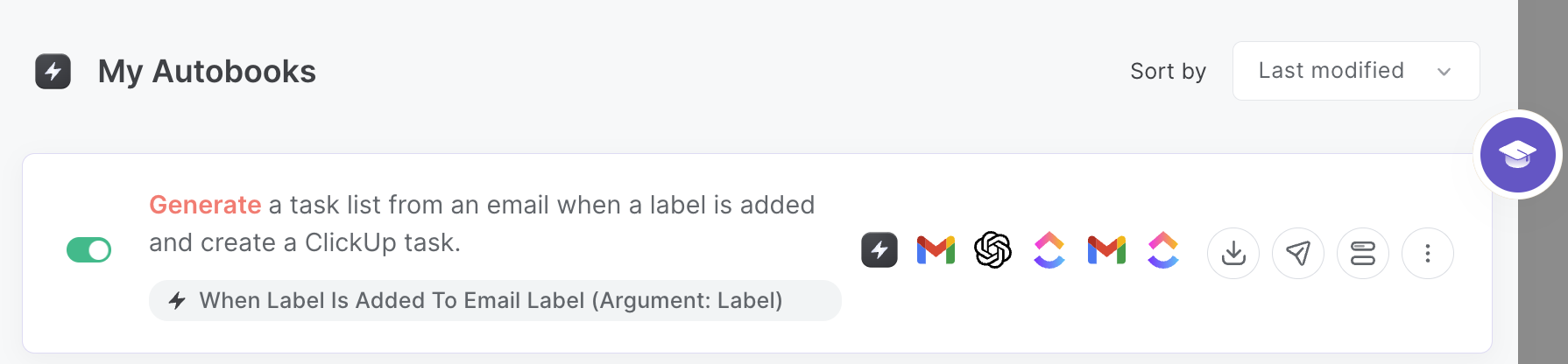
Your proactive teammate — doing the busywork to save you time
.svg)
Integrate your apps and websites
Use data and events in one app to automate another. Bardeen supports an increasing library of powerful integrations.
.svg)
Perform tasks & actions
Bardeen completes tasks in apps and websites you use for work, so you don't have to - filling forms, sending messages, or even crafting detailed reports.
.svg)
Combine it all to create workflows
Workflows are a series of actions triggered by you or a change in a connected app. They automate repetitive tasks you normally perform manually - saving you time.
FAQs
You can create a Bardeen Playbook to scrape data from a website and then send that data as an email attachment.
Unfortunately, Bardeen is not able to download videos to your computer.
Exporting data (ex: scraped data or app data) from Bardeen to Google Sheets is possible with our action to “Add Rows to Google Sheets”.
There isn't a specific AI use case available for automatically recording and summarizing meetings at the moment
Please follow the following steps to edit an action in a Playbook or Autobook.
Cases like this require you to scrape the links to the sections and use the background scraper to get details from every section.










