Save Zillow listings (from search) to Google Sheets
This is a Bardeen playbook. It's a pre-built automation template you can run in one-click to perform a repetitive task. Get started with our free Chrome extension.
Explore other automations
This playbook has been deprecated.
Explore Bardeen's playbook catalog for other automations or build your own.

How does this automation work?
Bardeen combines the capabilities of Zillow and Google Sheets to streamline your property search. This playbook automates the process of extracting property listings from Zillow and saving them to a Google Sheet. It is a powerful tool for real estate investors, sales teams, and anyone looking to gather property data from Zillow. This automation saves you time, reduces manual data entry, and helps you stay organized.
Here is how this workflow works:
- Scrape Zillow Listings: Using the Scraper, which can extract data from almost any website, we visit Zillow and scrape the property listings based on your desired number of items. This data includes property details like location, price, and size.
- Save to Google Sheets: Bardeen then adds the scraped data to a Google Sheet of your choice. Google Sheets is a versatile tool that allows you to create, edit, and share spreadsheets, making it easy to analyze and share the scraped property data.
How to run the playbook
When you look for a house on Zillow, one of two things usually happens. Either you have 100 tabs open with interesting properties or a spreadsheet you manually paste the information into.
There’s a better way!
With this automation, you can copy an entire list of your favorite Zillow properties into a Google Sheet with one click. It will use a data scraper to extract fields like property address, price, and size and add this information to a Google Sheets spreadsheet.
Let’s set it up!
Step 1: Create a Google Sheets spreadsheet
The first step is to create a Google Sheets spreadsheet that will contain all the property information.
Bardeen will extract the listings from your currently opened tab and add the property information to the spreadsheet.
Step 2: Run the playbook to save Zillow listings to Google Sheets
Click the “Pin it” button at the top of this page to get this automation saved to your Playbook.
You will be redirected to download the browser extension when you run it for the first time. Bardeen will also prompt you to integrate Google Sheets if you haven’t done so already.
Click on the playbook card, and the setup flow will start.
You will be asked to specify a Google Sheets spreadsheet. You can use the one you created on step #1 or create a new one right in the extension. Bardeen will also ask you how many listings you want to scrape. Pick the number of entries you want to add to your spreadsheet.
Click on “Save Input” and checkmark Google Sheets and the number of listings to speed things up. You can edit Inputs later by hovering over the playbook.
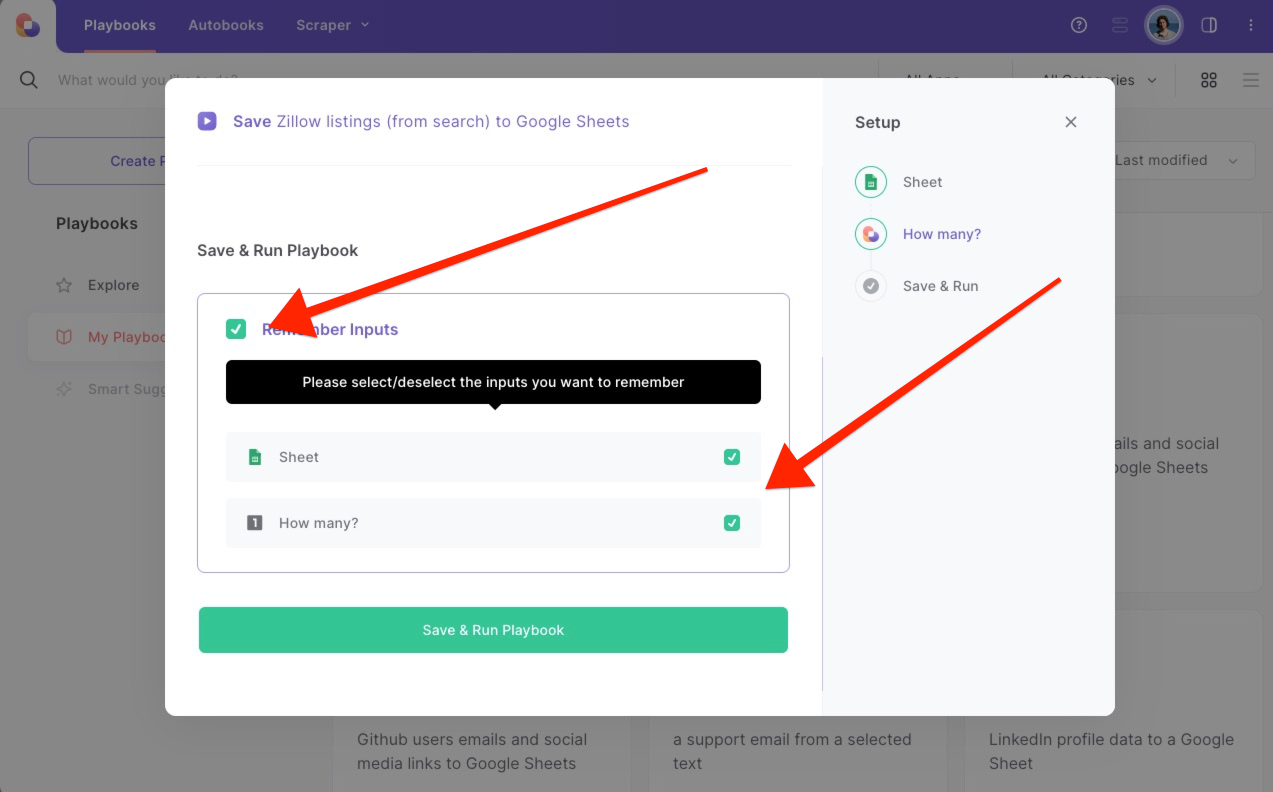
Step 3: Automating scraping Zillow listings (from search) to Google Sheets
Whenever you come across a list of exciting properties, activate Bardeen (or hit OPTİON + B) and run this playbook. The listings will be saved to your Google Sheets spreadsheet.

💡Pro Tip: Check out the video below to learn how to scrape single listings, multiple listings and even real estate agents.
Seek out more integration possibilities for Scraper automation, Google Sheets automation, or modify the playbook to fit your distinct workflow requirements better.
Learn more about the awesome data-sourcing integrations and sales and prospecting automation available.
Your proactive teammate — doing the busywork to save you time
.svg)
Integrate your apps and websites
Use data and events in one app to automate another. Bardeen supports an increasing library of powerful integrations.
.svg)
Perform tasks & actions
Bardeen completes tasks in apps and websites you use for work, so you don't have to - filling forms, sending messages, or even crafting detailed reports.
.svg)
Combine it all to create workflows
Workflows are a series of actions triggered by you or a change in a connected app. They automate repetitive tasks you normally perform manually - saving you time.
FAQs
You can create a Bardeen Playbook to scrape data from a website and then send that data as an email attachment.
Unfortunately, Bardeen is not able to download videos to your computer.
Exporting data (ex: scraped data or app data) from Bardeen to Google Sheets is possible with our action to “Add Rows to Google Sheets”.
There isn't a specific AI use case available for automatically recording and summarizing meetings at the moment
Please follow the following steps to edit an action in a Playbook or Autobook.
Cases like this require you to scrape the links to the sections and use the background scraper to get details from every section.








![How to Scrape LinkedIn Data [+10 Tools to Use]](https://cdn.prod.website-files.com/662fbf69a72889ec66f07686/66d8e0f9065e7bfeb1e506a5_Linkedin_Scraping.webp)

