Send a list of the upcoming week's meetings as an SMS every Monday
This is a Bardeen playbook. It's a pre-built automation template you can run in one-click to perform a repetitive task. Get started with our free Chrome extension.
Explore other automations
This playbook has been deprecated.
Explore Bardeen's playbook catalog for other automations or build your own.

How does this automation work?
Bardeen's automation playbook "Send a list of the upcoming week's meetings as an SMS every Monday" is designed to keep busy professionals prepared for their week ahead. It helps to manage schedules by automating the process of summarizing upcoming meetings, pulling the necessary details such as descriptions and join links directly from Google Calendar, and delivering them straight to your phone as an SMS every Monday. This workflow is especially beneficial for individuals who need to stay on top of their meetings and prefer a quick mobile overview to plan their week efficiently.
Here's how this workflow keeps you informed about your upcoming meetings:
- Step 1: Schedule the workflow - Bardeen's 'when_schedule' command is configured to trigger this workflow every Monday to find events within the upcoming week.
- Step 2: Find weekly events - Integrating with Google Calendar, this step retrieves your meetings scheduled for the next week, ensuring you don't miss any important engagements.
- Step 3: Extract meeting details - The 'get_meetings_from_events_command' extracts the necessary details of each meeting, including date, description, and join link.
- Step 4: Format date and time - The command 'get_string_from_date' converts the date and time of each meeting into a readable text format.
- Step 5: Compile the message - This step merges all the meeting information into a single text message, ready to be sent out.
- Step 6: Send SMS - Finally, the 'do_send_sms_message' command sends the compiled list of meetings as an SMS to your phone number, ensuring you're ready for the week ahead.
How to run the playbook
Tired of constantly checking your calendar for upcoming meetings? We have the perfect solution! This automation will send you an SMS every Monday, summarizing your entire week's meetings.
Say goodbye to struggling to remember crucial details, missing important discussions, or frantically searching for join links. With this automation, your meetings' descriptions and join links are conveniently delivered straight to your phone, keeping you informed and prepared.
Picture this: a single SMS providing a snapshot of your week ahead, ensuring you never miss a beat. Whether you're a busy professional juggling multiple commitments or someone who values organization and punctuality, this automation caters to your needs.
From getting a quick overview of your schedule to having all the essential information at your fingertips, this automation simplifies your life.
Let’s set it up!
Step 1: Set up the automation
Click the “Try it” button at the top of this page to get this Autobook saved. If it’s your first time using Bardeen, you will be redirected to install the extension.
Bardeen will also prompt you to integrate Google Calendar.
Bardeen will then prompt you to enter the start time for the automation as well as a phone number to send the SMS messages to. Make sure to input the number with the country code (ex: +1), otherwise, the automation won't work.
Step 2: Try it!
Make sure the automation is activated (toggled on).
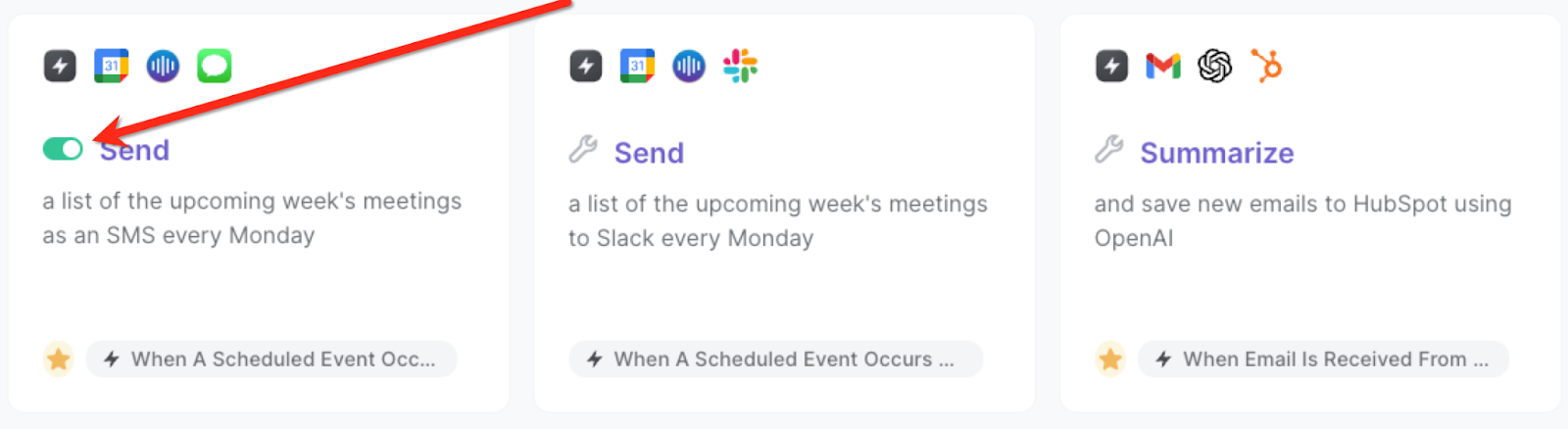
Every Monday, you will get text messages for your meetings for the week. The messages will include the date, summary, descriptions and also the join meeting links.
💪 Pro Tip: Pair this automation with our other playbooks like Send an SMS with the current meeting link or Send the current page URL to a phone as an SMS to save time on your manual tasks!
You can also edit the playbook and add your next action to further customize the automation.
Find more SMS integrations, Google Calendar integrations and SMS and Google Calendar integrations.
You can also find more about how to improve your personal productivity and automate your meetings workflow.
Your proactive teammate — doing the busywork to save you time
.svg)
Integrate your apps and websites
Use data and events in one app to automate another. Bardeen supports an increasing library of powerful integrations.
.svg)
Perform tasks & actions
Bardeen completes tasks in apps and websites you use for work, so you don't have to - filling forms, sending messages, or even crafting detailed reports.
.svg)
Combine it all to create workflows
Workflows are a series of actions triggered by you or a change in a connected app. They automate repetitive tasks you normally perform manually - saving you time.
FAQs
You can create a Bardeen Playbook to scrape data from a website and then send that data as an email attachment.
Unfortunately, Bardeen is not able to download videos to your computer.
Exporting data (ex: scraped data or app data) from Bardeen to Google Sheets is possible with our action to “Add Rows to Google Sheets”.
There isn't a specific AI use case available for automatically recording and summarizing meetings at the moment
Please follow the following steps to edit an action in a Playbook or Autobook.
Cases like this require you to scrape the links to the sections and use the background scraper to get details from every section.











