Go to HubSpot settings, find Properties, and locate your User ID.
By the way, we're Bardeen, we build a free AI Agent for doing repetitive tasks.
If you use HubSpot, check out Bardeen's AI Agent. It automates tasks like creating contacts from emails, saving you tons of time.
How to Find HubSpot User ID
Finding your HubSpot User ID can be essential for various integrations and API uses. There are several methods to locate this information, depending on your needs and access level within HubSpot.
Automate your HubSpot workflows and save time by downloading the Bardeen app at Bardeen.ai/download.
Method 1: Using HubSpot Settings
One straightforward method involves navigating through the HubSpot settings:
- Go to Settings in your HubSpot account.
- Choose Properties under the settings menu.
- Select Contact Properties.
- Search for and click on the Contact Owner Property. This page will list your contact owners (users) along with their internal value, which is the user ID.
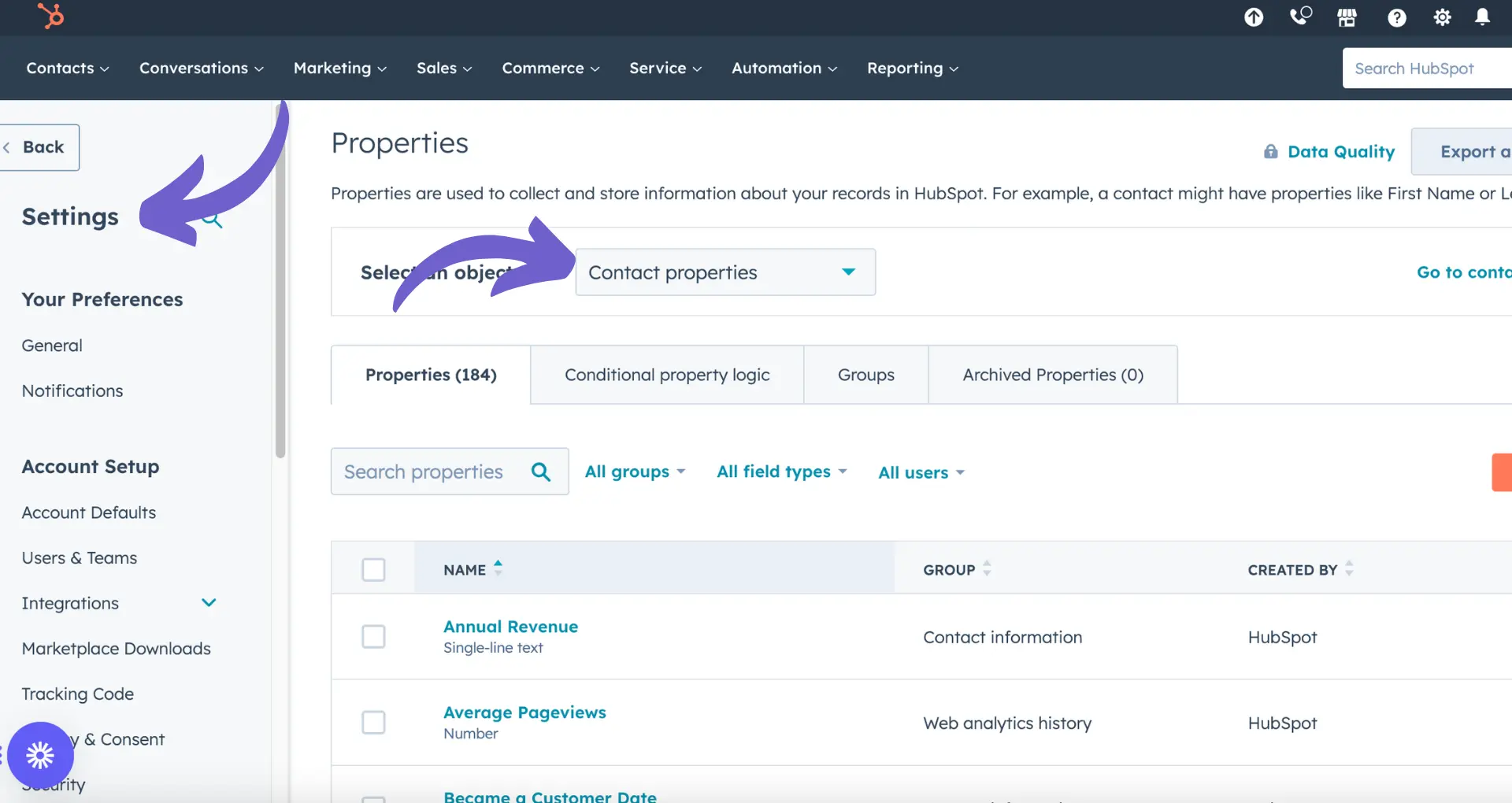
Method 2: Using the HubSpot Owners API
For those with developer access or specific integration needs, the HubSpot Owners API can be used:
- Construct the API request URL:
https://api.hubapi.com/owners/v2/owners?hapikey=yourapikeyhere - Replace
yourapikeyherewith your actual HubSpot API key. If you're unsure how to find your API key, HubSpot provides a guide at https://knowledge.hubspot.com/articles/kcs_article/integrations/how-do-i-get-my-hubspot-api-key. - Enter the URL in your browser or API tool. This will list out your HubSpot users and their ownerId, which serves as the user ID.
Note: HubSpot API Keys have been sunset for many accounts, and you may need to use Private Apps for API access. More information on migrating to Private Apps can be found at https://developers.hubspot.com/docs/api/migrate-an-api-key-integration-to-a-private-app.

Method 3: OAuth 2.0 Access Token Information
If you're developing an application or extension that requires user identification, using OAuth 2.0 might be necessary:
- Use the endpoint
https://developers.hubspot.com/docs/methods/oauth2/get-access-token-informationto get information for OAuth 2.0 Access Token. - This method will provide details about the authenticated user, including the user ID.
This method is particularly useful for applications needing to identify the current user.
Explore powerful automation for HubSpot with Bardeen: Create a HubSpot contact from an email and more.
Additional Tips
For quick access to a user ID, you can also check the URL when editing a user in the HubSpot settings. The URL will contain the user ID at the end, such as https://apps.hubspot.com/settings/{accountID}/users/edituser/{userID}.
Remember, user IDs are sensitive information. Ensure you follow best practices for security and privacy when handling these IDs, especially in development and integration scenarios.
Boost Your HubSpot with Bardeen Automation
Finding your HubSpot User ID is essential for various integrations and leveraging the full capabilities of HubSpot. While manual methods exist, automating this process can streamline your workflow. Bardeen offers powerful automation to enhance your HubSpot experience:
- Create a HubSpot contact from an email: Simplify contact management by automatically creating contacts in HubSpot from emails. This playbook enhances your CRM's data richness without manual entry.
- Create a HubSpot contact from the currently opened email: This playbook streamlines the process of adding new contacts into HubSpot directly from your email, saving time and ensuring your CRM is always up to date.
- Get social profiles of a HubSpot contact: Enrich your HubSpot contacts with social media profiles using Clearbit. This playbook provides deeper insights into your contacts, enhancing relationship management.
Automate your HubSpot workflows with Bardeen playbooks to save time and amplify your CRM's capabilities.





.svg)
.svg)
.svg)
