Send an email reminder to all participants of a given event
This is a Bardeen playbook. It's a pre-built automation template you can run in one-click to perform a repetitive task. Get started with our free Chrome extension.
Explore other automations
This playbook has been deprecated.
Explore Bardeen's playbook catalog for other automations or build your own.
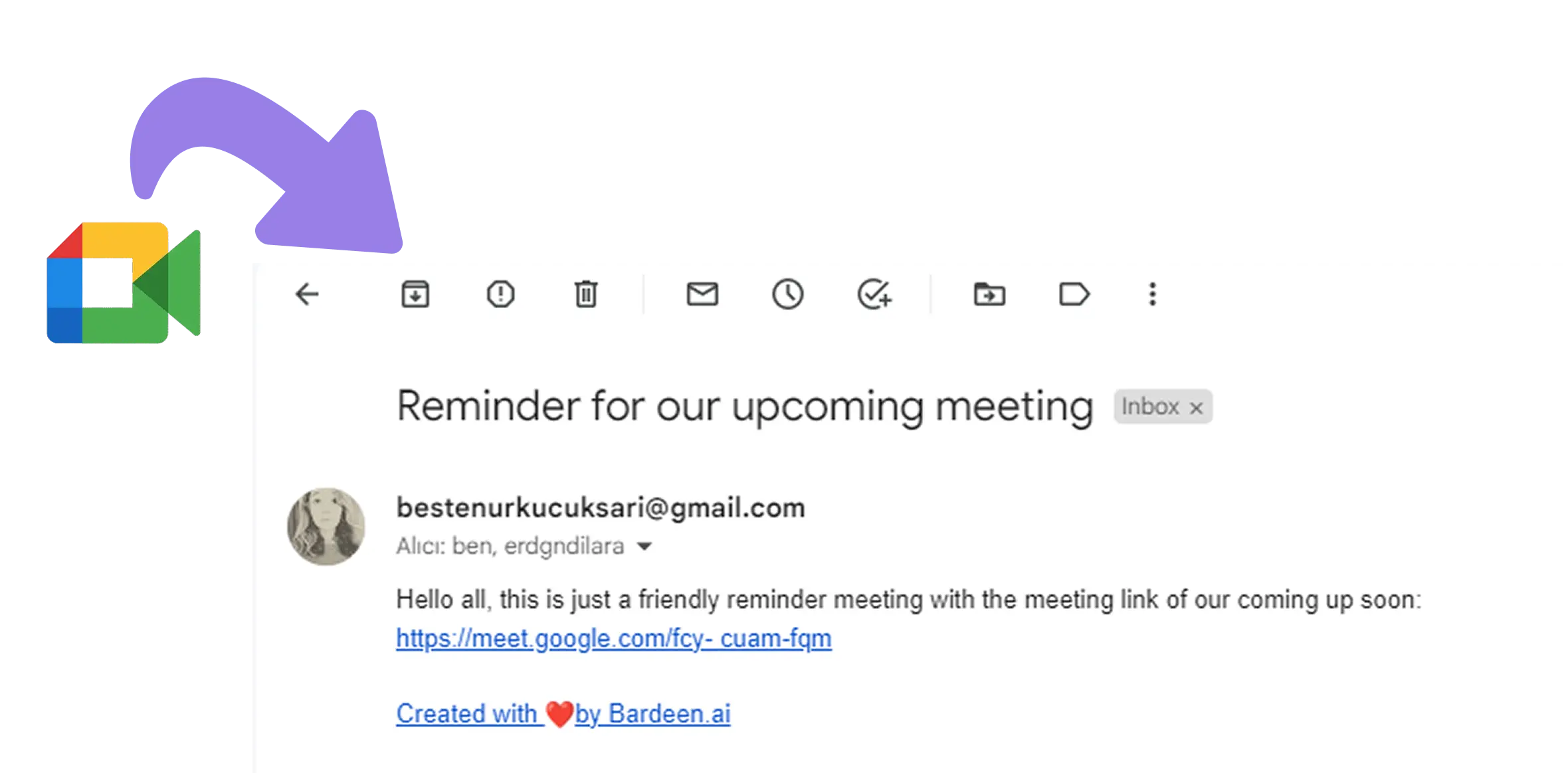
How does this automation work?
Bardeen can automate your workflow by sending an email reminder to all participants of a given Google Calendar event. This playbook increases the productivity of your meetings by ensuring all participants get a reminder with the meeting link. It removes the hassle of sending individual reminders and prevents participants from missing out on important meetings.
Here is how this playbook works:
- Find Meeting Link: This step involves finding the meeting link in the Google Calendar event. You will need to specify the event.
- Get Combined String: Bardeen combines the meeting link with a customized message. This message, along with the meeting link, will be sent as a reminder to all participants.
- Find Event Participant Emails: Bardeen then extracts the email addresses of all participants in the specified Google Calendar event. These email addresses will be used to send out the reminders.
- Send Email: Finally, using Google Mail, Bardeen sends out the email reminders to all participants. The email contains the meeting link and a friendly reminder message.
How to run the playbook
Struggling to keep everyone on track for your Google Calendar events? This practical automation is here to help you!
With it, you can bid farewell to the pain of manually reminding participants about meeting links. It takes care of the task for you, sending timely email reminders to all attendees.
No more worrying about missed meetings due to forgotten links or last-minute follow-up emails. This automation ensures that all participants have the necessary information to join your events seamlessly.
Whether you're organizing team meetings, client consultations, or webinars, this solution proves invaluable. It streamlines your event management process, allowing you to focus on delivering productive and engaging sessions.
Let’s set it up!
Step 1: Pin the playbook and integrate Google Calendar and Gmail
First, click the “Pin it” button at the top of this page to save this automation. You will be redirected to download the browser extension if you don’t have the Bardeen extension installed. Bardeen will also prompt you to integrate Google Calendar and Gmail, if you haven’t done so already.
Step 2: Run the playbook and send an email reminder to event participants
Activate Bardeen (or hit Option + B on Mac or ALT + B on PC on your keyboard) and run this playbook. When you do, Bardeen will ask you to specify the event to find the participants.
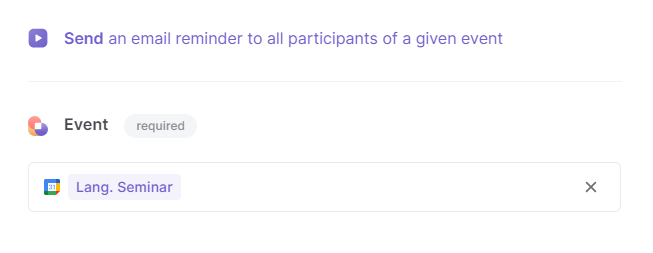
It will then send an email reminder to participants of the Google Calendar event you specified with a meeting link.
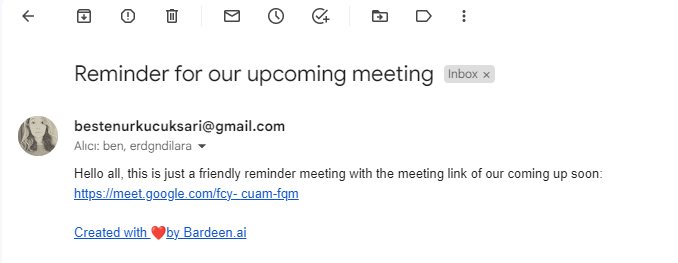
You can also edit the playbook and add your next action to further customize the automation.
Find more Google Calendar and Gmail integrations.
You can also find more about how to increase your personal productivity and automate your meetings workflow.
Your proactive teammate — doing the busywork to save you time
.svg)
Integrate your apps and websites
Use data and events in one app to automate another. Bardeen supports an increasing library of powerful integrations.
.svg)
Perform tasks & actions
Bardeen completes tasks in apps and websites you use for work, so you don't have to - filling forms, sending messages, or even crafting detailed reports.
.svg)
Combine it all to create workflows
Workflows are a series of actions triggered by you or a change in a connected app. They automate repetitive tasks you normally perform manually - saving you time.
FAQs
You can create a Bardeen Playbook to scrape data from a website and then send that data as an email attachment.
Unfortunately, Bardeen is not able to download videos to your computer.
Exporting data (ex: scraped data or app data) from Bardeen to Google Sheets is possible with our action to “Add Rows to Google Sheets”.
There isn't a specific AI use case available for automatically recording and summarizing meetings at the moment
Please follow the following steps to edit an action in a Playbook or Autobook.
Cases like this require you to scrape the links to the sections and use the background scraper to get details from every section.











