'Message' appears instead of 'Connect' for various reasons.
By the way, we're Bardeen, we build a free AI Agent for doing repetitive tasks.
If you're using LinkedIn for outreach, check out our LinkedIn Data Scraper. It automates collecting and managing LinkedIn data to save you time.
Why Do Some LinkedIn Profiles Say Message Instead of Connect
On LinkedIn, the options you see on someone's profile—whether it's 'Message' or 'Connect'—can vary due to several reasons. Understanding these reasons can help clarify user confusion and enhance the understanding of LinkedIn's networking features. The primary reasons include:
- If you haven't confirmed your primary email, the email bounced, or a new email needs confirmation, the 'Connect' button may not appear.
- You're already connected to the member, which replaces the 'Connect' option with 'Message'.
- You've already sent the member a connection request, which temporarily removes the 'Connect' button until they respond.
- Having over 500 connections can change the default action to 'Follow', with the 'Connect' option moving to the dropdown menu under the 'More' button.
- If you or the member whose profile you're viewing has selected 'Follow' as the default option instead of 'Connect' or turned on Creator mode, the 'Connect' button will be replaced with 'Follow'.
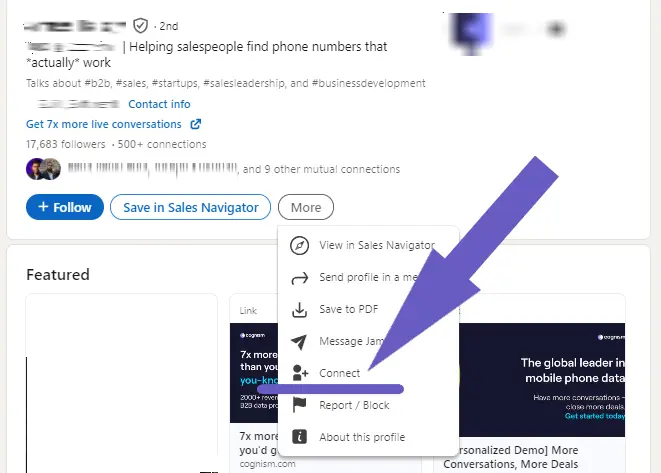
Note that InMail messages allow you to send a direct message to a member you aren't connected to within your network. However, if you have a Basic (free) account, you must upgrade to a Premium account to use InMail credits. Premium account holders can purchase additional InMail message credits if needed.
If you encounter a profile without a 'Connect' button and wish to connect, you can click on the 'More' button on their profile and select 'Connect' from the dropdown menu. Remember to write a thoughtful, personalized invitation, as this increases the likelihood of your request being accepted.
Automate LinkedIn Networking with Bardeen Playbooks
While some LinkedIn profiles may show the 'Message' option instead of 'Connect' due to various reasons detailed previously, connecting with individuals on LinkedIn can still be automated and personalized efficiently using Bardeen's LinkedIn integration.
Bardeen offers a variety of playbooks that can automate tasks on LinkedIn, making your networking efforts more effective and personalized:
- Connect with a LinkedIn user and display a message: This playbook allows you to automate the process of connecting with users by extracting information from their LinkedIn profiles and crafting personalized connection messages. It's a great way to increase the acceptance rate of your connection requests by making each one feel personal and relevant.
- Send mutual connections from a LinkedIn profile to Slack: Enhance team collaboration by automatically sharing mutual connections from LinkedIn profiles directly to a Slack channel or user. This playbook is perfect for sales teams looking to leverage shared connections for warm introductions.
Utilize these powerful Bardeen playbooks to streamline your LinkedIn networking strategy and engage with your connections more effectively. Download the Bardeen app today at Bardeen.ai/download and start automating your LinkedIn tasks.










.svg)
.svg)
.svg)
