Create and open a Google Doc for an event
This is a Bardeen playbook. It's a pre-built automation template you can run in one-click to perform a repetitive task. Get started with our free Chrome extension.
Explore other automations
This playbook has been deprecated.
Explore Bardeen's playbook catalog for other automations or build your own.

How does this automation work?
With Bardeen, you can seamlessly integrate Google Calendar with Google Docs to automate your meeting preparation. This playbook creates a Google Doc named after an event and adds the link to the event description in Google Calendar. This productivity hack ensures that all your meeting notes are organized and easily accessible, freeing up your time to focus on more strategic activities.
Here's how this workflow works:
- Find Events: Bardeen starts by fetching the events from Google Calendar. You will specify the event for which the Google Doc should be created.
- Open Link Pattern: This step involves opening a link pattern using Bardeen's Quick Access feature.
- Get Event Title: Here, Bardeen retrieves the title of your specified event from Google Calendar. This title will be used to name the Google Doc.
- Get Redirected URL: Bardeen then captures the redirected URL, which is the link to the newly created Google Doc.
- Add Description to Event: Finally, Bardeen updates the event description in Google Calendar with the link to the Google Doc. This makes the document easily accessible from the event details.
By automating this process with Bardeen, you can enhance personal productivity and make your meetings more effective.
How to run the playbook
Say goodbye to the hassle of manually creating Google Docs for your calendar events! This automation is here to streamline your productivity. With just a click, it effortlessly generates a Google Doc named after your upcoming Google Calendar event and opens it in a new tab.
No more wasting time tediously creating documents and organizing event details. This automation tackles the pain points of manual data entry, ensuring that you have a dedicated space to take notes, jot down ideas, or prepare for your event seamlessly.
For busy professionals, educators, and anyone with a packed schedule, this automation is a game-changer. Keep your focus on what matters most while it handles the task of creating and naming Google Docs for your upcoming events. Maximize your efficiency and make the most of every moment!
Let’s set it up!
Step 1: Pin the playbook and integrate Google Calendar and Google Docs
First, click the “Pin it” button at the top of this page to save this automation. You will be redirected to download the browser extension if you don’t have the Bardeen extension installed. Bardeen will also prompt you to integrate Google Calendar and Google Docs, if you haven’t done so already.
Step 2: Run the playbook and create a Google Doc for an event
Activate Bardeen (or hit Option + B on Mac or ALT + B on PC on your keyboard) and run this playbook. Bardeen will ask you to specify the Google Calendar event. It will then create a Google Doc with the name of the Google Calendar event and open it in a new tab.
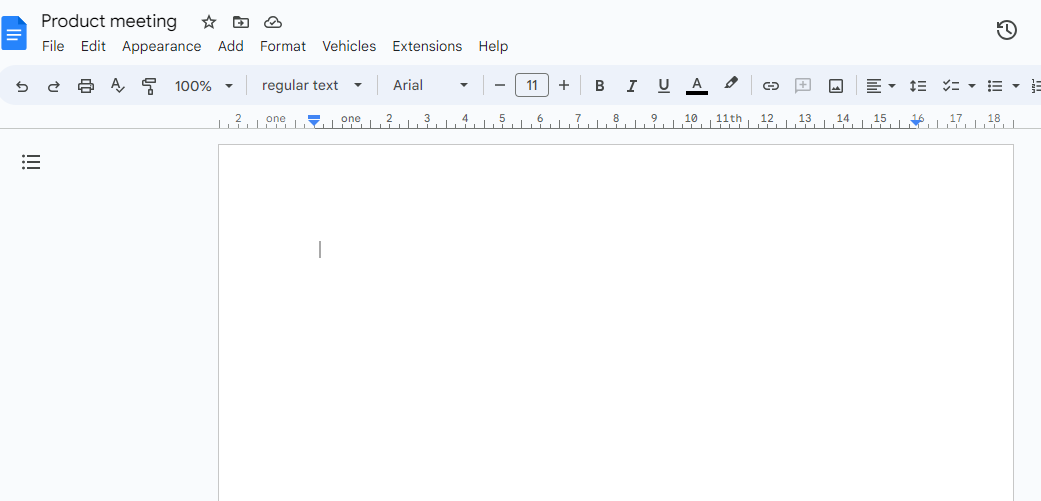
You can also edit the playbook and add your next action to further customize the automation.
Find more Google Calendar and Google Docs integrations.
You can also find more about how to increase your personal productivity and automate your meetings workflow.
Your proactive teammate — doing the busywork to save you time
.svg)
Integrate your apps and websites
Use data and events in one app to automate another. Bardeen supports an increasing library of powerful integrations.
.svg)
Perform tasks & actions
Bardeen completes tasks in apps and websites you use for work, so you don't have to - filling forms, sending messages, or even crafting detailed reports.
.svg)
Combine it all to create workflows
Workflows are a series of actions triggered by you or a change in a connected app. They automate repetitive tasks you normally perform manually - saving you time.
FAQs
You can create a Bardeen Playbook to scrape data from a website and then send that data as an email attachment.
Unfortunately, Bardeen is not able to download videos to your computer.
Exporting data (ex: scraped data or app data) from Bardeen to Google Sheets is possible with our action to “Add Rows to Google Sheets”.
There isn't a specific AI use case available for automatically recording and summarizing meetings at the moment
Please follow the following steps to edit an action in a Playbook or Autobook.
Cases like this require you to scrape the links to the sections and use the background scraper to get details from every section.











