Save the currently opened Glassdoor Job post to Notion
This is a Bardeen playbook. It's a pre-built automation template you can run in one-click to perform a repetitive task. Get started with our free Chrome extension.
Explore other automations
This playbook has been deprecated.
Explore Bardeen's playbook catalog for other automations or build your own.

How does this automation work?
Bardeen's automation playbook allows for seamless integration between Glassdoor and Notion, helping you to effortlessly store job postings in an organized Notion database. Recruiters and HR professionals can benefit from this workflow by reducing the manual effort of copying and pasting job details, which in turn, can help in speeding up the talent acquisition process and improving candidate sourcing strategies.
Here's how this workflow saves a Glassdoor job post to Notion:
- Step 1: Scrape Glassdoor Job Post - The Scraper tool is used to capture all relevant job post details from the currently active Glassdoor tab, ensuring that no information is missed during the transition to Notion.
- Step 2: Create Notion Page - With the data extracted from Glassdoor, Bardeen then creates a new page in your specified Notion database, organizing the job details for easy access and review.
How to run the playbook
Looking for a hassle-free way to save Glassdoor job posts and their details to your Notion database? Look no further!
Say goodbye to the manual effort of copying and pasting job details, and welcome a seamless integration between Glassdoor and Notion. No more toggling between tabs or losing track of important information. With this automation, you can effortlessly capture job titles, company names, descriptions, and other crucial details, directly into your Notion database.
Whether you're a job seeker building a personalized job board or an HR professional managing recruitment processes, this automation is a game-changer. Streamline your workflow, keep your job posts organized, and access them with ease whenever you need them. Say goodbye to manual data entry and enjoy the efficiency of this simple-yet-effective solution.
Let’s set it up!
Step 1: Create a Notion database
The first step is to create a Notion database with all the information you want to save.

Bardeen will extract information from the currently opened Glassdoor job post and save information like position, description, company, location, headquarters, salary, job type, revenue, and more!
Step 2: Install the extension and run the playbook to scrape data from Glassdoor
You will be redirected to install the browser extension when you run it for the first time. Bardeen will also prompt you to integrate Notion.
Click the “Pin it” button at the top of this page to get this automation saved to your Playbooks.
Activate Bardeen (or hit Option + B on Mac or ALT + B on PC on your keyboard) and click on the playbook card. The setup flow will start.
You will be asked to specify a Notion database. Pick the database that you created in step #1. After you choose the database, you will get a prompt to map the information to the fields in Notion.
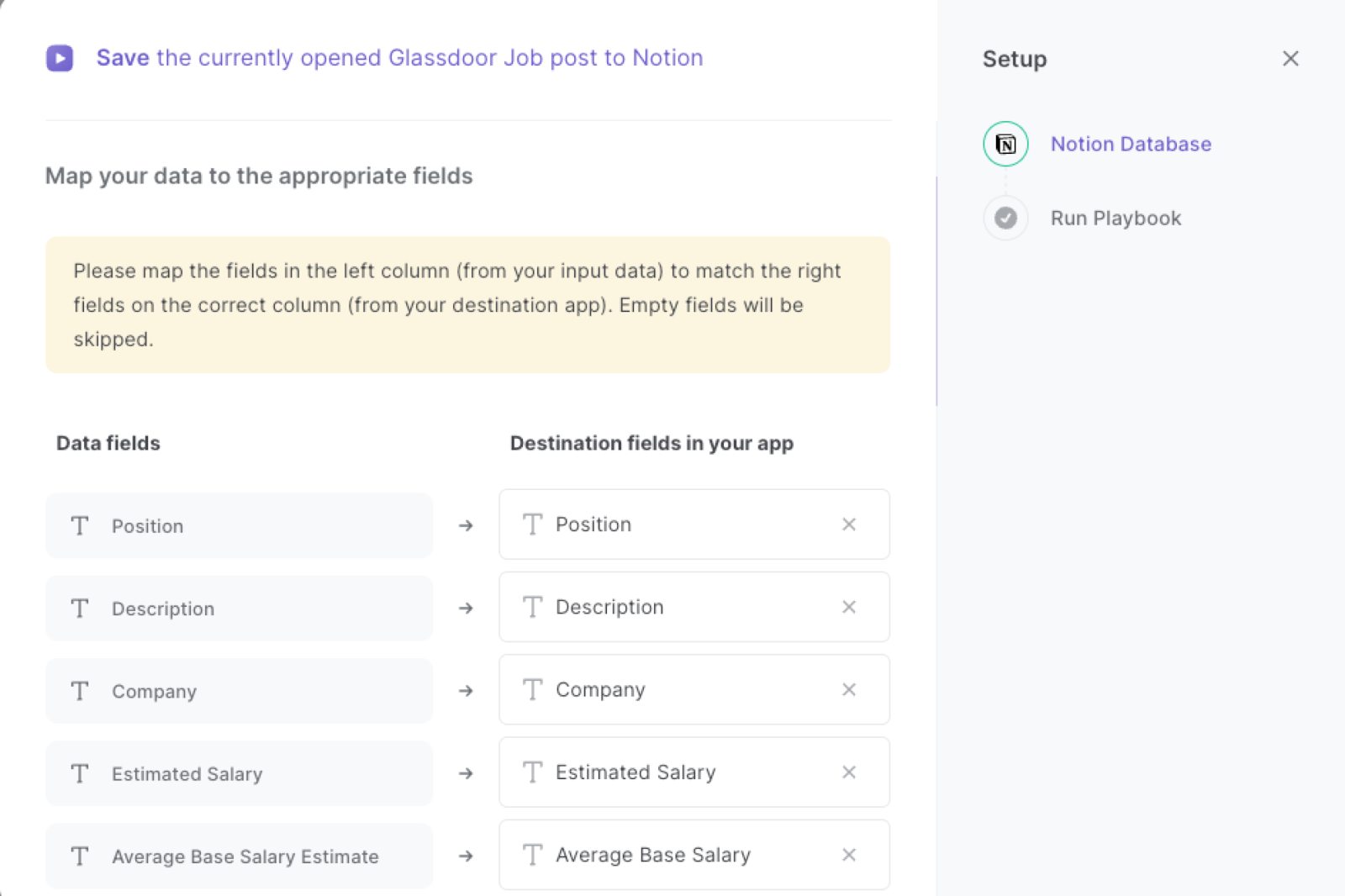
The left side consists of all the fields Bardeen will scrape for you. On the right side, specify the fields in Notion that you want to associate with the information on the left. If you don’t want a piece of information, leave that field empty, and it will be skipped. That’s it!
Click on “Save Input” and checkmark Notion. You can edit Inputs later by hovering over the playbook.
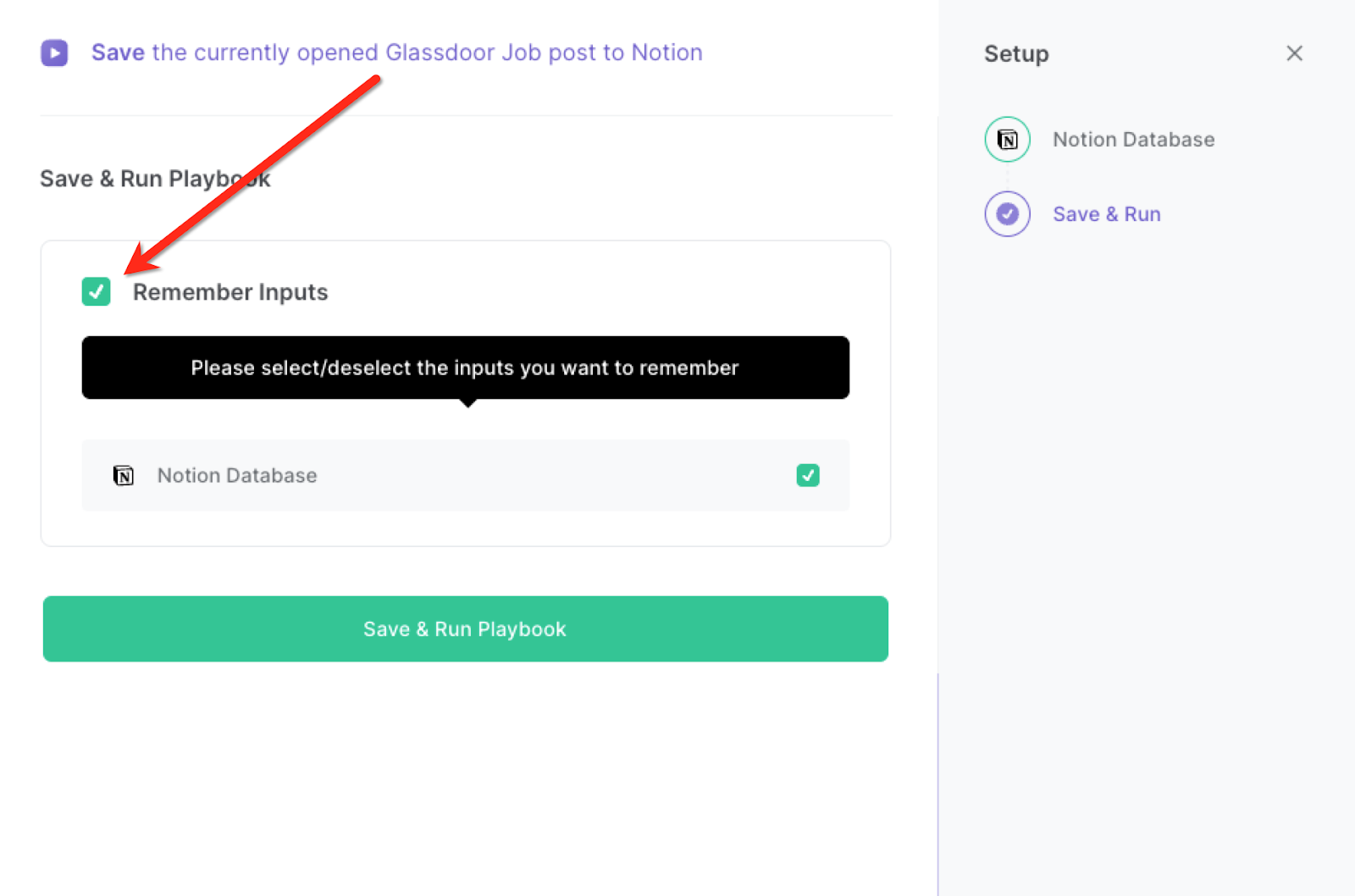
Step 3: Start saving!
When you want to save a Glassdoor job post, navigate to the job post page, activate Bardeen (or hit Option + B on Mac or ALT + B on PC on your keyboard) and run this playbook.
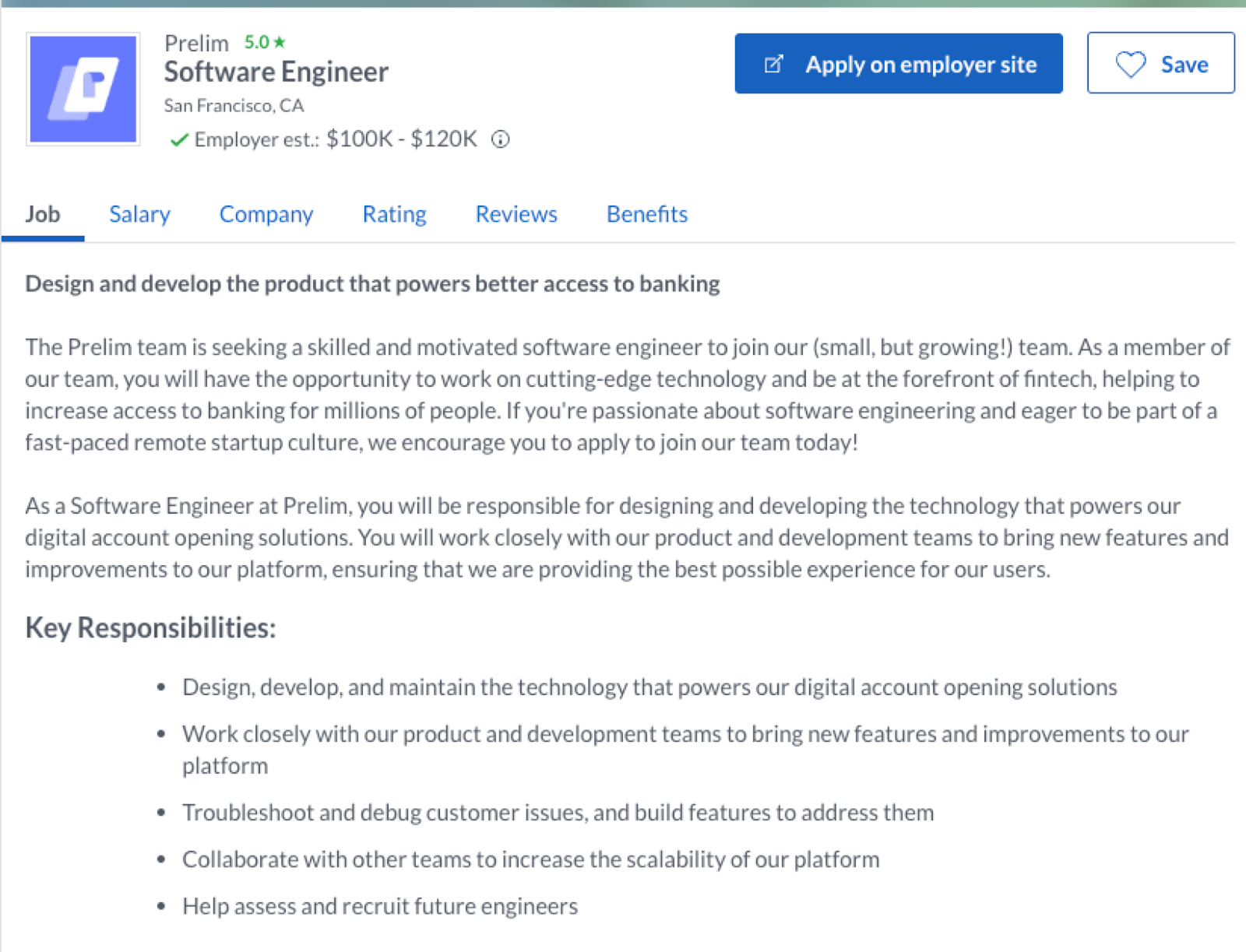
It will copy all the relevant details of the job post and save them to the Notion database you specified.
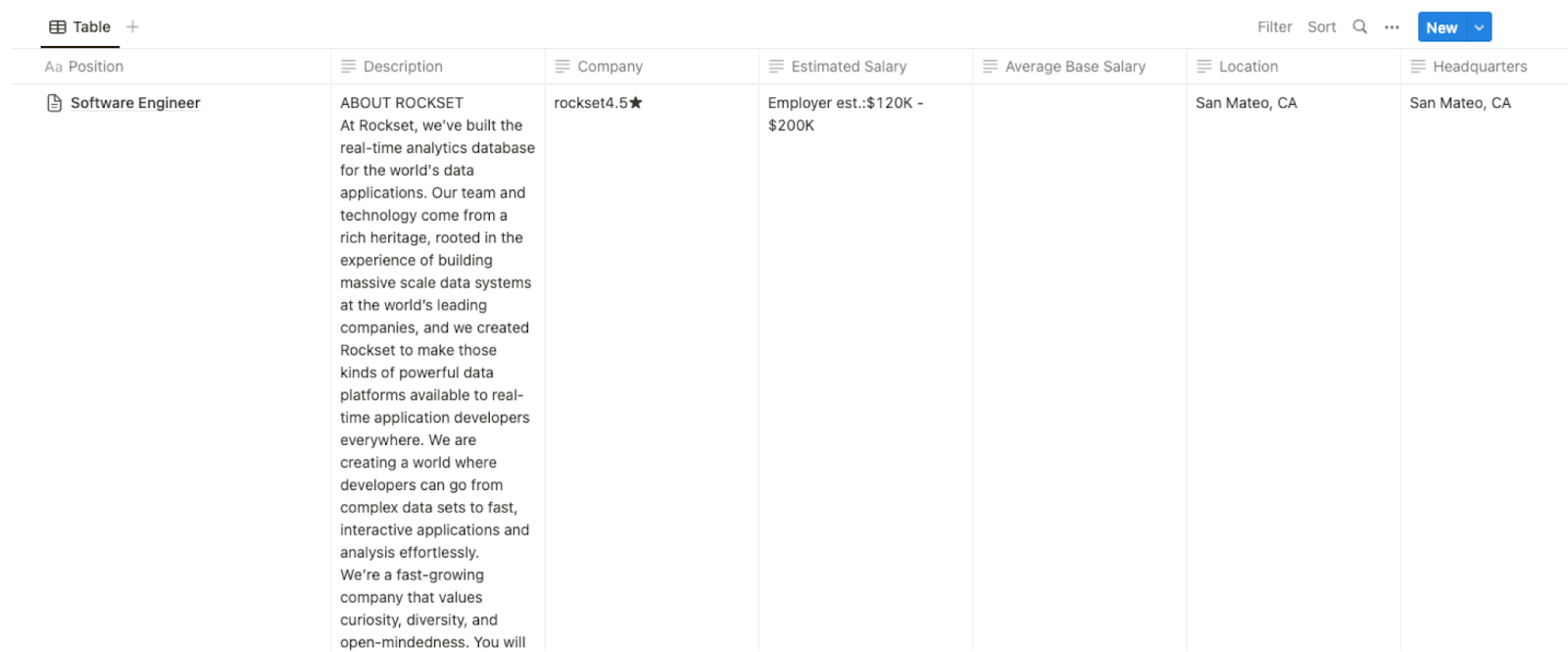
This automation is fantastic if you are a job seeker. You can use it to efficiently track and organize your job search. Save relevant job posts from Glassdoor, including job titles, company names, and application deadlines, directly into your Notion database. This allows you to create a centralized repository of job opportunities, making it easier to compare and prioritize your applications.
For HR professionals managing recruitment processes, this automation simplifies the task of gathering and storing job post details. Save time by automatically capturing key information such as job descriptions, required qualifications, and salary ranges. Maintain a comprehensive database of job postings, enabling you to quickly reference and share information with hiring managers or team members.
Recruiters can also benefit from this automation by seamlessly integrating Glassdoor data into their candidate management workflow. By saving job posts and associated details to a Notion database, recruiters can easily cross-reference candidates with specific job requirements and streamline their candidate shortlisting process. Stay organized, stay efficient, and focus on finding the best talent for your organization.
You can also edit the playbook and add your next action to further customize the automation.
Find more Notion integrations and Glassdoor integrations.
You can also find more about how to improve your personal productivity and automate your recruitment workflow.
Your proactive teammate — doing the busywork to save you time
.svg)
Integrate your apps and websites
Use data and events in one app to automate another. Bardeen supports an increasing library of powerful integrations.
.svg)
Perform tasks & actions
Bardeen completes tasks in apps and websites you use for work, so you don't have to - filling forms, sending messages, or even crafting detailed reports.
.svg)
Combine it all to create workflows
Workflows are a series of actions triggered by you or a change in a connected app. They automate repetitive tasks you normally perform manually - saving you time.
FAQs
You can create a Bardeen Playbook to scrape data from a website and then send that data as an email attachment.
Unfortunately, Bardeen is not able to download videos to your computer.
Exporting data (ex: scraped data or app data) from Bardeen to Google Sheets is possible with our action to “Add Rows to Google Sheets”.
There isn't a specific AI use case available for automatically recording and summarizing meetings at the moment
Please follow the following steps to edit an action in a Playbook or Autobook.
Cases like this require you to scrape the links to the sections and use the background scraper to get details from every section.









