Copy all Pipedrive contacts to Notion
This is a Bardeen playbook. It's a pre-built automation template you can run in one-click to perform a repetitive task. Get started with our free Chrome extension.
Explore other automations
This playbook has been deprecated.
Explore Bardeen's playbook catalog for other automations or build your own.

How does this automation work?
Bardeen's automation playbook facilitates the seamless transfer of contacts from Pipedrive to Notion, creating an efficient bridge between your CRM and team collaboration workspace. This capability is particularly valuable for sales teams looking to prospect more efficiently by maintaining their contacts within Notion's versatile databases for easy access and collaboration.
Here's how this workflow copies all Pipedrive contacts into a Notion database:
- Step 1: Retrieve Pipedrive contacts - Bardeen fetches all the contacts from Pipedrive, ensuring you have up-to-date information ready for transfer. Pipedrive is a CRM designed to improve sales productivity.
- Step 2: Create Notion database pages - With the contacts retrieved, Bardeen creates individual pages for each contact in a specified Notion database. This step requires you to define the Notion database where the pages will be created.
How to run the playbook
Spend less time transferring Pipedrive contacts to Notion with our automation playbook.
With just a few clicks, you can easily transfer all your contacts, ensuring accurate and up-to-date data across both platforms. This automation streamlines your workflow and boosts your productivity, giving you better access to and management of contacts in Notion.
Say goodbye to manual data entry and hello to easier processes. Explore how automating Pipedrive contacts to Notion can benefit you and your business today!
Let’s set it up!
Step 1: Create an Notion
The first step is to create a database with all the information you want to capture from the PipeDrive contacts.
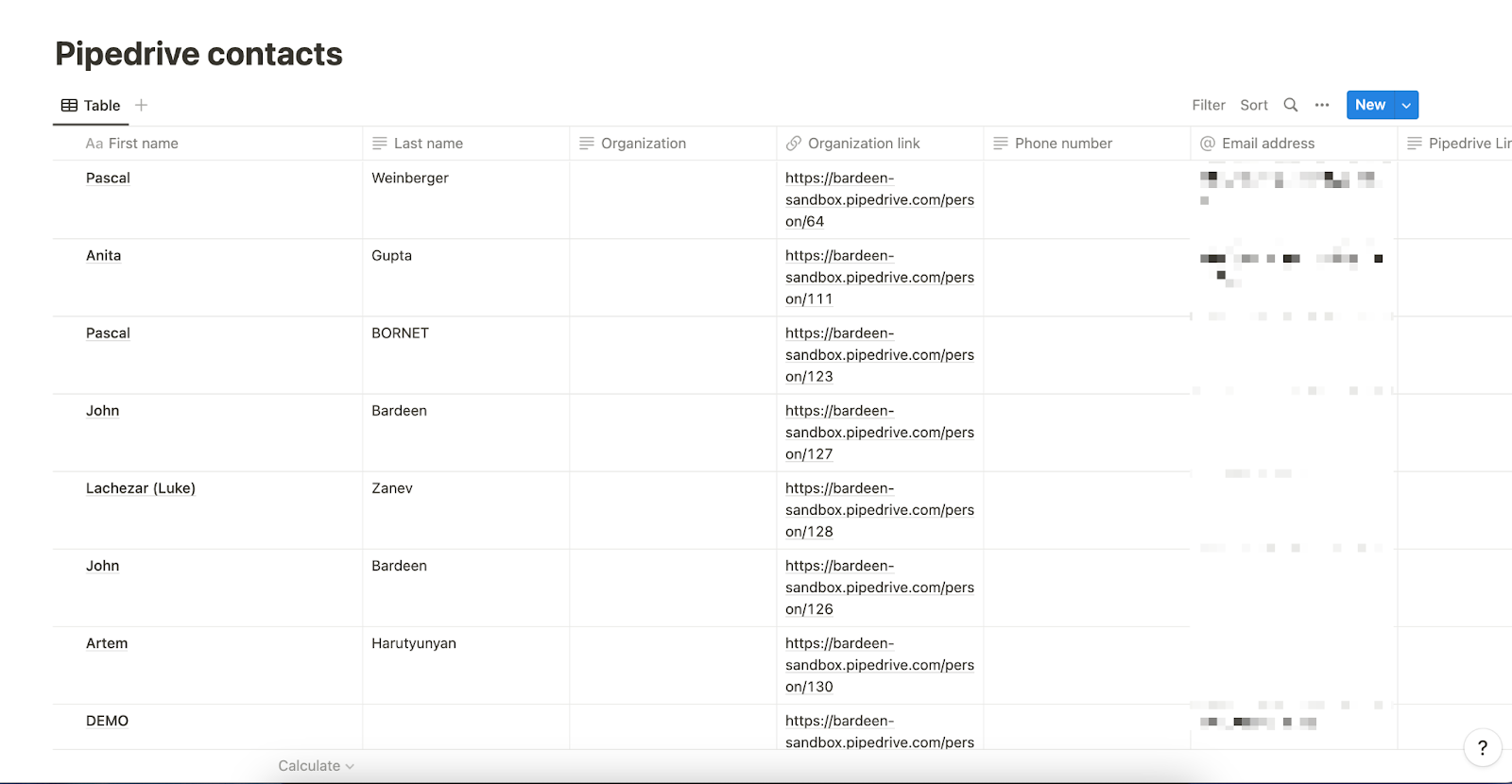
Bardeen will extract information like Pipedrive ID, name, organization link, phone number and email address and add the information to your Notion database.
Step 2: Set up and run the playbook to copy all Pipedrive contacts to Notion
Click the “Pin it” button at the top of this page to save this automation to your Playbook.
When you run Bardeen for the first time, you will be prompted to install the browser extension. Additionally, Bardeen will prompt you to integrate Notion and Pipedrive.
Click on the playbook card, and the setup flow will start.
You will be asked to specify the Notion where you want to save the data. Once you choose the Notion, you will be prompted to map the information to the fields in Notion.
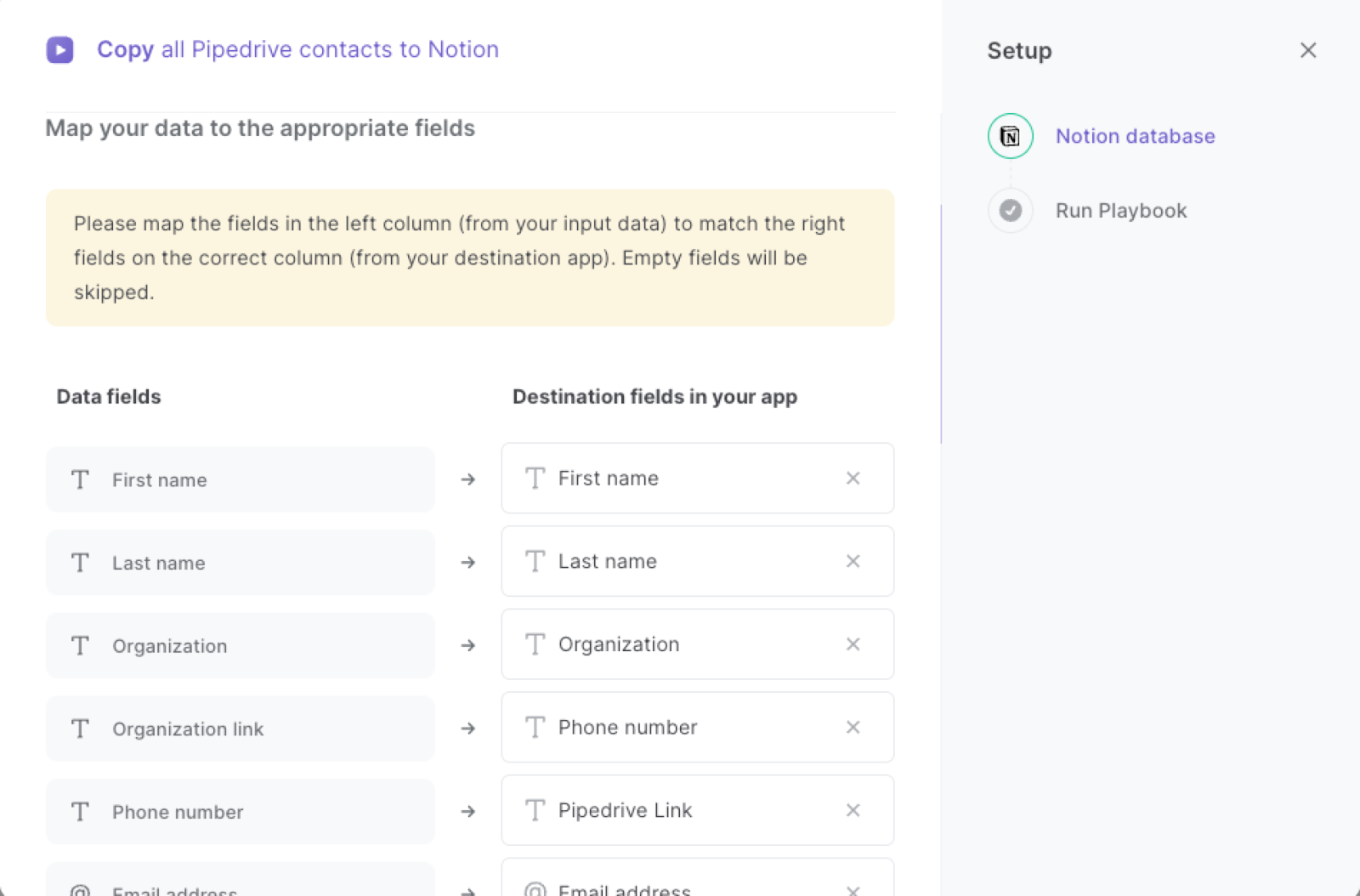
The left side consists of all the fields Bardeen will scrape for you. On the right side, specify the fields in Notion that you want to associate with the information on the left. If you don’t want a piece of information, leave that field empty, and it will be skipped. That’s it!
Click on “Save Input” and checkmark Notion. You can edit Inputs later by hovering over the playbook.
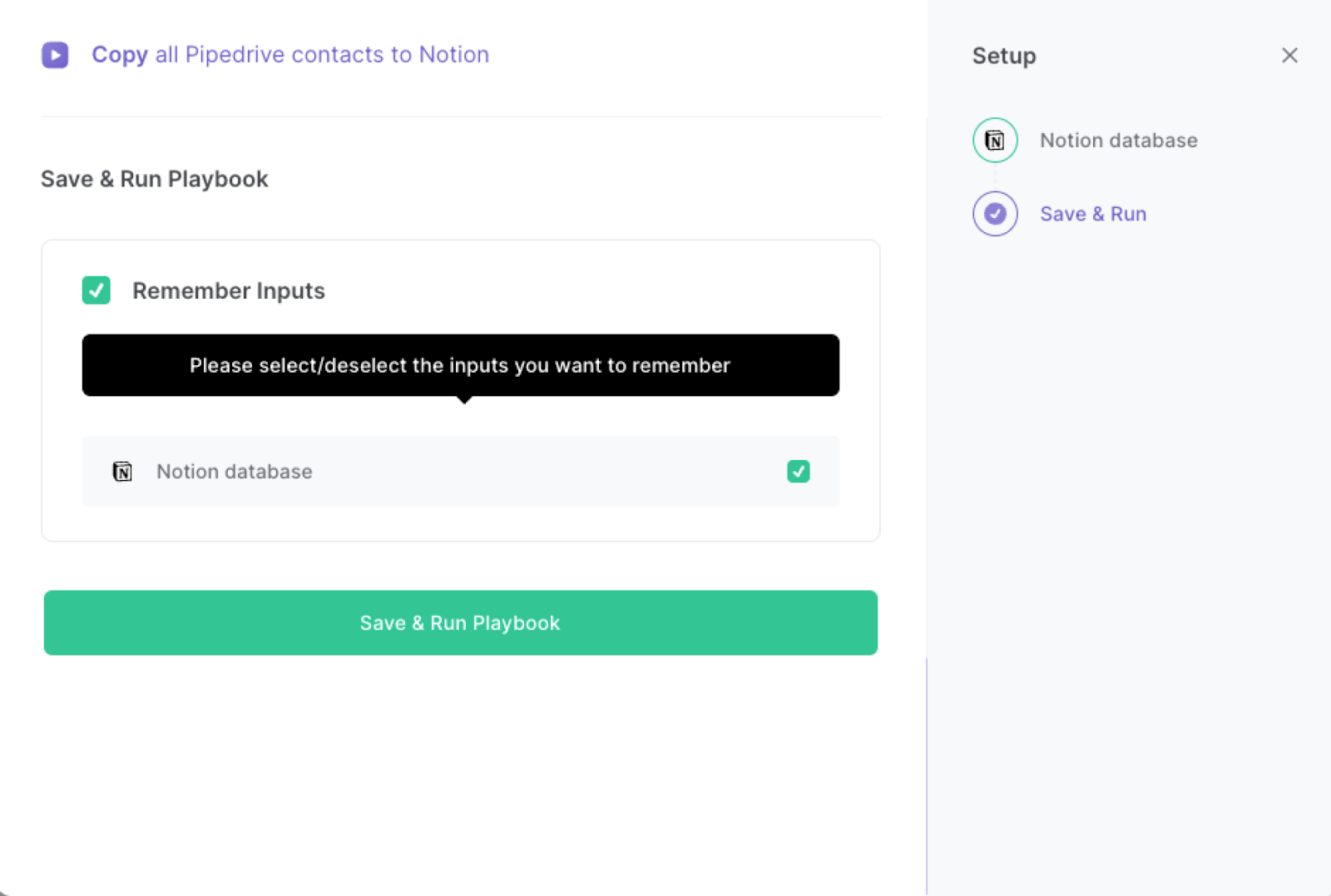
Step 3: Start saving and copy all Pipedrive contacts to Notion
Whenever you want a copy of all your Pipedrive contacts in Notion, press Option + B on Mac or Alt + B on a Window machine on your keyboard to launch Bardeen, and run this playbook. It will copy all the data to your Notion with one click.
You can run the playbook from anywhere in your browser, no need to switch apps at all!
This automation is fantastic and offers benefits for Notion and PipeDrive users. It streamlines your workflow and improves efficiency and productivity. Whether you're managing a small business or a large corporation, this automation will have a significant impact on your operations. Try it today and see for yourself!
Find more Notion automations, Pipedrive automations, and Pipedrive and Notion integrations or edit the playbook to suit your own workflow
Explore our complete Pipedrive Automations guide to supercharge your CRM workflows with Bardeen.
You can also find more about how to automate the lead management process and automate your sales prospecting process.
Your proactive teammate — doing the busywork to save you time
.svg)
Integrate your apps and websites
Use data and events in one app to automate another. Bardeen supports an increasing library of powerful integrations.
.svg)
Perform tasks & actions
Bardeen completes tasks in apps and websites you use for work, so you don't have to - filling forms, sending messages, or even crafting detailed reports.
.svg)
Combine it all to create workflows
Workflows are a series of actions triggered by you or a change in a connected app. They automate repetitive tasks you normally perform manually - saving you time.
FAQs
You can create a Bardeen Playbook to scrape data from a website and then send that data as an email attachment.
Unfortunately, Bardeen is not able to download videos to your computer.
Exporting data (ex: scraped data or app data) from Bardeen to Google Sheets is possible with our action to “Add Rows to Google Sheets”.
There isn't a specific AI use case available for automatically recording and summarizing meetings at the moment
Please follow the following steps to edit an action in a Playbook or Autobook.
Cases like this require you to scrape the links to the sections and use the background scraper to get details from every section.









