Copy top Product Hunt posts to Notion
This is a Bardeen playbook. It's a pre-built automation template you can run in one-click to perform a repetitive task. Get started with our free Chrome extension.
Explore other automations
This playbook has been deprecated.
Explore Bardeen's playbook catalog for other automations or build your own.

How does this automation work?
For businesses looking to keep a pulse on the latest and most popular tech products, having a curated list of Product Hunt's top posts can be invaluable. The Bardeen Playbook 'Copy top Product Hunt posts to Notion' automates the process of sourcing this information and organizing it into a Notion database, ensuring your team stays informed on trending products for market research, competitive analysis, or inspiration for product development.
Here's how this workflow moves trending Product Hunt posts into your Notion workspace:
- Step 1: Scrape Product Hunt - The Scraper command is utilized to collect data from Product Hunt's homepage in the background, without interrupting your workflow. This step is configured to scrape the latest trending posts.
- Step 2: Create Notion Page - Bardeen then takes the scraped data from Product Hunt and creates a new page in your specified Notion database. Notion serves as a powerful workspace where teams can collaborate and organize their work.
How to run the playbook
If you're looking for a way to streamline your Product Hunt monitoring process, this automation is for you. With just a few clicks, it can copy all the trending posts from Product Hunt and save them to a Notion database, so you can easily keep track of the latest products and services.
Say goodbye to manually scouring through Product Hunt's trending section every day, trying to keep up with the latest and greatest products. This automation simplifies the process for you, saving you time and effort.
Whether you're a product manager, marketer, investor, or just a tech enthusiast, our automation can help you stay on top of the latest trends and developments in your industry.
Let’s set it up!
Step 1: Create a Notion database.
The first step is to create a Notion database with all the information you want to save from Product Hunt posts.
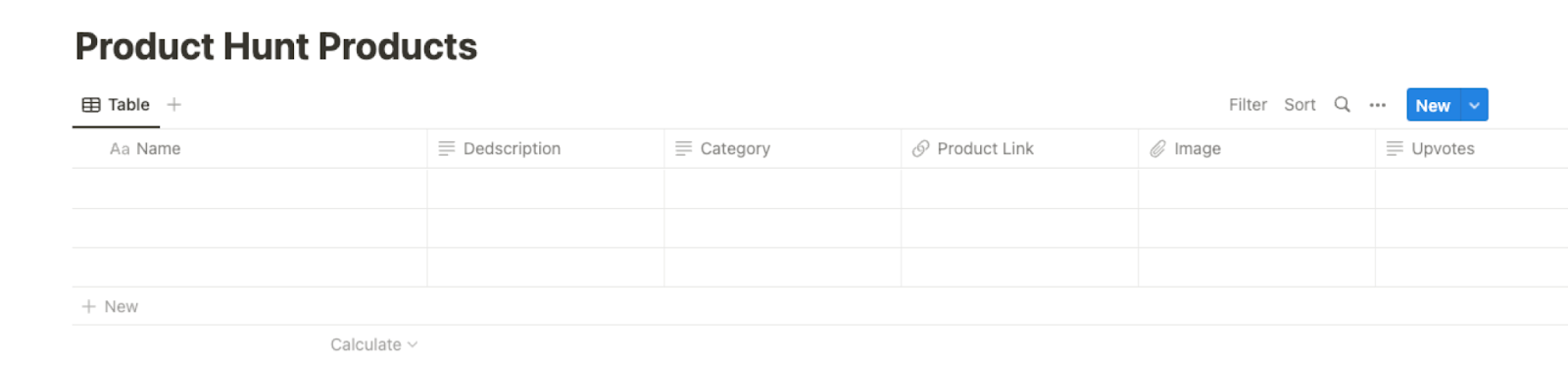
Bardeen will extract information from each Product Hunt post on the homepage and get information like name, link, one liner, upvotes, image and more. It will then save all this information to your Notion database, once the setup is complete.
Step 2: Install the extension and run the playbook
You will be redirected to install the browser extension when you run it for the first time. Bardeen will also prompt you to integrate Notion.
Click the “Pin it” button at the top of this page to get this automation saved to your Playbooks.
Click on the playbook card, and the setup flow will start.
You will be asked to specify a Notion database. After you choose the database you will get a prompt to map the information to the fields in Notion.
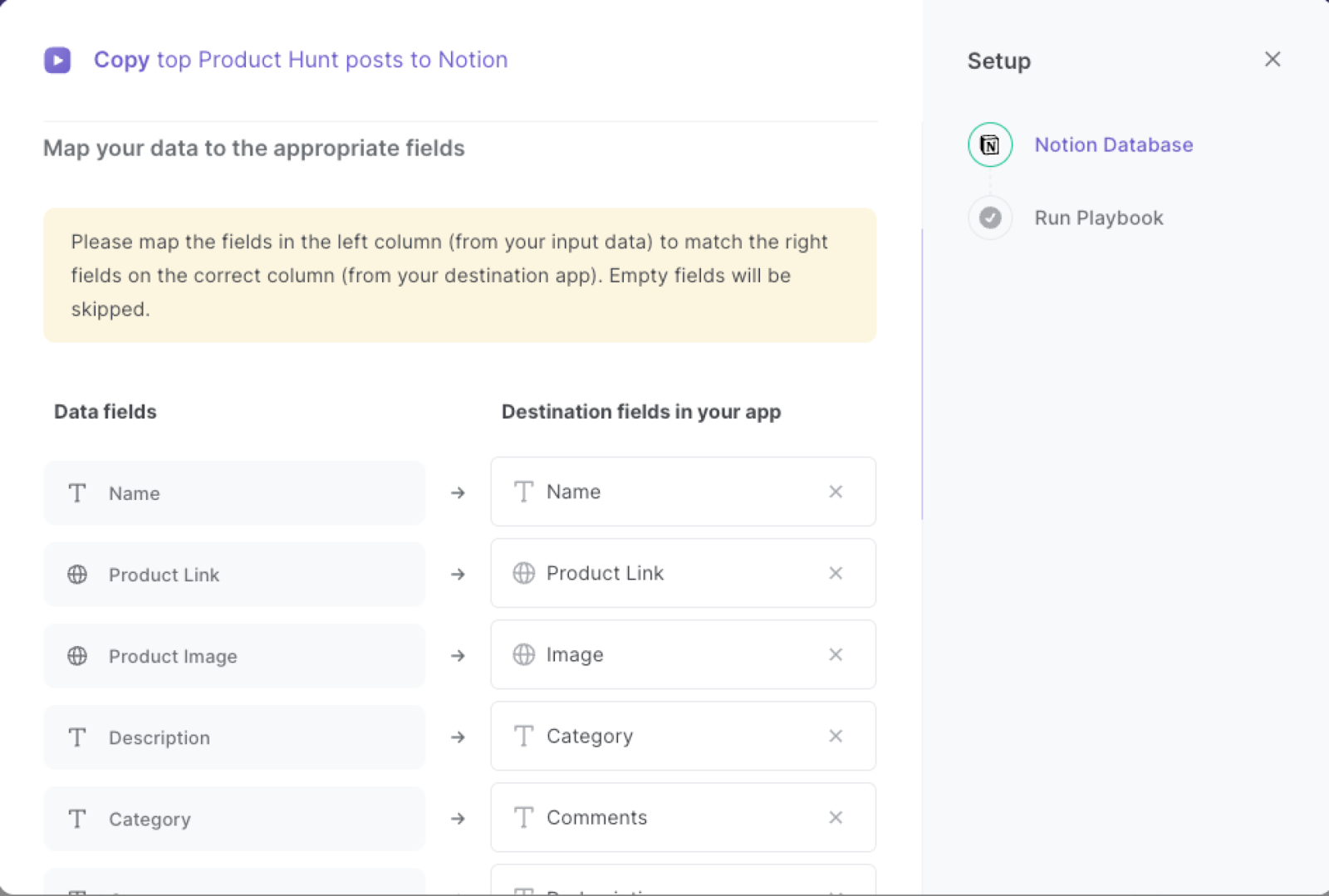
The left side consists of all the fields Bardeen will scrape for you. On the right side, specify the fields in Notion that you want to associate with the information on the left. If you don’t want a piece of information, leave that field empty, and it will be skipped. That’s it!
Click on “Save Input” and checkmark Notion. You can edit Inputs later by hovering over the playbook.
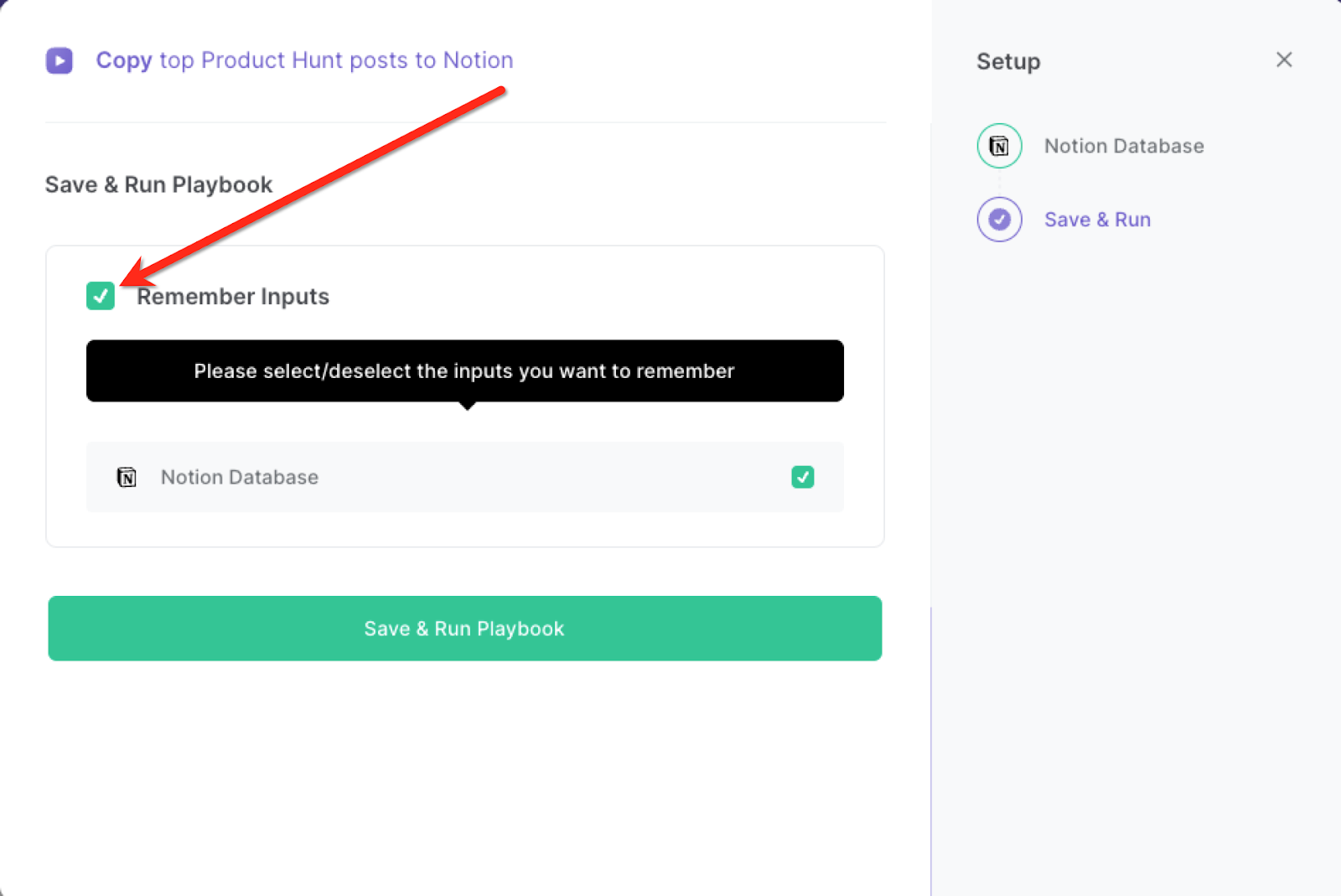
Step 3: Start saving!
Whenever you want to get a list of the top Product Hunt posts from the homepage, activate Bardeen (or hit OPTION + B) and run this playbook. It will go over each product and get information like product name, link, description upvotes and more. It will then save all this information to your Notion database.
You can also edit the playbook and add your next action to further customize the automation.
Find more Notion integrations, Product Hunt integrations, and Notion and Product Hunt integrations.
You can also find more about how to speed up your sales and prospecting process and automate your data sourcing and research process.
Your proactive teammate — doing the busywork to save you time
.svg)
Integrate your apps and websites
Use data and events in one app to automate another. Bardeen supports an increasing library of powerful integrations.
.svg)
Perform tasks & actions
Bardeen completes tasks in apps and websites you use for work, so you don't have to - filling forms, sending messages, or even crafting detailed reports.
.svg)
Combine it all to create workflows
Workflows are a series of actions triggered by you or a change in a connected app. They automate repetitive tasks you normally perform manually - saving you time.
FAQs
You can create a Bardeen Playbook to scrape data from a website and then send that data as an email attachment.
Unfortunately, Bardeen is not able to download videos to your computer.
Exporting data (ex: scraped data or app data) from Bardeen to Google Sheets is possible with our action to “Add Rows to Google Sheets”.
There isn't a specific AI use case available for automatically recording and summarizing meetings at the moment
Please follow the following steps to edit an action in a Playbook or Autobook.
Cases like this require you to scrape the links to the sections and use the background scraper to get details from every section.









