Copy all Pipedrive organizations to Notion
This is a Bardeen playbook. It's a pre-built automation template you can run in one-click to perform a repetitive task. Get started with our free Chrome extension.
Explore other automations
This playbook has been deprecated.
Explore Bardeen's playbook catalog for other automations or build your own.

How does this automation work?
Bardeen connects Pipedrive with Notion to streamline your CRM management and improve productivity. Pipedrive is a powerful CRM tool used by many businesses to manage their sales processes and customer relationships. Notion, on the other hand, is an all-in-one workspace that can serve as a powerful knowledge base. By copying all Pipedrive organizations into a Notion database, you will have all the information you need in a single place, allowing you to make informed decisions and save time.
Here is how this workflow works:
- Find Pipedrive organization: Bardeen connects to Pipedrive to extract information about all the organizations stored in your CRM. This allows you to have a comprehensive list of all the organizations you deal with.
- Create Notion page: Bardeen then creates a new page in your specified Notion database. This page will contain all the information obtained from Pipedrive, allowing for easy access and reference. Remember to specify the Notion database where the page will be created.
How to run the playbook
Pipedrive is a popular sales CRM tool that allows sales and marketing teams to manage their leads and deals effectively. By integrating Pipedrive with Notion, users can easily import data from Pipedrive and organize it in a Notion database.
This can be useful for sales teams to keep track of their leads and deals, as well as for collecting data on companies. You canuse this integration to create a database of all the companies you have worked with in the past, including contact information, deal stages, and notes on the relationship. This can help the team stay organized and ensure that they have all the information they need to make informed decisions about their sales strategy.
Let's set it up!
Step 1: Create a Notion database
The first step is to create a Notion database with all the fields that you want to save.

Bardeen will extract organization information like name, address, link and organization ID from your Pipedrive account.
Step 2: Install the extension and run the playbook to copy all Pipedrive organizations to Notion
Click the “Pin it” button at the top of this page to save this automation to your Playbook.
You will be redirected to install the browser extension when you run it for the first time. Bardeen will also prompt you to integrate Notion and Pipedrive.
Click on the playbook card, and the setup flow will start. You will be asked to chose a Notion database. After you choose the database, you will get a prompt to map the information to the fields in Notion.
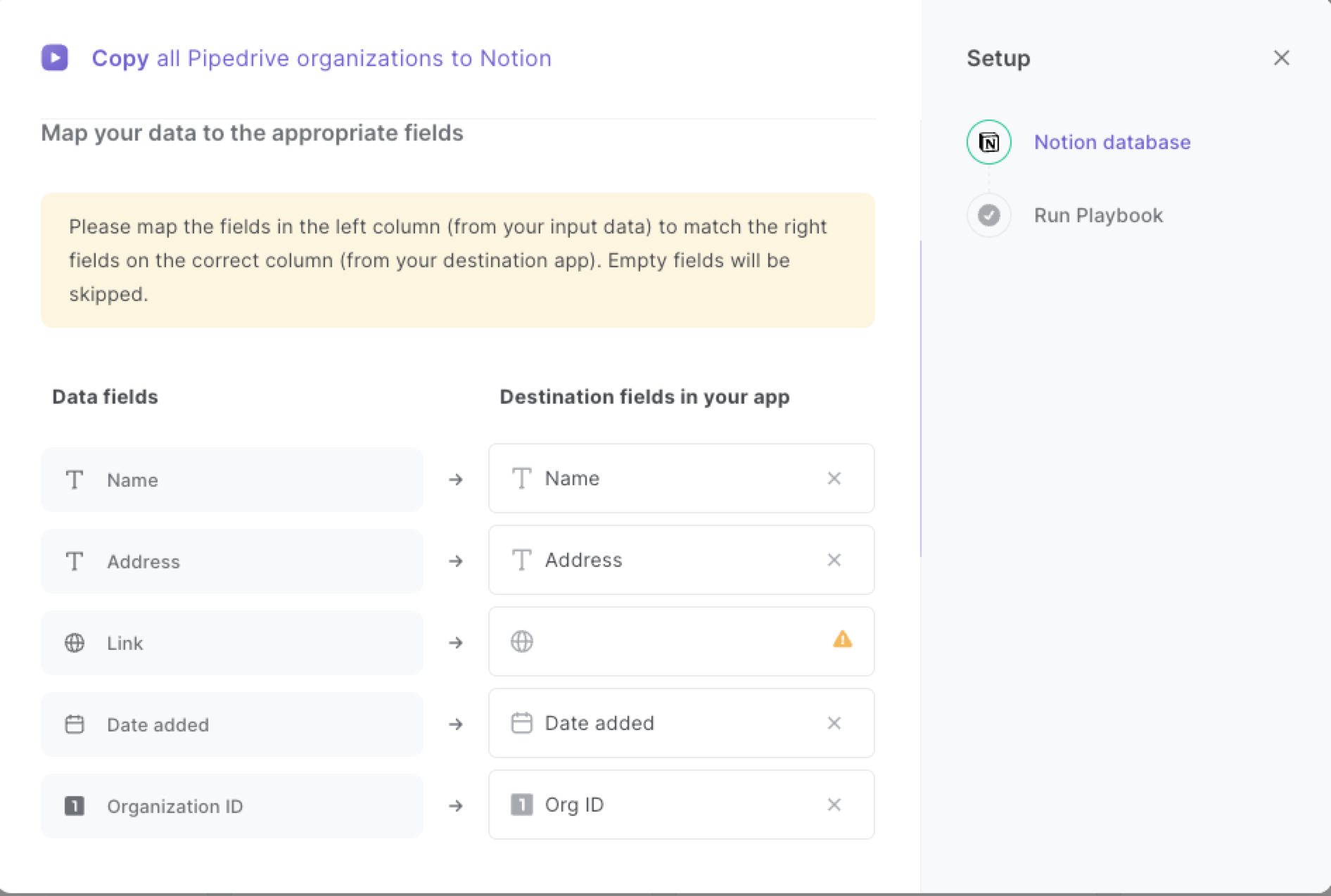
The left side consists of all the fields Bardeen will scrape for you. On the right side, specify the fields in Notion that you want to associate with the information on the left. If you don’t want a piece of information, leave that field empty, and it will be skipped. That’s it!
Click on “Save Input” and checkmark Notion. You can edit Inputs later by hovering over the playbook.
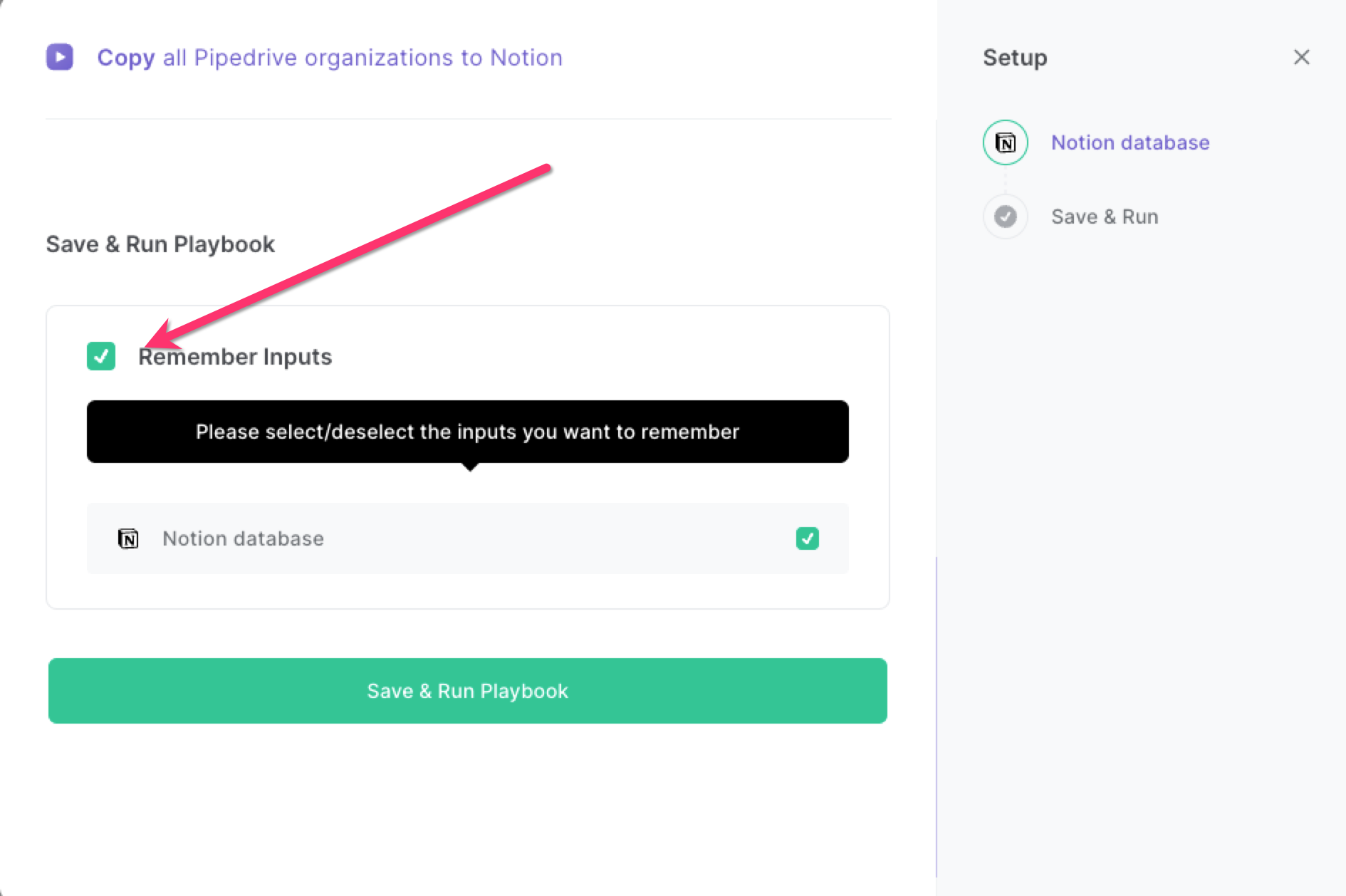
Step 3: Start saving and automating Pipedrive and Notion workflow
When you want to copy your information from your Pipedrive organizations, press Option + B on Mac or Alt + B on a Window machine on your keyboard to launch Bardeen and run this playbook. It will save all the organization information to Notion with one click.

This automation is fantastic if you are using Pipedrive as your single source of truth but would also like to have a copy of all your organizations in Notion.
Locate more integration possibilities for Notion automations, Pipedrive integrations, or a Pipedrive and Notion integrations, or modify the playbook to fit your distinct workflow requirements better.
Discover more about the awesome sales and prospecting automations, data-sourcing integrations and marketing integrations available.
Explore how to automate Pipedrive workflow to supercharge your CRM workflows with Bardeen.
Your proactive teammate — doing the busywork to save you time
.svg)
Integrate your apps and websites
Use data and events in one app to automate another. Bardeen supports an increasing library of powerful integrations.
.svg)
Perform tasks & actions
Bardeen completes tasks in apps and websites you use for work, so you don't have to - filling forms, sending messages, or even crafting detailed reports.
.svg)
Combine it all to create workflows
Workflows are a series of actions triggered by you or a change in a connected app. They automate repetitive tasks you normally perform manually - saving you time.
FAQs
You can create a Bardeen Playbook to scrape data from a website and then send that data as an email attachment.
Unfortunately, Bardeen is not able to download videos to your computer.
Exporting data (ex: scraped data or app data) from Bardeen to Google Sheets is possible with our action to “Add Rows to Google Sheets”.
There isn't a specific AI use case available for automatically recording and summarizing meetings at the moment
Please follow the following steps to edit an action in a Playbook or Autobook.
Cases like this require you to scrape the links to the sections and use the background scraper to get details from every section.









