Save Google Travel hotel search page results to Notion
This is a Bardeen playbook. It's a pre-built automation template you can run in one-click to perform a repetitive task. Get started with our free Chrome extension.
Explore other automations
This playbook has been deprecated.
Explore Bardeen's playbook catalog for other automations or build your own.

How does this automation work?
Bardeen's workflow automation simplifies the task of transferring hotel search results from Google Travel to a Notion database. For business travelers and travel coordinators, this automation ensures that hotel options are organized and easily accessible for comparison and future reference. This is crucial for efficient travel planning and budget management.
Here's how this workflow saves Google Travel hotel search results to a Notion database:
- Step 1: Scrape Google Travel hotel results - The Scraper will extract hotel search results from the active Google Travel search page. You can define the maximum number of hotel listings to scrape based on your needs.
- Step 2: Save to Notion database - The extracted data from Google Travel is then used to create a new page in your Notion database, allowing for centralized access and management of travel options.
How to run the playbook
Got tired of juggling multiple tabs and copying hotel information by hand? We've got the perfect solution! This automation takes the hassle out of your Google Travel hotel search. It smoothly captures all the relevant results from the currently opened page and neatly organizes them into a Notion database.
Whether you're a frequent traveler searching for the best accommodation options or a travel planner curating a list for clients, this automation has your back. No more manual data entry or struggling to keep track of your findings.
With this automation, you will be able to eliminate the monotony of data management and welcome a more efficient workflow.
Let’s set it up!
Step 1: Create a Notion database
The first step is to create a Notion database with the Google Travel information you would like to save.
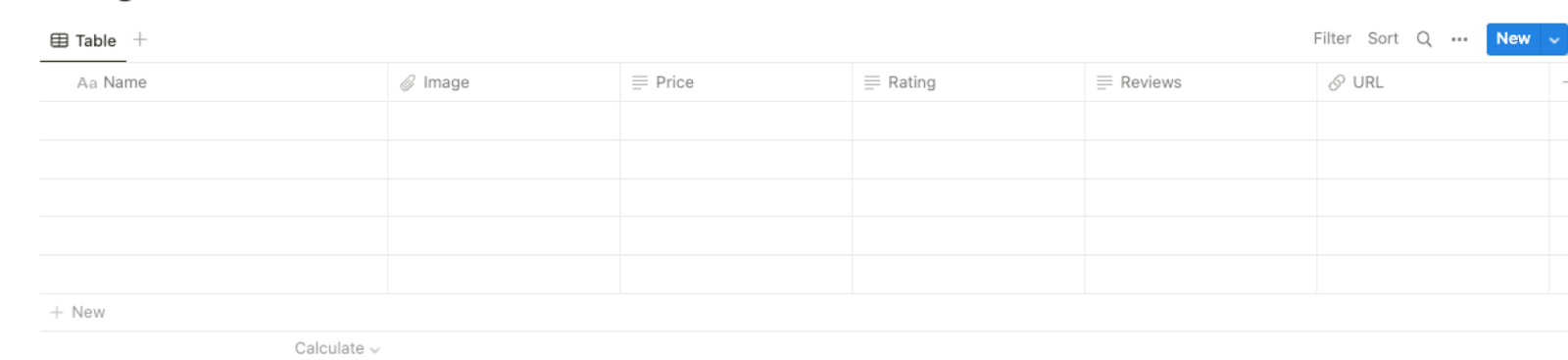
Bardeen will extract information from the currently opened Google Travel search results page and get information like name, image, price, rating, reviews, and link. It will then save this information to the Notion database that you specify once your setup is complete.
Step 2: Install the extension and map the information to Notion
You will be redirected to install the browser extension when you run it for the first time. Bardeen will also prompt you to integrate Notion.
Click the “Pin it” button at the top of this page to get this automation saved to your Playbooks.
Activate Bardeen (or hit Option + B on Mac or ALT + B on PC on your keyboard) and click on the playbook card. The setup flow will start.
You will be asked to specify your Notion database and the maximum number of items that you would like to extract and save. After you choose the database and maximum number of items, you will get a prompt to map the information to the fields in Notion.

The left side consists of all the fields Bardeen will scrape for you. On the right side, specify the fields in Notion that you want to associate with the information on the left. If you don’t want a piece of information, leave that field empty, and it will be skipped. That’s it!
Click on “Save Input” and checkmark Notion. You can edit Inputs later by hovering over the playbook.
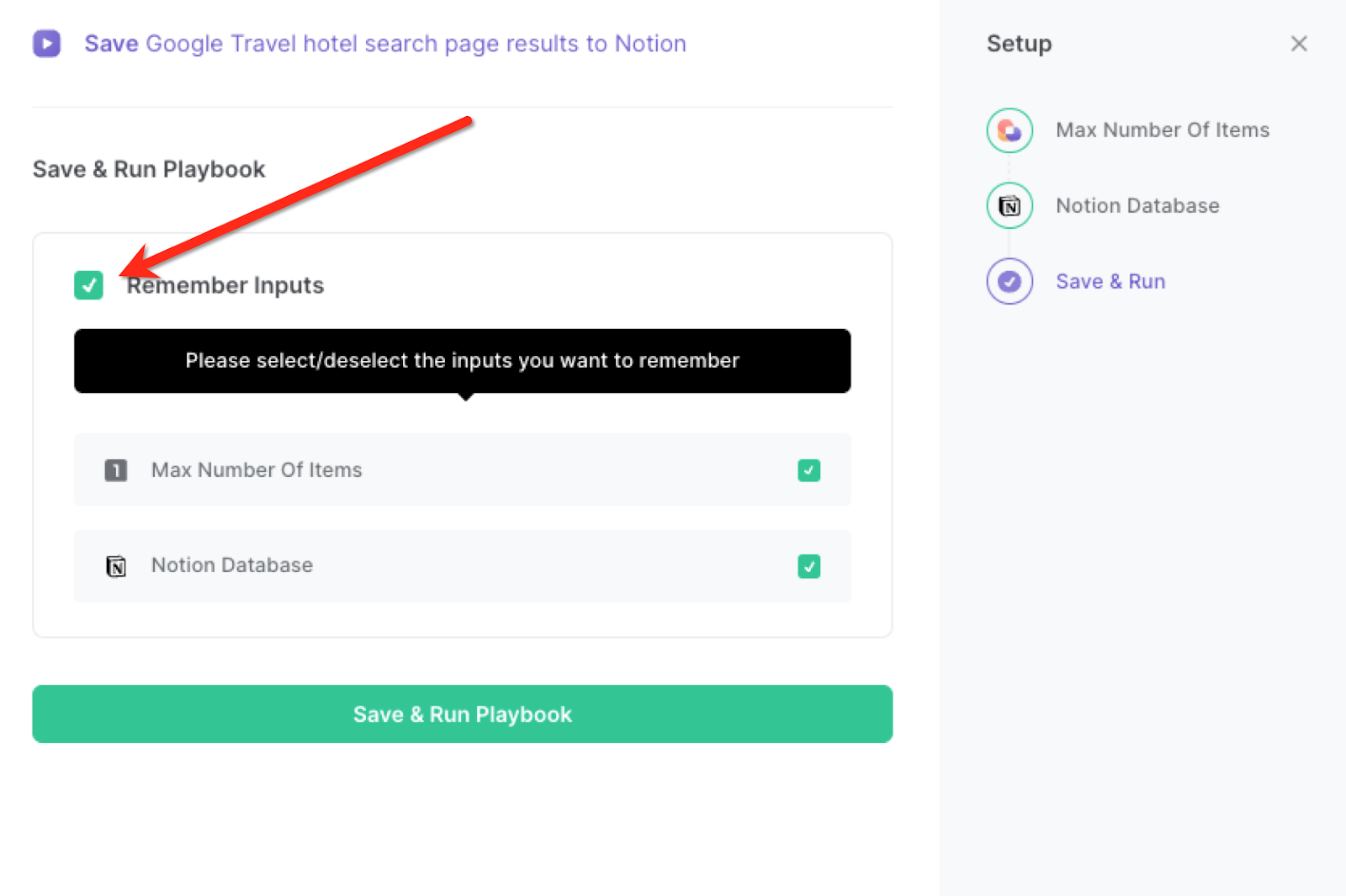
Step 3: Run the playbook and save Google Travel hotel search results to Notion
Whenever you want to save a list of Google Travel search results, navigate to the search results page.
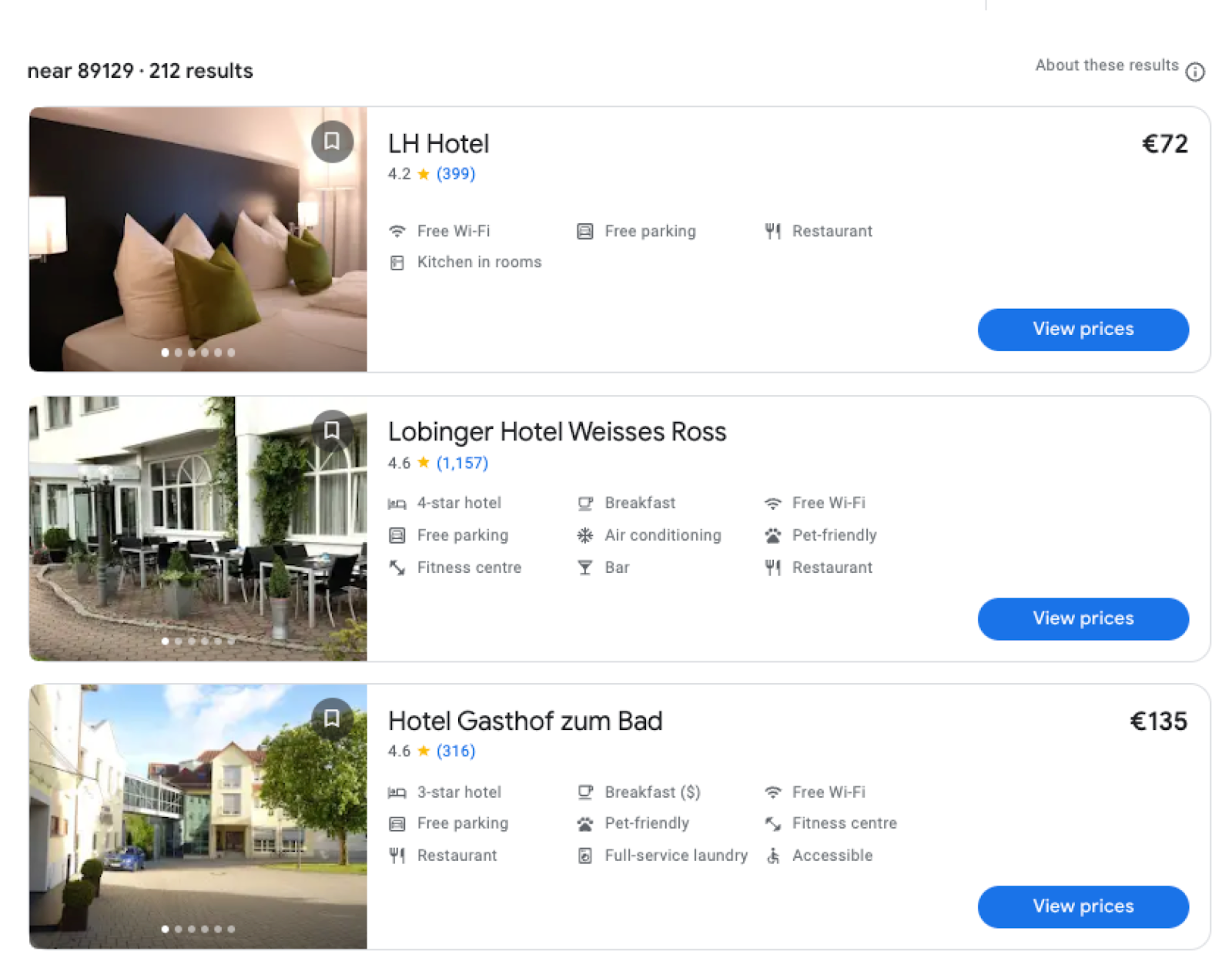
Activate Bardeen (or hit Option + B on Mac or ALT + B on PC on your keyboard) and run this playbook. It will extract all the information from your Google Travel search results page and save them to the Notion database that you specified in Step#1.
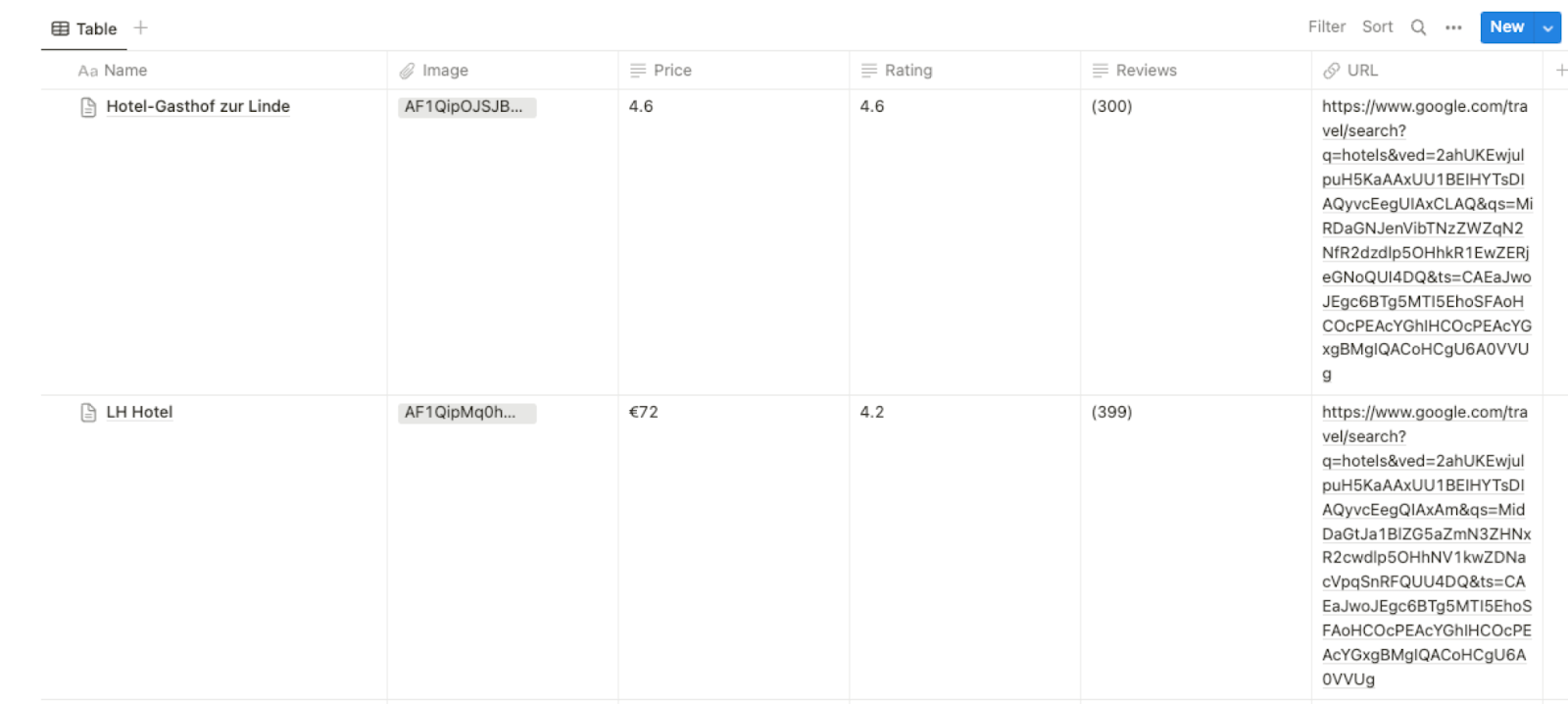
This automation is fantastic for travel enthusiasts or travel agents. You can use this automation to streamline your hotel research process. Instead of manually copying and pasting hotel information from Google Travel to a spreadsheet or document, the automation does it for you. This way, you can quickly gather and organize hotel options in a Notion database, making it easier to compare prices, amenities, and reviews, ultimately helping you plan the perfect trip.
For business travelers, time is of the essence. This automation proves handy in such situations. When searching for hotels in a particular location, the automation can instantly collect and store hotel details in Notion, allowing busy professionals to efficiently review and compare options. This ensures that they can make well-informed decisions without wasting valuable time.
Travel agencies can also use this automation to enhance their database management. As clients provide their preferences for hotel accommodation, the automation can be utilized to gather relevant options and save them in the Notion database dedicated to each client. This way, the agency can easily access and share personalized hotel suggestions with their clients, providing a better customer experience and increasing client satisfaction.
You can also edit the playbook and add your next action to further customize the automation.
Find more Google Travel and Notion integrations.
You can also find more about how to increase your personal productivity and automate your data sourcing and research process.
Your proactive teammate — doing the busywork to save you time
.svg)
Integrate your apps and websites
Use data and events in one app to automate another. Bardeen supports an increasing library of powerful integrations.
.svg)
Perform tasks & actions
Bardeen completes tasks in apps and websites you use for work, so you don't have to - filling forms, sending messages, or even crafting detailed reports.
.svg)
Combine it all to create workflows
Workflows are a series of actions triggered by you or a change in a connected app. They automate repetitive tasks you normally perform manually - saving you time.
FAQs
You can create a Bardeen Playbook to scrape data from a website and then send that data as an email attachment.
Unfortunately, Bardeen is not able to download videos to your computer.
Exporting data (ex: scraped data or app data) from Bardeen to Google Sheets is possible with our action to “Add Rows to Google Sheets”.
There isn't a specific AI use case available for automatically recording and summarizing meetings at the moment
Please follow the following steps to edit an action in a Playbook or Autobook.
Cases like this require you to scrape the links to the sections and use the background scraper to get details from every section.









