Search for a job, then set the alert toggle to 'On'.
By the way, we're Bardeen, we build a free AI Agent for doing repetitive tasks.
If you're job hunting, you might love Bardeen's LinkedIn Data Scraper. It automates job searches and saves you time.
How to Create Job Alerts on LinkedIn
Creating job alerts on LinkedIn allows you to stay informed about new job postings that match your preferences, skills, and career goals. You can receive these alerts through email, app notifications, or both, and choose to receive them on a daily or weekly basis. Here's how you can set up job alerts on LinkedIn:
- Begin by searching for a job on LinkedIn that aligns with your career interests.
- On the job search results page, locate the 'Set alert' toggle at the top left and switch it to 'On' to create a job alert based on your current search criteria. A popup will confirm that the job alert has been created.
- To manage your job alerts, click on 'Manage alerts' where you can select the frequency of the alerts and your preferred notification method (email, app notification, etc.).
- After adjusting your preferences, click 'Done' to save your settings.
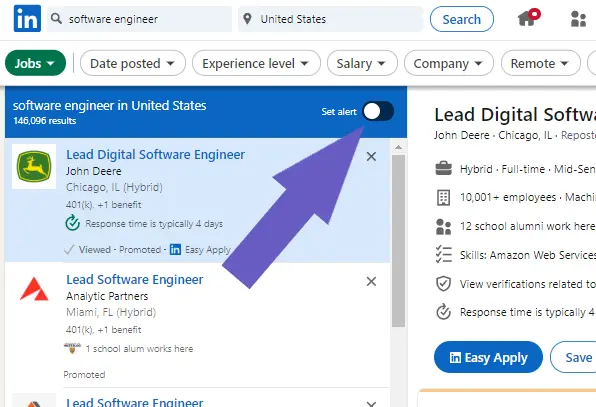
How to Create New Job Alerts on LinkedIn
To add new job alerts:
- Perform a new job search on LinkedIn with different criteria that match other roles or industries you're interested in.
- Switch the toggle to 'On' next to 'Get job alerts for this search' to create a new alert. This alert will also default to daily notifications via both email and LinkedIn notifications.
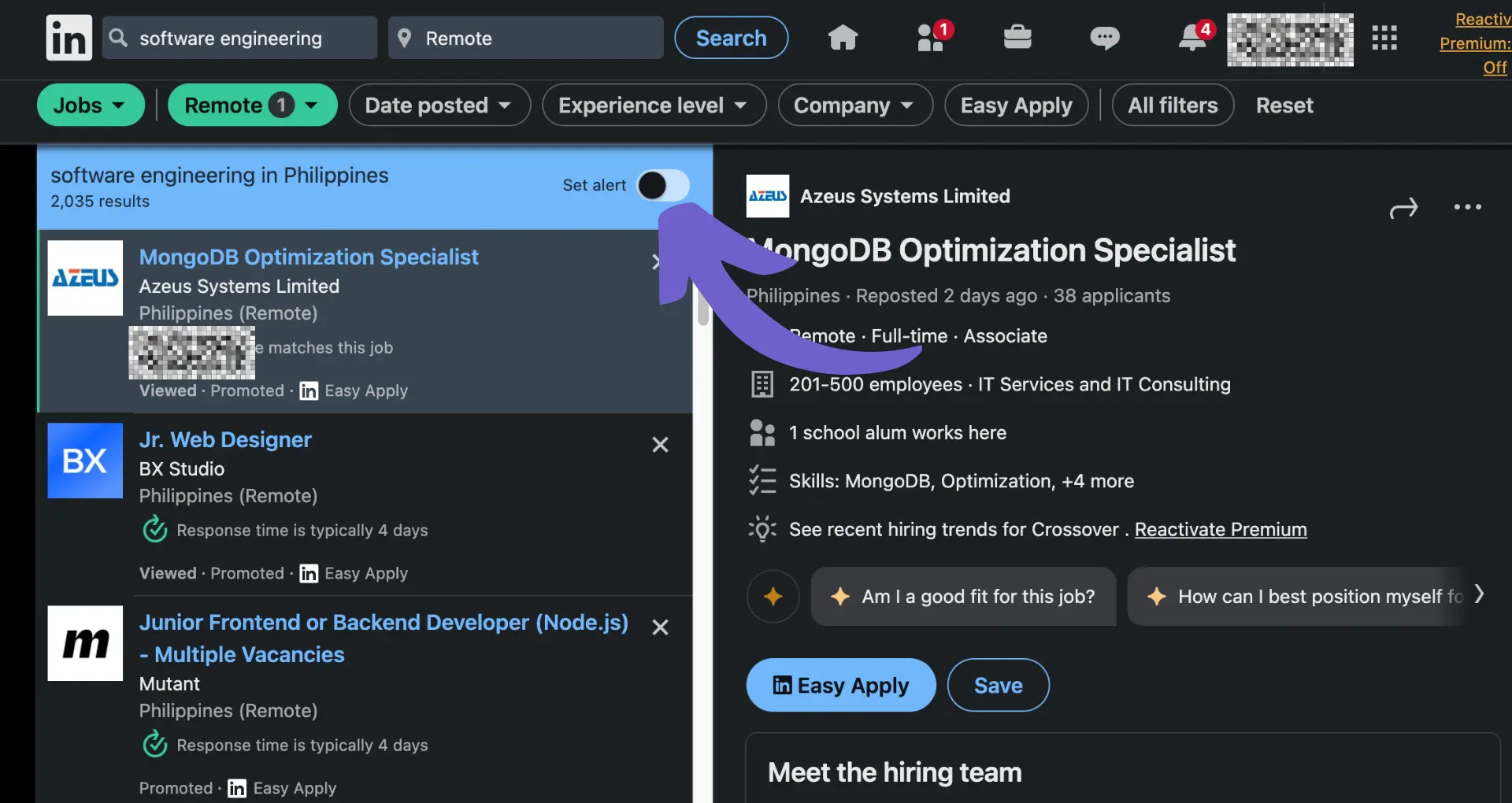
How to Create Multiple Job Alerts on LinkedIn
For those looking to monitor various job types or industries:
- Repeat the process of creating new job alerts with different search criteria for each role, industry, or location you're interested in.
- Ensure each job alert has a unique set of criteria to cover the range of your career interests effectively.
This method allows you to organize your job search more effectively by keeping track of multiple career paths simultaneously.
How to Create Job Alerts for a Company on LinkedIn
If you're interested in working for specific companies, you can set up company-specific job alerts:
- Search for the company you're interested in on the LinkedIn homepage.
- Go to the company's Page and click on the 'Jobs' tab on the left.
- Click 'Create job alert' and complete the required fields to set up your alert.
- Once created, you'll be notified of new jobs posted by the company through the Notifications tab.
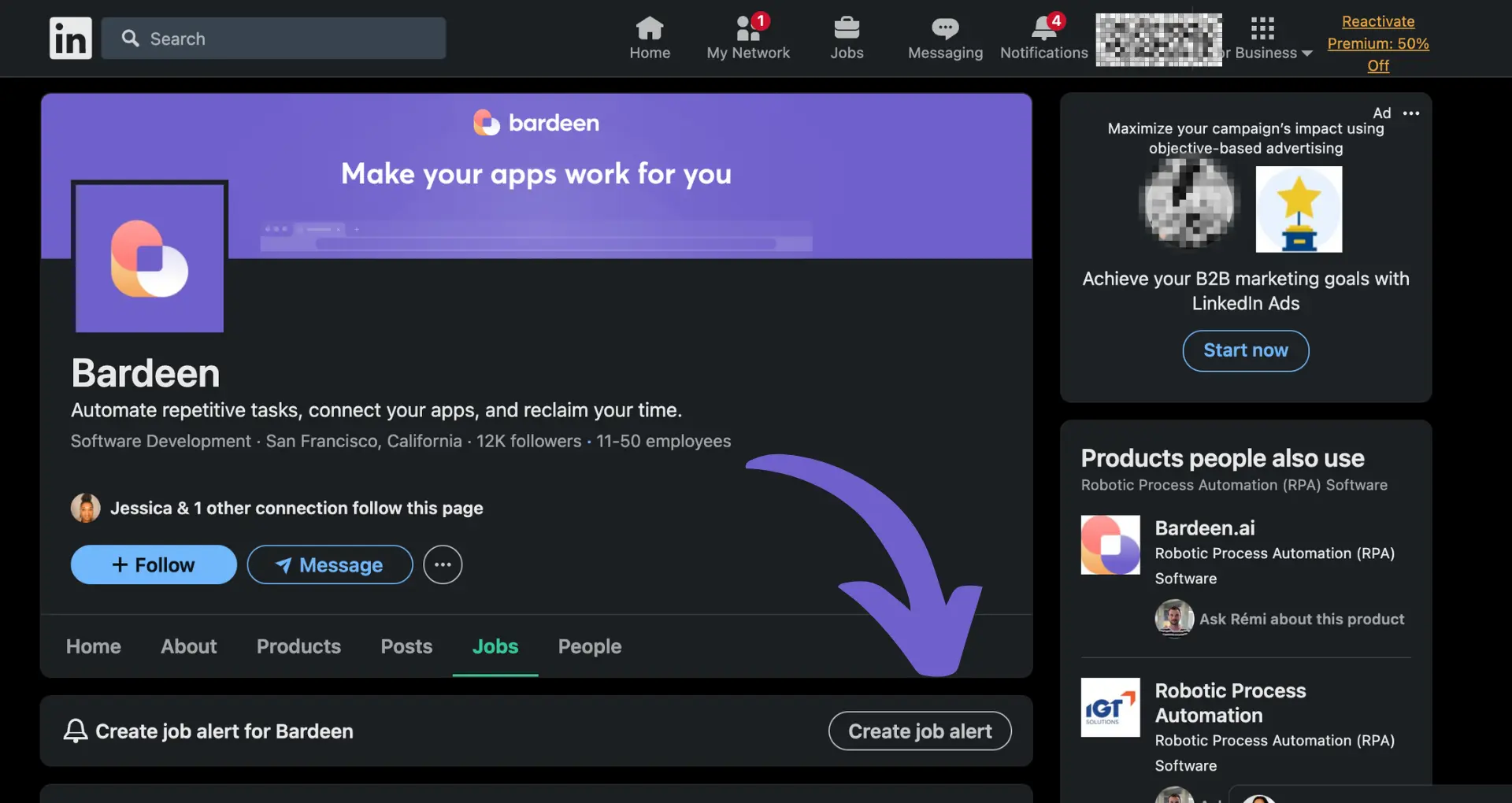
You can view and manage all your job alerts at any time, ensuring you're always informed about the latest opportunities.
Automate Your Job Search on LinkedIn with Bardeen
While creating job alerts on LinkedIn is a helpful feature for staying updated on new opportunities, it can become time-consuming to manage alerts across various job types and companies. Fortunately, automation tools like Bardeen can help streamline this process, ensuring you never miss out on relevant job postings.
By automating job alert creation and management, you can efficiently organize your job search and receive notifications directly in your preferred tools, such as email clients, project management apps, or note-taking apps.
- Create a job application email draft in Microsoft Outlook from the currently opened LinkedIn job post: This playbook allows you to quickly draft personalized job application emails based on the job post you're viewing on LinkedIn, enhancing your application process.
- Save LinkedIn jobs based on keyword and location to Notion: Automate your job search by saving LinkedIn job postings that match your specified keywords and location directly into a Notion database for easy tracking and organization.
- Save job openings from a LinkedIn company to Notion: Keep an eye on new opportunities from specific companies by automatically saving their job openings into your Notion database, streamlining your job search strategy.
These automations can significantly reduce the manual effort involved in job searching and application processes. Start automating today to optimize your job search.










.svg)
.svg)
.svg)
