Copy a Google Jobs listing to Notion
This is a Bardeen playbook. It's a pre-built automation template you can run in one-click to perform a repetitive task. Get started with our free Chrome extension.
Explore other automations
This playbook has been deprecated.
Explore Bardeen's playbook catalog for other automations or build your own.

How does this automation work?
Bardeen's playbook "Copy a Google Jobs listing to Notion" offers a swift solution for recruitment professionals and job seekers to organize job listings. Instead of manually copying and pasting job details, use this workflow to quickly save Google Jobs listings into a Notion database for better tracking and management.
Here's how to automate the process of transferring job listings from Google Jobs to Notion:
- Step 1: Scrape Job Listing - The Scraper command is used to extract data from the active Google Jobs listing tab, ensuring you capture all relevant job information without any manual effort.
- Step 2: Merge Job Type - Bardeen combines the job type information scraped from the listing to prepare it for the Notion database entry.
- Step 3: Merge Job Description - Similarly, the job description is merged into a single text field, ready to be added to the Notion database.
- Step 4: Create Notion Page - Lastly, Bardeen creates a new page in your specified Notion database, populating it with the job details obtained from the previous steps. This step organizes your data sourcing and recruiting efforts by bringing job listings into your personalized workspace.
How to run the playbook
Saving the most exciting jobs in one place (thanks Google Jobs!) is the recipe for staying organized and ensuring nothing slips through the cracks. With this automation, you no longer need to manually copy-paste data into Notion.
The best part is that Google Jobs aggregates many job platforms, including LinkedIn, Indeed, ZipRecruiter, Angelist, and many more. So this can be your main job search platform and automation.
Step 1: Set up a jobs board in Notion
First, you will need to set up a Notion for your jobs. You can create one from scratch or duplicate our template optimized for this use case.

Step 2: Set up the automation
Click the “Pin it” button at the top of this page to save this automation. You will be redirected to download the browser extension when you run it for the first time.
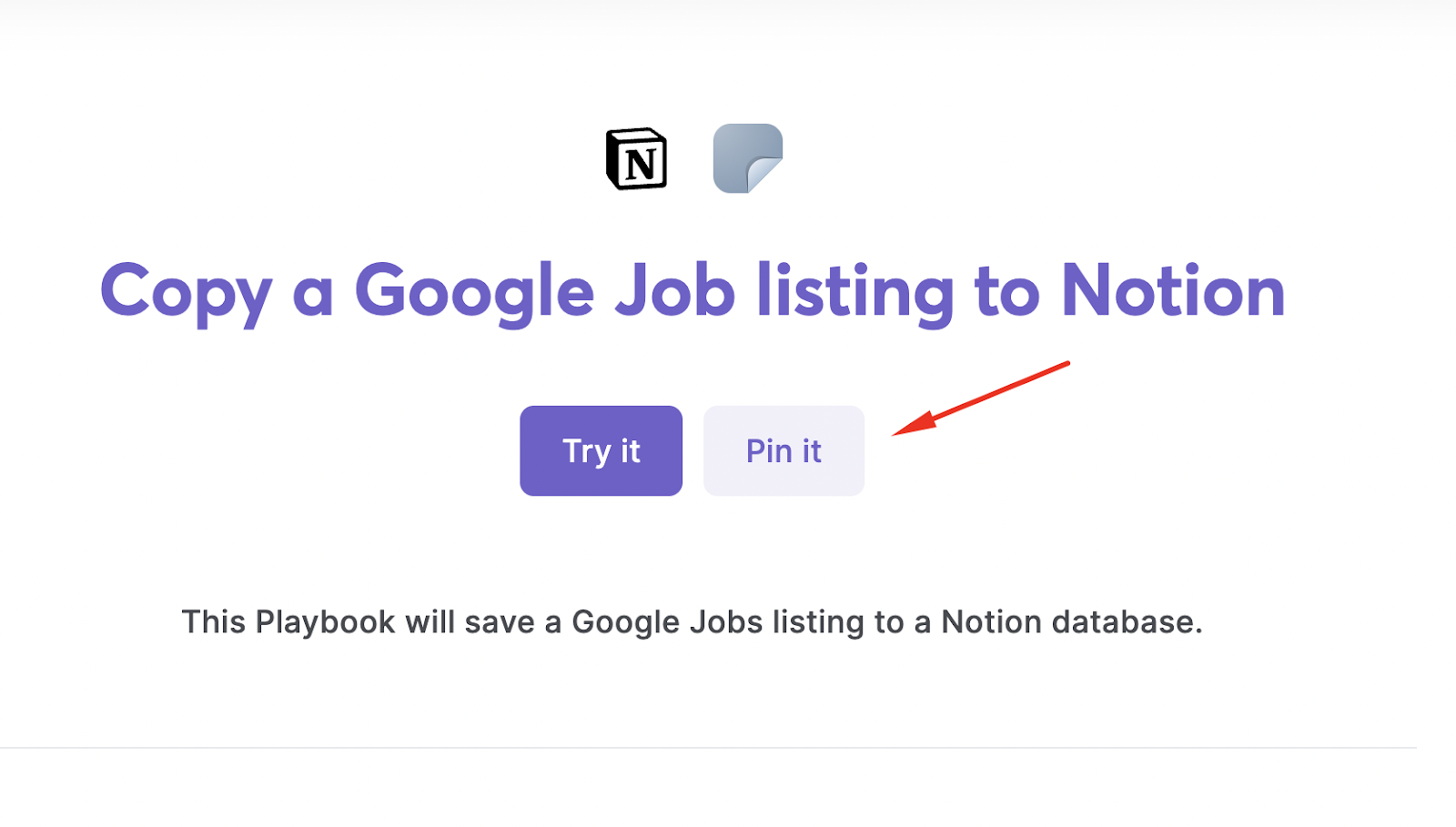
When you run the automation for the first time, you will be asked to specify a Notion database where to send the information.

Click on “Save Input” and checkmark Notion. You can Edit Inputs later by covering over the playbook.
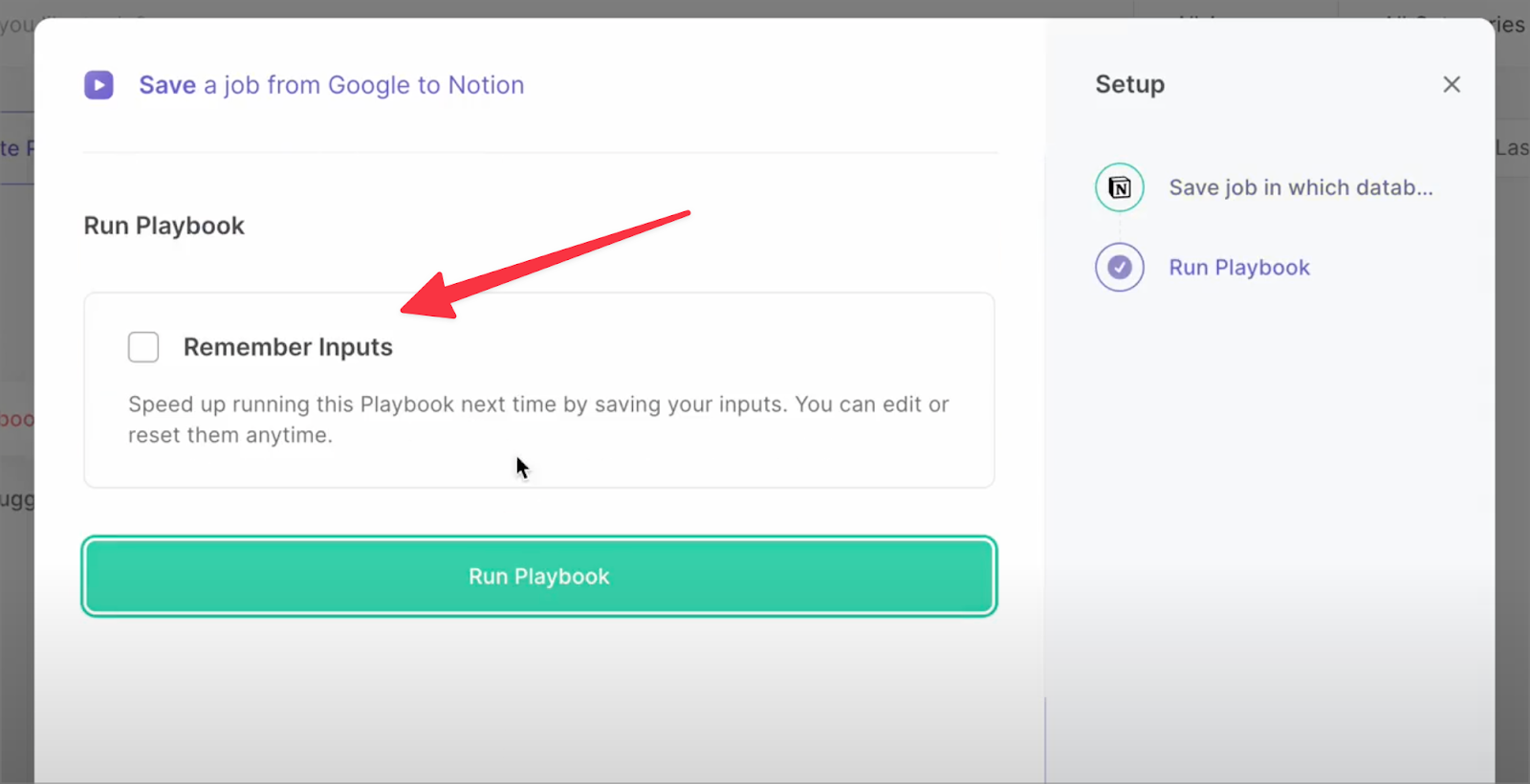
Step 3: Go to Google Jobs and run the automation and copy a Google Jobs listing to Notion
Go to Google Jobs, click on the Chrome extension and then click on the card.
Uncover supplementary integration possibilities for Scraper automation, Notion automation, or modify the playbook to fit your particular workflow requirements better.
Learn more about the excellent personal productivity automation, data-sourcing integrations, and recruiting available.
Your proactive teammate — doing the busywork to save you time
.svg)
Integrate your apps and websites
Use data and events in one app to automate another. Bardeen supports an increasing library of powerful integrations.
.svg)
Perform tasks & actions
Bardeen completes tasks in apps and websites you use for work, so you don't have to - filling forms, sending messages, or even crafting detailed reports.
.svg)
Combine it all to create workflows
Workflows are a series of actions triggered by you or a change in a connected app. They automate repetitive tasks you normally perform manually - saving you time.
FAQs
You can create a Bardeen Playbook to scrape data from a website and then send that data as an email attachment.
Unfortunately, Bardeen is not able to download videos to your computer.
Exporting data (ex: scraped data or app data) from Bardeen to Google Sheets is possible with our action to “Add Rows to Google Sheets”.
There isn't a specific AI use case available for automatically recording and summarizing meetings at the moment
Please follow the following steps to edit an action in a Playbook or Autobook.
Cases like this require you to scrape the links to the sections and use the background scraper to get details from every section.










