Integrate ChatGPT with Excel to automate and analyze data.
By the way, we're Bardeen, we build a free AI Agent for doing repetitive tasks.
If you use Excel, you might love Bardeen's GPT in Spreadsheets. It generates formulas, automates tasks, and helps with data analysis.
Discover how ChatGPT, the powerful AI language model, can revolutionize your Excel experience and boost productivity. In this step-by-step guide, we'll explore the integration of ChatGPT with Excel, showcasing its ability to generate complex formulas, automate tasks using VBA, and perform advanced data analysis. Unlock the full potential of your spreadsheets and take your Excel skills to the next level with ChatGPT.
For a quick video guide on how to set up ChatGPT with spreadsheets, see below:
Introduction to ChatGPT for Excel
ChatGPT is an AI-powered language model that can be integrated with Microsoft Excel to connect Microsoft Excel, enhance productivity, streamline data analysis, and automate tasks. By leveraging natural language processing and machine learning, ChatGPT understands user queries and generates relevant responses, formulas, and code snippets to assist Excel users.
The integration of ChatGPT with Excel offers several benefits:
- Generating complex formulas and functions based on user requirements
- Automating repetitive tasks through the creation of macros and VBA code
- Assisting in data analysis by providing insights and recommendations
- Enhancing user productivity by reducing manual effort and saving time
To effectively utilize ChatGPT for Excel, users should have a basic understanding of AI language models and their application in data handling. This knowledge will enable them to formulate clear and precise prompts, ensuring accurate and relevant responses from ChatGPT. Learn more about GPT for Google Sheets to expand your productivity.
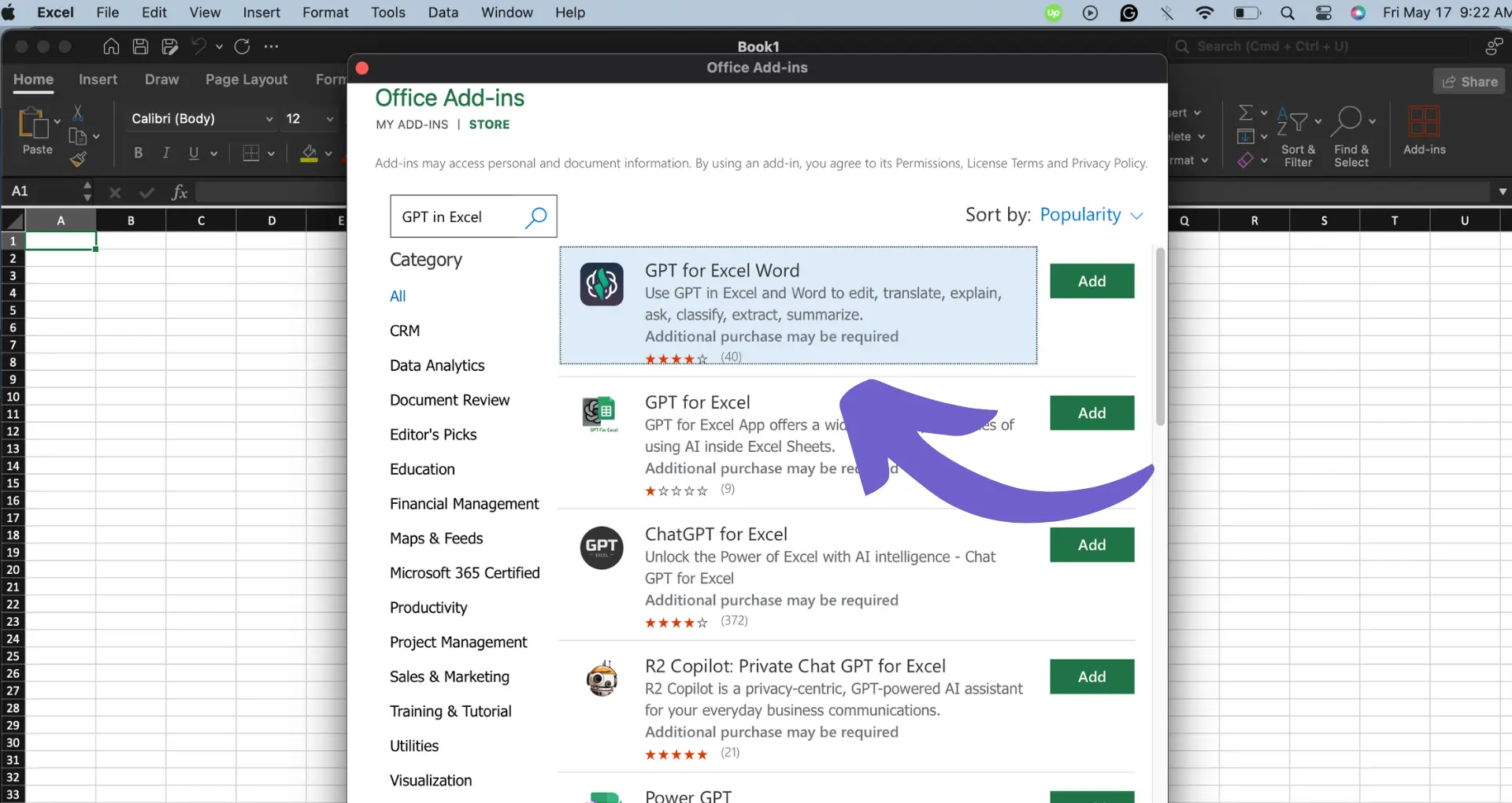
Generating Excel Formulas with ChatGPT
ChatGPT can be a powerful tool for quickly generating complex Excel formulas, saving you time and effort. By providing clear instructions to the AI, you can obtain formulas for various tasks, such as date functions, financial calculations, and data analysis.
To generate a formula using ChatGPT, follow these steps:
- Open your Excel spreadsheet and identify the task you need a formula for
- Access ChatGPT and provide a detailed description of the desired formula, specifying the input data, desired output, and any specific conditions or criteria
- Copy the generated formula from ChatGPT and paste it into the appropriate cell in your Excel spreadsheet
- Test the formula to ensure it produces the expected results and make any necessary adjustments
.gif)
Some examples of formulas that can be optimized using ChatGPT include:
- Date functions, such as calculating the number of days between two dates or determining the last day of a month
- Financial calculations, like computing compound interest or calculating loan payments
- Data analysis tasks, such as finding the average, median, or standard deviation of a dataset
While ChatGPT-generated formulas are generally accurate, it's essential to validate the results and be aware of potential limitations. Always test the formulas thoroughly and refer to case studies on AI tools to gauge the effectiveness of using ChatGPT for your specific Excel tasks.
Want to save even more time? Check out our free AI web scraper to automate data collection directly into your Excel sheets.
Automating Excel Tasks with VBA and ChatGPT
ChatGPT can be a valuable tool for writing and debugging VBA scripts to automate repetitive tasks in Excel. By leveraging the power of AI, you can generate code snippets and receive guidance on integrating them into your Excel environment.
To use ChatGPT for automating Excel tasks with VBA, follow these steps:
- Identify the repetitive task you want to automate, such as updating data, consolidating worksheets, or generating reports
- Open ChatGPT and provide a clear description of the task you want to automate, including any specific requirements or constraints
- Review the generated VBA code and make any necessary modifications to fit your specific use case
- Open the Visual Basic Editor in Excel (press Alt+F11) and create a new module
- Paste the modified VBA code into the module and save it
- Test the macro to ensure it performs the desired task correctly
Some examples of tasks that can be automated using VBA and ChatGPT include:
- Updating data from external sources, such as databases or web services
- Consolidating data from multiple worksheets into a single summary sheet
- Generating custom reports with specific formatting and calculations
- Sending automated emails with attached Excel files
By automating these tasks, you can save significant time and reduce the risk of errors associated with manual data entry and manipulation. This allows you to focus on higher-value activities and make data-driven decisions more efficiently. For more advanced automation, consider using AI-powered tools to enhance your workflow.
Advanced Data Analysis Using ChatGPT in Excel
ChatGPT's capabilities extend beyond basic data handling, allowing users to perform advanced data analysis tasks within Excel. With its ability to understand and generate code, ChatGPT can assist in predictive analytics, complex data transformations, and more.
One powerful feature of ChatGPT is its ability to integrate Python libraries into Excel. By leveraging libraries such as NumPy, Pandas, and Scikit-learn, users can significantly enhance Excel's data analysis capabilities. ChatGPT can help users write Python code to perform tasks like:
- Data cleaning and preprocessing
- Statistical analysis and hypothesis testing
- Machine learning model training and evaluation
- Time series forecasting and anomaly detection
For example, a financial analyst could use ChatGPT to generate Python code that integrates with Excel to perform advanced portfolio optimization tasks. By providing the necessary data and parameters, the analyst can use ChatGPT to write code that calculates optimal portfolio weights based on risk and return objectives.
Another real-world example is using ChatGPT to streamline complex data transformations in Excel. A marketing analyst could use ChatGPT to generate Python code that merges multiple datasets, performs data aggregation, and calculates key performance metrics. This can significantly reduce the time and effort required for manual data manipulation.
By combining the power of ChatGPT with Excel's familiar interface, users can perform advanced data analysis tasks more efficiently and effectively. This integration opens up new possibilities for data-driven decision-making and can help organizations gain a competitive edge in their respective industries.
Save more time and effort by using Bardeen's web scraper extensions to automate data extraction and preprocessing tasks directly into Excel.
Future Trends: ChatGPT and Excel Integration
As AI continues to advance, the integration of ChatGPT with Excel is expected to evolve and expand. One notable development on the horizon is Microsoft's Copilot, an AI-powered assistant that will work alongside users in Excel and other Office applications. Copilot will offer intelligent suggestions, automate tasks, and provide real-time guidance, further enhancing productivity and user experience.
The potential impact of these enhanced Excel capabilities driven by AI is significant across various industries. In finance, AI sales automation can revolutionize financial modeling, risk assessment, and investment analysis. Marketing professionals can leverage AI to analyze vast amounts of customer data, identify trends, and optimize campaigns. Researchers can utilize AI-enhanced Excel to process and visualize complex datasets, accelerating scientific discoveries.
As AI advancements continue, the evolution of data handling and office productivity is expected to accelerate. Some potential future developments include:
- Seamless integration of external data sources and APIs
- Advanced natural language processing for conversational data queries
- Automated data storytelling and report generation
- Intelligent task prioritization and workflow optimization
While these advancements offer exciting possibilities, it is crucial for organizations and individuals to stay informed about the ethical implications and potential risks associated with AI. Data privacy, algorithmic bias, and job displacement are among the concerns that need to be addressed as AI becomes more prevalent in tools like Excel.
Embracing the future of AI-powered Excel requires a proactive approach to skill development and continuous learning. As the technology evolves, users who can effectively leverage these advanced capabilities will be well-positioned to drive innovation and maintain a competitive edge in their respective fields.





.svg)
.svg)
.svg)
