Save data from the Google News page to Notion
This is a Bardeen playbook. It's a pre-built automation template you can run in one-click to perform a repetitive task. Get started with our free Chrome extension.
Explore other automations
This playbook has been deprecated.
Explore Bardeen's playbook catalog for other automations or build your own.

How does this automation work?
Bardeen connects Google News with Notion to supercharge your data sourcing and research workflows. This playbook will extract data from the Google News result page and save the information to a Notion database. By doing so, you can easily keep track of the latest news and trends relevant to your industry or interests, all in one place. Whether you're in marketing, research, or just looking to increase your personal productivity, this automation will save you time and keep you informed.
Here is how this workflow works:
- Scrape from Google News - Using the Scraper, which can extract data from almost any website and send it directly to your web apps, we visit the Google News page and extract the required data. The number of news items to extract can be specified by you.
- Create Notion Page - The information scraped from Google News is then used to create a new page in your specified Notion database. Notion is an all-in-one workspace where you can write, plan, collaborate, and organize - effectively replacing a lot of your everyday work apps.
How to run the playbook
Seeking a convenient solution to extract data from the Google News result page and seamlessly save it to a Notion database? Look no further! This automation has got you covered. Say goodbye to the frustrations of manual data collection and organization. With this tool, you can effortlessly extract relevant information from Google News and securely store it in your Notion database.
Whether you're a content curator aggregating news articles, a researcher tracking industry trends, or a student compiling resources, this automation streamlines your workflow. No more juggling between platforms or spending precious time on data entry.
Embrace the ease and efficiency of automated data extraction, allowing you to focus on analyzing the news and making informed decisions. Let this automation handle the mundane tasks while you dive into the valuable insights stored in your Notion database.
Let’s set it up!
Step 1: Create A Notion database
The first step is to create a Notion database with the Google News information that you want to save.
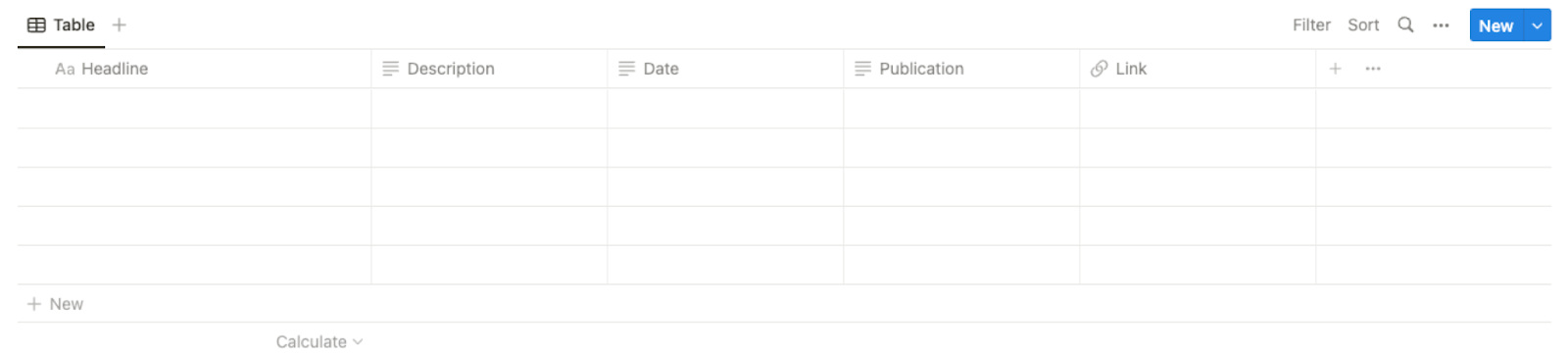
Bardeen will extract information from the currently opened Google News page and save information like headline, description, date, publication, and link. It will then save all this information to your Notion database once your setup is complete.
Step 2: Install the extension and run the playbook to save data from the Google News page to Notion
You will be redirected to install the browser extension when you run it for the first time. Bardeen will also prompt you to integrate Notion.
Click the “Pin it” button at the top of this page to get this automation saved to your Playbooks. If it’s your first time using Bardeen, you will be redirected to install the extension.
Activate Bardeen (or hit Option + B on Mac or ALT + B on PC on your keyboard) and click on the playbook card. The setup flow will start.
You will be asked to specify a Notion database and the maximum number of items you would like to extract. After you choose the database, you will get a prompt to map the information to the fields in Notion.
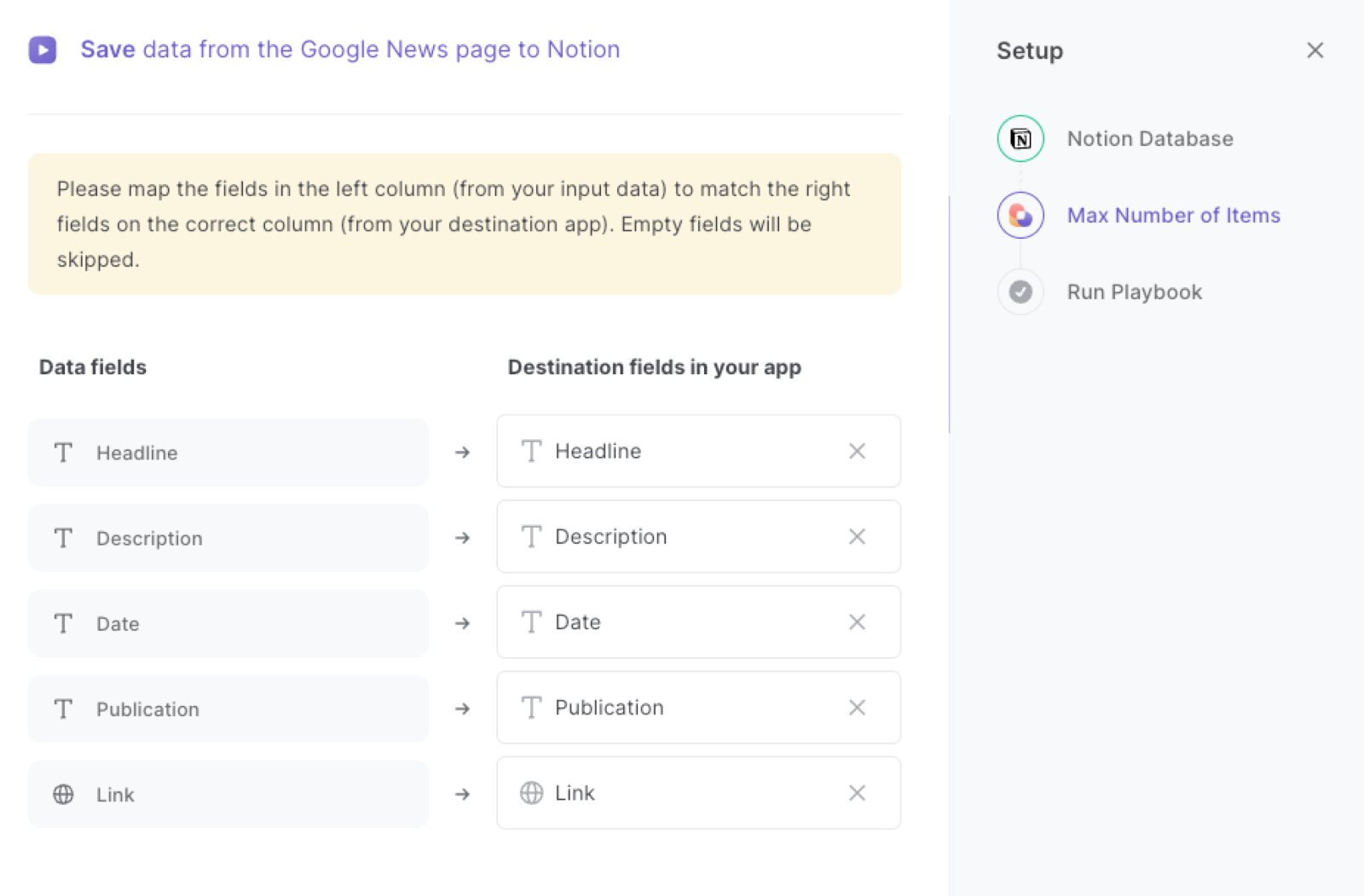
The left side consists of all the fields Bardeen will scrape for you. On the right side, specify the fields in Notion that you want to associate with the information on the left. If you don’t want a piece of information, leave that field empty, and it will be skipped. That’s it!
Click on “Save Input” and checkmark Notion. This will save you time from setup in the future. You can edit Inputs later by hovering over the playbook.
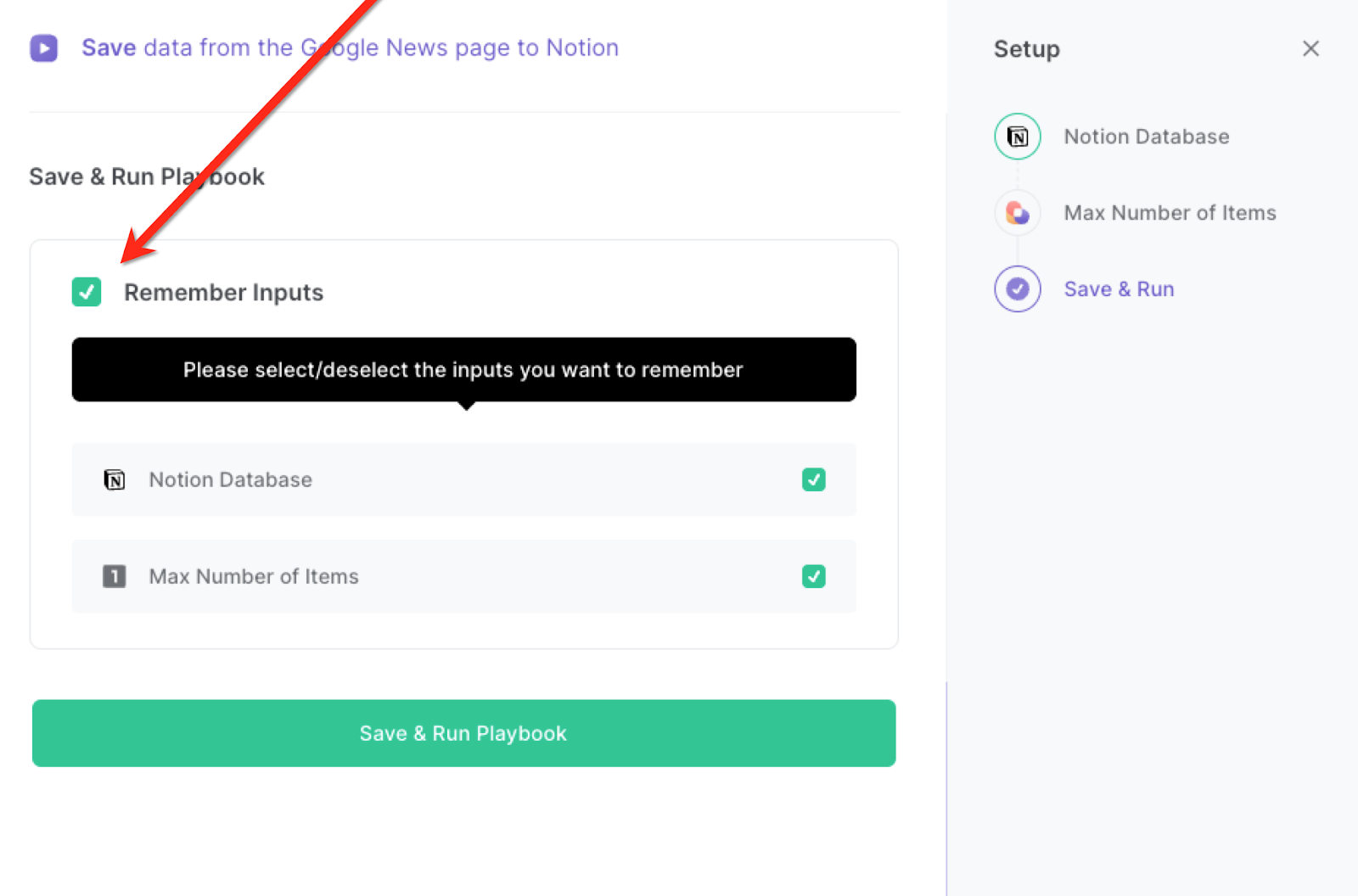
Step 3: Start automating Google News and Notion workflow
When you want to save a list of Google News items to your Notion database, navigate to the Google News search results page.
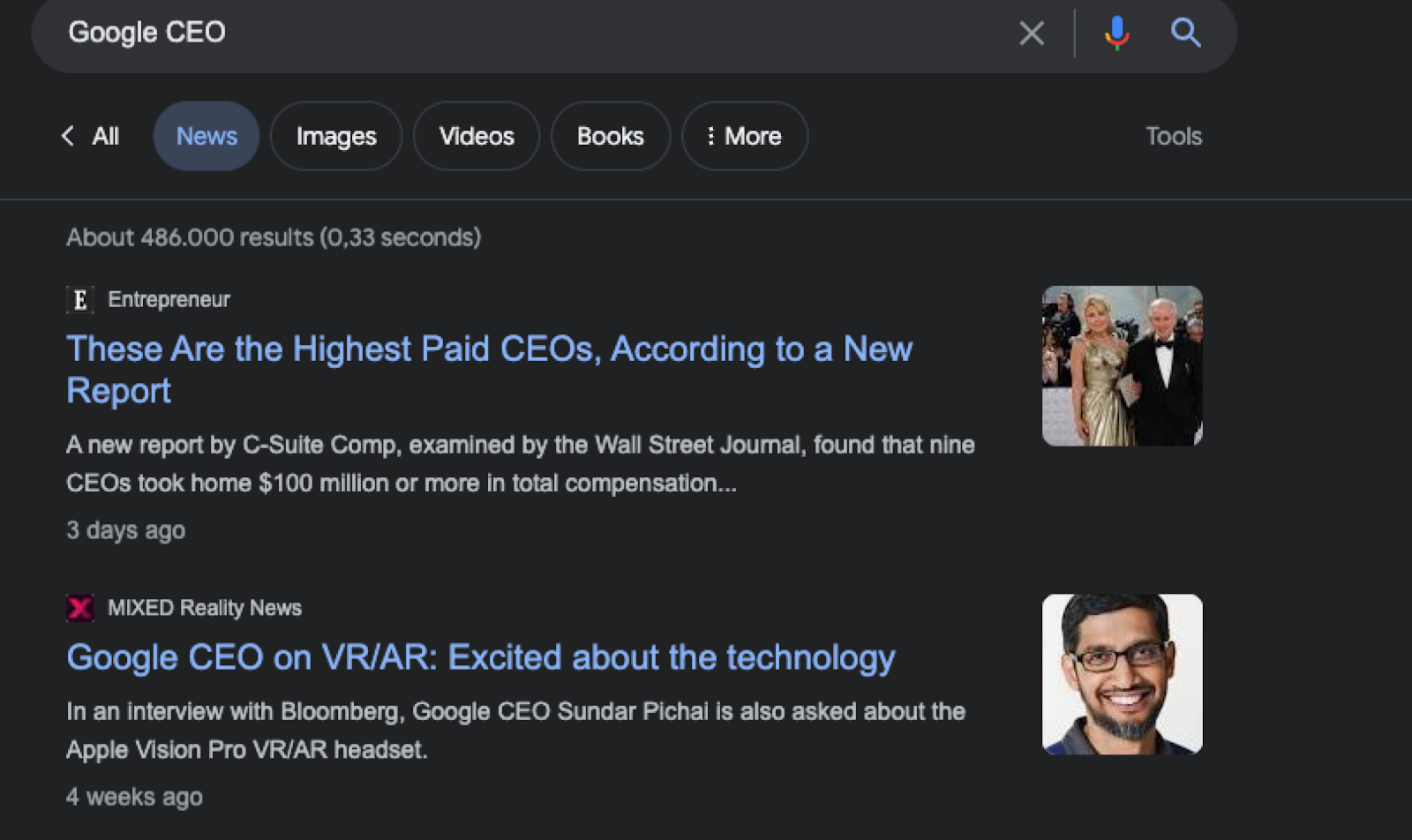
Activate Bardeen (or hit Option + B on Mac or ALT + B on PC on your keyboard) and run this playbook. It will save all the information to your Notion database with one click.
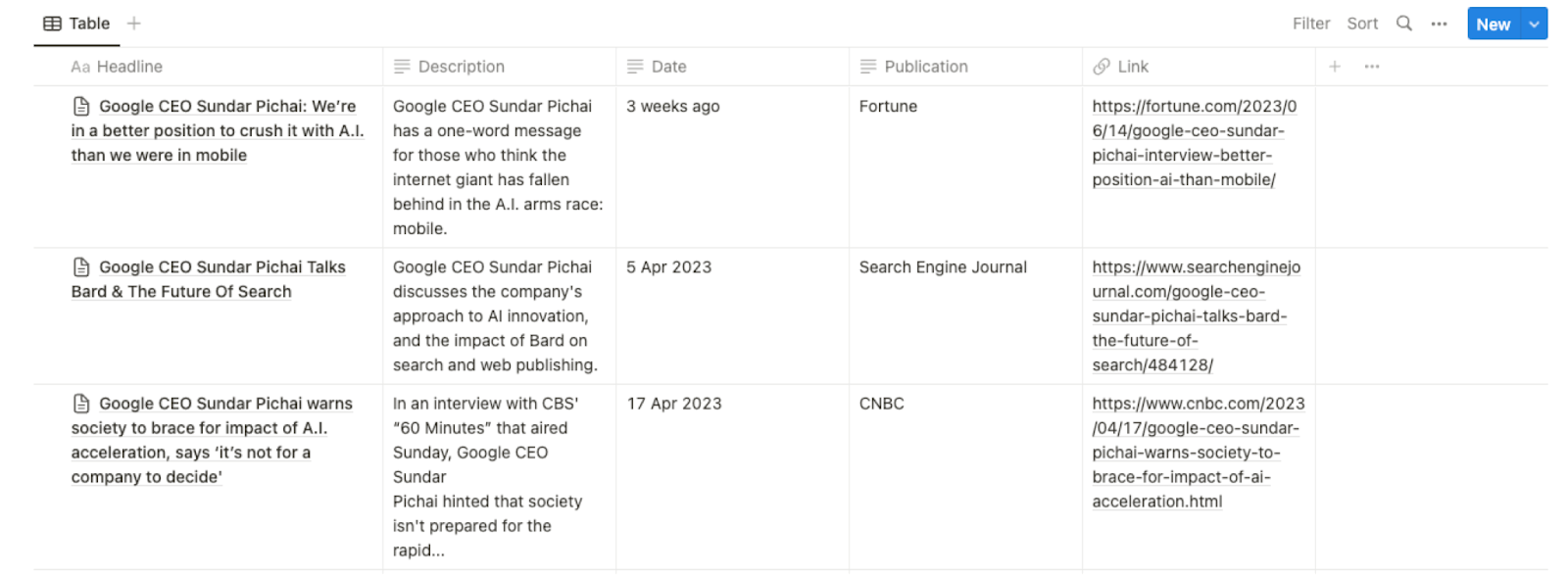
This automation is fantastic for researchers and analysts who often need to gather and analyze large volumes of news data to uncover trends, track market developments, or monitor public sentiment. This automation simplifies the process by extracting relevant information from the Google News result page and saving it to Notion. Researchers can then easily access and analyze the data, enabling them to make well-informed decisions and generate valuable insights.
Media professionals, journalists, and bloggers can also leverage this automation to streamline their news aggregation process. Instead of manually browsing through multiple news sources and copying information, they can automate the extraction and storage of news articles, headlines, or specific topics directly into Notion. This not only saves time but also ensures a centralized and organized repository of news data for easy reference and content creation.
Business professionals, marketers, and entrepreneurs can utilize this automation to stay updated on the latest market trends and news related to their industry. By extracting data from the Google News result page and saving it to Notion, they can easily track competitor activities, industry developments, or customer sentiments. This enables them to stay ahead of the curve, make informed business decisions, and identify potential opportunities or threats in a timely manner.
You can also edit the playbook and add your next action to further customize the automation or explore more Google Search and Notion integrations.
You can also find more about how to increase your personal productivity and automate your data sourcing and research process.
Your proactive teammate — doing the busywork to save you time
.svg)
Integrate your apps and websites
Use data and events in one app to automate another. Bardeen supports an increasing library of powerful integrations.
.svg)
Perform tasks & actions
Bardeen completes tasks in apps and websites you use for work, so you don't have to - filling forms, sending messages, or even crafting detailed reports.
.svg)
Combine it all to create workflows
Workflows are a series of actions triggered by you or a change in a connected app. They automate repetitive tasks you normally perform manually - saving you time.
FAQs
You can create a Bardeen Playbook to scrape data from a website and then send that data as an email attachment.
Unfortunately, Bardeen is not able to download videos to your computer.
Exporting data (ex: scraped data or app data) from Bardeen to Google Sheets is possible with our action to “Add Rows to Google Sheets”.
There isn't a specific AI use case available for automatically recording and summarizing meetings at the moment
Please follow the following steps to edit an action in a Playbook or Autobook.
Cases like this require you to scrape the links to the sections and use the background scraper to get details from every section.









