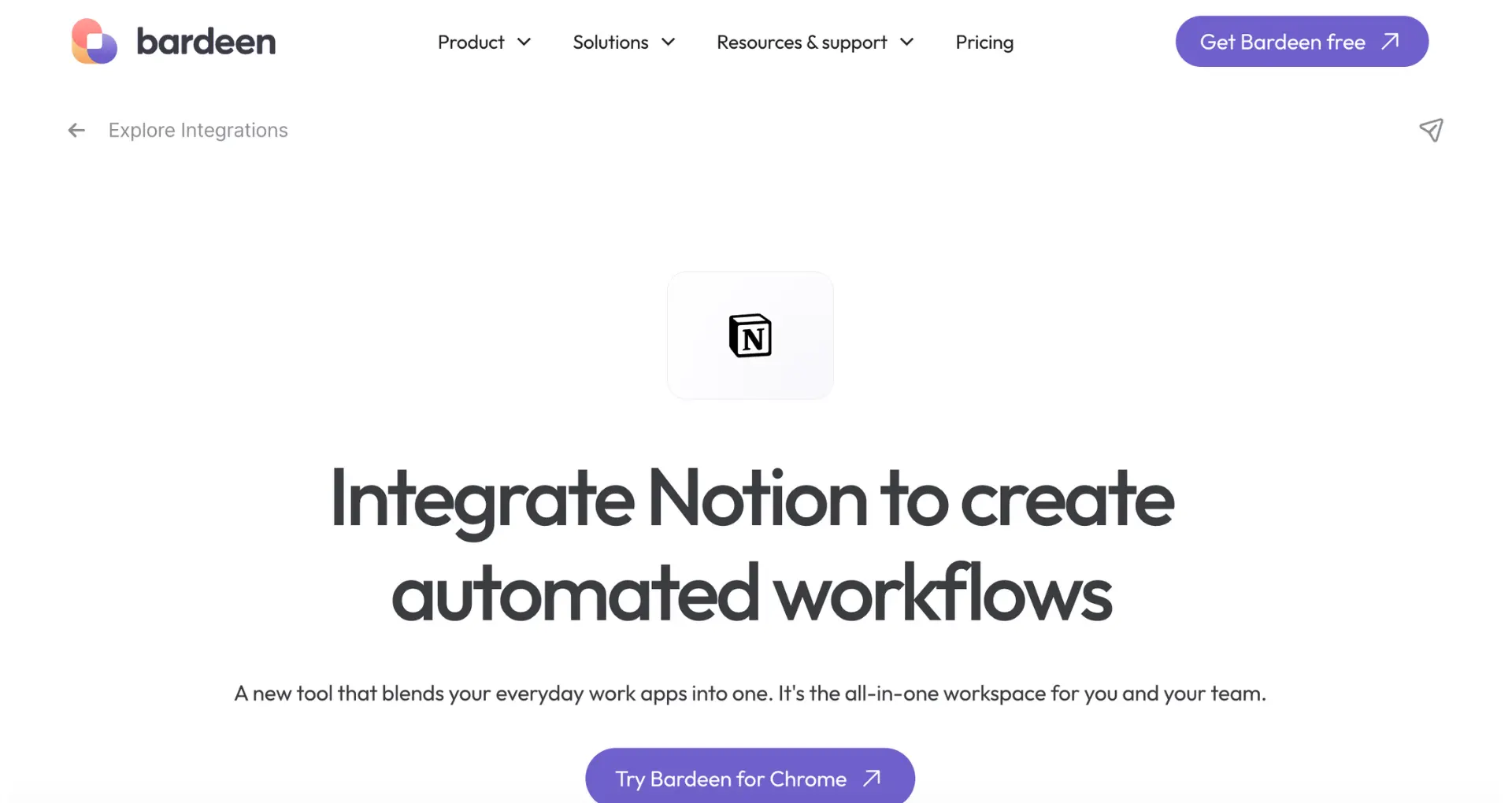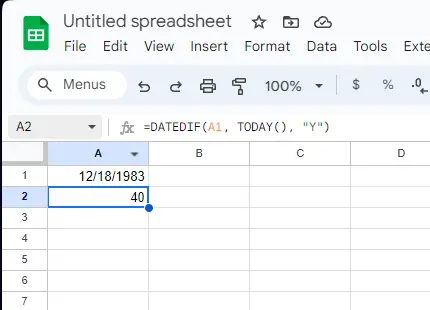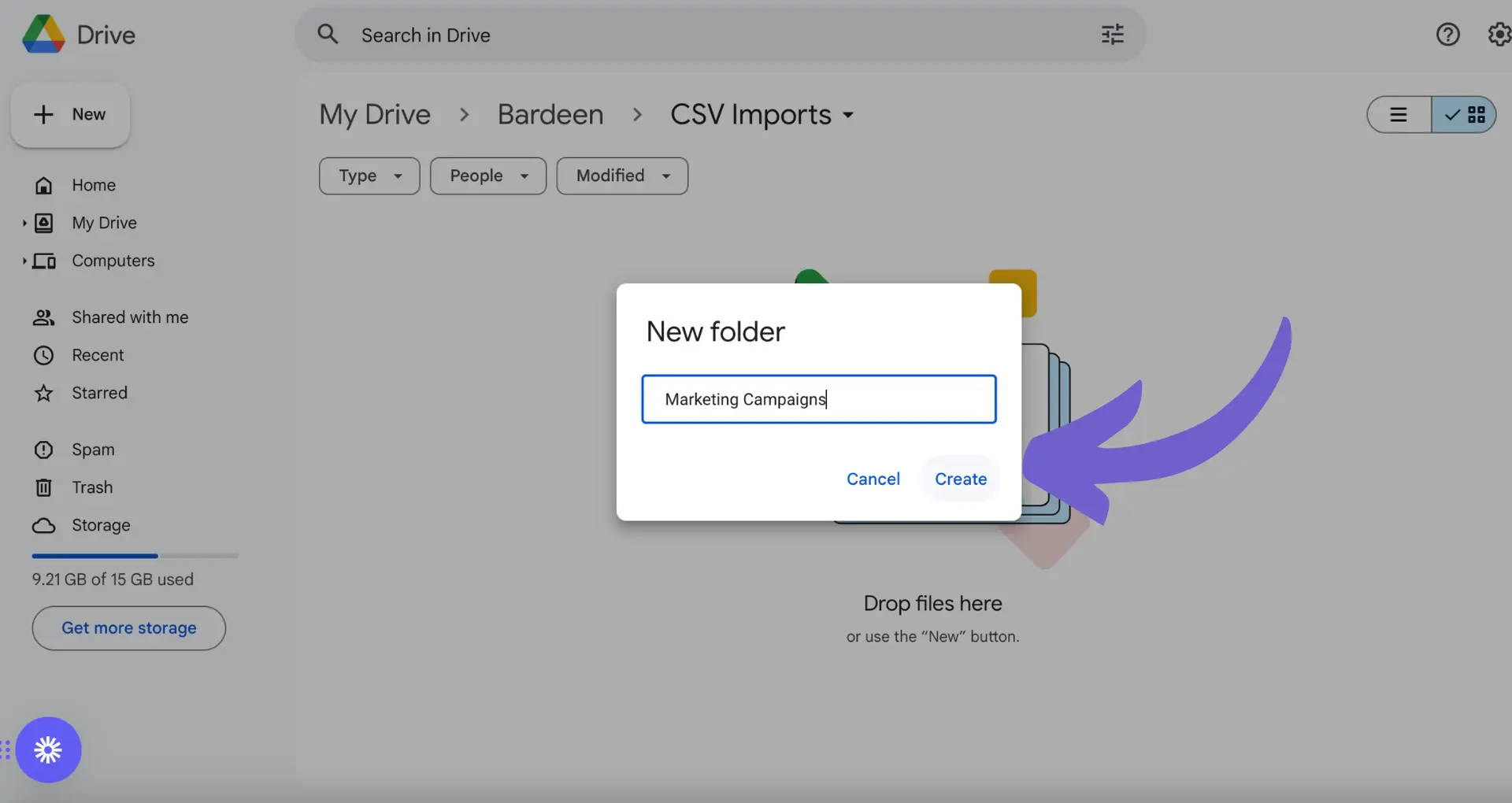HubSpot workflows automate repetitive tasks in marketing, sales, and customer service. They save time and ensure consistent, timely actions. In this guide, we provide a step-by-step walkthrough of creating and managing workflows in HubSpot, from understanding the basics to advanced features and best practices.
Understanding the Basics of HubSpot Workflows
HubSpot workflows are automated processes that help streamline and optimize marketing, sales, and service tasks. They save time, reduce manual effort, and ensure consistent, timely actions. Workflows are essential for delivering personalized content, nurturing leads, and managing customer relationships.
The primary components of a HubSpot workflow include:
- Triggers: Events or conditions that initiate the workflow, such as form submissions, email interactions, or contact property changes.
- Actions: Tasks performed by the workflow, like sending emails, creating tasks, updating properties, or branching the workflow based on specific criteria.
- Conditions: Rules that determine the path a contact takes through the workflow, allowing for personalized experiences based on their actions or characteristics.
By understanding these fundamental elements, you can create powerful automated workflows that adapt to your contacts' behaviors and preferences, ultimately driving better results for your business. For more advanced automation, you can automate sales prospecting as well.
Setting Up Your First Workflow
To create your first workflow in HubSpot, navigate to the Automation tab and select Workflows. Click the "Create workflow" button in the top right corner.
You have two options when setting up a new workflow:
- From scratch: Start with a blank canvas and build your workflow from the ground up. This option gives you full control over the triggers, actions, and conditions in your workflow.
- From template: Use a pre-built workflow template as a starting point. HubSpot offers a variety of templates for common use cases, such as lead nurturing, customer onboarding, and task automation. Templates can save time and provide guidance for those new to building workflows.
Save time setting up workflows by using Bardeen's playbooks. Explore the AI Sales Automation Field Guide to make the process easier.
When starting from scratch, you'll need to select the object type for your workflow, such as contacts, companies, deals, or tickets. This determines the type of records that can be enrolled in the workflow.
Next, choose your workflow's enrollment trigger, which can be based on a specific action (e.g., form submission, email click) or a set of criteria (e.g., contact property, list membership). The enrollment trigger determines when a record enters the workflow.
Configuring Workflow Triggers
Workflow triggers determine when a record, such as a contact or deal, enters your workflow. HubSpot offers a variety of trigger types to help you automate your processes effectively. The two main types of triggers are:
- Event-based triggers: These enroll records when a specific event occurs, like a form submission or email interaction.
- Filter-based triggers: These enroll records when certain criteria are met, such as a property value change.
When selecting triggers for your workflow, consider your automation goals and choose the most relevant options. You may find sales prospecting tools helpful in this process. Some common triggers include:
- Form submissions
- Email interactions (opens, clicks, replies)
- Contact property changes
- Deal stage changes
- Ticket status updates
To set up your triggers, navigate to the workflow settings and click "Set enrollment triggers." Choose the appropriate trigger type and configure the settings based on your requirements. You can add multiple triggers and group them using AND/OR logic to create more complex enrollment criteria.
Keep in mind that by default, records will only enroll in the workflow the first time they meet the trigger criteria. If you want records to re-enroll every time the trigger occurs, enable the re-enrollment option in your workflow settings.
By carefully selecting and configuring your workflow triggers, you can ensure that the right records enter your automation at the right time, helping you automate sales prospecting and achieve your business goals.
Adding Actions and Conditions to a Workflow
After setting up your workflow triggers, it's time to add actions and conditions that will execute for enrolled records. Actions are the steps your workflow will take, such as sending emails, creating tasks, or updating properties.
To add an action, simply click the "+" button below your trigger and choose from the available options. Some common actions include:
- Send email: Automatically send a marketing email to enrolled contacts.
- Create task: Assign a task to a user or team when a record reaches this step.
- Set property value: Update a property on the enrolled record or an associated record.
- Delay: Pause the enrolled record for a specified amount of time before moving to the next action.
In addition to actions, you can use conditions to create branching logic in your workflow. Conditions allow you to send enrolled records down different paths based on specified criteria. To add a condition, click the "+" button and select "If/then branch."
When setting up a condition, you'll choose the property and criteria to evaluate. For example, you might branch contacts based on their lifecycle stage or company size. Records that meet the criteria will follow the "Yes" path, while others will follow the "No" path.
By combining actions and conditions, you can create sophisticated automation that adapts to your enrolled records' unique characteristics and behaviors. As you build your workflow, keep your goals in mind and design a sequence that effectively nurtures, qualifies, and engages your audience. For more advanced tasks, you can automate sales prospecting to streamline your processes further.
Want to save even more time? Use Bardeen to automate your sales prospecting and focus on high-value tasks instead of repetitive work.
Testing and Optimizing Your Workflow
Before activating your workflow, it's crucial to test it thoroughly to ensure it performs as expected. HubSpot offers built-in testing features to help you identify and resolve any issues before they impact your audience.
To test your workflow:
- Navigate to the workflow editor and click the "Test" button in the top right corner.
- Select a record to test, such as a contact or company, from the dropdown menu.
- Choose whether to receive test emails by checking the corresponding box.
- Click "Run test" to simulate the workflow for the selected record.
The test results will show you which actions the record would trigger and help you verify that your branching conditions and delays work as intended. If you find any issues, make the necessary adjustments and re-test until you're satisfied with the results.
Once your workflow is live, use HubSpot's analytics to monitor its performance and identify opportunities for optimization. Key metrics to track include:
- Enrollment and completion rates
- Email open and click-through rates
- Conversion rates for desired actions
- Time spent in each workflow stage
Regularly review these metrics and make data-driven decisions to improve your workflow's effectiveness. This may involve tweaking enrollment criteria, adjusting email content and timing, or refining your branching logic. By continuously testing and optimizing your workflows, you'll ensure they deliver maximum value to your business and your audience.
Advanced Workflow Features and Integration
HubSpot workflows offer a range of advanced settings and integration options to help you create more sophisticated automation sequences. One such feature is workflow enrollment restrictions, which allow you to control how contacts enter and progress through your workflows.
To set up enrollment restrictions:
- Open your workflow settings and navigate to the "Enrollment" tab.
- Choose whether contacts can enroll in the workflow multiple times or just once.
- Set a cap on the total number of contacts that can enter the workflow, if desired.
- Specify any lists or criteria that should exclude contacts from the workflow.
Another powerful feature is the ability to integrate workflows with other tools and services using webhooks. Webhooks allow you to send data between HubSpot and external systems, enabling you to extend your workflows' functionality and automate processes across multiple platforms.
Some common use cases for workflow integration include:
- Triggering a workflow when a specific event occurs in another tool, such as a new sale in your e-commerce platform.
- Sending data from HubSpot to an external database or reporting tool for analysis.
- Updating contact records in HubSpot based on actions taken in other systems, such as customer support interactions.
Enhance your workflow integrations using Bardeen. Try our automate sales prospecting playbook for better data management and efficiency.
To set up webhook integration, you'll need to create a webhook URL in your external tool and add it as an action step in your HubSpot workflow. You can then configure the data that should be sent with each webhook call and map any incoming data to the appropriate HubSpot properties.
By leveraging advanced features like enrollment restrictions and webhook integration, you can create workflows that are more targeted, efficient, and connected to your broader technology stack. This will help you deliver a more seamless experience for your contacts while streamlining your internal processes.
Best Practices for Managing and Scaling Workflows
As your business grows and evolves, it's essential to have a solid strategy for managing and scaling your HubSpot workflows. Here are some tips to help you keep your workflows organized, efficient, and aligned with your changing needs:
- Use naming conventions: Establish a consistent naming system for your workflows that includes key details like the purpose, audience, and creation date. This will make it easier to find and update workflows as needed.
- Organize with folders: Group related workflows into folders based on their function, such as lead nurturing, customer onboarding, or internal processes. This will help you keep your workflow library tidy and navigable.
- Document your workflows: Create documentation for each workflow that outlines its goals, triggers, actions, and any dependencies or integrations. This will serve as a helpful reference for your team and ensure everyone understands how your automations work.
- Regularly audit and optimize: Schedule periodic reviews of your workflows to assess their performance and identify opportunities for improvement. Look for bottlenecks, inefficiencies, or outdated logic, and optimize your workflows accordingly.
- Use version control: When making changes to a workflow, clone it and work on the new version to avoid disrupting active processes. This will allow you to test and refine your changes before pushing them live.
- Monitor performance: Use HubSpot's analytics and reporting tools to track the performance of your workflows over time. Monitor key metrics like enrollment rates, completion rates, and goal attainment to ensure your automations are delivering the desired results.
As your needs evolve, you may find that you require more advanced workflow functionality or integrations. Some strategies for scaling your workflows include:
- Leveraging web scraping tools to connect HubSpot with other tools in your tech stack
- Exploring third-party workflow extensions and templates from the HubSpot App Marketplace
- Investing in custom development to build bespoke workflow solutions tailored to your unique requirements
By following these best practices and proactively planning for scale, you can ensure that your HubSpot workflows remain a powerful and reliable tool for driving growth and efficiency across your organization. For more information on automating sales prospecting, check out our resources.